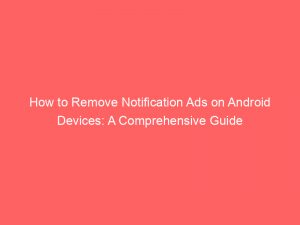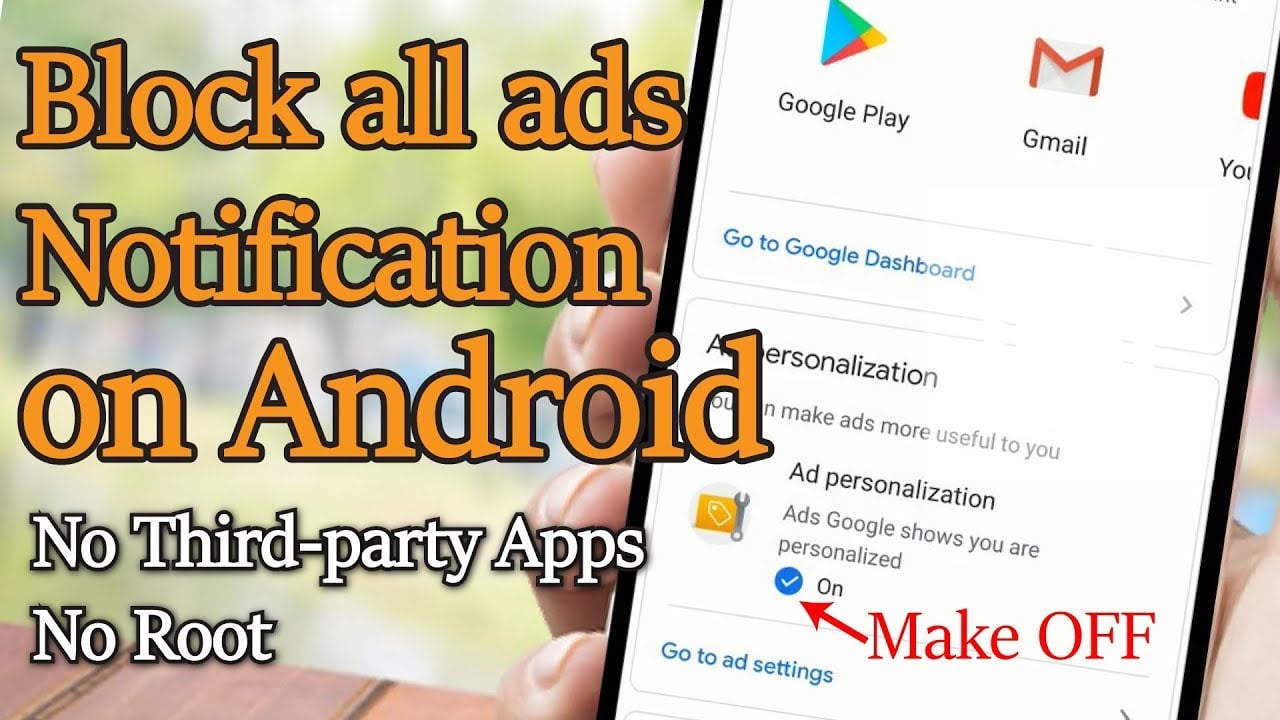- remove notification ads android
- Installing A Pop-Up Blocker For Ad-Free Browsing
- Different Browser Methods For Blocking Ads:
- Blocking Pop-Up Ads On Chrome For Android:
- Blocking Pop-Up Ads On Firefox For Android:
- Controlling Website Notifications On Android:
- Tips For Identifying Ad-Heavy Apps:
- Researching App Developers For Reliability:
- Using AVG Secure Browser For Ad And Tracker Blocking:
- Disabling Pop-Up Ads On LG Android Phones:
- FAQ
- Why am I getting ad notifications on my phone?
- Why do I keep getting ad pop-ups on my Android?
- 1. What are the best methods to remove notification ads on an Android device without rooting it?
- 2. Are there any reliable apps available on the Google Play Store that can effectively remove notification ads on Android?
Are you constantly bombarded with annoying notificationads on your Android device?
It’s time to kick those intrusions to the curb!
In this short guide, we’ll uncover the best method to rid your phone of those pesky pop-ups.
Unlock the secrets to a peaceful browsing experience and regain control over your device.
Stay tuned!
| Item | Details |
|---|---|
| Topic | How to Remove Notification Ads on Android Devices: A Comprehensive Guide |
| Category | Push Ads |
| Key takeaway | Are you constantly bombarded with annoying notification ads on your Android device? It's time to kick those intrusions to the curb! In this short guide, we'll uncover the best meth |
| Last updated | December 28, 2025 |
notification-ads-android">remove notificationadsandroid
To remove notification ads on Android, there are several methods you can try.
One of the most effective ways is installing a pop-up blocker on your browser.
Different browsers have slightly different ways to block ads.
On Samsung devices, you can swipe down on the home screen notification panel, long-press the notification, and uninstall the offending app or stop notifications for troublesome apps in the settings.
Pop-up ads on Samsung devices can also come from the web, and can be stopped in browsers like Chrome and Firefox.
On Chrome for Android, you can go to settings, tap site settings, open pop-ups and redirects, and block them.
On Firefox for Android, pop-up ads are blocked by default, but you can use an ad blocker like AVG Secure Browser if needed.
Additionally, you can modify site permissions and preferences in your browser settings to control pop-ups and notifications from specific websites.
It’s also useful to read app reviews, check the download count, review the permissions, read the Terms and Conditions, and research the developer to ensure the app is reliable.
Disabling pop-up notifications on the lock screen, disabling picture overlay for apps, and disabling personalized Google ads are other ways to prevent notification ads.
Installing an ad-blocking app from the Google Play Store and keeping your notification permissions updated can also help to stop pop-up ads.
Consider using ad-free browsers for a more ad-free browsing experience.
Keep in mind that there is no universal button to disable pop-up ads on Android devices altogether, so you may need to deal with them from each app individually.
Key Points:
- Install a pop-up blocker on your browser to effectively remove notification ads on Android.
- Different browsers have different methods to block ads.
- On Samsung devices, you can uninstall offending apps or stop notifications in the device settings.
- Pop-up ads on Samsung devices can be stopped in browsers like Chrome and Firefox.
- On Chrome for Android, you can block pop-ups and redirects in the settings.
- On Firefox for Android, pop-up ads are blocked by default, or you can use an ad blocker if needed.
Check this out:
💡 Did You Know?
1. Notification ads on Android can be removed by disabling the “Draw over other apps” permission for the specific app generating the ads. This can usually be done in the app settings or by long-pressing the notification and selecting “App info” to access the settings.
2. The first notification ad on Android was introduced by Google in 2015 as a way for developers to promote their apps through the notification shade. This feature received mixed feedback and eventually led to the development of ad-blocking apps and methods.
3. In some cases, notification ads on Android can be caused by certain malware or adware infections. It is always recommended to keep your Android device updated with security patches and use a reliable antivirus app to keep your device safe.
4. Some Android smartphones offer built-in options to block or manage notification ads. For example, the “Digital Wellbeing” feature, available on select devices, allows users to control which apps can send notifications and even set specific times for notifications to be muted.
5. Disabling notification ads on Android does not mean you will miss out on important notifications from other apps. By customizing your notification settings, you can still receive notifications from your preferred apps while filtering out unwanted ads and distractions.
Installing A Pop-Up Blocker For Ad-Free Browsing
Are you tired of constant notification ads popping up on your Android device? The most effective way to put an end to this annoyance is by installing a pop-up blocker. These handy tools work by preventing ads from appearing on your browser, providing you with a seamless browsing experience. By implementing this simple solution, you can say goodbye to those pesky notification ads once and for all.
Different Browser Methods For Blocking Ads:
- Samsung devices: Swipe down on the home screen notification panel, long-press the notification, and uninstall the offending app. Additionally, you can also stop notifications for apps that are constantly bothering you by adjusting the settings.
Blocking Pop-Up Ads On Chrome For Android:
For users of Chrome on Android, the process of blocking pop-up ads is quite straightforward. Start by going to the browser’s settings and tapping on “site settings”. From there, choose the option that says “pop-ups and redirects” and block them. By following these simple steps, you can enjoy a pop-up ad-free experience on Chrome for Android.
Blocking Pop-Up Ads On Firefox For Android:
If you prefer using Firefox as your browser on Android, you’ll be glad to know that pop-up ads are blocked by default. However, if you encounter stubborn ads that manage to slip through the cracks, you can opt to use an ad blocker like AVG Secure Browser for added protection. This reliable ad-blocking tool will help ensure that no annoying pop-ups interrupt your browsing session.
Controlling Website Notifications On Android:
Sometimes, it’s not just pop-up ads that irk Android users – it’s also the barrage of notifications from specific websites. Thankfully, you can take control of these notification settings by modifying the site permissions and preferences in your browser settings. By doing so, you can customize which websites you receive notifications from and put an end to intrusive alerts.
Tips For Identifying Ad-Heavy Apps:
When downloading apps, it’s crucial to exercise caution and be on the lookout for apps that are notoriously ad-heavy. To save yourself from the frustration of constant pop-ups, make sure to read the reviews before installing an app. Low ratings often indicate issues like pop-up ads, giving you a heads up on potentially problematic apps. Additionally, scrutinize the app’s description – lack of detail or unprofessional language can be a red flag. Checking the download count is also a good practice as low downloads may indicate unreliability.
Researching App Developers For Reliability:
To further ensure that you’re not falling victim to ad-infested apps, it’s vital to research the developer’s track record. A quick Google search can reveal valuable insights into the developer’s reputation. By doing so, you can gain a deeper understanding of their credibility and make informed decisions regarding the apps you choose to install.
Using AVG Secure Browser For Ad And Tracker Blocking:
For those who prioritize worry-free browsing, using AVG Secure Browser is highly recommended. This powerful browser not only blocks pop-ups but also prevents trackers from invading your privacy. By choosing this ad and tracker-blocking tool, you’ll enjoy a more secure and ad-free browsing experience.
Disabling Pop-Up Ads On LG Android Phones:
LG Android phone users can also take steps to disable pop-up ads. Simply navigate to “Apps & Notifications” in the settings and tap on “Advanced”. From there, select “Special App Access” and tap on “Display over other apps”. By toggling the “Allow display over other apps” option to “Off” for apps with permission to show pop-up ads, you can bid farewell to unwanted interruptions.
By following the tips and techniques outlined in this comprehensive guide, you can wave goodbye to those annoying notification ads on your Android device. Remember to install a pop-up blocker, familiarize yourself with different browser methods for blocking ads, and take advantage of specific settings on your device. With a little effort, you can regain control over your browsing experience and enjoy a more peaceful and ad-free smartphone journey.
- Install a pop-up blocker
- Familiarize yourself with different browser methods for blocking ads
- Take advantage of specific settings on your device
FAQ
Why am I getting ad notifications on my phone?
As technology evolves, so do the tactics of advertisers. Unfortunately, this means that ad notifications are no longer exclusive to desktops and laptops, as Android devices have become equally susceptible to adware. If you find yourself receiving ad notifications on your phone or experiencing unexpected pauses, it is possible that your Android device has been affected by adware. Such unwelcome pop-ups are a result of malicious software that has found its way into your device, disrupting your user experience and inundating you with ads.
Why do I keep getting ad pop-ups on my Android?
If you continue to receive ad pop-ups on your Android device, there could be several reasons for this persistent issue. Firstly, it could be due to the presence of malware or adware on your device. These malicious software can infiltrate your device through various means, such as downloading unreliable apps or visiting unsafe websites. To resolve this, it is recommended to install a reliable anti-malware app and scan your device thoroughly to detect and remove any malicious software. Additionally, be cautious when downloading apps and ensure they are from trusted sources to prevent future ad pop-ups.
Furthermore, the persistent ad pop-ups could also be a result of your browsing habits. Some websites incorporate aggressive advertising techniques that generate pop-ups even when you navigate away from them. In such cases, using an ad-blocker in your browser might help mitigate the issue. Additionally, adjusting your browser settings to block pop-ups can also provide relief from the constant interruptions. Remember to keep your device and apps updated to minimize security risks and consider clearing your cache and browsing history regularly to maintain a smoother browsing experience.
1. What are the best methods to remove notification ads on an Android device without rooting it?
There are a few effective methods to remove notification ads on an Android device without rooting it. Firstly, you can go to the settings menu of your Android device, then navigate to the “Apps” or “Application Manager” section. From there, you can identify the apps that are displaying the annoying notification ads and uninstall them manually. Additionally, you can try disabling notifications for these specific apps by going to their individual settings within the “Apps” section. This will prevent the apps from displaying any kind of notifications, including ads.
Another method is to install a reputable ad-blocker app from the Google Play Store. These apps can effectively block ads system-wide, including notification ads. They usually work by creating a VPN connection on your device, filtering out any incoming ads. However, it’s important to research and choose an ad-blocker app from a trusted developer, as some apps may contain malware or compromise your privacy.
2. Are there any reliable apps available on the Google Play Store that can effectively remove notification ads on Android?
Yes, there are reliable apps available on the Google Play Store that can effectively remove notification ads on Android. One such app is “AdGuard”. It is a highly reputable ad-blocker that not only blocks ads in web browsers but also blocks intrusive notification ads on Android devices. AdGuard also offers a range of additional features such as safe web browsing and privacy protection.
Another reliable app is “Block This!”. It is specifically designed to block ads, including notification ads, on Android devices. Block This! works by modifying the device’s DNS settings to block ad servers, effectively preventing ads from appearing on the device. It is easy to use and has a high success rate in removing unwanted ads from Android devices.