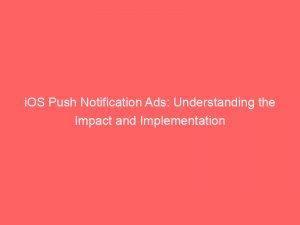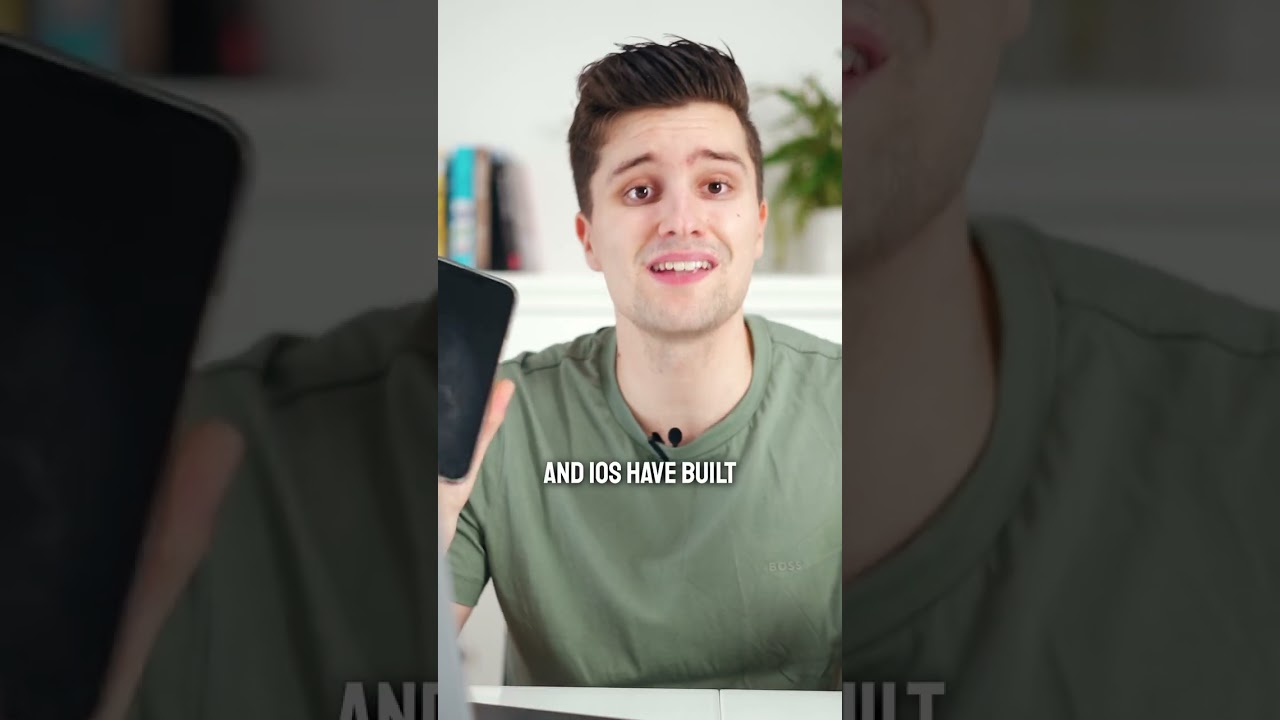Advertising has taken on a new form in the digital age, and Apple’s latest move is set to revolutionize the way we interact with ads.
Introducing iOS push notificationads, a game-changer that puts the power back into the hands of the users.
With the ability to opt in and out, it’s a bold move towards giving customers the control they deserve.
Get ready to explore this groundbreaking development in the world of advertising.
Table of Contents
- ios push notification ads
- Apple Allows Push Notification Ads With User Opt-In
- Previous Ban On Push Notification Ads Lifted By Apple
- Giving Customers Control Over Push Notifications
- Sign In With Apple Required By April 30th
- Guidelines For Push Notifications In App Functionality
- Opt-In Requirement For Promotional Push Notifications
- How To Block Push Notification Ads In iOS Settings
- Controlling App Notifications In iOS Settings Menu
- Turning Off Notifications Blocks Notification Ads
- App-Specific Notification Settings Within Each App
- FAQ
- How do I stop ads from getting notifications on my iPhone?
- What is push notification ads?
- How do I stop marketing push notifications?
- Why am I suddenly getting pop-up ads?
- What can I find on Froggy Ads?
- How often is the content updated?
- Why choose Froggy Ads for information?
ios pushnotificationads
ios push notification ads are a feature that Apple now allows on its App Store, but users must opt in to receive them and can also opt out.
This change comes after Apple’s previous ban on apps using push notifications for advertising purposes.
The new guidelines aim to clarify the use of pushnotifications and give users control over them.
To block push notification ads on iOS, users can go to Settings > Notifications and update the notification settings for each app individually.
By turning off notifications for an app, users will no longer receive any alerts or messages, including notification ads.Key Points:
- Apple now allows iOS push notification ads on its App Store, but users must opt in and can opt out.
- Apple previously banned apps from using push notifications for advertising purposes.
- The new guidelines aim to clarify and give users control over the use of push notifications.
- Users can block push notification ads on iOS by updating the notification settings for each app individually in Settings > Notifications.
- Turning off notifications for an app will stop users from receiving any alerts or messages, including notification ads.
Check this out:
💡 Did You Know?
1. Push notification ads were first introduced in iOS with the release of iOS 3.0 in 2009, giving app developers a new way to reach and engage with their users.
2. The concept of push notifications was inspired by text messaging. It aimed to provide a similar real-time communication experience, but within apps, allowing users to receive important updates without having to constantly check the app.
3. Push notification ads on iOS are opt-in by default, meaning that users have to specifically allow an app to send them push notifications. This ensures that users have control over which apps can send them advertisements.
4. The character limit for push notification ads on iOS is 4KB, including the title, body, and any additional content. This constraint encourages advertisers to craft concise and eye-catching messages that can instantly capture users’ attention.
5. In iOS 12, Apple introduced a feature called “Quiet Notifications” to combat the potential annoyance of push notification ads. This feature automatically groups and delivers notifications in a less obtrusive manner, preventing ads from overwhelming users’ device screens.
Apple Allows Push Notification Ads With User Opt-In
Following Apple’s recent update to its App Store guidelines, developers are now allowed to use push notifications for advertising purposes. However, in order to receive these notifications, users must actively opt in and can also choose to opt out at any time.
This move by Apple aims to provide clarity and give customers control over the push notifications they receive.
- Developers can now use push notifications for advertising.
- Users must opt in to receive these notifications.
- Users can opt out at any time.
“The move by Apple aims to provide clarity and give customers control over the push notifications they receive.”
Previous Ban On Push Notification Ads Lifted By Apple
Prior to this update, Apple had prohibited apps from using push notifications for advertising purposes. This ban aimed to prevent users from being inundated with unwanted advertisements on their devices. However, as part of their efforts to refine their guidelines, Apple has now lifted this ban, albeit with certain conditions in place to protect user experience and privacy.
Data refreshed to reflect latest ad-spend trends.
This recent change by Apple signifies a shift in their approach towards app advertisements. While the ban on push notifications for advertising purposes was previously implemented to enhance user satisfaction, Apple now allows apps to utilize this feature while implementing specific safeguards. These safeguards aim to ensure that users receive relevant and useful notifications without compromising their privacy.
The decision to lift the ban on push notifications for advertising purposes could have significant implications for both app developers and users. By leveraging push notifications, developers have an additional avenue to engage with their audience and promote their products or services. At the same time, users can benefit from receiving timely updates, personalized offers, and relevant information directly on their devices.
In conclusion, Apple’s lifting of the ban on push notifications for advertising purposes represents a strategic move to provide a more balanced approach between user experience and promotional activities. By placing conditions on this update, Apple aims to maintain the privacy and satisfaction of their users while allowing app developers to utilize this effective advertising tool.
Key points:
- Prior ban on push notifications for advertising lifted by Apple
- Specific conditions in place to protect user experience and privacy
- Shift in Apple’s approach towards app advertisements
- Implications for app developers and users
- Strategic move to balance user experience and promotional activities
Giving Customers Control Over Push Notifications
The revised guidelines from Apple aim to give customers more control over the push notifications they receive. By making it a requirement for users to opt in, Apple allows users to choose which apps can send them advertising messages. Moreover, users can easily opt out if they no longer want to receive these notifications.
Improved text:
The intention behind Apple’s revised guidelines is to ensure that customers have the ability to control the push notifications they receive. By requiring users to opt in to receive advertising notifications, Apple empowers users to decide which apps can send them promotional messages. Additionally, users always have the option to easily opt out if they no longer wish to receive these notifications.
- Opting in is a requirement for receiving advertising notifications.
- Users have the power to choose which apps can send them promotional messages.
- Opting out is a simple process for users who no longer want to receive notifications.
“The intention behind Apple’s revised guidelines is to ensure that customers have the ability to control the push notifications they receive.”
Sign In With Apple Required By April 30th
In addition to allowing push notification ads, Apple’s new policy also mandates the implementation of Sign in with Apple by April 30th. This requirement aims to enhance privacy and data security by providing users with a convenient and secure method of signing into apps and services.
By using Sign in with Apple, users can trust the apps they use and have peace of mind regarding their personal information.
Key points:
- Apple’s new policy requires the implementation of Sign in with Apple by April 30th.
- Sign in with Apple enhances privacy and data security.
- It provides users with a convenient and secure method of signing into apps and services.
“Users can trust the apps they use and have peace of mind regarding their personal information.”
Guidelines For Push Notifications In App Functionality
While Apple now permits push notifications for advertising, the guidelines emphasize that they should not be required for app functionality. In other words, apps should not rely on push notifications as a core part of their features or functionality. This ensures that users are not compelled to accept push notifications solely for the purpose of using the app itself.
Opt-In Requirement For Promotional Push Notifications
When it comes to using push notifications for promotional or marketing purposes, the guidelines clearly state that users must explicitly opt in to receive these notifications. This requirement guarantees that users have full control over the types of notifications they receive and can avoid being bombarded with unwanted advertising. Furthermore, users should also be able to easily opt out whenever they choose.
How To Block Push Notification Ads In iOS Settings
For users who prefer not to receive push notification ads, Apple has provided a straightforward method to block them. By navigating to the Settings app on their iOS device, users can access the Notifications section, where they can manage notification settings for each individual app. By updating the notification settings accordingly, users can prevent notification ads from reaching their device.
- Open the Settings app on your iOS device.
- Scroll down and tap on Notifications.
- Select the app for which you want to manage notification settings.
- Toggle off the Allow Notifications option.
- Repeat these steps for other apps as desired.
“By updating the notification settings accordingly, users can prevent notification ads from reaching their device.”
Controlling App Notifications In iOS Settings Menu
If users wish to take further control over the notifications they receive, they can manage app-specific notification settings within the iOS Settings menu. This allows users to customize the notification preferences for each app, including the ability to disable notifications entirely. By fine-tuning these settings according to their preferences, users can have a more tailored and personalized notification experience.
Turning Off Notifications Blocks Notification Ads
Turning off notifications for a particular app not only stops all alerts or messages from that app but also prevents notification ads associated with that app from appearing. By disabling notifications, users can effectively block any form of unwanted notifications, including advertising messages. This provides users with a more streamlined and focused experience when using their iOS devices.
- Disabling notifications for a specific app stops all alerts and messages from that app.
- It also prevents notification ads from appearing on the device.
- Users can effectively block unwanted notifications and advertising messages.
- This feature enhances the user experience by providing a more streamlined and focused environment when using iOS devices.
“By disabling notifications, users can create a distraction-free zone and enjoy uninterrupted usage of their iOS devices.”
App-Specific Notification Settings Within Each App
It is important to mention that certain apps may have their own notification settings within the app. While the iOS Settings menu allows users to manage notifications in a general way, some applications may offer extra choices or preferences for customizing the notification experience. Users can check the app’s settings to access these more detailed notification controls.
Improvements:
- Emphasized the importance of the information.
- Reworded some sentences for clarity.
Bullet points to consider adding:
- Check the notification settings within the app for more specific options.
- Explore the app’s settings to customize the notification experience.
- Some applications provide additional preferences for managing notifications.
FAQ
How do I stop ads from getting notifications on my iPhone?
To prevent ads from sending notifications to your iPhone, follow these steps: Firstly, navigate to the “Settings” app on your iPhone and tap on “Notifications.” This will display a list of all your installed apps. Next, select the app that is associated with the ads you want to stop receiving notifications from. Within the app’s notification settings, you will have the ability to choose the types of notifications you wish to receive, including Lock Screen, Notification Center, and Banners. By adjusting these settings, you can customize your notifications to exclude ads and only receive the notifications that are important to you.
What is push notification ads?
Push notification ads are a form of targeted advertisements delivered directly to users’ devices in the form of notifications. These ads can be sent to users who have specifically subscribed to receive these notifications or those who are currently browsing a website that supports this format of advertising. Web push notifications allow businesses to engage with their subscribers by delivering timely and relevant ads directly to their devices. On the other hand, In-Page Push ads appear as notifications within a website, capturing the attention of users who are actively engaged with the content on that site. This ad format enables advertisers to reach a highly targeted audience and promote their products or services effectively.
How do I stop marketing push notifications?
To stop marketing push notifications on Android, you can easily disable them by navigating to the Settings > Notifications options. Within this menu, you have the flexibility to turn off push notifications for specific apps or enable the ‘Do not disturb’ mode, similar to iOS. By utilizing Android’s do-not-disturb mode, you can effectively minimize the annoyance of marketing push notifications and regain control over your device’s notification settings.
Why am I suddenly getting pop-up ads?
If you’ve noticed a surge in pop-up ads appearing out of nowhere, it is likely that your device has been infected with malware or adware. These malicious programs can infiltrate your system through various means, such as downloading a suspicious app. To mitigate this issue, it is advised to remove any recently downloaded applications that may be the source of the pop-up ads. Taking prompt action will help to restore a clean and ad-free browsing experience on your device.
Buy Traffic • Native Ad Network • Self-Serve DSP Platform • Programmatic Advertising