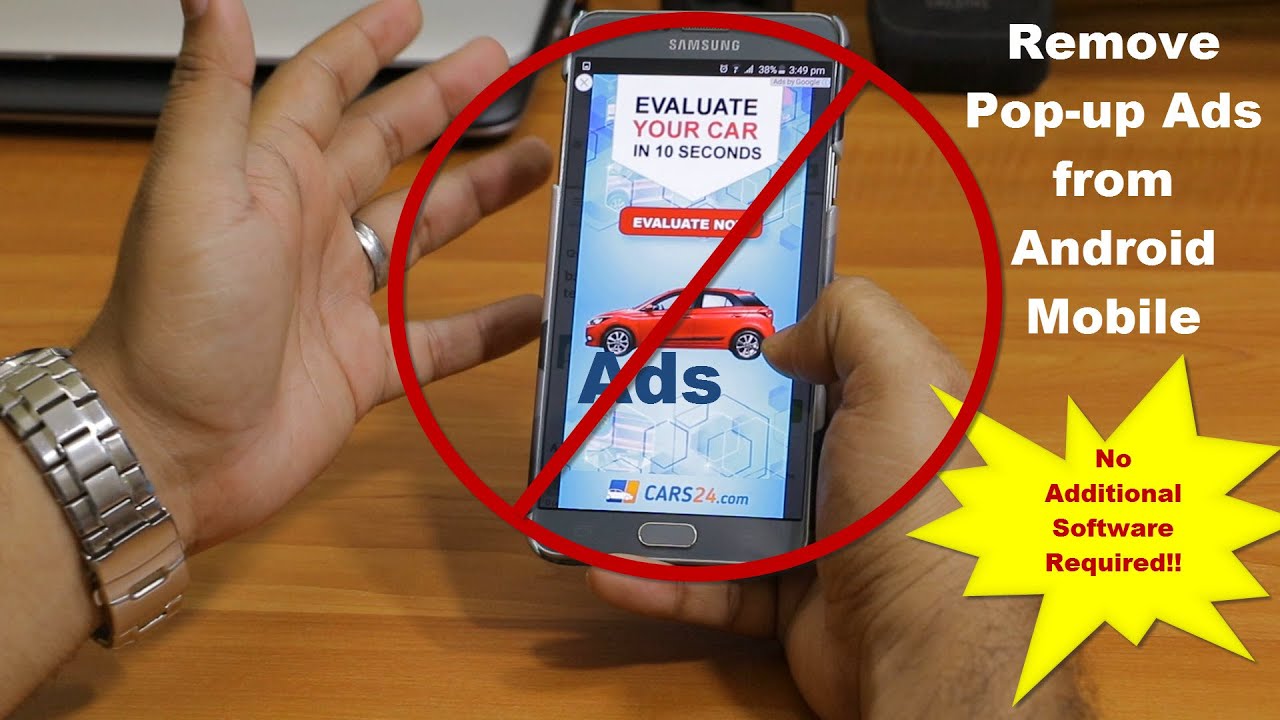- how to stop push notification ads on android
- Remove Problematic Apps In Safe Mode
- Enable Play Protect In Google Play Store
- Disable Notifications In Chrome Settings
- Avoid Insecure Files And Websites
- Activate Play Protect For Security Scanning
- Stay Safe Online With Malware Detection Guide
- Tips For Spotting Computer Malware
- FAQ
- Why do I keep getting ad pop-ups on my Android?
- Why are ads suddenly popping up on my phone?
- How do I get rid of pop-up ads permanently?
- Why do I keep getting pop-up ads on my Samsung phone?
In today’s fast-paced digital world, our smartphones have become an essential part of our lives.
However, with great convenience comes great annoyance.
Push notificationads on Android devices have plagued users, disrupting their peace and invading their privacy.
But fear not!
In this guide, we will uncover the secrets to stopping these pesky interruptions and regaining control over your device.
From removing problematic apps to enabling powerful security features, we’ve got you covered.
Get ready to bid farewell to those intrusive ads and reclaim your smartphone experience.
| Item | Details |
|---|---|
| Topic | How to Stop Push Notification Ads on Android: An Essential Guide |
| Category | Push Ads |
| Key takeaway | In today's fast-paced digital world, our smartphones have become an essential part of our lives. However, with great convenience comes great annoyance. |
| Last updated | December 28, 2025 |
how-to-stop-push-notification-ads-on-android">how to stop push notificationads on android
To stop push notification ads on Android, there are several steps you can take.
First, remove any problematic apps by entering safe mode, uninstalling recently downloaded apps, and restarting your device.
Next, enable Play Protect in the Google Play Store app to protect against problematic apps.
You can also disable notifications from specific websites in the Chrome app’s settings.
It’s important to avoid downloading files or visiting insecure sites.
Turning on Play Protect to scan for security threats is another effective measure.
Lastly, make sure to spot malware and stay safe online by following a video guide.
Key Points:
- Enter safe mode, uninstall recently downloaded apps, and restart device to remove problematic apps.
- Enable Play Protect in the Google Play Store app for protection against problematic apps.
- Disable notifications from specific websites in the Chrome app’s settings.
- Avoid downloading files or visiting insecure sites.
- Turn on Play Protect to scan for security threats.
- Follow a video guide to spot malware and stay safe online.
Check this out:
? Did You Know?
1. In certain versions of the Android operating system, users can stop push notification ads by disabling the “Display Over Other Apps” permission for the specific app generating the ads. This can be done by going to Settings > Apps & notifications > Advanced > Special app access > Display over other apps.
2. Another method to stop push notification ads on Android is by long-pressing on the specific ad notification and selecting the “Block” or “Stop notifications” option. This will prevent further ads from appearing, although it may not completely remove the app responsible for displaying the ads.
3. Clearing the cache and data of the app generating the push notification ads can sometimes help to stop them. This can be done by going to Settings > Apps & notifications > See all apps > Select app > Storage > Clear cache/clear data. It’s essential to note that clearing data may also remove any saved settings or progress within the app.
4. Installing a reliable ad-blocking app from the Google Play Store can also help to prevent push notification ads on Android. These apps typically block both in-app ads and push notifications, providing a more comprehensive solution.
5. Some push notification ads might be a result of adware present on your device. Running a full system scan using a trusted antivirus app can help to identify and remove any potential adware, further reducing the chances of receiving push notification ads.
Remove Problematic Apps In Safe Mode
One effective way to stop push notification ads on your Android device is to remove problematic apps. Often, these ads are caused by apps that have been recently downloaded and installed on your device. To remove these apps, you can enter safe mode, which allows you to access your device with only the essential system apps running.
To enter safe mode, press and hold the power button on your device until the power menu appears. Then, long-press the “Power Off” option until a pop-up appears, asking if you want to enter safe mode. Confirm your choice and your device will restart in safe mode.
Once in safe mode, navigate to the settings app and go to the “Apps” or “Applications” section. Look for any recently downloaded apps that you suspect may be causing the push notification ads. Uninstall these apps and then restart your device normally.
Enable Play Protect In Google Play Store
Another step you can take to protect against problematic apps is to enable Play Protect in the Google Play Store app. Play Protect is a built-in security feature that scans your device for potentially harmful apps and alerts you if any are found.
To enable Play Protect, open the Google Play Store app and tap on the menu icon in the top left corner. Then, go to “Play Protect” and toggle on the “Scan device for security threats” option. Play Protect will now actively scan the apps on your device and provide you with notifications if any potential threats are detected.
Disable Notifications In Chrome Settings
If you are receiving push notification ads from specific websites while using the Chrome browser, you can disable these notifications in the Chrome app’s settings. This will prevent the websites from sending you unwanted ads.
To disable notifications in Chrome, follow these steps:
- Open the Chrome app
- Tap on the menu icon in the top right corner
- Select “Settings”
- Go to “Site Settings”
- Under the “Permissions” section, tap on “Notifications”
- You will see a list of websites that have permission to send you notifications
- Find the websites that are displaying push notification ads
- Toggle off the notification permission for those sites
By following these steps, you can effectively disable push notification ads from specific websites in Chrome.
Remember to regularly review and manage your notification settings to ensure a personalized browsing experience.
Avoid Insecure Files And Websites
One of the best ways to prevent push notification ads on your Android device is to avoid downloading files or visiting websites that are not secure. Often, these ads are associated with malicious files or unsafe websites that exploit vulnerabilities in your device’s security.
When downloading files, make sure to only download from reputable sources such as the Google Play Store or trusted app developers. Avoid downloading files from unknown websites or sources, as they are more likely to contain malware or adware that can lead to push notification ads.
In addition, be cautious when browsing the internet and only visit websites that are secure. Look for the “https” in the website’s URL, indicating that the connection is encrypted and secure. Websites without this “https” may be more vulnerable to ad injections and push notification ads.
Activate Play Protect For Security Scanning
To further protect your device against push notification ads and other security threats, it is recommended to activate Play Protect for security scanning. Play Protect not only scans your device for potentially harmful apps, but also provides real-time protection against phishing attempts and harmful websites.
To activate Play Protect, go to your device’s settings and select “Security” or “Google” settings. Then, tap on “Play Protect” and toggle on the “Scan device for security threats” option. Play Protect will continuously scan your device and provide you with notifications if any potential threats are detected.
Stay Safe Online With Malware Detection Guide
When it comes to stopping push notification ads on Android and staying safe online in general, it is essential to have a good understanding of malware and how to detect it. Malware refers to malicious software that is designed to harm or exploit your device.
A helpful resource to stay safe online and spot malware is a video guide that provides step-by-step instructions on how to detect and remove malware from your Android device. By following this guide, you can safeguard your device against push notification ads and ensure a secure online experience.
- Understand malware and its potential harm
- Use a video guide to detect and remove malware from your Android device
- Safeguard your device against push notification ads
“The best defense against malware is a well-informed user.” – Anonymous
Tips For Spotting Computer Malware
While this article primarily focuses on stopping push notification ads on Android devices, it is worth mentioning a few tips for spotting computer malware as well. Many of the same principles apply, and being able to identify malware on your computer can help prevent cross-platform infections.
Some common signs of computer malware include:
- Slow performance
- Unexplained crashes
- Unexpected pop-up ads
- Unauthorized changes to your settings or files
If you suspect that your computer may be infected with malware, it is important to:
1. Run a reputable antivirus program
2. Perform a full system scan to detect and remove any threats
By following these steps and staying vigilant against malware, you can effectively stop push notification ads on your Android device and ensure a safe and secure mobile experience.
FAQ
Why do I keep getting ad pop-ups on my Android?
Experiencing an influx of ad pop-ups on your Android is likely an indication of the presence of malware or adware on your device. These unwanted pop-ups may have occurred due to the installation of a new app. In order to address this issue, it is recommended to remove the recently downloaded app from your device. By doing so, you can determine whether the pop-ups disappear, thereby confirming that the app was indeed the root cause of the problem.
Why are ads suddenly popping up on my phone?
If you’ve noticed an increase in ads popping up on your phone, it’s likely that your device has been infected with Android adware. This type of adware is known for causing random pop-ups on android phones, often interrupting your browsing experience and becoming incredibly frustrating. Adware can make its way onto your phone through various means such as downloading apps from untrustworthy sources or visiting malicious websites. It’s important to regularly scan your device for adware and take precautions to ensure the security of your android phone.
How do I get rid of pop-up ads permanently?
To permanently eliminate pop-up ads, navigate to your device’s Settings. Then, select Site settings and proceed to Pop-ups and redirects. By flipping the toggle to the left, you can effectively block all pop-ups and redirects, ensuring a seamless and ad-free browsing experience.
Why do I keep getting pop-up ads on my Samsung phone?
When you receive pop-up ads on your Samsung phone, it is likely that some of the third-party apps you have downloaded from the Google Play Store or unofficial app stores are causing this intrusion. While a few Samsung apps are generally safe, the apps downloaded from these external sources may have embedded adware or ad-supported features that generate pop-up advertisements. If you have recently installed any new apps and started experiencing these annoying pop-ups, it is highly probable that one of these apps is the culprit.