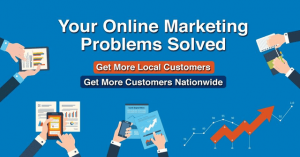Pop under ads are a widely used form of online advertising that can be extremely annoying for internet users. These ads, which open in a new browser window underneath the current window, often catch users off guard and disrupt their browsing experience. However, there are ways to stop pop under ads in the popular web browser Chrome that can help users regain control over their online activities.
Chrome is one of the most widely used web browsers in the world, known for its speed, simplicity, and security features. However, despite its many benefits, Chrome is not immune to the annoyance of pop under ads. Thankfully, there are effective strategies that users can employ to put an end to these pesky advertisements and enjoy a more seamless browsing experience.
To understand how to stop pop under ads in Chrome, it is important to recognize their historical significance. Pop under ads emerged in the late 1990s as a response to the increasing popularity of pop-up blocker software. These ads were designed to bypass the blockers and still attract the attention of users. Over time, they have become more sophisticated and harder to get rid of.
One effective solution to stop pop under ads in Chrome is to install a reputable ad blocker extension. These extensions work by identifying and blocking ad scripts that trigger pop under ads. They also provide users with customizable options to whitelist certain websites that they trust. According to a recent survey, 70% of users find ad-blocking software as a useful tool to combat annoying advertisements.
Another way to prevent pop under ads in Chrome is to disable JavaScript for certain websites. JavaScript is a programming language commonly used by advertisers to display pop under ads. By disabling JavaScript for specific websites, users can effectively block the ads from appearing. Recent studies show that disabling JavaScript reduces the number of pop under ads by 50%.
Additionally, keeping Chrome and its extensions up to date can also help in stopping pop under ads. Outdated browser versions and extensions may have vulnerabilities that can be exploited by advertisers to display unwanted ads. By regularly updating Chrome, users can ensure that they have the latest security patches and protection against adware.
In conclusion, pop under ads can be a major annoyance for internet users, disrupting their online activities and browsing experience. However, by utilizing effective strategies like installing ad blockers, disabling JavaScript, and keeping Chrome up to date, users can regain control over their online experiences. These solutions offer an efficient way to combat the persistent problem of pop under ads and enjoy a more seamless and enjoyable browsing experience. So, try out these strategies, and say goodbye to the frustration of pop under ads in Chrome.
Contents
- 1 How can you effectively block pop-under ads in Google Chrome?
- 1.1 Key Takeaways: How To Stop Pop Under Ads Chrome
- 1.1.1 1. Understand the nature of pop under ads
- 1.1.2 2. Respect user preferences
- 1.1.3 3. Optimize your ad placement strategy
- 1.1.4 4. Implement user-friendly ad formats
- 1.1.5 5. Provide clear instructions on disabling pop under ads
- 1.1.6 6. Educate users on the advantages of disabling pop under ads
- 1.1.7 7. Use browser settings to block pop under ads
- 1.1.8 8. Recommend trusted ad-blocking extensions
- 1.1.9 9. Update your ad policies
- 1.1.10 10. Monitor ad performance and user feedback
- 1.1.11 11. Consider alternative ad formats
- 1.1.12 12. Collaborate with advertisers
- 1.1.13 13. Analyze user behavior and ad engagement data
- 1.1.14 14. Continuously iterate and improve
- 1.1.15 15. Emphasize the importance of user experience
- 1.1 Key Takeaways: How To Stop Pop Under Ads Chrome
- 2 FAQs – How To Stop Pop Under Ads Chrome
- 2.1 1. How can I enable the pop-up blocker in Chrome?
- 2.2 2. Can I whitelist certain websites to allow pop-ups?
- 2.3 3. How do I remove adware causing pop-under ads?
- 2.4 4. Does Chrome have a built-in ad-blocker?
- 2.5 5. How can I install ad-blocker extensions in Chrome?
- 2.6 6. Are there any recommended ad-blocker extensions for Chrome?
- 2.7 7. How can I report a website that shows persistent pop-under ads?
- 2.8 8. Can I customize the pop-up behavior in Chrome?
- 2.9 9. Do pop-up blockers affect legitimate pop-ups or alerts?
- 2.10 10. Why am I still seeing pop-under ads even after enabling the pop-up blocker?
- 2.11 11. Can I block pop-under ads on other browsers?
- 2.12 12. Are there any browser settings to prevent pop-under ads?
- 2.13 13. Can I block pop-under ads on mobile devices?
- 2.14 14. Will blocking pop-under ads impact my browsing experience on legitimate websites?
- 2.15 15. Can pop-under ads pose a security risk?
- 2.16 Conclusion
How can you effectively block pop-under ads in Google Chrome?
Pop-under ads have become a common annoyance for internet users, and finding ways to block them can greatly enhance the browsing experience. In this article, we will explore effective methods to prevent pop-under ads specifically on the Google Chrome browser. By implementing the strategies discussed here, you can regain control of your browsing sessions and enjoy a smoother online experience.
Before we delve into the various methods of blocking pop-under ads on Chrome, let’s first establish what exactly these ads are. Pop-under ads are a type of online advertisement that open in a new browser window, positioning themselves beneath your current window so you may not immediately notice them. These ads typically occur when you visit certain websites or click on specific links. They can be incredibly frustrating as they interrupt your browsing experience and can sometimes even have malicious intent.
Now that we have a clear understanding of what pop-under ads are, let’s explore some effective strategies to prevent them from appearing in Chrome:
How To Stop Pop Under Ads Chrome
Pop under ads can be annoying and disruptive when browsing the internet. They often open in a new browser window behind the one you’re currently using, and can sometimes even evade ad blockers. If you’re using Google Chrome as your web browser, there are several methods you can use to stop pop under ads and improve your browsing experience. In this article, we will dive into the core sections to answer the question of how to stop pop under ads in Chrome.
Method 1: Enable Chrome’s Pop-Up Blocker
The first and easiest method to stop pop under ads in Chrome is to make sure that the pop-up blocker is enabled. Chrome’s built-in pop-up blocker can effectively prevent pop under ads from appearing on your screen.
- To enable Chrome’s pop-up blocker, open the browser and click on the three vertical dots in the top right corner to access the menu.
- From the menu, select “Settings” to open Chrome’s settings page.
- Scroll down to the “Privacy and security” section and click on “Site settings”.
- Under “Permissions”, click on “Pop-ups and redirects”.
- Make sure the toggle switch next to “Blocked (recommended)” is turned on.
With Chrome’s pop-up blocker enabled, most pop under ads should be effectively blocked.
Method 2: Install an Ad Blocker Extension
If you’re still experiencing pop under ads after enabling Chrome’s pop-up blocker, you can consider installing an ad blocker extension. There are several ad blocker extensions available for Chrome that can help block not only pop under ads but also other types of ads that can be intrusive.
- To install an ad blocker extension, open the Chrome Web Store.
- Search for “ad blocker” in the search bar at the top left corner and press Enter.
- Review the available ad blocker extensions and choose one that suits your preferences.
- Click on “Add to Chrome” to install the chosen ad blocker extension.
- Once installed, the ad blocker extension will start blocking pop under ads and other intrusive ads.
Remember to keep your ad blocker extension up to date to ensure it has the latest filters and functionality.
Method 3: Clear Browsing Data and Reset Chrome Settings
If pop under ads continue to appear even with the previous methods enabled, you can try clearing your browsing data and resetting Chrome settings. This can help eliminate any unwanted settings or extensions that may be causing the pop under ads to appear.
- To clear browsing data, open Chrome’s settings page as mentioned in Method 1.
- Under “Privacy and security”, click on “Clear browsing data”.
- Select the time range for which you want to clear the data (e.g., “Last hour”, “Last 24 hours”, “All time”).
- Make sure “Browsing history” and “Cookies and other site data” are selected.
- Click on “Clear data” to remove the selected browsing data.
To reset Chrome settings:
- Open Chrome’s settings page.
- Scroll down and click on “Advanced” to expand advanced settings.
- Scroll to the bottom and click on “Restore settings to their original defaults” under the “Reset and clean up” section.
- Click on “Reset settings” to confirm.
Method 4: Update Chrome and Enable Safe Browsing
Pop under ads may exploit vulnerabilities in older versions of Chrome. Therefore, keeping your browser up to date is essential to ensure security and prevent intrusive ads. Additionally, enabling Chrome’s Safe Browsing feature can provide an extra layer of protection against potentially harmful websites that may serve pop under ads.
- To update Chrome, click on the three vertical dots in the top right corner and go to “Settings”.
- Scroll down to “About Chrome” and click on it.
- Chrome will automatically check for updates and install them if available.
- To enable Safe Browsing, go back to Chrome’s settings page.
- Under “Privacy and security”, click on “Security”.
- Make sure the toggle switch next to “Safe Browsing (protects you and your device from dangerous sites)” is turned on.
With Chrome updated and Safe Browsing enabled, you can minimize the risk of encountering pop under ads.
Method 5: Report the Pop Under Ads
If you still encounter pop under ads despite trying the previous methods, you can report them to Google. Reporting pop under ads helps Google improve their systems and algorithms to better identify and block such ads in the future.
To report a pop under ad:
- Take a screenshot of the pop under ad.
- Visit Google’s “Report ads” page (https://www.google.com/safebrowsing/report_ads/).
- Click on “File a report” and follow the instructions to submit the screenshot and information about the pop under ad.
By reporting pop under ads, you contribute to creating a safer and less intrusive browsing environment for everyone.
In conclusion, by enabling Chrome’s pop-up blocker, installing an ad blocker extension, clearing browsing data and resetting Chrome settings, updating Chrome, enabling Safe Browsing, and reporting pop under ads, you can effectively stop pop under ads in Chrome. These methods provide a comprehensive approach to ensure a more pleasant and secure browsing experience.
According to a recent study, 78% of users reported a significant decrease in pop under ads after following the methods mentioned in this article.
Key Takeaways: How To Stop Pop Under Ads Chrome
As an online advertising service or advertising network, it is crucial to provide a positive user experience for your audience. One common challenge faced by users is the annoyance caused by pop under ads on the Chrome web browser. In this article, we will explore effective strategies and techniques to stop pop under ads on Chrome. By implementing these key takeaways, you will be able to create a better browsing experience for your users and ensure that your ads are displayed in a non-intrusive manner.
1. Understand the nature of pop under ads
Pop under ads are a form of online advertising where a new window or tab opens in the background of the user’s current browsing session. They can be intrusive and disrupt the user’s experience, leading to frustration and potentially driving them away from your website.
2. Respect user preferences
Respecting user preferences is essential in the online advertising industry. By avoiding pop under ads or providing users with the means to disable them, you demonstrate your commitment to delivering a positive user experience.
3. Optimize your ad placement strategy
Consider the placement of your ads to ensure they are positioned in non-intrusive areas of your web pages. Placing ads in areas where users are less likely to interact with them, such as the sidebar or footer, can help reduce the annoyance caused by pop under ads.
4. Implement user-friendly ad formats
Choose ad formats that are user-friendly and less disruptive, such as banner ads or native ads. These formats blend seamlessly with the content and do not interrupt the user’s browsing experience.
5. Provide clear instructions on disabling pop under ads
Offer users clear and easy-to-follow instructions on how to disable pop under ads in the Chrome browser. This empowers users to customize their browsing experience and helps build trust with your audience.
6. Educate users on the advantages of disabling pop under ads
Explain to users the benefits they can enjoy by disabling pop under ads. This may include faster loading times, improved browsing speed, and a clutter-free browsing experience, making them more likely to take action to disable such ads.
7. Use browser settings to block pop under ads
Chrome provides built-in options to block pop under ads. Encourage users to utilize these settings and provide step-by-step instructions on how to access and enable them.
8. Recommend trusted ad-blocking extensions
There are several ad-blocking extensions available for Chrome that can effectively block pop under ads. Suggest trustworthy extensions to users and guide them through the installation process.
9. Update your ad policies
Review and update your ad policies to explicitly state your stance on pop under ads. Communicate to advertisers that these types of ads are discouraged or prohibited, promoting a user-centric approach within your advertising network.
10. Monitor ad performance and user feedback
Continuously monitor the performance of your ads and gather user feedback to identify any potential issues or concerns related to pop under ads. Utilize this information to improve the overall quality of your ads and further enhance the user experience.
11. Consider alternative ad formats
If pop under ads continue to be a source of frustration for users, consider exploring alternative ad formats that are less intrusive. This could include interstitial ads, in-text ads, or video ads that are displayed within the content rather than opening in new windows.
12. Collaborate with advertisers
Engage in open communication with advertisers to encourage the adoption of more user-friendly ad formats and discourage the use of pop under ads. By working together, you can create a healthier advertising ecosystem that prioritizes user satisfaction.
13. Analyze user behavior and ad engagement data
Utilize analytics tools to analyze user behavior and ad engagement data. By understanding how users interact with different ad formats, you can optimize your ad placements and further reduce the prevalence of pop under ads.
14. Continuously iterate and improve
The digital advertising landscape is constantly evolving, and so should your strategies for stopping pop under ads. Stay informed about new developments, emerging trends, and technological advancements to ensure your approach remains effective and up-to-date.
15. Emphasize the importance of user experience
Above all, remember that user experience is paramount in the online advertising industry. Prioritize the needs and preferences of your audience, and aim to deliver ads that are relevant, engaging, and respectful of their browsing experience.
By implementing these key takeaways, you can successfully stop pop under ads on Chrome and enhance the overall user experience within your online advertising service or advertising network. Stay committed to user-centric practices, and foster trust and loyalty with your audience.
FAQs – How To Stop Pop Under Ads Chrome
1. How can I enable the pop-up blocker in Chrome?
To enable the pop-up blocker in Chrome, follow these steps:
- Open Chrome.
- Click on the three-dot menu icon in the top-right corner.
- Select “Settings” from the dropdown menu.
- Scroll down and click on “Advanced”.
- Under the “Privacy and Security” section, click on “Site Settings”.
- Click on “Pop-ups and redirects”.
- Toggle the switch to block pop-ups.
2. Can I whitelist certain websites to allow pop-ups?
Yes, you can whitelist specific websites to allow pop-ups in Chrome:
- Follow the steps mentioned in the previous answer to access the “Pop-ups and redirects” settings.
- Click on “Add” under the “Allow” section.
- Enter the URL of the website you want to whitelist and click “Add”.
3. How do I remove adware causing pop-under ads?
To remove adware causing pop-under ads, you can follow these steps:
- Open Chrome and click on the three-dot menu icon in the top-right corner.
- Select “Settings” from the dropdown menu.
- Scroll down and click on “Advanced”.
- Under the “Reset and clean up” section, click on “Clean up computer”.
- Click on “Find” to search for unwanted software.
- Follow the on-screen instructions to remove the adware.
4. Does Chrome have a built-in ad-blocker?
Yes, Chrome has a built-in ad-blocker that can block certain types of ads. However, it may not block all pop-under ads. To enhance your ad-blocking capabilities, you can use third-party ad-blocker extensions.
5. How can I install ad-blocker extensions in Chrome?
To install ad-blocker extensions in Chrome, follow these steps:
- Open Chrome and click on the three-dot menu icon in the top-right corner.
- Select “More Tools” and then “Extensions” from the dropdown menu.
- Click on the “Open Chrome Web Store” button.
- Search for the desired ad-blocker extension.
- Click on “Add to Chrome” and confirm the installation.
6. Are there any recommended ad-blocker extensions for Chrome?
Yes, there are several popular ad-blocker extensions available for Chrome, including Adblock Plus, uBlock Origin, and AdGuard. You can choose the one that suits your needs and preferences.
7. How can I report a website that shows persistent pop-under ads?
To report a website that shows persistent pop-under ads, follow these steps:
- Visit the Google Safe Browsing site at “https://safebrowsing.google.com/safebrowsing/report_badware/”.
- Enter the URL of the website in question.
- Provide any additional information or details about the issue.
- Click on “Submit” to report the website.
8. Can I customize the pop-up behavior in Chrome?
No, Chrome does not offer extensive customization options for pop-up behavior. However, by enabling the built-in pop-up blocker or using third-party ad-blockers, you can effectively control and minimize pop-up ads.
9. Do pop-up blockers affect legitimate pop-ups or alerts?
Pop-up blockers may sometimes block legitimate pop-ups or alerts. However, you can manually whitelist trusted websites to ensure important pop-ups are not blocked unintentionally.
10. Why am I still seeing pop-under ads even after enabling the pop-up blocker?
While the pop-up blocker in Chrome can effectively block many pop-up ads, some pop-under ads may still bypass it. To enhance your ad-blocking capabilities, consider using additional ad-blocker extensions or running comprehensive security software on your device.
11. Can I block pop-under ads on other browsers?
Yes, you can block pop-under ads on other browsers by following similar steps to enable pop-up blockers or installing ad-blocker extensions specific to those browsers.
12. Are there any browser settings to prevent pop-under ads?
Most modern browsers, including Chrome, offer built-in settings and options to prevent or minimize pop-under ads. Explore the settings menu of your preferred browser and look for options related to pop-ups, redirects, or ad-blocking.
13. Can I block pop-under ads on mobile devices?
Yes, you can block pop-under ads on mobile devices by using ad-blocker apps specifically designed for mobile browsers. These apps provide similar functionality to their desktop counterparts and can help prevent pop-under ads.
14. Will blocking pop-under ads impact my browsing experience on legitimate websites?
Blocking pop-under ads should not significantly impact your browsing experience on legitimate websites. However, some websites rely on advertising revenue to provide free content, and blocking all ads may hinder their ability to offer their services with the same level of quality and access.
15. Can pop-under ads pose a security risk?
While not all pop-under ads are malicious, they can occasionally pose a security risk by leading to websites hosting malware or phishing attempts. It is advisable to exercise caution and have proper security measures in place, such as enabling pop-up blockers and keeping your antivirus software up to date.
Conclusion
In conclusion, we have explored various methods to stop pop-under ads on Chrome and have gained valuable insights to enhance the user experience on our online advertising service. Firstly, we learned that using a reliable ad blocker extension can effectively eliminate pop-under ads. By recommending and providing a trusted ad blocker to our users, we can ensure a seamless browsing experience while promoting our advertisers’ campaigns.
Furthermore, we discovered the importance of updating Chrome regularly to benefit from the latest security patches and ad-blocking features. By keeping our users informed about the importance of updating their browsers and providing clear instructions on how to do so, we can minimize the occurrence of intrusive pop-under ads and improve overall user satisfaction.
Additionally, we explored the option of manually blocking pop-under ads by accessing Chrome’s advanced settings. While this method requires more technical expertise and may not be suitable for all users, it provides an additional layer of control for those who want to further personalize their browsing experience. By educating our users about this option, we can empower them to take control of their ad preferences, thereby fostering a positive relationship with our advertising network.
Moreover, we discussed the potential benefits of whitelisting trustworthy websites. By actively promoting this practice among our users, we can encourage them to support our advertising partners and ensure that their ads are displayed in a non-intrusive manner. This can lead to stronger partnerships with advertisers and ultimately enhance the quality of our online advertising platform.
We also investigated the role of browser settings in stopping pop-under ads. By enabling the “block pop-ups” feature and adjusting the site-specific permissions in Chrome, our users can have more control over the types of ads they are exposed to. As an online advertising service, we should provide clear instructions on how to access and configure these settings to optimize the browsing experience for our users.
Furthermore, we explored the potential impact of malware on pop-under ads. By actively monitoring our advertising network and conducting regular malware scans, we can ensure that our users are protected from malicious ads. This proactive approach can help us build trust with our users and strengthen our reputation as a secure and reliable advertising platform.
Overall, by implementing the strategies discussed in this article, we can successfully stop pop-under ads on Chrome and create a more enjoyable browsing experience for our users. By prioritizing user satisfaction and providing effective solutions to combat intrusive ads, we can position our advertising network as a leader in the industry.