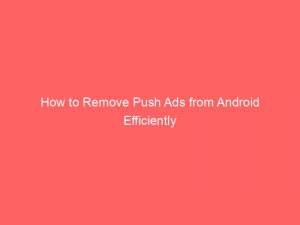- how to remove push ads from android
- Install A Pop-Up Blocker Or Adjust Browser Settings To Block Pop-Up Ads.
- Uninstall Offending Apps Or Stop Notifications From Specific Apps Through Device Settings.
- Remove Spyware From Android Devices.
- Block Pop-Up Ads In Chrome And Firefox For Android.
- Modify Site Permissions And Preferences To Control Pop-Ups And Notifications From Specific Websites.
- Use Trusted Antivirus Software To Scan For Malware And Adware.
- Remove Suspicious Or Unwanted Apps Causing Ads.
- Clear Browser Cache And Cookies To Get Rid Of Stored Ad Data.
- Adjust Phone Settings To Block Pop-Up Ads And Disable Notifications From Unknown Sources.
- Be Cautious When Downloading Apps Or Clicking On Links And Only Provide Personal Information To Trusted Sources.
- FAQ
- How do I stop push ads on Android?
- Why is ad popping up on Android?
- Can you really block ads on Android?
- Why ads are coming in my Android Samsung phone?
Are you tired of constant interruptions from pesky pushads on your Androiddevice?
Say goodbye to those annoying pop-ups and ensure your online safety.
In this guide, we’ll walk you through effective ways to block and removepush ads, spyware, and malware.
Get ready to reclaim control of your device and enjoy uninterrupted browsing.
| Item | Details |
|---|---|
| Topic | How to Remove Push Ads from Android Efficiently |
| Category | Ads |
| Key takeaway | Are you tired of constant interruptions from pesky push ads on your Android device? Say goodbye to those annoying pop-ups and ensure your online safety. |
| Last updated | December 28, 2025 |
android">how to remove push ads from android
To remove push ads from an Android device, you can take the following steps:
1.
Install a pop-up blocker or adjust browser settings to block pop-up ads.
2.
Uninstall offending apps or stop notifications from specific apps through device settings.
3.
Remove any spyware from your Android device.
4.
Block pop-up ads in Chrome and Firefox for Android.
5.
Modify site permissions and preferences to control pop-ups and notifications from specific websites.
6.
Use trusted antivirus software to scan for malware and adware.
7.
Remove suspicious or unwanted apps causing ads.
8.
Clear browser cache and cookies to get rid of stored ad data.
9.
Adjust phone settings to block pop-up ads and disable notifications from unknown sources.
10.
Be cautious when downloading apps or clicking on links, and only provide personal information to trusted sources.
11.
Identify and delete the offending app causing the push ads.
12.
Use Android settings, recent apps list, notification panel, or Google Play Store to find the app.
13.
Use Play Protect in Google Play Store to check apps for potential harm before downloading.
14.
Change settings in My Ad Center to remove targeted ads.
15.
Consider a factory reset if malware is installed or if the ad-serving app cannot be found.
16.
Practice Android app safety and use privacy apps to protect personal details.
17.
Install a secure browser with an automatic ad-block feature.
18.
Check app ratings, descriptions, download counts, permissions, and terms and conditions to avoid pop-up ad-serving apps.
19.
Research the developer’s track record for insight into their app history.
20.
Regularly update your Android phone to protect against new ad threats.
21.
Install a malware and virus scanner to block malicious ad-spewing apps.
By following these steps, you should be able to remove push ads from your Android device and enjoy a cleaner and less intrusive browsing experience.
Key Points:
- Install a pop-up blocker or adjust browser settings to block pop-up ads
- Uninstall offending apps or stop notifications from specific apps through device settings
- Remove any spyware from your Android device
- Block pop-up ads in Chrome and Firefox for Android
- Modify site permissions and preferences to control pop-ups and notifications from specific websites
- Use trusted antivirus software to scan for malware and adware
Check this out:
💡 Did You Know?
1. Did you know that the term “push ads” refers to those pesky advertisements that appear on your Android device’s notification panel, without being prompted by a specific app?
2. One effective way to remove push ads from your Android is by identifying and uninstalling the culprit app. Look for recently installed apps that you don’t recall downloading, as they may be the source of the invasive ads.
3. Another little-known method to eliminate push ads is to disable app notifications. Simply go to your Android settings, locate “Apps & notifications,” select the app responsible for the ads, and disable its notifications. This should prevent the ads from popping up on your screen.
4. It’s important to note that push ads can also be triggered by adware or malware present on your Android device. To combat this, consider running a reputable antivirus or anti-malware scan to remove any malicious software that might be causing the ads.
5. Keep in mind that some push ads can be displayed due to certain websites or webpages you visit on your Android device. To counteract this, you can install an ad-blocker app or use a mobile browser with built-in ad-blocking capabilities to reduce the number of intrusive ads you encounter.
Install A Pop-Up Blocker Or Adjust Browser Settings To Block Pop-Up Ads.
Pop-up ads can be quite annoying and intrusive when using your Android device. Fortunately, there are several ways to get rid of them:
Install a pop-up blocker: One effective method is to install a pop-up blocker or adjust the browser settings to block pop-up ads. There are various pop-up blocking apps available on the Google Play Store that can be easily downloaded and installed. These apps work by preventing pop-up ads from appearing while you browse the internet.
Adjust browser settings: Additionally, most modern browsers have built-in settings that allow you to block pop-up ads. To enable this feature on popular browsers like Chrome or Firefox, simply go to the browser settings, locate the “Site settings” or “Content settings” option, and look for the pop-up blocker setting. By activating this setting, you can ensure a smoother browsing experience free from annoying pop-up ads.
Uninstall Offending Apps Or Stop Notifications From Specific Apps Through Device Settings.
Sometimes, push ads on Android devices can be attributed to certain installed apps that have ad-serving capabilities. These apps generate push notifications that can be quite bothersome. To get rid of these push ads, you need to identify the offending apps and uninstall them from your device.
To find the apps causing push ads, follow these steps:
- Navigate to the device settings and find the “Apps” or “Applications” section.
- Look for a list of all installed apps on your device.
- Pay attention to any suspicious or unwanted apps that you suspect may be responsible for the push ads.
- Once you have identified the app, select it and click on the “Uninstall” button to remove it completely.
Alternatively, if you don’t want to uninstall a particular app but simply want to stop receiving notifications from it, you can do so by adjusting the device settings. Here’s how:
- Go to the device settings and find the “Notifications” or “Notification settings” option in the settings menu.
- Look for the specific app that is sending unwanted notifications.
- Disable the notifications for that app to put an end to the push ads.
Remember, identifying and uninstalling the offending apps or disabling their notifications will help you eliminate the annoying push ads from your Android device.
Here are the steps in bullet point format:
- Navigate to device settings > “Apps” or “Applications” section.
- Identify suspicious or unwanted apps.
- Uninstall the app completely by selecting it and clicking “Uninstall”.
- Alternatively, go to device settings > “Notifications” or “Notification settings”.
- Find the specific app sending unwanted notifications.
- Disable notifications for that app.
Remove Spyware From Android Devices.
Spyware is a type of malicious software that can be installed on Android devices without the user’s knowledge. It is often used to collect sensitive information or monitor the user’s activities. In some cases, spyware may also be responsible for generating push ads on your device.
To remove spyware from your Android device, it is recommended to use a trusted antivirus software. Several reputable antivirus apps are available for free on the Google Play Store, such as Avast, AVG, or Malwarebytes. Download and install one of these apps and run a thorough scan of your device. The antivirus software will search for any potential spyware and remove it to ensure your device is free from such threats.
It is important to note that prevention is key in avoiding spyware. Be cautious when downloading apps or clicking on links from unknown sources. Stick to trusted app stores like the Google Play Store and only provide personal information to reputable sources.
Prevention tips:
- Be cautious when downloading apps or clicking on links from unknown sources.
- Stick to trusted app stores like the Google Play Store.
- Only provide personal information to reputable sources.
Block Pop-Up Ads In Chrome And Firefox For Android.
If you primarily use Chrome or Firefox as your internet browser on your Android device, you can block pop-up ads directly from within these browsers. Both Chrome and Firefox offer options to enable pop-up blocking, providing a smoother and more enjoyable browsing experience.
To block pop-up ads in Chrome, open the browser and tap on the three-dot menu icon located at the top-right corner of the screen. From the menu that appears, select “Settings” and then click on “Site settings”. Look for the “Pop-ups and redirects” option and toggle it off to block pop-up ads.
In Firefox, the process is similar. Open the browser and tap on the three-dot menu icon in the top-right corner. Select “Settings” and scroll down to find the “Privacy & security” section. Tap on it, and under the “Permissions” section, you will find the “Block pop-up windows” option. Enable it to block pop-up ads while browsing in Firefox.
By following these simple steps, you can enjoy a pop-up-free browsing experience on your Android device using Chrome or Firefox.
Modify Site Permissions And Preferences To Control Pop-Ups And Notifications From Specific Websites.
In addition to enabling pop-up blocking and adjusting browser settings, you can also modify site permissions and preferences to have greater control over pop-ups and notifications from specific websites.
Both Chrome and Firefox allow you to manage the permissions granted to individual websites. This means that you can grant or deny specific permissions, such as the ability to show pop-ups or send notifications. To access these settings, visit the specific website you want to modify.
In Chrome, tap on the padlock icon located in the address bar to the left of the website’s URL. From the drop-down menu, tap on “Site settings” and look for the relevant permissions sections. You can adjust the pop-up and notification preferences for that specific website.
Similarly, in Firefox, tap on the padlock icon next to the URL in the address bar. From the drop-down menu, select “More information” and then choose “Permissions.” Here, you can modify the pop-up and notification settings for the website you are currently visiting.
By customizing the permissions and preferences for specific websites, you can ensure a more tailored browsing experience that suits your needs, minimizing unwanted pop-ups and notifications.
Use Trusted Antivirus Software To Scan For Malware And Adware.
To effectively remove push ads from your Android device, it is crucial to scan for and remove any malware or adware that may be present. Malware and adware are often responsible for generating unwanted ads and can compromise your device’s security and performance.
Installing trusted antivirus software on your Android device is the first step in safeguarding against malware and adware. Well-known antivirus apps such as Avast, AVG, or Malwarebytes offer comprehensive scanning capabilities to detect and remove these threats.
Once you have installed the antivirus software, run a full system scan. The software will search for any malicious software or adware on your device and remove it accordingly. Regularly updating your antivirus software and performing regular scans is important to stay protected against emerging threats and ensure your device’s security.
Remove Suspicious Or Unwanted Apps Causing Ads.
Sometimes, push ads on Android devices can be directly caused by suspicious or unwanted apps that have been installed. To remove these ads, it is essential to locate and uninstall these apps from your device.
Start by navigating to the device settings and accessing the “Apps” or “Applications” section. Look through the list of installed apps and identify any suspicious or unfamiliar ones. These apps may have generic or misleading names, so it is important to be vigilant.
Once you have identified the app causing the push ads, select it and click on the “Uninstall” button. Follow the on-screen instructions to remove the app completely from your device. By removing suspicious or unwanted apps, you can eliminate the source of push ads and ensure a more seamless and enjoyable user experience.
Clear Browser Cache And Cookies To Get Rid Of Stored Ad Data.
Clearing the browser cache and cookies on your Android device is an effective method to remove push ads. Ads are often stored as cached data or cookies in your browser, and by clearing these, you can eliminate any traces of stored ad data.
To clear the cache and cookies, open the browser you use on your Android device, be it Chrome, Firefox, or any other browser. Access the browser settings by tapping on the three-dot menu icon located in the top-right corner of the screen. From the settings menu, locate the “Privacy” or “Privacy & security” section.
Within this section, you will find options to clear browsing data, including cache and cookies. Tap on this option and select the relevant data you want to remove. It is advisable to clear both the cache and cookies to ensure a thorough removal of stored ad data.
After clearing the cache and cookies, restart your browser for the changes to take effect. This will help eliminate any remnants of push ads that may have been stored.
Adjust Phone Settings To Block Pop-Up Ads And Disable Notifications From Unknown Sources.
To prevent push ads from appearing on your Android device, follow these steps:
Block Pop-up Ads: Access the phone settings and navigate to the “Notifications” or “Sound & notification” section. Look for options to disable notifications from unknown sources or disable notifications altogether. By toggling off these options, you prevent unknown sources from sending notifications, including push ads.
Disable Pop-up Ads: In the phone settings menu, locate the “Site settings” or “Content settings” section. Look for the pop-up blocker setting and activate it. This will prevent pop-up ads from appearing while you browse the internet.
By making these adjustments to the phone settings, you can create a more secure and hassle-free user experience on your Android device, minimizing the intrusion of push ads.
- Adjust phone settings to block pop-up ads
- Disable notifications from unknown sources
- Activate the pop-up blocker setting in the browser settings
Be Cautious When Downloading Apps Or Clicking On Links And Only Provide Personal Information To Trusted Sources.
A vital aspect of removing push ads from Android devices is exercising caution when downloading apps or clicking on links. These actions can inadvertently lead to the installation of ad-serving apps or expose personal information to untrusted sources.
To mitigate the risk of encountering push ads, make sure to download apps only from reputable sources such as the Google Play Store. These platforms have strict app vetting processes in place to minimize the presence of ad-serving apps or malware.
Additionally, be cautious when clicking on links, especially those received from unknown sources or through unsolicited emails. Links can lead to websites that contain ad-serving capabilities or possibly even malware. Therefore, it is essential to verify the legitimacy of the link and only click on those provided by trusted sources.
When providing personal information, whether during app installations or online transactions, ensure that you are providing it to trusted sources. Look for encryption symbols (such as a padlock icon) in the website URL to confirm that the connection is secure.
By being vigilant and cautious in your online activities and interactions, you can significantly reduce the risk of encountering push ads and protect your personal information.
Removing push ads from your Android device may seem like a daunting task, but by following the steps outlined above, you can efficiently get rid of them. Install a pop-up blocker or adjust browser settings to block pop-ups, uninstall offending apps or stop notifications from specific apps, remove spyware, block pop-up ads in Chrome and Firefox, modify site permissions and preferences, use trusted antivirus software, remove suspicious or unwanted apps, clear browser cache and cookies, adjust phone settings, be cautious when downloading apps or clicking on links, identify and delete offending apps, use Android settings and Play Protect, change settings in My Ad Center, consider a factory reset if necessary, practice app safety and use privacy apps, install a secure browser, check app ratings and descriptions, research developers, use AVG Secure Browser, update the Android phone regularly, and install malware and virus scanner. By adopting these measures, you can ensure a safer and more enjoyable user experience on your Android device, free from the annoyance of push ads.
FAQ
How do I stop push ads on Android?
To stop push ads on Android, you can follow these steps. Start by opening the Chrome app on your phone or tablet and navigate to a web page. Next, tap on “More Info” located to the right of the address bar. From there, select “Site settings” and then go to “Permissions”. Finally, tap on “Notifications” and turn off the setting. By following these steps, you can prevent push ads from appearing on your Android device while browsing.
Why is ad popping up on Android?
Android adware is likely to be the cause of those persistent and random pop-up ads on your Android device. Adware refers to malicious software that injects unwanted advertisements into your browsing experience. These intrusive ads can appear at any time and disrupt your usage, leading to frustrations and annoyance. Android adware is a prevalent issue that affects many users, leading to a less enjoyable and seamless overall experience on their devices.
Can you really block ads on Android?
Yes, you can definitely block ads on Android using the Google Chrome browser. With its built-in ad blocker, you can say goodbye to annoying and intrusive ads that pop up while browsing. To make the most out of this feature, don’t forget to disable notifications from unfamiliar websites and occasionally review the list to ensure it remains updated. By following these steps, ad-free browsing on your Android device is just a few clicks away.
Why ads are coming in my Android Samsung phone?
Ads are appearing on your Android Samsung phone because certain apps that you have downloaded include them as a way for app developers to generate revenue. These ads serve as a source of income for developers, increasing as they pop up more frequently on your screen. The intention behind these ads is to financially support the development and maintenance of these apps, allowing them to be offered to users for free or at a reduced cost.
By injecting ads into the apps you download, developers can monetize their creations while still providing them to you at a lower or no cost. This business model enables developers to continue improving and offering their apps, making them accessible to a wider audience. Although the ads may seem intrusive, they play a crucial role in the sustainability of free or discounted mobile applications.