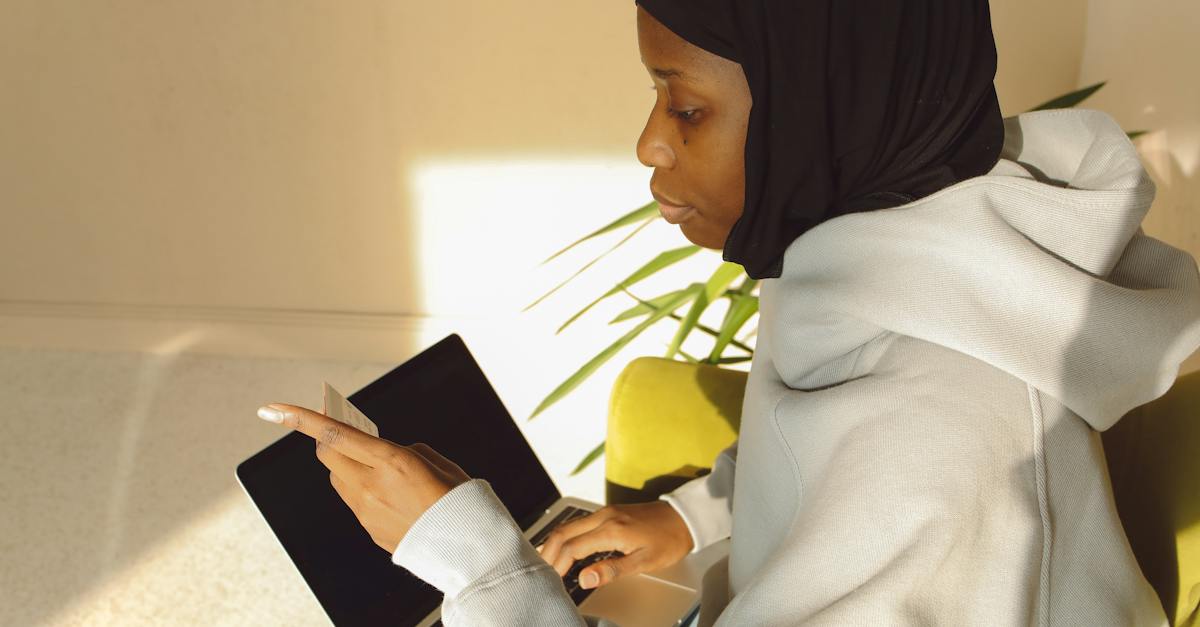Facebook Ads Manager is a powerful tool that allows businesses and advertisers to create and manage their ad campaigns on the world’s largest social media platform. With over 2.8 billion monthly active users, Facebook offers an unparalleled reach for advertisers looking to promote their products or services online. With the Ads Manager, businesses can take full control of their advertising efforts and efficiently target their desired audience, resulting in increased brand awareness, website traffic, and ultimately, higher conversions and sales.
In order to add Ads Manager on Facebook, you need to follow a few simple steps. First, you will need to have a Facebook Business account. If you don’t have one, you can easily create it by clicking on the “Create Account” button on the Facebook Business homepage. Once you have your Facebook Business account set up, you can proceed to add Ads Manager to it.
To add Ads Manager, sign in to your Facebook Business account and navigate to the Business Manager dashboard. From there, click on “Ads Manager” in the left-hand menu. If you don’t see this option, you may need to request access or permissions from the Business Manager admin. Once you have access to Ads Manager, you can start creating and managing your ad campaigns.
One of the key benefits of using Ads Manager on Facebook is the ability to target your ads to a specific audience. With over 1.3 billion daily active users, Facebook collects a vast amount of data on its users, including demographics, interests, and behaviors. This data enables advertisers to create highly targeted campaigns and reach the right people at the right time.
Another important feature of Ads Manager is the ability to track and measure the performance of your ads. You can easily monitor key metrics such as impressions, clicks, and conversions, allowing you to optimize your campaigns and achieve better results over time. The detailed reporting provided by Ads Manager gives you valuable insights into the effectiveness of your advertising efforts, helping you make data-driven decisions and improve your return on investment.
In addition to its targeting and analytics capabilities, Ads Manager also offers a range of ad formats to choose from. Whether you want to run image ads, video ads, or carousel ads, Facebook provides a variety of options to suit your business needs. You can also customize your ad placements, choosing where your ads appear on Facebook, Instagram, Audience Network, or Messenger.
In conclusion, adding Ads Manager on Facebook is a crucial step for businesses and advertisers looking to leverage the platform’s immense user base and robust advertising capabilities. By following the simple steps outlined above, businesses can gain access to a wide range of targeting options, track their ad performance, and choose from a variety of ad formats. With its powerful features and extensive reach, Facebook Ads Manager has become an indispensable tool for any online advertising service or advertising network.
Table of Contents
- How can I add Ads Manager on Facebook to optimize my online advertising campaigns?
- Step 1: Access Facebook Business Manager
- Step 2: Add Advertising Account to Facebook Business Manager
- Step 3: Assign People and Pages to Your Advertising Account
- 1. Enhanced Campaign Management
- 2. Detailed Performance Insights
- 3. Advanced Targeting Options
- How To Add Ads Manager On Facebook
- Step 1: Accessing Ads Manager
- Step 2: Creating an Ad Account
- Step 3: Granting Access to Ads Manager
- Step 4: Installing Facebook Pixel (Optional)
- Step 5: Setting Up Payment Methods
- Key Takeaways for Adding Ads Manager on Facebook
- 1. Understand the Importance of Ads Manager
- 2. Access Ads Manager
- 3. Navigate the Ads Manager Interface
- 4. Create a Campaign
- 5. Set Up Ad Sets
- 6. Design Compelling Ads
- 7. Utilize Ad Placements
- 8. Optimize Ads for Mobile
- 9. Test and Measure Your Ads
- 10. Monitor and Manage Ad Spend
- 11. Utilize Facebook Pixel
- 12. Consider Custom Audiences and Lookalike Audiences
- 13. Utilize Ad Scheduling
- 14. Stay Updated with Facebook’s Advertising Policies
- 15. Seek Professional Help If Needed
- Do I need a Facebook account to use Ads Manager?
- How do I set up Ads Manager on Facebook?
- What types of ads can I create with Ads Manager?
- Can I target specific audiences with my ads?
- How can I track the performance of my ads in Ads Manager?
- Can I use Ads Manager to promote my website?
- Is there a minimum budget requirement to use Ads Manager?
- Can I edit or modify my ads after they are live?
- How can I pay for my ads in Ads Manager?
- Are there any advertising policies that I need to comply with?
- Can I get help and support with Ads Manager?
- Can I run ads on Instagram through Ads Manager?
- What targeting options are available in Ads Manager?
- Can I schedule my ads to run at specific times?
- How can I pause or stop my ads in Ads Manager?
- What are the different ad placement options in Ads Manager?
- Conclusion
How can I add Ads Manager on Facebook to optimize my online advertising campaigns?
In today’s digital age, online advertising has become a crucial component for businesses looking to reach their target audience effectively. Facebook, being the largest social media platform with over 2.8 billion monthly active users, provides an exceptional opportunity for businesses to advertise their products or services. To make the most out of Facebook’s advertising capabilities, it is essential to learn how to add Ads Manager on Facebook.
Ads Manager is a powerful tool offered by Facebook that allows businesses to create, manage, and optimize their advertising campaigns. Whether you are new to online advertising or an experienced marketer, utilizing Ads Manager can help you maximize your ROI and achieve your advertising goals. In this article, we will guide you through the process of adding Ads Manager on Facebook and explore its functionalities in detail.
Adding Ads Manager on Facebook is a straightforward process that can be completed in a few simple steps. To get started, you need to have an active Facebook account and administrative access to the Facebook Page associated with your business. Here is a step-by-step guide on how to add Ads Manager:
Step 1: Access Facebook Business Manager
To add Ads Manager on Facebook, you first need to access the Facebook Business Manager platform. Facebook Business Manager is a centralized hub where businesses can manage their Facebook assets, including Pages, advertising accounts, and more. To access Facebook Business Manager, follow these steps:
- Visit https://business.facebook.com/ in your web browser.
- Click on the “Create Account” button if you do not already have a Facebook Business Manager account. Otherwise, log in using your existing credentials.
- Follow the on-screen instructions to set up your Facebook Business Manager account, including providing your business name, email address, and other required information.
- Once you have successfully created or logged into your Facebook Business Manager account, you will be redirected to the Business Manager dashboard.
By successfully completing these steps, you have gained access to the Facebook Business Manager platform, which serves as the foundation for adding Ads Manager and other advertising tools to your Facebook account.
Step 2: Add Advertising Account to Facebook Business Manager
Now that you have access to Facebook Business Manager, the next step is to add your advertising account to the platform. This will enable you to create and manage your ad campaigns through Ads Manager. To add your advertising account, follow these instructions:
- From the Facebook Business Manager dashboard, click on the “Business Settings” option, located at the top right corner of the page.
- In the left menu, click on “Accounts” and then select “Ad Accounts.”
- Click on the “Add” button and choose the “Add an Ad Account” option from the drop-down menu.
- Enter the Ad Account ID associated with your business. If you don’t have an existing Ad Account, you can create one by following the prompts provided.
- Click “Add Ad Account” to complete the process.
Once you have successfully added your advertising account to Facebook Business Manager, you are one step closer to accessing and utilizing Ads Manager for your online advertising campaigns.
Step 3: Assign People and Pages to Your Advertising Account
After adding your advertising account to Facebook Business Manager, the next crucial step is to assign the relevant people and Facebook Pages to your account. This ensures that the right individuals have access to manage and create advertising campaigns for your business. To assign people and Pages to your advertising account, proceed as follows:
- From the “Business Settings” menu in Facebook Business Manager, click on “Accounts” and then select “Ad Accounts.”
- Locate and click on the newly added Ad Account.
- In the Ad Account settings, click on “Assign Partners” to assign people or agencies to your account, or click on “Assign Assets” to associate relevant Facebook Pages with your account.
- Follow the instructions provided to add the necessary people or Pages.
- Ensure that the assigned individuals have the appropriate roles and permissions to manage your advertising account efficiently.
By completing these steps, you have successfully assigned the relevant people and Pages to your advertising account, allowing them to collaborate on your online advertising campaigns using Ads Manager.
Adding Ads Manager on Facebook provides numerous advantages for businesses striving to optimize their online advertising efforts:
1. Enhanced Campaign Management
Ads Manager offers a user-friendly interface that simplifies campaign creation, management, and optimization. From creating targeted audiences to selecting ad placements and monitoring performance, Ads Manager streamlines the entire process, allowing businesses to save time and improve efficiency.
2. Detailed Performance Insights
With Ads Manager, businesses gain access to comprehensive performance insights and metrics. From impressions and clicks to conversions and cost-per-click (CPC), Ads Manager provides valuable data that helps businesses assess the success and effectiveness of their advertising campaigns. These insights enable businesses to make data-driven decisions and optimize campaigns to achieve better results.
3. Advanced Targeting Options
Ads Manager provides an array of advanced targeting options that allow businesses to reach their desired audience with precision. From demographic targeting to behavioral targeting, businesses can refine their audience selection based on factors such as age, gender, interests, and online behaviors. This level of granularity ensures that ads are shown to the most relevant audience, maximizing the chances of conversion.
In conclusion, adding Ads Manager on Facebook is a crucial step for businesses looking to optimize their online advertising campaigns. By following the steps outlined in this article, businesses can gain access to Ads Manager and leverage its powerful features to create, manage, and optimize their advertising campaigns effectively. With enhanced campaign management, detailed performance insights, and advanced targeting options, Ads Manager empowers businesses to achieve exceptional results through their Facebook advertising efforts.
In the next part of this series, we will dive deeper into the functionalities and features of Ads Manager, discussing strategies to maximize its potential for your online advertising campaigns. Stay tuned to learn more about harnessing the power of Ads Manager on Facebook!
How To Add Ads Manager On Facebook
Facebook Ads Manager is a powerful tool that allows businesses to create and manage their advertising campaigns on the social media platform. It provides businesses with the ability to target specific audiences, set budgets, and analyze the performance of their ads. If you are looking to leverage the potential of Facebook advertising for your business, adding Ads Manager to your Facebook account is the first step. In this article, we will guide you through the process of adding Ads Manager on Facebook.
Step 1: Accessing Ads Manager
To start, log in to your Facebook account and navigate to the Business Manager homepage. If you don’t have a Business Manager account, you can create one by following the on-screen instructions.
Once you are on the Business Manager homepage, click on the “Ads Manager” tab on the left-hand sidebar. This will take you to the Ads Manager dashboard, where you can create and manage your ads.
Step 2: Creating an Ad Account
Before you can start using Ads Manager, you need to create an ad account. An ad account is a container for all your advertising campaigns and is required to run ads on Facebook.
- On the Ads Manager dashboard, click on the “Ad Accounts” tab on the left-hand sidebar.
- Click on the “Add” button to create a new ad account.
- Follow the prompts to enter the necessary information, such as your business name, currency, and time zone.
- Once you have filled in the required details, click on the “Create” button to create your ad account.
Step 3: Granting Access to Ads Manager
After creating an ad account, you need to grant access to Ads Manager for the relevant people in your organization who will be managing your advertising campaigns. This step is essential if you have a team or multiple people working on your ads.
- On the Business Manager homepage, click on the “Business Settings” tab on the top-right corner of the page.
- In the Business Settings menu, click on “Users” under the “People and Assets” section on the left-hand sidebar.
- Click on the “Add” button to add a new user.
- Enter the email address of the person you want to grant access to.
- Choose the level of access you want to grant, such as admin, employee, or advertiser. For managing ads, select the “Ad Account Advertiser” option.
- Click on the “Add” button to grant access to Ads Manager for the selected user.
Step 4: Installing Facebook Pixel (Optional)
Facebook Pixel is a code snippet provided by Facebook that you can install on your website to track conversions, optimize ads, and build targeted audiences for your ads. If you want to take full advantage of the advanced tracking and targeting capabilities, you should consider installing Facebook Pixel.
To install Facebook Pixel:
- On the Ads Manager dashboard, click on the “Pixels” tab on the left-hand sidebar.
- Click on the “Set Up Pixel” button.
- Follow the prompts to set up your Facebook Pixel. You can choose to install it manually or use a partner integration if you are using a supported website platform.
- Once you have installed Facebook Pixel on your website, you can start tracking conversions and creating custom audiences.
Step 5: Setting Up Payment Methods
To run ads on Facebook, you need to set up payment methods for your ad account. Facebook offers several options for payment, including credit or debit cards, PayPal, and direct debit. Follow these steps to set up your payment methods:
- On the Ads Manager dashboard, click on the “Billing” tab on the left-hand sidebar.
- Under the “Payment Settings” section, click on the “Add Payment Method” button.
- Choose your preferred payment method and enter the necessary details.
- Click on the “Add” button to save your payment method.
Once you have added your payment method, you can set a spending limit for your ad account to control your advertising budget.
In conclusion, adding Ads Manager on Facebook is a straightforward process that involves accessing Ads Manager, creating an ad account, granting access to relevant users, installing Facebook Pixel (optional), and setting up payment methods. By following these steps, you can start leveraging the power of Facebook advertising to reach your target audience and grow your business.
According to a recent study, businesses that advertise on Facebook reach an average of 58% more people compared to organic posts alone. Start adding Ads Manager on Facebook today to unlock the full potential of your advertising campaigns!
Key Takeaways for Adding Ads Manager on Facebook
When it comes to online advertising, Facebook is a powerful platform that offers immense opportunities for businesses to reach their target audience. To make the most of these opportunities, it is essential to understand how to add the Ads Manager on Facebook. This article will provide you with key takeaways to guide you through the process and ensure a successful advertising campaign.
1. Understand the Importance of Ads Manager
Ads Manager is a powerful tool provided by Facebook that allows advertisers to create, manage, and track their ad campaigns. It provides valuable insights and analytics to improve the ad performance and reach the right audience.
2. Access Ads Manager
To access Ads Manager, you need a Facebook Business account. If you don’t have one yet, create a Business Manager account and link it to your Facebook Page. Once you have set up the business account, you can access Ads Manager through the business.facebook.com page.
Take some time to familiarize yourself with the Ads Manager interface. It consists of several sections such as Campaigns, Ad Sets, and Ads. Each section has its purpose, and understanding them will help you manage your ads effectively.
4. Create a Campaign
To create an ad, start by creating a campaign. Define your campaign objective based on your marketing goals, such as brand awareness, lead generation, or conversions. Remember to align your campaign objectives with the overall business goals to achieve the desired outcomes.
5. Set Up Ad Sets
Ad Sets allow you to define your target audience, budget, bidding strategy, and schedule. Take advantage of the detailed targeting options offered by Facebook to narrow down your audience and increase the relevancy of your ads.
6. Design Compelling Ads
Design visually appealing and engaging ads that resonate with your target audience. Facebook provides various ad formats, such as images, videos, carousels, and slideshows. Experiment with different formats to see what works best for your advertising goals.
7. Utilize Ad Placements
Facebook offers various ad placements, including the news feed, stories, instant articles, and the marketplace. Consider the user behavior and preferences to choose the right ad placements that will optimize your ad performance and reach a wider audience.
8. Optimize Ads for Mobile
With the rise of mobile usage, it is crucial to optimize your ads for mobile devices. Make sure your ad creatives are mobile-friendly and load quickly. Additionally, consider making use of Facebook’s mobile-specific ad features, such as instant experiences and playable ads.
9. Test and Measure Your Ads
Regularly test different ad variations to find out what resonates with your audience the most. Monitor key metrics, such as click-through rates, engagement rates, and conversion rates, to measure the performance of your ads. Use this data to refine your ad strategy and improve future campaigns.
10. Monitor and Manage Ad Spend
Keep a close eye on your ad spend and monitor the performance of your campaigns. Allocate your budget wisely based on the performance of each ad set and make adjustments as needed to optimize your return on ad spend.
11. Utilize Facebook Pixel
Facebook Pixel is a powerful tool that allows you to track and analyze user behavior on your website. Install Facebook Pixel on your website to gain valuable insights about your visitors and optimize your ad campaigns accordingly.
12. Consider Custom Audiences and Lookalike Audiences
Utilize Facebook’s Custom Audiences and Lookalike Audiences features to reach people who are similar to your existing customers or website visitors. These targeting options can significantly improve the relevancy and effectiveness of your ads.
13. Utilize Ad Scheduling
If you have specific times or days when your target audience is most active, consider utilizing ad scheduling. Facebook allows you to specify the date and time when your ads should be shown, helping you optimize the campaign delivery and maximize its impact.
14. Stay Updated with Facebook’s Advertising Policies
Facebook regularly updates its advertising policies to maintain a safe and positive user experience. Familiarize yourself with these policies to ensure your ads comply with the guidelines and avoid ad disapprovals or account suspensions.
15. Seek Professional Help If Needed
If you find it overwhelming to manage your Facebook ad campaigns on your own, consider seeking professional help from digital marketing agencies or Facebook Marketing Partners. These experts can guide you through the process and provide valuable insights to drive better results.
By following these key takeaways, you will be equipped with the knowledge and skills necessary to add and effectively manage the Ads Manager on Facebook. Harness the power of this advertising platform to reach your target audience, drive conversions, and achieve your business goals.
FAQs for How To Add Ads Manager On Facebook
Do I need a Facebook account to use Ads Manager?
Yes, you must have a Facebook account in order to access and use Ads Manager.
How do I set up Ads Manager on Facebook?
To set up Ads Manager on Facebook, follow these steps:
- Login to your Facebook account.
- Go to the navigation menu and click on “Ads Manager”.
- Click on “Create” to start creating your first ad.
What types of ads can I create with Ads Manager?
With Ads Manager, you can create various types of ads, including:
- Image ads
- Video ads
- Carousel ads
- Slideshow ads
- Canvas ads
Can I target specific audiences with my ads?
Yes, Ads Manager allows you to target specific audiences based on demographics, interests, behaviors, and more. You can also create custom audiences and lookalike audiences to reach people similar to your existing customer base.
How can I track the performance of my ads in Ads Manager?
You can track the performance of your ads in Ads Manager by accessing the reporting section. It provides data on impressions, clicks, conversions, and other key metrics to help you measure the effectiveness of your campaigns.
Can I use Ads Manager to promote my website?
Yes, you can use Ads Manager to promote your website by creating ad campaigns that drive traffic to your site. You can choose from various ad objectives, such as website clicks or conversions, to align with your campaign goals.
Is there a minimum budget requirement to use Ads Manager?
No, there is no specific minimum budget requirement to use Ads Manager. You can set your own budget based on your advertising goals and allocate it accordingly.
Can I edit or modify my ads after they are live?
Yes, you can edit or modify your ads in Ads Manager even after they are live. You can make changes to the ad creative, targeting options, budget, and scheduling as needed.
How can I pay for my ads in Ads Manager?
When creating your ad campaign in Ads Manager, you can choose from different payment methods, including credit/debit cards, PayPal, or Facebook ad account credits. Choose the payment method that works best for you.
Are there any advertising policies that I need to comply with?
Yes, Facebook has advertising policies that you need to comply with when using Ads Manager. These policies ensure the quality and safety of ads displayed on the platform. It is important to review and adhere to these policies to avoid any issues with your ads.
Can I get help and support with Ads Manager?
Yes, Facebook provides help and support for Ads Manager through its Help Center. You can find resources, guides, and troubleshooting information to assist you. Additionally, there are community forums and online support groups where you can connect with other advertisers and experts.
Can I run ads on Instagram through Ads Manager?
Yes, you can run ads on Instagram through Ads Manager. Facebook owns Instagram, and Ads Manager allows you to manage ad campaigns across both platforms seamlessly.
What targeting options are available in Ads Manager?
Ads Manager offers a range of targeting options, including:
- Location targeting
- Demographic targeting (age, gender, language)
- Interest targeting
- Behavior targeting
- Custom audience targeting
Can I schedule my ads to run at specific times?
Yes, you can schedule your ads to run at specific times using the ad scheduling feature in Ads Manager. This allows you to optimize your ad delivery to reach your target audience when they are most likely to be active.
How can I pause or stop my ads in Ads Manager?
To pause or stop your ads in Ads Manager, follow these steps:
- Login to your Facebook account.
- Go to Ads Manager.
- Select the ad campaign you want to pause or stop.
- Click on the “Edit” button.
- Choose the desired option: “Pause” or “Delete”.
What are the different ad placement options in Ads Manager?
Ads Manager offers multiple ad placement options, including:
- Facebook feed
- Instagram feed
- Instagram stories
- Facebook messenger
- Audience network
Conclusion
In conclusion, adding the Ads Manager on Facebook is crucial for any online advertising service or advertising network looking to optimize their campaigns and reach a wider audience. By following the step-by-step guide outlined in this article, advertisers can easily create and manage their campaigns, set their budget, target specific audiences, and monitor their ad performance in a user-friendly and efficient manner.
Firstly, we discussed the importance of having a Facebook Business Manager account and how to create one. This account serves as the foundation for managing all aspects of your advertising on Facebook, including the Ads Manager. By linking your Facebook Business Manager account to your personal Facebook profile, you gain access to a range of powerful ad management tools.
Next, we explored the various steps involved in setting up the Ads Manager. It is crucial to understand the different levels of your advertising structure, including campaigns, ad sets, and ads. By organizing your ads in this way, you can easily track their performance and make data-driven decisions to optimize your campaigns.
Furthermore, we covered the process of creating a campaign, which involves selecting the campaign objective based on your advertising goals. Facebook offers a range of objectives, such as brand awareness, lead generation, or website traffic, allowing you to choose the most relevant one for your business.
Once your campaign is set up, it is important to define your target audience. Facebook’s ad targeting options are extensive, enabling you to reach people based on their demographics, interests, behaviors, and even their previous interactions with your business. This level of precision ensures that your ads are shown to the right people at the right time, improving the likelihood of conversions.
Additionally, we discussed the importance of setting a budget for your campaign. Facebook allows you to choose between a daily or lifetime budget, making it flexible to fit your financial goals. Advertisers can also set bid strategies to optimize their ad delivery and get the most value for their money.
Tracking the performance of your ads is critical to understanding their effectiveness and making necessary adjustments. The Ads Manager provides comprehensive insights into reach, engagement, and conversions. By analyzing these metrics, you can identify top-performing ads and replicate their success, while also identifying underperforming ads and making adjustments to improve their performance.
Another important aspect we covered is the option to create custom audiences using Facebook’s targeting tools. By uploading a list of customer emails or phone numbers, advertisers can create lookalike audiences that share similar characteristics to their existing customers. This targeting strategy can help expand your reach to new potential customers who are likely to be interested in your products or services.
Lastly, we explored the power of optimizing your ads using Facebook’s automatic placements and optimization options. By allowing Facebook to choose the best placements for your ads, such as Facebook feeds, Instagram, or Messenger, you can maximize your ad’s visibility and reach. Additionally, by enabling campaign optimization for specific actions, such as link clicks or conversions, you can let Facebook’s algorithm automatically optimize your ads to achieve the desired outcome.
In conclusion, adding the Ads Manager on Facebook is a fundamental step for any online advertising service or advertising network. By following the step-by-step guide provided in this article, advertisers can create and manage highly optimized campaigns, reaching their target audience with precision and effectively measuring the performance of their ads. With Facebook’s extensive targeting options, budget control, and powerful analytics, advertisers can achieve their advertising goals and drive significant results for their business.