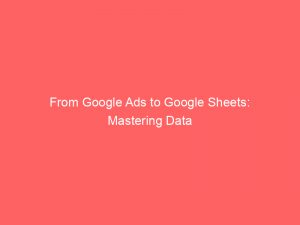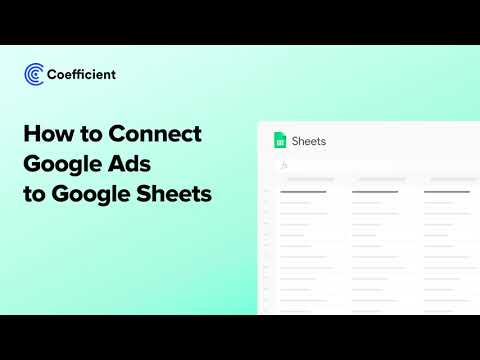- google ads to google sheets
- 1. Introduction: Google Ads Add-On For Google Sheets
- 2. Simplifying The Process: Importing Google Ads Data Into Google Sheets
- 3. Install The Add-On: Searching For “Google Ads” In The Add-Ons Dropdown
- 4. Managing Google Ads Reports: Creating, Running, And Updating Reports In Google Sheets
- 5. Customizing Reports: Choosing Columns, Applying Filters, And Sharing With Team
- 6. Availability: Currently Only In English And United States
- 7. Setting Report Parameters: Date Range, Report Type, And Filters
- 8. Managing Reports: Refreshing, Editing, Scheduling, And Deleting
In today’s digital age, businesses are constantly striving to optimize their online presence and marketing strategies. With the immense popularity of GoogleAds in driving targeted advertisements, it comes as no surprise that Google continues to innovate and enhance its functionalities.
Enter GoogleSheets, the go-to spreadsheet solution for millions worldwide. Now, imagine the power of seamlessly integrating Google Ads with the simplicity and flexibility of sheetsGoogle Sheets.
A game-changer, right? Well, that’s exactly what Google has done by introducing the Google Adsadd-on to Google Sheets.
Join us as we delve into this revolutionary tool and explore how it can revolutionize your advertising endeavors.
| Item | Details |
|---|---|
| Topic | From Google Ads to Google Sheets: Mastering Data Analysis |
| Category | Ads |
| Key takeaway | In today's digital age, businesses are constantly striving to optimize their online presence and marketing strategies. |
| Last updated | December 25, 2025 |
google ads to google sheets
The Google Ads add-on for Google Sheets simplifies the process of importing Google Ads data into Google Sheets. Users can install the add-on by searching for “Google Ads” in the Add-ons dropdown in Google Sheets.
This add-on allows users to create, run, and update Google Ads reports directly in Google Sheets. Users can customize their reports by choosing columns, applying filters, and pivoting report data.
The add-on also allows users to refresh reports, share them with their team, schedule automatic report sending, edit existing reports, and delete reports as needed. However, it is important to note that the add-on is currently only available in English and in the United States.
Key Points:
- Google Ads add-on simplifies importing data from Google Ads into Google Sheets
- Can be installed by searching “Google Ads” in the Add-ons dropdown in Google Sheets
- Allows users to create, run, and update Google Ads reports in Google Sheets
- Customization options include choosing columns, applying filters, and pivoting report data
- Additional features include report refreshing, sharing with teams, scheduling automatic report sending, and editing/deleting reports
- Currently only available in English and in the United States
Sources
https://support.google.com/google-ads/answer/10205181?hl=en
https://support.google.com/google-ads/answer/9000139?hl=en
https://blog.sheetgo.com/marketing-processes/google-ads-add-on-for-google-sheets/
https://blog.coupler.io/google-ads-to-google-sheets/
Check this out:
💡 Pro Tips:
1. Use the Google Ads add-on in Google Sheets to easily import Google Ads data into spreadsheets for further analysis and reporting.
2. Take advantage of the ability to customize columns and apply filters in the Google Ads add-on to create reports that are tailored to your specific needs.
3. Make use of the sharing feature in the add-on to collaborate with your team and easily share reports with them.
4. Utilize the pivot table functionality in Google Sheets to analyze and manipulate report data in various ways, such as summarizing data by different dimensions or creating visualizations.
5. Remember that you can schedule reports to be automatically sent on a regular basis, saving time and ensuring that you and your team receive updated information without manual effort.
1. Introduction: Google Ads Add-On For Google Sheets
Google has recently introduced a highly useful tool for data analysts and marketers – the Google Ads add-on for Google Sheets. This add-on aims to streamline the process of importing Google Ads data into Google Sheets, making it easier to analyze and manipulate the data for decision-making purposes.
With this powerful new tool, users can create, run, and update Google Ads reports directly within Google Sheets, without the need to export data to other platforms. This integration of two popular Google platforms opens up a wealth of opportunities for users to master data analysis and drive better results from their Google Ads campaigns.
2. Simplifying The Process: Importing Google Ads Data Into Google Sheets
Importing Google Ads data into Google Sheets has never been easier, thanks to the new Google Ads add-on. With just a few clicks, users can connect their Google Ads account to Google Sheets and import the desired data.
The add-on eliminates the need for manual data exports and imports, saving users valuable time and minimizing the risk of human error. By seamlessly integrating Google Ads data into Google Sheets, users gain access to a powerful set of data analysis tools that can be used to extract valuable insights, optimize campaigns, and improve overall performance.
3. Install The Add-On: Searching For “Google Ads” In The Add-Ons Dropdown
To take advantage of the Google Ads add-on, users need to install it in their Google Sheets. The process is straightforward and only requires a few simple steps.
First, open Google Sheets and navigate to the Add-ons dropdown menu. In the search bar, type “Google Ads” and hit enter.
The Google Ads add-on will appear in the search results. Click on it, and then click the “+ FREE” button to install the add-on.
Once installed, the Google Ads add-on will be available for use in Google Sheets, enhancing the data analysis capabilities of the platform.
4. Managing Google Ads Reports: Creating, Running, And Updating Reports In Google Sheets
The Google Ads add-on empowers users to create, run, and update Google Ads reports directly within Google Sheets. This eliminates the need to switch between platforms, streamlining the reporting process and increasing productivity.
Users can easily create new reports by selecting the desired report type and selecting the columns they want to include. Running reports is as simple as clicking a button, and the data will populate in the specified Google Sheets tab.
Furthermore, updating reports is a breeze with the add-on, as users can refresh the data with just a few clicks, ensuring their reports stay up-to-date and accurate.
5. Customizing Reports: Choosing Columns, Applying Filters, And Sharing With Team
With the Google Ads add-on, users have full control over the customization of their reports. They can select specific columns that are relevant to their analysis, ensuring they focus on the key metrics that matter most to their campaigns.
Moreover, the add-on allows users to apply filters to their reports, allowing for more granular analysis and segmentation of data. This feature is particularly useful in identifying trends, performance variations, and opportunities for optimization.
Additionally, reports can be easily shared with team members, enabling collaborative analysis and decision-making.
6. Availability: Currently Only In English And United States
It’s important to note that the Google Ads add-on is currently only available in English and limited to users in the United States. However, Google may expand availability in the future to cater to a wider audience.
Nonetheless, for those who are English-speaking and based in the United States, this add-on presents a powerful tool for enhancing data analysis capabilities and improving the effectiveness of Google Ads campaigns.
7. Setting Report Parameters: Date Range, Report Type, And Filters
The Google Ads add-on provides users with the ability to specify various parameters for their reports. Users can define the date range they want to analyze, allowing for historical and trend analysis for specific periods.
Additionally, users can choose from different report types, including campaign performance, ad group performance, keyword performance, and more. This customization ensures that users have access to the specific data they need to analyze and optimize their Google Ads campaigns.
Furthermore, the add-on allows users to apply filters to their reports, enabling them to focus on specific subsets of data that are relevant to their analysis objectives.
8. Managing Reports: Refreshing, Editing, Scheduling, And Deleting
The Google Ads add-on offers various management capabilities for reports within Google Sheets. Users can easily refresh their reports to ensure they have the most up-to-date data.
By clicking “Refresh report” in the Google Ads add-on, users can effortlessly update their reports without the need to manually re-import data. Furthermore, the add-on allows users to edit existing reports, enabling them to make changes to columns, filters, and other parameters.
Reports can also be scheduled to be sent automatically on a regular basis, ensuring stakeholders receive timely updates on campaign performance. Finally, when reports are no longer needed, users can delete them by selecting “Delete reports” in the Google Ads add-on, decluttering their Google Sheets and maintaining a clean reporting environment.
In conclusion, the Google Ads add-on for Google Sheets is a game-changer for data analysts and marketers. By simplifying the import process, providing extensive customization options, and offering powerful management capabilities, this add-on empowers users to master data analysis and drive better results from their Google Ads campaigns.
Whether it is creating, running, updating, or customizing reports, the Google Ads add-on streamlines the entire process, saving time and improving efficiency. Though currently limited to English-speaking users in the United States, the potential for expansion is exciting, and users worldwide can look forward to harnessing the power of this add-on in the near future.