- display campaign google ads
- Simplified Display Campaigns For A Wider Audience
- Seamless Migration With Smart Display Campaigns
- Reaching Relevant Audiences Across Platforms
- User-Friendly Features Powered By Google’s AI
- Setting Up A Standard Display Campaign: Step-By-Step Guide
- Fine-Tuning Campaign Settings For Optimal Performance
- Maximizing Ad Effectiveness With Advanced Targeting Options
- Enhancing Campaign Performance With Tracking And Dynamic Ads
In today’s digital landscape, capturing the attention of a vast audience has become ever more crucial for businesses. Enter GoogleAds – the powerhouse platform that offers a plethora of advertising possibilities.
As we delve into the realm of displaycampaigns, prepare to be mesmerized by the simplicity and effectiveness GoogleAds brings to the table. With smart migration, intuitive features, and customizable ad settings, reaching your target market has never been easier.
But hold on, there’s more! Tracking, bidding strategies, and issue resolution before publication are just a glimpse of the potential.
So, fasten your seatbelts and get ready to unravel the secrets behind successful display campaigns.
| Item | Details |
|---|---|
| Topic | The Ultimate Guide to Optimizing Your Display Campaign: Google Ads |
| Category | Ads |
| Key takeaway | In today's digital landscape, capturing the attention of a vast audience has become ever more crucial for businesses. |
| Last updated | December 27, 2025 |
campaign-google-ads">display campaign google ads
To set up and run a display campaign in Google Ads, follow these steps:
Fresh look at global CPC and CPM benchmarks.
Sign in to your Google Ads account.
Click on the “Campaigns” tab and then click the blue plus button to create a new campaign.
Select “Display” as the campaign type.
Choose your campaign settings, including the campaign name, objective, and campaign subtype (standard display campaign).
Define your target audience by selecting locations, languages, ad frequency, and content exclusions.
Set your campaign start and end dates, daily budget, and bidding strategy.
Consider using automated or Smart Bidding strategies for optimized results. 7.
Customize your ad rotation options, ad schedules, and device targeting options. 8.
If you want to track clicks using a third-party system, you can add a custom tracking template. 9.
If applicable, you can add a product feed for dynamic ads that automatically update based on your inventory. 10.
Create your responsive display ads by uploading various assets, such as headlines, descriptions, and images. Google’s AI will generate ad combinations for better performance.
Before publishing the campaign, carefully review all the settings and address any issues or alerts.
Once the campaign goes live, Google will typically approve your ads within one business day.
Keep in mind that reporting for display campaigns may take up to 72 hours to appear.
Bidding strategy optimization may also require some time. 14.
After the first 14 days, if you’re not seeing the desired results, consider adjusting your bid or bidding strategy. 15.
Make sure you have a sufficient budget to support your campaign’s goals. 16.
To analyze and receive recommendations for your campaign’s performance, use the Performance Planner. It offers bid and budget scenarios, conversions forecasting, growth maximization, seasonality evaluation, and campaign efficiency insights.
- The Performance Planner can be used for multiple display campaigns simultaneously, allowing you to optimize your overall advertising strategy.
Key Points:
- Sign in to Google Ads account
- Click on “Campaigns” tab and create a new campaign
- Select “Display” as campaign type
- Define target audience and campaign settings
- Set campaign start and end dates, budget, and bidding strategy
- Use Performance Planner for performance analysis and optimization of multiple campaigns
Sources
https://support.google.com/google-ads/answer/10759203?hl=en
https://ads.google.com/intl/en_us/home/campaigns/display-ads/
https://www.wordstream.com/blog/ws/2019/05/23/google-display-ads
https://skillshop.exceedlms.com/student/path/18061-google-ads-display-certification
Check this out:
💡 Pro Tips:
1. Utilize audience targeting options: Take advantage of Google’s AI-powered audience targeting options to reach specific demographics, interests, and behaviors across websites, apps, and Google-owned properties.
2. Test different ad formats: Experiment with various ad formats, such as responsive display ads, to maximize the performance of your display campaign. Upload different assets and let Google’s AI generate ad combinations for you.
3. Review and resolve campaign issues: Before publishing your campaign, thoroughly review and address any issues or alerts that may arise. Resolving these issues beforehand will ensure a smoother and faster approval process.
4. Monitor and optimize bidding strategy: Bidding strategy optimization may take some time, so closely monitor the performance of your campaign in the first 14 days. If desired results are not seen, consider adjusting your bid or bidding strategy accordingly.
5. Utilize the Performance Planner: After a week of running your live campaign, use Google Ads’ Performance Planner tool to analyze and receive recommendations for bid and budget scenarios, conversions forecasting, growth maximization, seasonality evaluation, and campaign efficiency. This tool can be used for multiple Display campaigns simultaneously.
Simplified Display Campaigns For A Wider Audience
Google Ads has recently announced that it has made significant changes to its Display campaigns, making it easier for advertisers to reach a larger and more diverse audience. With these updates, businesses can effortlessly connect with their target market across multiple platforms.
Seamless Migration With Smart Display Campaigns
One of the notable improvements in Google Ads’ Display campaigns is the seamless migration to Smart Display campaigns. This migration process happens automatically and does not impact the performance of your campaigns.
With this new feature, advertisers can now take advantage of the benefits of Smart Display campaigns without any additional effort.
Reaching Relevant Audiences Across Platforms
The simplified Display campaigns allow businesses to reach relevant audiences not only across websites but also on apps and Google-owned properties. This expanded reach opens up new opportunities for advertisers to connect with their customers, regardless of their online activities.
User-Friendly Features Powered By Google’s AI
Google’s AI technology empowers the user-friendly features of the new Display campaigns. With AI-driven insights, advertisers can optimize their campaigns for better performance.
This includes recommended audience segments and keywords to enhance targeting capabilities and maximize ad effectiveness.
Setting Up A Standard Display Campaign: Step-By-Step Guide
Setting up a Standard Display campaign is a straightforward process. Here is a step-by-step guide to help you navigate through the campaign creation process:
- Start by logging into your Google Ads account and selecting the campaign type as “Display.
2.
Choose the campaign settings, including location, language, ad frequency, content exclusions, and start/end dates. 3.
Set up ad rotation options, ad schedules, and device targeting options according to your campaign objectives. 4.
Optionally, add a custom tracking template for click tracking purposes. 5.
If you have a product feed, consider adding it for dynamic ad creation. 6.
Set your budget and bidding strategy by choosing from automated or Smart Bidding strategies. 7.
Calculate your daily budget based on your campaign goals and select the appropriate bidding strategy for optimal results.
Fine-Tuning Campaign Settings For Optimal Performance
To maximize the performance of your Display campaigns, it is crucial to fine-tune your campaign settings. Regularly reviewing and addressing any issues or alerts that arise before publishing your campaign is essential to ensure a seamless experience for your audience.
Google Ads typically approves ads within one business day, but reporting for Display campaigns may take up to 72 hours to appear.
Maximizing Ad Effectiveness With Advanced Targeting Options
Google Ads offers advanced targeting options to help advertisers maximize the effectiveness of their ads. In addition to the basic campaign settings, you can leverage additional criteria such as audience segments or keywords to optimize targeting and reach the most relevant audiences for your products or services.
Enhancing Campaign Performance With Tracking And Dynamic Ads
Tracking and dynamic ads are powerful tools in optimizing campaign performance. You have the option to add a custom tracking template for click tracking, enabling you to measure the success of your ads accurately.
Additionally, if you have a product feed, incorporating dynamic ads can enhance the relevance and personalization of your campaigns, ultimately driving higher engagement and conversions.
In conclusion, Google Ads has made significant improvements to its Display campaigns, providing a simplified and user-friendly experience for advertisers. With a comprehensive guide on setting up a Standard Display campaign and optimizing campaign performance through targeting options and dynamic ads, advertisers can reach a wider audience and achieve their desired results.
Remember to regularly review campaign settings, address issues promptly, and consider using the Performance Planner for analysis and recommendations. By following these best practices, you can optimize your Display campaigns and reap the benefits of Google Ads’ powerful advertising platform.
Disclaimer: The content of this article is for informational purposes only. It is not intended to provide legal, financial, or professional advice.
Please consult with a professional for any specific needs you may have.
Self-Serve DSP Platform • Native Ad Network • Programmatic Advertising • Buy Traffic • Performance Marketing Tips

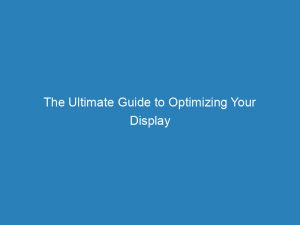







![How To Set Up Google Ads Display Campaigns [Secret Structure Used by Top Companies]](https://froggyads.com/blog/wp-content/cache/flying-press/47dd35bcca2fd99f56f8187313eea17d.jpg)

