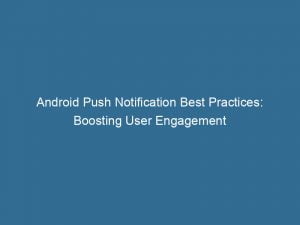- android push notification
- Introduction To Android Push Notifications
- How Android Push Notifications Work
- Benefits Of Using Android Push Notifications
- Implementing Android Push Notifications
- Best Practices For Android Push Notifications
- Troubleshooting Android Push Notifications
- Understanding Firebase Cloud Messaging For Android Push Notifications
- Differences Between Local And Remote Android Push Notifications
- Customizing Android Push Notification Designs
- Increasing User Engagement With Android Push Notifications
In the fast-paced world of today, our smartphones have become an extension of ourselves. And nothing keeps us more connected and informed than the magic of push notifications. Imagine never missing a single update from your favorite apps, staying in the loop with breaking news, and effortlessly managing your notifications with a range of customizable features. Android push notifications take this experience to the next level, providing us with a wealth of options to tailor our device’s notifications to our exact preferences. From expandable content and action buttons to floating heads-up notifications, the possibilities are endless. Join us as we dive into the fascinating world of Android push notifications, where efficiency and personalization meet in perfect harmony.
android-push-notification">android push notification
Android push notifications are a feature that allows apps to send timely and relevant updates to users. These notifications can appear in various places, such as the status bar, notification drawer, and app icons. Android provides several options for managing these notifications, including through the Settings app, by swiping down and holding on a notification, or within specific apps. Notifications can be expanded to show more content and action buttons, and Android 13 introduced a button to stop an app with ongoing foreground services. Additional features include heads-up notifications, lock screen notifications, notification dots on app icons, and customizable notification designs. Android also provides options for grouping and updating notifications, as well as assigning notifications to channels for better control. The interruptiveness of notifications can be determined by their importance and can be silenced in Do Not Disturb mode. There are various behavior changes for notifications based on the API level, and Android 13.0 introduces new features like snoozing notifications, automatic timeout, and customizable notification background color.
Key Points:
- Android push notifications can appear in the status bar, notification drawer, and app icons.
- Android provides options for managing notifications in the Settings app, by swiping down and holding on a notification, or within specific apps.
- Notifications can be expanded to show more content and action buttons.
- Android offers various features for notification management, including heads-up notifications, lock screen notifications, and notification dots on app icons.
- Notifications can be grouped, updated, and assigned to channels for better control.
- Android 13.0 introduces new features like snoozing notifications, automatic timeout, and customizable notification background color.
Sources
https://developer.android.com/develop/ui/views/notifications
https://support.google.com/android/answer/9079661?hl=en
https://developer.android.com/develop/ui/views/notifications/build-notification
https://support.google.com/android/answer/9079661?hl=en-GB
Check this out:
? Pro Tips:
1. Take advantage of notification snoozing in Android 13.0 to temporarily dismiss notifications without dismissing them completely.
2. Customizable notification background colors in Android 13.0 allow you to personalize the appearance of your notifications.
3. To minimize redundancy, update existing notifications instead of sending multiple redundant notifications.
4. Use notification channels in Android 8.0 and above to give users control over which specific notification categories they want to receive.
5. Android 7.0 introduced the ability to reply directly to notifications, so take advantage of this feature to enhance user experience and engagement.
Introduction To Android Push Notifications
Android Push Notifications have become an integral part of our daily lives, keeping us informed and engaged with the apps we use. These notifications serve as a way for apps to communicate with users, alerting them to important updates, messages, and events. With Android’s vast user base and powerful notification system, developers have the opportunity to effectively engage and retain users. In this article, we will explore the various aspects of Android Push Notifications, from their implementation to best practices for boosting user engagement.
How Android Push Notifications Work
Android Push Notifications rely on the Firebase Cloud Messaging (FCM) service, which establishes a connection between app servers and client devices. When a notification is triggered, the server sends a message to FCM, which then delivers it to the intended device. The device’s operating system handles the delivery and display of the notification to the user.
Benefits Of Using Android Push Notifications
The benefits of using Android Push Notifications are manifold. Firstly, they provide a direct and instantaneous way to communicate with users, ensuring important information reaches them in a timely manner. Notifications can be personalized and targeted, allowing developers to deliver relevant content to specific users or user segments. Furthermore, Android Push Notifications can significantly enhance user engagement, driving users back to the app and increasing overall app usage and retention.
Implementing Android Push Notifications
Implementing Android Push Notifications involves a few key steps. First, developers need to integrate Firebase Cloud Messaging into their app by adding the necessary dependencies and configurations. Next, they need to set up notification channels, which allow users to customize their notification preferences. Developers can then generate and send notifications from their app servers to FCM, which will handle the delivery to the users’ devices.
Updated for 2025’s advertising best practices.
Best Practices For Android Push Notifications
To ensure the effectiveness of Android Push Notifications, developers should follow some best practices. One essential practice is to provide clear and concise messaging in notifications, keeping them informative and easy to understand. Utilizing attractive and attention-grabbing visuals can also help make notifications more engaging. It is important to strike a balance between being informative and not overwhelming users with too many notifications. Personalization is key, as tailoring notifications to individual users’ preferences and behaviors can significantly improve engagement. Finally, it is crucial to monitor and analyze the performance of notifications, using A/B testing and analytics tools to optimize their impact.
Troubleshooting Android Push Notifications
While Android Push Notifications generally work seamlessly, occasional issues may arise. Common troubleshooting steps include verifying that the app has the necessary permissions to display notifications, ensuring the device has a stable internet connection, and checking if notification channels and settings are properly configured. Developers should also be mindful of optimizing battery usage, as excessive use of notifications can drain the device’s battery. Additionally, staying up to date with the latest Android versions and recommended practices can help troubleshoot compatibility issues.
Understanding Firebase Cloud Messaging For Android Push Notifications
Firebase Cloud Messaging (FCM) is a robust and reliable service that powers Android Push Notifications. It provides developers with a simple and efficient way to send notifications to client devices, handling the complex infrastructure and ensuring delivery to the intended recipients. FCM supports various targeting options, allowing developers to send notifications to specific devices, user segments, or even topics of interest. With FCM, developers can also utilize advanced features such as in-app messaging, which enables them to send rich media and interactive content directly to their app users.
Differences Between Local And Remote Android Push Notifications
Android Push Notifications can be categorized into two types: local and remote. Local push notifications are generated and scheduled directly within the app, without the need for an external server. Remote push notifications, on the other hand, are triggered by events that occur on the server side. Remote notifications offer more flexibility and allow for real-time updates, while local notifications are limited to events within the app itself. Depending on the app’s requirements, developers must decide which type best suits their needs.
Customizing Android Push Notification Designs
Android provides developers with the ability to customize the design and appearance of their push notifications. While system templates are recommended to ensure consistency and compatibility across devices, developers can create their own customized layouts, icons, and styles. This allows for brand consistency and a unique user experience. It is important to consider the limited screen space of notifications and optimize designs for readability and clarity.
Increasing User Engagement With Android Push Notifications
To increase user engagement with Android Push Notifications, developers should consider a few strategies. Firstly, notifications should be timely and relevant, delivering valuable information or incentives to users. Personalization is key, by leveraging user data and behavior to tailor notifications to individual preferences. Enabling users to take action directly within the notification, such as replying to a message or completing a task, can significantly boost engagement. Additionally, employing rich media, interactive content, and gamification elements can make notifications more engaging and encourage users to interact with the app.
In conclusion, Android Push Notifications are a powerful tool for engaging and retaining app users. By understanding how they work, implementing best practices, and leveraging the capabilities of Firebase Cloud Messaging, developers can create highly effective and engaging notifications. By personalizing and optimizing notification designs, and utilizing strategies to increase user engagement, app developers can harness the full potential of Android Push Notifications to boost user engagement and drive app growth.
Advertising Platform for Marketers • Buy Traffic • Self-Serve DSP Platform • Native Ad Network • Performance Marketing Tips