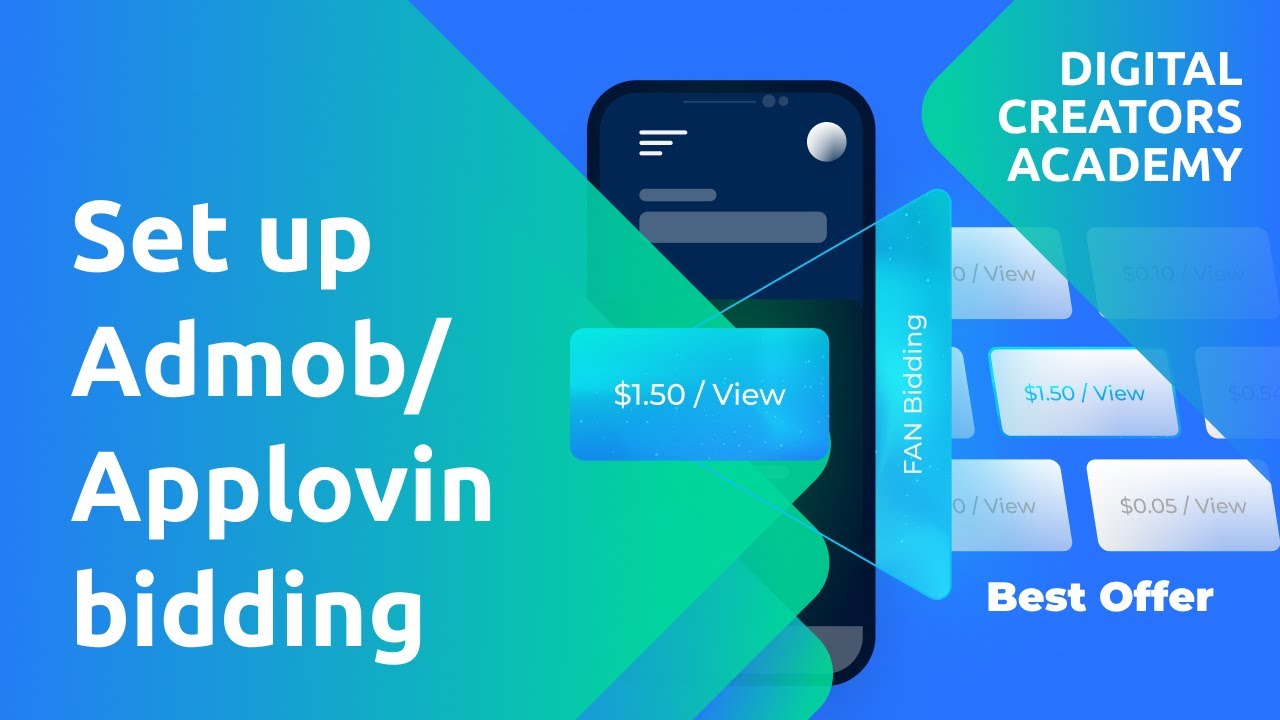- admob applovin
- Google Mobile Ads Sdk Migration For Applovin
- Supported Ad Formats And Mediation For Applovin
- Requirements For Integration With Applovin
- Setting Up Applovin Account And Configuration
- Creating Applovin Zones For Admob Ad Units
- Mediation Group Creation And Ad Format Selection
- Ensuring Gdpr And Ccpa Compliance
- Testing And Optional Configurations For Applovin Integration
In a world increasingly driven by mobile technology, the power of effectiveadvertising cannot be underestimated. And when it comes to monetizing your app, AdMob and AppLovin are two names that constantly buzz in the industry.
But are you making the most of their potential? If you’re still using older versions of Google Mobile Ads SDK, it’s time to flip the switch and migrate.
With the AppLovin mediation adapter, you can unlock a world of opportunity by seamlessly managing various ad formats. From configuring mediation settings to navigating privacy regulations, this guide will illuminate the path to maximizing your app’s revenue.
So fasten your seatbelts and get ready for an ad-tastic adventure!
| Item | Details |
|---|---|
| Topic | AdMob & AppLovin: Maximizing Profits Through Effective Monetization |
| Category | Ad Networks |
| Key takeaway | In a world increasingly driven by mobile technology, the power of effective advertising cannot be underestimated. |
| Last updated | December 27, 2025 |
admob-applovin">admob applovin
AdMob and AppLovin are compatible with each other through the Google Mobile Ads SDK using mediation. To integrate AppLovin with AdMob, the following steps need to be taken:
Ensure that you are using a supported version of the Google Mobile Ads SDK, preferably version 19.8.0 or higher.
Load ads from AppLovin using the AdMob mediation adapter for AppLovin.
This adapter supports various ad formats such as banners, interstitials, rewarded ads, and native ads.
Make sure that your app meets the required prerequisites, including a minimum Android API level of 19 and the AppLovin adapter version 9.4.2.0 or higher.
Create an account with AppLovin and obtain your SDK Key and Report Key.
These keys will be used for configuring the mediation settings.
Configure the mediation settings by adding AppLovin to your mediation configuration within the AdMob dashboard.
Create an AppLovin zone for each AdMob ad unit.
This allows you to control the specific ad format and platform you want to display within your app.
- Keep in mind the GDPR and CCPA regulations for user privacy.
Ensure compliance by following the necessary steps, such as configuring EU Consent and User Messaging Platform settings if required.
- Test your implementation by enabling test ads in the AppLovin dashboard.
This will allow you to verify that the integration is working correctly.
- Optionally, you can configure additional settings, such as adding AppLovin Corp.
to the GDPR and CCPA ad partners lists for compliance, using AppLovinPrivacySettings methods to set consent and age-restricted user flags, and using the SetMuteAudio() method to disable audio on video ads if needed.
Initialize the AppLovin SDK when your app launches and handle any error codes that may occur during the integration.
Keep track of the changelog for the AppLovin Android Mediation Adapter to stay updated on compatibility and bug fixes between the Google Mobile Ads SDK and AppLovin SDK versions.
By following these steps, you can successfully integrate AppLovin with AdMob using mediation, ensuring a seamless ad experience for your users.
Key Points:
- AdMob and AppLovin can be integrated using the Google Mobile Ads SDK with mediation.
- Steps to integrate AppLovin with AdMob include:
- Ensuring the supported version of the SDK
- Loading ads from AppLovin using the mediation adapter
- Meeting the prerequisites
- Create an AppLovin account and obtain the SDK Key and Report Key for configuring mediation settings.
- Configure mediation settings by:
- Adding AppLovin to the AdMob dashboard
- Creating an AppLovin zone for each AdMob ad unit.
- Consider GDPR and CCPA regulations for user privacy and:
- Enable test ads in the AppLovin dashboard for verification.
- Additional settings can be configured, such as:
- Adding AppLovin Corp to ad partners lists
- Setting consent and age-restricted user flags
- Disabling audio on video ads if needed.
Sources
https://developers.google.com/admob/android/mediation/applovin
https://dash.applovin.com/documentation/mediation/unity/mediation-setup/admob
https://dash.applovin.com/documentation/mediation/android/getting-started/advanced-settings
https://zhuanlan.zhihu.com/p/362238713
Check this out:
💡 Pro Tips:
1. Update to the latest version of the Google Mobile Ads SDK to ensure compatibility with AppLovin mediation.
2. Make sure your Android API level is 19 or higher to meet the requirements for using AppLovin mediation.
3. When setting up AppLovin mediation, create a separate AppLovin zone for each AdMob ad unit to optimize ad delivery.
4. Test your implementation by enabling test ads in the AppLovin dashboard to ensure everything is working correctly.
5. For compliance with GDPR and CCPA regulations, add AppLovin Corp. to your ad partners lists and use the appropriate AppLovinPrivacySettings methods to handle consent and age-restricted users.
Google Mobile Ads Sdk Migration For Applovin
Google Mobile Ads SDK is a powerful tool for developers to monetize their mobile apps through advertisements. However, it is important to keep the SDK version up to date to ensure compatibility and access to the latest features.
For users who are currently using version 19.8.0 or lower, it is crucial to migrate to a supported version to continue benefiting from the AdMob applovin integration.
Supported Ad Formats And Mediation For Applovin
Applovin is one of the ad networks that can be integrated with AdMob through mediation. With the AdMob mediation adapter for Applovin, developers can seamlessly load banner, interstitial, rewarded, and native ads from Applovin.
This provides a wide range of options to monetize their app and maximize their profits.
They provide high visibility and engagement opportunities for advertisers.
This incentivized ad format can significantly increase user engagement.
They provide a non-intrusive advertising experience for users while offering effective monetization options for developers.
Requirements For Integration With Applovin
To successfully integrate Applovin with AdMob, developers need to ensure that they meet certain requirements. These requirements include having an Android API level of 19 or higher and using the Applovin adapter version 9.4.2.0 or higher.
By meeting these requirements, developers can ensure the smooth operation of the integration and access the latest features and improvements.
Setting Up Applovin Account And Configuration
Before integrating Applovin with AdMob, developers need to create an Applovin account and obtain essential keys for configuration. The SDK Key and Report Key are necessary to connect AdMob with Applovin.
These keys can be obtained by setting up an account on the Applovin website and accessing the relevant settings.
Once the account is set up and the keys are obtained, developers can proceed to configure mediation settings by adding Applovin to the mediation configuration in AdMob. This step ensures that the ads from Applovin are included in the ad serving process within the app.
Creating Applovin Zones For Admob Ad Units
To effectively manage and track ads within AdMob, it is recommended to create an Applovin zone for each AdMob ad unit. This helps to organize and differentiate the various ad units, making it easier to monitor performance and optimize monetization strategies.
Mediation Group Creation And Ad Format Selection
To maximize revenue through effective monetization, developers can create mediation groups in AdMob and select the desired ad format and platform. Mediation groups allow developers to prioritize different ad networks based on their performance and fill rates.
By choosing the appropriate ad format and platform, developers can tailor their monetization strategy to the specific needs of their app and target audience.
Ensuring Gdpr And Ccpa Compliance
In today’s digital landscape, user privacy regulations like GDPR and CCPA are of utmost importance. When integrating Applovin with AdMob, it is crucial to ensure compliance with these regulations.
Developers can achieve compliance by adding Applovin Corp. to the GDPR and CCPA ad partners lists within the app.
Furthermore, Applovin provides methods, such as ApplovinPrivacySettings, that allow developers to set consent and age-restricted user flags. These methods ensure that the app’s advertising practices align with user preferences and legal requirements.
Testing And Optional Configurations For Applovin Integration
Before deploying the integration to the app’s production environment, it is essential to thoroughly test the implementation. Applovin offers a convenient feature to enable test ads within the Applovin dashboard.
This allows developers to ensure that the ads are displayed correctly and that the integration is functioning as expected.
Additionally, developers have the option to configure EU Consent and User Messaging Platform settings. These optional steps further enhance user experience and privacy compliance by providing users with options to tailor the advertising experience to their preferences.
In conclusion, by migrating to a supported version of the Google Mobile Ads SDK, integrating Applovin through mediation, and following the necessary configuration and compliance steps, developers can effectively monetize their apps and maximize their profits. The integration of AdMob and Applovin provides a comprehensive and customizable solution for app monetization, catering to a variety of ad formats and platforms.
With careful testing and optimization, developers can ensure a seamless and lucrative advertising experience for both themselves and their users.