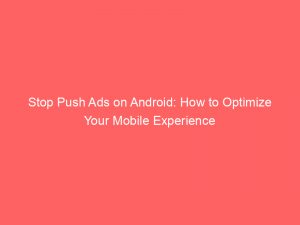- stop push ads on android
- Introduction: Causes Of Pop-Up Ads On Android Phones
- App Developers’ Motivation: More Ads, More Revenue
- Annoyance Factor: Dealing With Persistent And Annoying Ads
- Steps To Eliminate Push Ads On Android Devices
- Browsing Solution: Installing Ad Blockers With Samsung Internet
- Identifying Unwanted Software Or Malware Symptoms
- Preventive Measures: Avoiding Insecure Downloads And Websites
- First Step: Removing Problematic Apps In Safe Mode
- Testing After Removal: Restarting Device To Check For Resolved Issues
- Additional Protections: Enabling Play Protect And Scanning For Security Threats
- FAQ
- Why is ad popping up on Android?
- Why do ads keep popping up on my Samsung phone?
- 1. How can Android users effectively block or stop push ads on their devices?
- 2. Are there any recommended apps or settings that can help prevent push ads from appearing on Android?
Tired of being bombarded with annoying pop-up ads on your Android phone?
Well, you’re not alone.
These pesky distractions seem to infiltrate our screens at the most inconvenient times, leaving us frustrated and questioning our own sanity.
But fear not, dear reader, for there is hope in the battle against these intrusive push ads.
By taking a few simple steps, you can reclaim your device and bid farewell to those relentless interruptions.
So, grab your virtual shield and join us on this quest to stop pushads on Android – the battle starts now!
| Item | Details |
|---|---|
| Topic | Stop Push Ads on Android: How to Optimize Your Mobile Experience |
| Category | Push Ads |
| Key takeaway | Tired of being bombarded with annoying pop-up ads on your Android phone? Well, you're not alone. |
| Last updated | December 28, 2025 |
push-ads-on-android">stop push ads on android
To stop push ads on Android, users can take several steps.
First, they should remove any problematic apps by booting the device in safe mode and deleting recently downloaded apps.
After each removal, users should restart the device normally to check if the problem is solved.
Once the app causing the issue is removed, other apps can be added back.
Second, users should enable device protection by turning on Play Protect and enabling the “Scan device for security threats” option in the Google Play Store app.
Finally, users can stop notifications from a specific website by accessing the Chrome app, going to a webpage, tapping on “More Info” beside the address bar, selecting “Site settings,” and turning off the “Notifications” permission if available.
Following these steps can help eliminate push ads and prevent unwanted software or malware on Android devices.
Key Points:
- Remove problematic apps by booting the device in safe mode and deleting recent downloads
- Restart the device to check if the problem is solved after removing an app
- Add back other apps once the app causing the issue is removed
- Enable device protection by turning on Play Protect and enabling “Scan device for security threats” in Google Play Store app
- Stop notifications from a specific website by accessing the Chrome app, going to a webpage, tapping on “More Info,” selecting “Site settings,” and turning off “Notifications” permission
- Following these steps can eliminate push ads and prevent unwanted software or malware on Android devices.
Check this out:
https://www.youtube.com/watch?v=1mJ4rOaXfUs
💡 Did You Know?
1. Did you know that the first push notification was sent in 1997 by an application called “Beeper? It allowed users to receive personalized news alerts on their desktop computers.
2. One little known fact about push ads on Android is that they can be personalized to appear based on a user’s geographic location. This technology enables businesses to target users with location-specific advertisements, offering enhanced relevance.
3. The term “push” in push ads refers to the action of delivering notifications or messages directly to a user’s device without the need for them to actively request the information. It’s like a virtual tap on the shoulder, grabbing users’ attention.
4. Android users can control their push ad preferences in their device settings. By navigating to the “Notifications” section, users can select which apps they want to receive push notifications from, managing the desired level of engagement.
5. Push ads on Android utilize the Firebase Cloud Messaging (FCM) service, a platform developed by Google. FCM enables app developers to send targeted notifications to Android devices, improving user engagement and driving app usage.
Introduction: Causes Of Pop-Up Ads On Android Phones
Pop-up ads on Android phones have become a recurring annoyance for many users. It is important to understand the root cause of these unwanted ads in order to effectively eliminate them. The primary reason behind the appearance of pop-up ads is the installation of third-party apps on the device. These apps are often developed by individuals or companies seeking to generate revenue through advertisements. While some ads may be harmless, others can be persistent and disruptive, hampering the overall user experience.
App Developers’ Motivation: More Ads, More Revenue
It is not surprising to learn that app developers are motivated by financial gain, as is the case with many businesses. In the realm of app development, more advertisements equate to increased revenue for developers. Consequently, they have an incentive to incorporate pop-up ads into their apps. However, this revenue generation tactic often comes at the expense of user satisfaction. The constant barrage of ads can detract from the intended functionality of the app and hinder user engagement.
Annoyance Factor: Dealing With Persistent And Annoying Ads
Persistent and annoying pop-up ads can seriously disrupt the user experience. Not only do they interrupt browsing sessions and obscure content, but they can also slow down the device and drain battery life. Users may find themselves frustrated, constantly closing these intrusive ads, which can impede productivity and enjoyment while using their Android phone. Fortunately, there are steps that users can take to eliminate these pesky ads and regain control of their mobile experience.
Steps To Eliminate Push Ads On Android Devices
Eliminating push ads on Android devices may seem like a daunting task, but with a systematic approach, users can successfully rid their phones of these intrusive advertisements. This step-by-step guide offers a comprehensive solution to address push ads and prevent unwanted software or malware on Android devices.
Browsing Solution: Installing Ad Blockers With Samsung Internet
One effective solution to deal with annoying ads while browsing the web is to install ad blockers. Specifically, users can install ad blockers compatible with Samsung Internet, which is a popular web browser on Android devices. These ad blockers work by preventing advertisements from displaying on web pages, resulting in a cleaner and more enjoyable browsing experience. By utilizing ad blockers, users can take control of the content they consume and minimize disturbances caused by push ads.
- Install ad blockers compatible with Samsung Internet
- Prevent advertisements from displaying on web pages
- Enjoy a cleaner and more enjoyable browsing experience
- Take control of the content consumed
- Minimize disturbances caused by push ads
Identifying Unwanted Software Or Malware Symptoms
Identifying the symptoms of unwanted software or malware is crucial in addressing push ads on Android devices. Common indications of the presence of unwanted software include:
- Frequent pop-up ads
- Unauthorized changes to the Chrome homepage or search engine
- The appearance of unwanted Chrome extensions or toolbars
- Browsing hijacking and redirects
- Alarming alerts regarding viruses or infected devices
Being aware of these symptoms enables users to take proactive measures and protect their devices from potential threats.
Preventive Measures: Avoiding Insecure Downloads And Websites
Users can reduce the risk of encountering push ads and other issues by following these steps:
- Avoid insecure downloads: Exercise caution when downloading files from the internet. Always ensure that files are obtained from trusted sources.
- Browse reputable and secure websites: This enhances the overall safety of the browsing experience and minimizes the chances of encountering unwanted software.
Remember, prevention is always better than cure when it comes to avoiding unwanted software or malware.
First Step: Removing Problematic Apps In Safe Mode
To eliminate push ads, users should start by removing any problematic apps that may be causing the issue. This can be done by booting the Android device in safe mode, which allows users to access the device while excluding third-party apps. In safe mode, users can easily identify and delete recently downloaded apps that may be responsible for the appearance of push ads. It is recommended to create a list of removed apps for reference and restart the device normally after each removal to check if the problem is resolved.
Testing After Removal: Restarting Device To Check For Resolved Issues
After removing a problematic app, it is crucial to restart the device and evaluate whether the issue of push ads has been successfully resolved. By restarting the Android device, users can assess if the unwanted ads persist or if they have been eliminated. This process of elimination helps identify the specific app causing the ads and enables users to regain control over their device functionality.
Additional Protections: Enabling Play Protect And Scanning For Security Threats
To enhance device protection against problematic apps and potential security threats, it is advisable to enable Play Protect and utilize the “Scan device for security threats” option. Play Protect is a built-in security feature provided by Google that checks apps for malware and other harmful elements. Users can enable Play Protect by accessing the settings in the Google Play Store app. Turning on this feature and performing regular security scans can help minimize the chances of encountering push ads and protect the device from other potential security risks.
By understanding the root causes of push ads and following a few simple steps, users can effectively eliminate them on Android devices. Installing ad blockers, identifying unwanted software or malware symptoms, and taking preventive measures can significantly enhance the user experience while protecting the device and its functionality. With persistence and knowledge of these solutions, users can optimize their Android phone usage and eliminate the annoyance of push ads.
FAQ
Why is ad popping up on Android?
Android adware is prevalent because it targets a large user base and exploits vulnerabilities in the Android operating system. The random pop-ups and phone slowdowns that often accompany adware are designed to grab users’ attention and generate revenue for the adware creators. With Android being an open-source platform, it is easier for malicious actors to develop and distribute adware, making it a persistent issue for Android users.
Furthermore, Android adware often relies on deceptive tactics and shady app installations to infiltrate devices. Users may unknowingly download infected apps from third-party sources or click on malicious links, giving adware an entry point into their phones. To combat Android adware, users should exercise caution when downloading apps or clicking on ads, regularly update their operating system and security software, and avoid installing applications from untrusted sources.
Why do ads keep popping up on my Samsung phone?
If you find yourself being bombarded with ads on your Samsung phone, it is likely due to the apps you have recently downloaded. In some cases, these apps may have been sourced from untrusted platforms, leaving them vulnerable to malware infiltration. This can result in intrusive pop-ups appearing on your device, disrupting your user experience. To mitigate this issue, it is essential to thoroughly research and download apps only from trusted sources to avoid compromising your device’s security and unwanted advertising interruptions.
1. How can Android users effectively block or stop push ads on their devices?
Android users can effectively block or stop push ads on their devices by using a combination of measures. Firstly, they can modify their device settings to disable push notifications for specific apps or altogether. Users can navigate to the device’s settings, locate the “Notifications” or “Apps & Notifications” section, and then individually disable push notifications for apps that are delivering unwanted ads. Additionally, installing a reputable ad-blocking app from the Google Play Store can provide an extra layer of protection against push ads. These apps can block ads from apps and websites, preventing them from displaying on the user’s device.
In conclusion, Android users have multiple options to effectively block or stop push ads on their devices. By adjusting their device settings to disable push notifications and installing a reliable ad-blocking app, users can significantly reduce the annoyance of unwanted ads and enhance their overall user experience.
2. Are there any recommended apps or settings that can help prevent push ads from appearing on Android?
Yes, there are several recommended apps and settings that can help prevent push ads from appearing on Android devices.
One effective method is to install ad-blocking apps such as Blokada, AdGuard, or DNS66. These apps work by blocking ads at the network level, preventing them from being displayed on your device. They can be easily downloaded from the Google Play Store and provide options for customizing the ad-blocking filters to your preferences.
Additionally, adjusting the notification settings on your Android device can also help prevent push ads. By going into the Settings menu and navigating to Apps & Notifications, you can disable notifications from specific apps that frequently display push ads. This can help reduce the number of intrusive advertisements you see on your device.