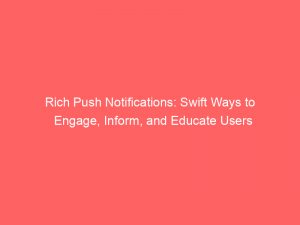- rich push notifications swift
- Introduction To Rich Push Notifications On iOS For Swift Apps
- Testing Push Notifications On iOS: Tools and Environment
- Simplified Push Notification Testing With Xcode 11.4
- Recommended Tool For Testing Push Notifications: NWPusher App
- Creating Custom Push Notifications With Images In Swift
- Code Snippets For Handling Images In Push Notifications
- Handling The didReceive Method In NotificationService Class
- Adding Interactive Action Buttons To Push Notifications
- Registering Custom Notification Categories And Actions
- Setting Up Rich Push Notifications In Swift: Step-By-Step Guide
- FAQ
- What is rich notification in Swift?
- What is rich push notification?
- How to implement rich notification iOS?
- What is the difference between rich notification and notification?
Did you know that you can enhance push notifications on iOS with images, GIFs, and buttons?
With the latest version of Xcode, testing push notifications has become easier than ever.
In this article, we’ll explore how to create custom push notifications with images and action buttons, and how to enable rich content notifications.
So, if you want to take your push notifications to the next level, keep reading!
Enhanced readability and refreshed statistics.
| Item | Details |
|---|---|
| Topic | Rich Push Notifications: Swift Ways to Engage, Inform, and Educate Users |
| Category | Push Ads |
| Key takeaway | Did you know that you can enhance push notifications on iOS with images, GIFs, and buttons? With the latest version of Xcode, testing push notifications has become easier than ever |
| Last updated | December 28, 2025 |
rich push notifications swift
Rich push notifications in Swift allow for the addition of images, GIFs, and buttons to enhance the default notification on iOS.
Testing push notifications on iOS can be done through a good testing environment and the use of appropriate tools.
Xcode 11.4 simplifies the process by enabling remote notification testing in the iOS Simulator.
The NWPusher app is recommended for testing push notifications.
To create custom push notifications with images, a Notification Service Extension can be used.
This article provides code snippets for checking and downloading an image URL, as well as attaching the image to the notification.
Additionally, it includes code for handling the didReceive method in the NotificationService class and registering a category with action buttons.
The article suggests declaring custom notification categories and actions in the app’s didFinishLaunchingWithOptions method.
It emphasizes the importance of adding the mutable-content key to the JSON payload for notifications with rich content.
By utilizing the shared UNUserNotificationCenter instance and its delegate method, notifications can be received and actions can be performed.
Finally, it recommends a talk by Kaya Thomas for further customization of notifications for iOS 12.Key Points:
- Rich push notifications in Swift add images, GIFs, and buttons to iOS notifications.
- Testing push notifications on iOS requires a good testing environment and appropriate tools.
- Xcode 11.4 simplifies remote notification testing in the iOS Simulator.
- The NWPusher app is recommended for testing push notifications.
- Custom push notifications with images can be created using a Notification Service Extension.
- The article provides code snippets for checking and downloading image URLs, attaching images to notifications, and handling notification actions.
Check this out:
💡 Did You Know?
1. Rich Push Notifications:
– Rich push notifications were first introduced in iOS 10, allowing developers to send engaging and visually appealing notifications with images, videos, and interactive elements.
– The term “rich” in rich push notifications refers to the added multimedia content, making the notifications more dynamic and engaging for the users.
– With rich push notifications, businesses can showcase product images, provide personalized recommendations, or even allow users to take immediate actions without opening the app.
– Swift, Apple’s programming language, includes built-in support for creating rich push notifications, making it easier for developers to implement this functionality in their iOS apps.
– Research shows that rich push notifications can significantly increase user engagement and conversion rates, as they provide a more immersive and interactive experience compared to traditional text-only notifications.
2. Swift (programming language):
– Swift was developed by Apple and unveiled at Apple’s WWDC (Worldwide Developers Conference) in 2014 as a replacement for Objective-C.
– Despite being a relatively young programming language, Swift has gained immense popularity due to its simplicity, safety features, and improved performance.
– Swift was designed to be interoperable with Objective-C, allowing developers to incrementally adopt Swift without rewriting their entire codebase.
– The name “Swift” was inspired by the speed and simplicity of the language, reflecting its intended purpose to make app development faster and more efficient.
– Swift is an open-source language, meaning its development and improvement are driven not only by Apple but also by a dedicated community of developers worldwide.
3. Push Notifications:
– The first push notification service was introduced by Apple with the release of iOS 3 in 2009, revolutionizing how mobile apps could interact with users.
– Push notifications use a combination of server-side technology and client-side frameworks to deliver messages directly to a user’s device, even when the app is not actively in use.
– Research suggests that push notifications have a significantly higher user engagement rate compared to other forms of communication, such as emails or SMS.
– Push notifications can be personalized and segmented to target specific user groups, increasing the relevance and effectiveness of the messages being sent.
– In addition to being used for marketing purposes, push notifications have also become an essential tool for news alerts, reminders, and real-time updates on various platforms.
4. Rich Media:
– Rich media refers to digital content that incorporates interactive features, such as videos, animations, and audio, to provide a more engaging and immersive experience for users.
– Rich media advertisements have been proven to generate higher click-through rates and better overall user engagement compared to static banner ads.
– With the advancement of technology and the availability of high-speed internet, rich media has become more prevalent in various forms of digital content, including websites, mobile apps, and social media platforms.
– Rich media ads require specific coding techniques and support from platforms to ensure compatibility across different devices and operating systems.
– The use of rich media in push notifications allows businesses to convey their messages more effectively, capturing the attention of users and driving desired actions.
5. Engagement Analytics:
– When implementing rich push notifications, businesses often rely on engagement analytics to measure the effectiveness and impact of their notifications on user behavior.
– Engagement analytics provide insights into metrics such as open rates, click-through rates, time spent on notifications, and user actions taken after interacting with a notification.
– These analytics help businesses refine their notification strategies, tailor content based on user preferences, and ultimately improve the overall user experience.
– Swift provides built-in support for integrating third-party analytics frameworks, making it easier for developers to capture and analyze engagement data for rich push notifications.
– By leveraging engagement analytics, businesses can optimize their notification campaigns, target their audience better, and drive higher conversion rates.
Introduction To Rich Push Notifications On iOS For Swift Apps
Push notifications are a crucial tool for engaging and informing users on iOS. However, the default notifications have been limited to plain text. With the introduction of rich push notifications on iOS, developers can now enhance the default notification by adding images, GIFs, and buttons. This article explores how to incorporate rich push notifications into Swift apps, providing developers with the means to create more engaging and interactive user experiences.
Testing Push Notifications On iOS: Tools and Environment
To ensure the effectiveness of push notifications, thorough testing is necessary. Testing push notifications on iOS requires a robust testing environment and the right tools.
Xcode 11.4, the latest version of Apple’s integrated development environment, makes it easier to test push notifications by allowing remote notification testing in the iOS Simulator. This enables developers to simulate the receipt of push notifications and verify their functionality without the need for physical devices.
In addition to Xcode, the use of the NWPusher app is recommended for testing push notifications. This app allows developers to send push notifications directly to their devices, aiding in the debugging and refinement of notification functionality.
Simplified Push Notification Testing With Xcode 11.4
With the release of Xcode 11.4, Apple has introduced a simplified process for testing push notifications. The latest version of the iOS Simulator now allows developers to test remote notifications directly within the simulator environment, eliminating the need for physical devices during the testing phase. By taking advantage of this feature, developers can have a seamless testing experience for the delivery and handling of push notifications within the iOS Simulator. This not only saves time but also reduces the effort required for testing and troubleshooting.
Improvements:
- The latest version of Xcode, 11.4, has brought significant changes to push notification testing.
- Developers can now test remote notifications within the iOS Simulator environment.
- Physical devices are no longer necessary for this testing process.
- This new feature simplifies the testing phase and saves time and effort for developers.
- Testing and troubleshooting the delivery and handling of push notifications has become much more efficient.
“By leveraging this feature, developers can seamlessly test the delivery and handling of push notifications within the iOS Simulator, reducing the time and effort required for testing and troubleshooting.”
Recommended Tool For Testing Push Notifications: NWPusher App
In addition to Xcode’s enhanced testing capabilities, the NWPusher app is a highly recommended tool for testing push notifications on iOS. This app allows developers to send push notifications directly to their devices, eliminating the need for complex server setups. NWPusher provides a user-friendly interface for crafting and sending push notifications, making the testing process more efficient and convenient. By using NWPusher, developers can ensure that their rich push notifications are being delivered and displayed correctly on actual iOS devices.
Creating Custom Push Notifications With Images In Swift
One of the key features of rich push notifications is the ability to add images. By leveraging the power of a Notification Service Extension, developers can create custom push notifications that include visually appealing images.
The Notification Service Extension provides a way to modify the content of incoming push notifications before they are delivered to the user. By utilizing this extension, developers can download and save images from a given URL, and then attach these images to the notification.
This allows for more dynamic and visually impactful notifications, creating a richer user experience.
Code Snippets For Handling Images In Push Notifications
To assist developers in incorporating images into their rich push notifications, the following code snippets provide guidance on the necessary steps:
Check for the presence of an image URL in the push notification payload – Before proceeding with any further steps, it is important to ensure that the push notification payload contains a valid image URL.
Download and save the image for later use – If an image URL exists, developers should implement code that can efficiently download and save the image onto the device. This will allow for quick retrieval when needed.
Attach the downloaded image to the push notification for display purposes – Once the image has been successfully downloaded and saved, the next step is to attach it to the push notification. This will enable the image to be displayed alongside the notification content, enhancing the overall user experience.
By following these code snippets, developers can seamlessly integrate images into their push notifications and create visually captivating user experiences.
- Remember to validate the image URL before proceeding.
- Optimize the image downloading process for efficient performance.
- Test the push notifications on different devices to ensure compatibility.
“Incorporating images into push notifications can greatly enhance user engagement and provide a more visually appealing experience.”
Handling The didReceive Method In NotificationService Class
The NotificationService class is essential for managing incoming push notifications. By using the didReceive method within this class, developers can customize the behavior of their rich push notifications. This article provides code examples that demonstrate how to process incoming push notifications, extract relevant information, and perform necessary actions. By utilizing the didReceive method, developers have precise control over how their rich push notifications are handled, allowing them to enhance the user experience.
- The NotificationService class is crucial for handling incoming push notifications.
- The didReceive method allows developers to customize the behavior of rich push notifications.
- Code examples in this article illustrate how to process incoming push notifications and extract relevant information.
- By leveraging the didReceive method, developers can granularly control the handling of rich push notifications.
- This level of control allows developers to tailor the user experience accordingly.
Adding Interactive Action Buttons To Push Notifications
In addition to images, rich push notifications can include interactive action buttons that allow users to easily interact with the content. To enable interactive action buttons, developers need to register a notification category. This article provides the necessary code snippet to register a category and add an action button. By declaring custom notification categories and actions in the app’s didFinishLaunchingWithOptions method, developers can define a set of actions that will be available to users when interacting with the push notification. This gives users the ability to engage with the app directly from the notification, enhancing the overall user experience.
Registering Custom Notification Categories And Actions
To fully enable the functionality of interactive action buttons in rich push notifications, developers must register custom notification categories and actions. This step allows the system to associate the incoming push notification with the appropriate category and present the relevant action buttons to the user. By setting the category identifier within the didReceive method, developers can ensure that the notification is correctly associated with the registered category. This step provides developers with fine-grained control over the behavior of their rich push notifications, allowing for more customized and engaging user experiences.
Setting Up Rich Push Notifications In Swift: Step-By-Step Guide
Enabling rich push notifications within a Swift app requires careful configuration and setup. This step-by-step guide outlines the necessary steps to enable rich push notifications using Swift for iOS. The guide covers various aspects, including configuring the notification content extension, registering notification categories and actions, and modifying the Info.plist file. By following this guide, developers can ensure that their apps are capable of delivering compelling and visually enhanced push notifications.
Rich push notifications offer a powerful tool for engaging, informing, and educating users on iOS. By incorporating images, GIFs, and interactive action buttons, developers can create more dynamic and interactive user experiences. With the guidance and code snippets provided in this article, Swift developers can confidently implement rich push notifications in their apps, enhancing user engagement and satisfaction. For further insights and advanced customization options, it is recommended to explore Kaya Thomas’ talk on customizing notifications for iOS 12.
FAQ
What is rich notification in Swift?
Rich notifications in Swift refer to the enhanced and visually appealing notifications that can be implemented on iOS devices. These notifications go beyond the standard text-based alerts and provide a more immersive and interactive experience for users. By incorporating images, GIFs, and buttons, rich notifications elevate the level of engagement and enable users to quickly and conveniently interact with the notification content. This feature allows developers to create more dynamic and engaging user experiences, enhancing the overall usability and appeal of their apps.
What is rich push notification?
Rich push notifications are a type of messaging that goes beyond just text by incorporating media elements. These notifications can include images, gifs, videos, deep links, or call-to-action buttons. The introduction of iOS 10 and Android 4.1+ versions expanded the capabilities of push notifications and allowed for the inclusion of diverse media types, leading to the rise in popularity of rich push notifications. With these enhancements, businesses can now deliver more engaging and visually appealing notifications to their users, enhancing the overall user experience.
How to implement rich notification iOS?
To implement rich notifications on iOS, follow these steps after enabling push notifications for your app. Firstly, create a notification service extension in your Xcode project. To do this, select File > New > Target in Xcode, and then choose the Notification Service Extension template. This will create a new target specifically for handling notifications.
Next, configure the Notification Service Extension to handle the notification content and enable rich features. Customize the extension to display media attachments, interactive buttons, or other elements as desired. Finally, ensure that you properly handle and process the notification content within the extension to provide a seamless and enhanced user experience.
What is the difference between rich notification and notification?
While a notification typically includes only text, rich notifications offer greater flexibility and customization options by incorporating additional elements alongside the text. One notable difference lies in the expanded notification image featured in Android notifications. This feature enables the inclusion of images within push notifications, providing users with a more visually appealing and engaging experience. Rich notifications offer a richer and more interactive format compared to traditional notifications, allowing for increased user engagement and enhanced communication capabilities.
Self-Serve DSP Platform • Programmatic Advertising • Buy Traffic • Performance Marketing Tips