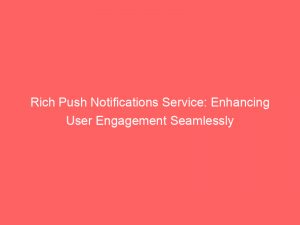- rich push notifications service
- 1. Enabling Push Notifications For Your App
- 2. Creating A Notification Service Extension In Xcode
- 3. Installing The Ctnotificationservice Library
- 4. Configuring The Notification Service Extension
- 5. Adding Media URLs And Types To The APNS Payload
- 6. Including The Mutable-Content Flag In The APNS Payload
- 7. Installing The Ctnotificationcontent Pod Using Cocoapods
- 8. Creating A Notification Content Extension In Xcode
- 9. Configuring The Notification Content Extension
- 10. Sending Rich Push Notifications Using The CleverTap Service
- FAQ
- What is rich push notification?
- What is rich push notification in iOS?
- What is the difference between push notifications and rich push notifications?
- What is the rich push notification in Android?
Are you looking for a way to elevate your app’s push notifications to a whole new level?
Look no further!
Introducing CleverTap, the rich push notificationsservice that will revolutionize the way you engage with your app users.
With a few simple steps, you can enable image captions, carousel media, and so much more.
Ready to skyrocket your app’s engagement?
Let’s dive in!
| Item | Details |
|---|---|
| Topic | Rich Push Notifications Service: Enhancing User Engagement Seamlessly |
| Category | Ads |
| Key takeaway | Are you looking for a way to elevate your app's push notifications to a whole new level? Look no further! Introducing CleverTap, the rich push notifications service that will revol |
| Last updated | December 28, 2025 |
rich-push-notifications-service">rich push notifications service
A richpush notifications service allows you to enhance your push notifications by adding rich media content such as images, captions, sub-captions, and carousels.
With the CleverTap service, you can enable rich push notifications by following a few steps.
First, you need to enable push notifications for your app and create a notification service extension in Xcode.
Then, you install the CTNotificationService library in your extension and configure it to use the CTNotificationServiceExtension class.
Next, you add the necessary key-value pairs to your APNS payload and include the mutable-content flag.
To add image captions, sub-captions, and carousel media, you also need to install the CTNotificationContent pod and create a Notification Content Extension in Xcode.
Finally, you configure the extension to use the CTNotificationViewController class and make some adjustments in the Info.plist file.
To send rich push notifications using CleverTap, you can create a Push Notification campaign in the CleverTap Dashboard, select the desired rich media template, and add custom key-value pairs to the push notification payload.
Additionally, you can use the CleverTap Server API to send push notifications with the “mutable-content” parameter included in the iOS section of the request payload.Key Points:
- Rich push notifications service allows for enhancing push notifications with images, captions, sub-captions, and carousels.
- CleverTap service provides the capability to enable rich push notifications through a few steps.
- Enabling push notifications and creating a notification service extension in Xcode are the initial steps to enable rich push notifications.
- The CTNotificationService library needs to be installed in the extension and configured to use the CTNotificationServiceExtension class.
- Necessary key-value pairs and the mutable-content flag need to be added to the APNS payload for image captions, sub-captions, and carousel media.
- Installing the CTNotificationContent pod and creating a Notification Content Extension in Xcode are required for adding image captions, sub-captions, and carousel media.
Check this out:
💡 Did You Know?
1. Rich push notifications were first introduced by Apple with the launch of iOS 10 in 2016, allowing developers to include images, videos, and interactive elements into their push messages.
2. The concept of push notifications was popularized by Blackberry in the early 2000s with their BlackBerry Push Service (BPS), which delivered real-time email and messaging updates to users.
3. Rich push notifications can significantly increase user engagement, with studies showing that incorporating images or videos can result in a 56% higher direct open rate compared to text-only messages.
4. In addition to iOS and Android, Windows Phone also implemented support for rich push notifications in 2013 with the release of Windows Phone 8.1, allowing developers to deliver more engaging content to Windows Phone users.
5. Rich push notifications can be customized based on user segments, allowing businesses to tailor their messages to specific demographics or behavioral patterns. This level of personalization can greatly enhance user experience and drive higher conversion rates.
1. Enabling Push Notifications For Your App
Before implementing rich push notifications with CleverTap, the first step is enabling push notifications for your app. This can be done by following the necessary steps provided by the specific platform you are developing for, such as Apple’s iOS or Android.
Once push notifications are enabled, you can move on to the next steps to incorporate rich media into your notifications.
2. Creating A Notification Service Extension In Xcode
To utilize CleverTap’s rich push notification service, follow these steps:
- Create a notification service extension in Xcode. This extension will enable you to modify the content of your push notifications.
By creating a notification service extension, you can:
- Integrate additional features to enhance the user experience of your push notifications.
Note: CleverTap’s rich push notification service allows you to customize the content and appearance of your push notifications. By adding a notification service extension, you can further enhance the functionality and appeal of your notifications.
3. Installing The Ctnotificationservice Library
After setting up the notification service extension, the next step is to install the CTNotificationService library in your extension. This library provides the necessary functionalities to handle and display rich media in your push notifications.
The installation process typically involves:
- Adding the library as a dependency in your project’s configuration files.
- Ensuring that it is properly linked during the build process.
“The CTNotificationService library is essential for handling and displaying rich media in push notifications.”
4. Configuring The Notification Service Extension
Once the CTNotificationService library is installed, you need to configure your notification service extension to use the CTNotificationServiceExtension class. This class allows you to customize the behavior and appearance of your push notifications.
By configuring the notification service extension correctly, you can:
- Enable the display of rich media content
- Ensure that the notifications are delivered to the user in the desired format.
Note: Proper configuration of the notification service extension is crucial for enhancing the functionality and visual appeal of your push notifications.
5. Adding Media URLs And Types To The APNS Payload
To create visually appealing and interactive push notifications that include images, captions, sub-captions, and carousel media, follow these steps:
- Add the ct_mediaUrl and ct_mediaType key-values (or custom key-values) to your APNS payload.
- These key-values will specify the location of the media files and define the types of media being included in the notifications.
By properly configuring the APNS payload with these key-values, you can enhance your push notifications with engaging visual content.
Note: Make sure to provide the correct URLs for the media files and choose appropriate media types for your notifications.
Fresh tips added for marketers this month.
6. Including The Mutable-Content Flag In The APNS Payload
To enable rich push notifications with CleverTap, it is crucial to include the mutable-content flag in your APNS payload. This flag indicates to the system that the notification’s content can be modified by the notification service extension.
By including the mutable-content flag, you grant the CTNotificationServiceExtension class the ability to dynamically update the notification’s content and incorporate the rich media elements specified in the APNS payload.
7. Installing The Ctnotificationcontent Pod Using Cocoapods
Additionally, to implement image captions, sub-captions, and carousel media in your push notifications, install the CTNotificationContent pod using Cocoapods.
Cocoapods is a dependency manager that simplifies the process of installing and managing external libraries in your Xcode project. By adding the CTNotificationContent pod, you gain access to the necessary components for creating visually appealing push notification content.
8. Creating A Notification Content Extension In Xcode
After installing the CTNotificationContent pod, the next step is to create a Notification Content Extension in Xcode. This extension allows you to design and customize the appearance of the rich media elements in your push notifications.
By creating a Notification Content Extension and configuring it to use the CTNotificationViewController class, you have the ability to define the layout and behavior of the rich media content displayed in your push notifications.
- Install the
CTNotificationContentpod - Create a Notification Content Extension in Xcode
- Configure the extension to use the
CTNotificationViewControllerclass
Note: The Notification Content Extension enables you to control the layout and behavior of the rich media elements in your push notifications.
9. Configuring The Notification Content Extension
Once the Notification Content Extension is created, you need to configure it to reflect the desired category identifier. This configuration ensures that the notification content extension is associated with the correct push notification category.
Additionally, you need to edit the Maininterface.storyboard file in the Notification Content Extension to a plain UIView. This allows you to design the user interface for the rich media content within the push notification.
- Configure the Notification Content Extension to reflect the desired category identifier
- Edit the
Maininterface.storyboardfile to a plain UIView - Design the user interface for the rich media content within the push notification
Note: The configuration needs to be accurate to associate the notification content extension with the correct push notification category.
10. Sending Rich Push Notifications Using The CleverTap Service
To send rich push notifications using the CleverTap service, you can follow these step-by-step instructions:
- Use the CleverTap Dashboard to create a Push Notification campaign.
- Pass the desired values in the “title” and “message” fields to specify the content of the notification.
- Select the desired rich media template in the “Advanced” section of the CleverTap Dashboard.
- Add custom key-value pairs to the push notification payload using the “pt_json” key. This allows you to include any additional information or customization specific to your app.
- Utilize the CleverTap Server API to send push notifications, ensuring to include the “mutable-content” parameter in the iOS section of the request payload. This parameter is crucial for enabling rich push notifications.
Supported rich push notification templates include Rich Media, Single Media, Content Slider, and Basic Template. These templates offer various options for incorporating rich media content into your push notifications and creating an engaging user experience.
By following these steps and utilizing the CleverTap service, you can seamlessly enhance user engagement through the implementation of rich push notifications. These notifications allow you to deliver visually captivating and interactive content directly to your app users, increasing their interaction and satisfaction.
FAQ
What is rich push notification?
Rich push notifications are a type of message that goes beyond the traditional text-based notifications. With the inclusion of media such as images, gifs, videos, deep links, or CTA buttons, these notifications offer a more engaging and interactive experience for users. They gained popularity with the advent of iOS 10 and Android 4.1+ versions, which allowed for the acceptance of various media types. By incorporating visuals and interactive elements, rich push notifications enhance the user experience and provide a more captivating way for businesses to communicate with their audience.
What is rich push notification in iOS?
Rich push notifications in iOS are engaging and visually appealing pop-up messages that include a variety of media attachments like animated GIFs, videos, or audio. These notifications provide an exciting and interactive way for businesses to connect with their customers, even when they are not actively engaging with the app or website. By utilizing rich push notifications, companies can capture the attention of users and deliver compelling content, enhancing their overall user experience and increasing engagement.
What is the difference between push notifications and rich push notifications?
Push notifications and rich push notifications are both methods of delivering messages to mobile devices, but they differ in terms of the content and user experience.
Push notifications are simple text messages sent to mobile devices through a notification service provider. They typically contain brief textual information and are used to deliver short updates or alerts to users. These notifications are sent directly to the device’s notification center or home screen, providing a quick and convenient way to inform users about new information or actions required.
On the other hand, rich push notifications go beyond plain text by incorporating multimedia content. This can include images, videos, audio, or interactive elements. The process of creating or selecting appropriate multimedia content enhances the visual appeal and engagement of the notification. Rich push notifications can enrich the user experience, promote brand recognition, and provide more context to users by visually conveying the message.
In essence, while push notifications are simple textual alerts, rich push notifications take the user experience to the next level by incorporating multimedia content to deliver engaging and visually appealing messages.
What is the rich push notification in Android?
The rich push notification in Android refers to a feature that goes beyond plain text by allowing additional content and customization in push notifications. It involves the inclusion of images in push notifications, known as “expanded notification images.” These rich notifications enhance user experience by providing visual elements that can convey information or visually engage with the recipient. This feature allows for more flexibility and creativity in crafting notifications that can capture users’ attention and provide a more immersive experience directly from the notification panel.
Self-Serve DSP Platform • Native Ad Network • Performance Marketing Tips • Buy Traffic • Programmatic Advertising