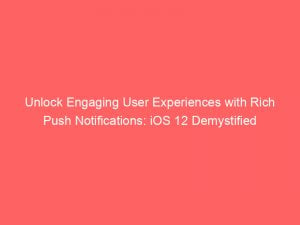- rich push notifications ios 12
- Introduction To Rich Push Notifications In iOS 12
- Enabling Rich Push Notifications Through iOS 10’s Notification Service Extension
- Steps To Enable Push Notifications For The App
- Creating A Notification Service Extension For Rich Push Notifications
- Utilizing CTNotificationService For Rich Push Notifications
- Implementing Rich Push Notifications With CTNotificationServiceExtension Class
- Required Payload Content For Rich Push Notifications
- Adding CTNotificationContent For Displaying Captions And Media In Rich Push Notifications
- Implementation Guide For Rich Push Notifications Using CTNotificationContent Framework
- Code Snippets For Swift And Objective-C For Rich Push Notifications
- FAQ
- How to implement rich notification iOS?
- What is rich push notification in iOS?
- How do I send rich push notifications?
- How can businesses leverage rich push notifications in iOS 12 to enhance user engagement and drive conversions?
When it comes to captivating users and grabbing their attention, richpushnotifications in iOS 12 are a game-changer.
With the ability to include multimedia attachments and enhanced functionalities like grouped notifications and custom grouping, these notifications take engagement to a whole new level.
But how can you ensure your push notifications deliver the best results?
Discover how MoEngage Push Amplification helps brands like Bigbasket, Travelz, and Oyo Rooms optimize their push notification delivery rates and create unforgettable user experiences.
| Item | Details |
|---|---|
| Topic | Unlock Engaging User Experiences with Rich Push Notifications: iOS 12 Demystified |
| Category | Ads |
| Key takeaway | When it comes to captivating users and grabbing their attention, rich push notifications in iOS 12 are a game-changer. |
| Last updated | December 29, 2025 |
push-notifications-ios-12">rich push notifications ios 12
Rich push notifications were introduced in iOS 10 and allow for the inclusion of image, video, audio, or GIF attachments.
In iOS 12, rich push notifications can be enabled through the Notification Service extension and Notification Content extension.
To implement rich push notifications on iOS 12, you need to create a notification service extension and install the CTNotificationService in it.
The push payload must include the mutable-content flag and ct_mediaUrl and ct_mediaType key-values.
In the Notification Content Extension, the CTNotificationContent should be added to display captions, sub-captions, and carousel media.
Different types of rich push notification templates are available in iOS 12, such as the Auto Carousel Template, Manual Carousel Template, and Timer Template.
iOS 12 also introduced enhancements to push notifications, including grouped notifications on the lock screen, custom grouping, easier access to notification settings, and provisional authorization.
To optimize push notifications, it is important to consider timing, frequency, and messaging quality.
MoEngage is a platform that brands can use to improve push notification delivery rates.Key Points:
- Rich push notifications were introduced in iOS 10 and can include image, video, audio, or GIF attachments.
- iOS 12 allows for rich push notifications through the Notification Service extension and Notification Content extension.
- To implement rich push notifications on iOS 12, a notification service extension with CTNotificationService must be created.
- The push payload must include the mutable-content flag, ct_mediaUrl, and ct_mediaType key-values.
- The Notification Content Extension should include CTNotificationContent for displaying captions, sub-captions, and carousel media.
- iOS 12 also introduced enhancements to push notifications, including grouped notifications, custom grouping, easier access to settings, and provisional authorization.
Check this out:
💡 Did You Know?
1. Rich push notifications on iOS 12 allow app developers to include images, GIFs, videos, and interactive buttons within the notification itself, making them more engaging and visually appealing for users.
2. One of the lesser-known features of rich push notifications on iOS 12 is the ability to send audio attachments, enabling app developers to deliver personalized and immersive audio experiences through notifications.
3. In iOS 12, rich push notifications also support custom fonts, allowing app developers to create unique and branded notification designs that match their app’s aesthetic and identity.
4. With the introduction of iOS 12, rich push notifications now offer the option to include map snapshots, enabling app developers to provide users with location-specific information and directions directly within the notification.
5. Prior to the release of iOS 12, rich push notifications were solely limited to certain Apple apps, but with the latest update, third-party developers can now leverage this feature to deliver visually rich and interactive notifications to iOS users.
Introduction To Rich Push Notifications In iOS 12
Rich push notifications have revolutionized the way apps engage with their users on iOS devices. Introduced in iOS 10, rich push notifications allow for the addition of image, video, audio, or GIF attachments, making notifications more visually appealing and interactive. These enhancements have significantly improved the push messaging experience and provided users with more control over their notifications.
Enabling Rich Push Notifications Through iOS 10’s Notification Service Extension
To enable rich push notifications in iOS 12, developers must leverage the Notification Service extension and Notification Content extension. Push notifications must be enabled for the app, and a notification service extension must be created to handle incoming push notifications. This extension enables developers to modify the content of the push notification before it is displayed to the user.
Steps To Enable Push Notifications For The App
To enable push notifications for an iOS app, developers must first register the app for remote notifications in the AppDelegate. This process involves requesting permission from the user to receive push notifications. Once the user grants permission, the app is registered with Apple’s Push Notification service, and a unique token is generated for the device. This token is used to send push notifications to the device.
Additionally, developers must configure the Info.plist file with the necessary settings to allow the app to receive and display push notifications. These settings include specifying the type of notifications the app supports, defining the app’s push notification categories, and providing the necessary entitlements for push notifications.
Creating A Notification Service Extension For Rich Push Notifications
To create a notification service extension for rich push notifications, developers should follow these steps:
- Add a new target to the Xcode project.
- This new target will be responsible for handling incoming push notifications and modifying their content.
- Configure the notification service extension to import the CTNotificationService module.
- Utilize the CTNotificationServiceExtension class provided by CleverTap.
The notification service extension allows developers to customize the appearance and behavior of push notifications, providing a richer user experience.
- Import the CTNotificationService module
- Use the CTNotificationServiceExtension class
“The notification service extension enhances the functionality of push notifications, allowing developers to tailor the content to their specific needs.”
Utilizing CTNotificationService For Rich Push Notifications
The CTNotificationService framework provided by CleverTap simplifies the process of handling rich push notifications. By using the CTNotificationService class, developers can easily process push notifications and add custom media attachments, such as images, videos, audio files, or GIFs. This framework provides a convenient way to enhance the visual appeal and interactivity of push notifications.
Implementing Rich Push Notifications With CTNotificationServiceExtension Class
To implement rich push notifications using the CTNotificationServiceExtension class, developers need to subclass the CTNotificationServiceExtension and override the didReceive(_:withContentHandler:) method.
This method is called when a push notification is received, and it allows developers to process the notification and modify its content or attachments.
By using this class, developers can effortlessly add media attachments to push notifications.
Required Payload Content For Rich Push Notifications
To enable the sending of rich push notifications, the push payload must contain specific key-value pairs. The following requirements must be met:
Updated for the new year’s advertising best practices.
- The mutable-content flag should be set to 1 to allow modification of the push notification.
- Each attachment requires the inclusion of the ct_mediaUrl key-value pair, which specifies the URL of the media file.
- Additionally, the ct_mediaType key-value pair must be provided to indicate the type of media attachment.
Example:
{
"aps": {
"alert": "New message",
"mutable-content": 1
},
"attachments": [
{
"ct_mediaUrl": "https://example.com/image.jpg",
"ct_mediaType": "image/jpeg"
},
{
"ct_mediaUrl": "https://example.com/video.mp4",
"ct_mediaType": "video/mp4"
}
]
}
- Ensure that the necessary key-value pairs are included in the push payload.
- Set the mutable-content flag appropriately.
- Specify the ct_mediaUrl for each attachment.
- Provide the corresponding ct_mediaType for the media attachment.
Adding CTNotificationContent For Displaying Captions And Media In Rich Push Notifications
To display captions, sub-captions, and carousel media in rich push notifications, developers need to add the CTNotificationContent to the Notification Content Extension. CTNotificationContent allows developers to define the layout and content of the push notification, including the text, images, and carousel media. This framework provides a flexible solution for creating engaging and interactive push notifications.
Implementation Guide For Rich Push Notifications Using CTNotificationContent Framework
To implement rich push notifications using the CTNotificationContent framework, developers need to follow a step-by-step guide, which includes the following:
- Set up the Notification Content Extension.
- Configure the Info.plist file.
- Utilize the
CTNotificationContentframework to design the layout and content of the push notification.
This guide provides a comprehensive walkthrough for implementing rich push notifications on iOS 12.
- Set up Notification Content Extension
- Configure Info.plist file
- Utilize
CTNotificationContentframework to design notification layout and content.
Code Snippets For Swift And Objective-C For Rich Push Notifications
To aid developers in implementing rich push notifications, CleverTap provides code snippets in both Swift and Objective-C. These code snippets demonstrate how to:
- Handle incoming push notifications
- Modify their content or attachments
- Display rich media in the push notification
By leveraging these snippets, developers can quickly and effectively integrate rich push notifications into their iOS apps.
In conclusion, rich push notifications have emerged as a powerful tool for engaging users on iOS devices. With the introduction of rich push notifications in iOS 10 and the enhancements made in iOS 12, developers can create visually appealing and interactive notifications that provide users with more control and improve the overall push messaging experience. By following the steps and utilizing the frameworks and code snippets provided by CleverTap, developers can easily implement rich push notifications in their iOS apps and unlock engaging user experiences.
FAQ
How to implement rich notification iOS?
To implement rich notifications on iOS, you first need to enable push notifications for your app. This can be done by implementing the necessary code and configurations to register for push notifications in your app delegate. Once push notifications are enabled, you can move on to creating a notification service extension in your Xcode project.
To create a notification service extension, navigate to your Xcode project and select “File > New > Target”. From the given options, choose the “Notification Service Extension” template. This will generate a new target in your project specifically for managing the content and appearance of your notifications. From there, you can customize the extension to handle and modify notifications as per your requirements, including adding rich media, custom actions, and interactive components.
What is rich push notification in iOS?
Rich push notifications in iOS are interactive pop-up messages that include attachments such as animated GIFs, videos, and audio. These notifications provide a visually captivating and engaging experience for users, allowing businesses to effectively communicate with their customers even when they are not actively using the app or browsing the website. By incorporating rich media attachments, these notifications make it easier for businesses to capture the attention of their audience and deliver information or promotions in a more inviting and compelling manner.
How do I send rich push notifications?
To send rich push notifications, start by creating a new message and selecting the option for Push Notification. Then, choose the intended targets for your notification. Next, select an image to accompany your push notification and upload it to the message. Once the image is uploaded, you can preview the push notification to ensure it appears as desired. Finally, send the message to deliver the rich push notification to your chosen recipients. This process allows you to engage users with visually appealing and informative notifications.
How can businesses leverage rich push notifications in iOS 12 to enhance user engagement and drive conversions?
Businesses can leverage rich push notifications in iOS 12 to enhance user engagement and drive conversions by incorporating visual elements and interactive features into their notifications. With rich push notifications, businesses can include images, videos, and GIFs to capture users’ attention and make their messages more visually appealing. By presenting content in a visually stimulating way, businesses can increase user engagement and encourage users to click through to their app or website.
In addition to visual elements, businesses can also make use of interactive features in rich push notifications. They can include buttons that allow users to perform actions directly from the notification, such as liking a post, adding an item to their cart, or completing a purchase. By offering these interactive options, businesses can make it easier for users to engage with their app or make a conversion without even opening the app. This can lead to higher conversion rates and increased user satisfaction.
Native Ad Network • Programmatic Advertising • Self-Serve DSP Platform