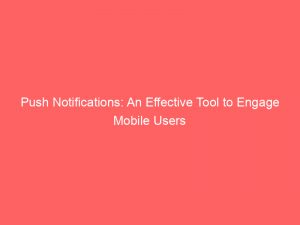- push notifications
- 1. Settings For Managing Push Notifications On Different Phones
- 2. Managing Notifications For Specific Apps In The Settings App
- 3. Adjusting Notification Settings From A Notification Itself
- 4. Managing Notification Preferences In-App For Specific Apps
- 5. Understanding The Purpose Of Push Notifications
- 6. The History And Development Of Push Notifications
- 7. Introduction Of “Rich Notifications” With Enhanced Features
- 8. Examples Of Push Notifications And Their Functionalities
In today’s fast-paced world, staying connected and updated is more important than ever. And nothing keeps us more in the loop than pushnotifications.
These little buzzes and pops on our smartphones instantly grab our attention and provide us with the latest news, messages, and updates. The beauty of pushnotifications lies in their ability to keep us informed without even opening an app.
From important emails to breaking news alerts, these handy tools have become an integral part of our mobile experience. But how do they work?
And how can we customize them to suit our preferences? Join us as we explore the world of pushnotifications and unlock the potential they hold for keeping us in the know.
| Item | Details |
|---|---|
| Topic | Push Notifications: An Effective Tool to Engage Mobile Users |
| Category | Ads |
| Key takeaway | In today's fast-paced world, staying connected and updated is more important than ever. And nothing keeps us more in the loop than push notifications. |
| Last updated | December 27, 2025 |
push notifications
Push notifications are a feature that allows apps to send notifications to a user’s device. They were introduced in 2009 for iPhone developers and in 2010 for Android developers.
Push notifications can include various types of information, such as likes on social media or reminders for events. To manage push notifications, users can go to the Settings app on their phone and tap on “Notifications App settings” to adjust the settings for specific apps.
New optimization tips included — stay ahead.
Additionally, users can swipe down from the top of the screen and tap on “Settings” in a notification to make changes to the notification settings. In-app settings can also be used to manage notification preferences for specific apps.
Push notifications can be enhanced with images and action buttons, known as rich notifications, which were introduced by Google in 2013. This feature allows users to view information and perform actions without opening the app.
Both Apple and Google provide support for rich notifications on iOS and Android respectively. It’s worth noting that push notifications on iPhone are opt-in, while on Android they are opt-out.
Android also offers customization options for notifications.Key Points:
- Push notifications allow apps to send notifications to a user’s device
- Users can adjust push notification settings in the Settings app or through in-app settings
- Changes to notification settings can also be made by swiping down from the top of the screen
- Rich notifications, with images and action buttons, were introduced in 2013
- Apple and Google both support rich notifications on their respective platforms
- Push notifications on iPhone are opt-in, while on Android they are opt-out
Sources
https://www.howtogeek.com/751954/what-are-push-notifications/
https://support.google.com/android/answer/9079661?hl=en
https://support.apple.com/en-us/HT201925
https://buildfire.com/what-is-a-push-notification/
Check this out:
💡 Pro Tips:
1. Check your notification settings regularly: Since the settings for managing push notifications can vary depending on the phone, it’s important to regularly check and adjust your notification settings.
2. Use in-app settings for fine-tuning: In addition to the general notification settings, many apps also have in-app settings that allow you to further manage your notification preferences. Make sure to explore these settings to customize your app notifications according to your preferences.
3. Take advantage of rich notifications: If you have an iOS device, you can enjoy the features of rich notifications introduced by Google in 2013. These notifications include images and action buttons, allowing you to view information and take actions without opening the app.
4. Understand the opt-in or opt-out policy: Push notifications on iPhone are generally opt-in, meaning you have to actively enable them for each app. On the other hand, Android notifications are usually opt-out, meaning you receive notifications by default and need to manually disable them if you don’t want to receive them.
5. Customize your Android notifications: Android offers a wide range of customization options for notifications. You can choose how notifications look, sound, and behave for each app separately. Take advantage of these options to personalize your notification experience on an Android device.
1. Settings For Managing Push Notifications On Different Phones
The settings for managing push notifications can vary depending on the type of phone.
However, there are some general guidelines that can help users navigate the process.
- Open the Settings app and tap on “Notifications App settings” to manage notifications for specific apps.
- Swipe down from the top of the screen and tap on “Settings” in a notification to adjust notification settings.
- In-app settings can also be used to manage notification preferences for specific apps.
2. Managing Notifications For Specific Apps In The Settings App
Users can easily manage notifications for specific apps by following these steps:
- Open the Settings app on your phone.
- Scroll down and find the “Notifications” option.
- Tap on “Notifications” to access the notification settings for all installed apps.
- From here, you can customize the notification settings for each app individually.
3. Adjusting Notification Settings From A Notification Itself
Adjusting notification settings directly from a notification is a convenient feature available on some devices.
Follow these steps to make changes:
- Swipe down from the top of the screen to view the notification panel.
- Tap on the notification for which you want to adjust the settings.
- From the expanded notification, you may find a gear icon or a settings option.
- Tap on the gear icon or settings option to access the notification settings for that specific app.
4. Managing Notification Preferences In-App For Specific Apps
Many apps provide in-app settings that allow users to manage their notification preferences.
Here’s how you can adjust notification settings within an app:
- Open the app on your phone.
- Go to the app’s settings or preferences.
- Look for the “Notifications” or “Push Notifications” section.
- From here, you can customize the notification preferences for that particular app.
5. Understanding The Purpose Of Push Notifications
Push notifications allow apps to send notifications directly to a user’s mobile device.
They serve as a way for apps to engage and communicate with users even when the app is not actively being used. Here are some key points to understand about push notifications:
- Introduced in 2009 for iPhone developers and in 2010 for Android developers: Push notifications have been around for over a decade, providing a means for apps to reach out to users.
- Google introduced “rich notifications” in 2013: Rich notifications include images and action buttons, making them more interactive.
- Examples of push notifications: Push notifications can include likes on social media, reminders for events, news updates, and special offers from apps.
- Registration with push notification service: Apps register their unique identifier with the operating system’s push notification service for secure communication.
- Rich notifications for iOS and Android: Both Apple and Google support rich notifications for their respective platforms, allowing users to view information and perform actions without opening the app.
- Opt-in and opt-out: On iPhone, push notifications are opt-in, meaning users have to explicitly allow an app to send them notifications.
On Android, they are opt-out, meaning users are automatically subscribed to receive notifications but can choose to disable them.
6. The History And Development Of Push Notifications
Push notifications have come a long way since their introduction.
Let’s take a brief look at their history and development:
Since their inception, push notifications have become an integral part of the mobile app ecosystem. They have evolved to become more interactive and engaging for users.
7. Introduction Of “Rich Notifications” With Enhanced Features
In 2013, Google introduced “rich notifications,” which marked a significant step forward in the development of push notifications.
Rich notifications include images and action buttons, giving users more options to interact with the notification without opening the app.
8. Examples Of Push Notifications And Their Functionalities
Push notifications have a wide range of applications.
Here are a few examples of how different types of apps use push notifications:
- Social media apps: Push notifications can inform users about likes, comments, friend requests, and new messages.
- News apps: Push notifications can deliver breaking news updates and personalized news recommendations.
- E-commerce apps: Push notifications can notify users about special offers, discounts, and new product arrivals.
- Calendar apps: Push notifications can remind users about upcoming events, meetings, and appointments.
Push notifications have become an effective tool for mobile app developers to engage and retain their users. By providing timely and relevant information, they enhance the user experience and keep users connected to their favorite apps.
Native Ad Network • Buy Traffic • Self-Serve DSP Platform • Performance Marketing Tips