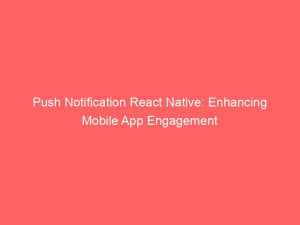In today’s fast-paced world, staying connected is more important than ever. And when it comes to mobile apps, push notifications are the lifeline that keeps users engaged and informed.
If you’re a React Native developer, you’re in luck! The recommended library for implementing pushnotifications in React Native is react-native-firebase.
But that’s not all; there are numerous options to choose from, including FCM, APNs, SNS, OneSignal, Azure Notification Hubs, Expo Push Notifications, and even the react-native-push-notification library. With push notifications, you can not only enhance the user experience but also drive user conversion and boost transaction receipts.
So buckle up, because we’re about to dive into the world of push notifications in React Native.
push notification react native
To implement push notifications in React Native, the recommended library is react-native-firebase. Firstly, install the necessary dependencies by running the command “npm install –save react-native-firebase @react-native-firebase/app @react-native-firebase/messaging”.
Next, link the react-native-firebase library to the project using the command “react-native link react-native-firebase”. To configure Firebase, create a new project in the Firebase console and add the app to it.
Then, request permission from the user to receive push notifications using the request permission method from the messaging module. Once permission is granted, register the app to receive push notifications using the getToken method.
Handle push notifications using the onMessage, onNotification, and onNotificationOpened methods from the messaging module. It’s important to note that push notifications can only be tested on real devices, as they don’t work on simulators/emulators.
Additionally, push notifications can be customized with custom icons, sounds, vibration patterns, and action buttons. Firebase Cloud Messaging (FCM) can be used to schedule notifications and target specific user segments.
There are various options available for implementing push notifications in React Native, including native platform-specific services like FCM and APNs, or cloud services like SNS, OneSignal, Azure Notification Hubs, and Expo Push Notifications. Another alternative is the react-native-push-notification library.
Push notifications are essential for app development, offering cost-effectiveness, improved user experience, faster transaction receipts, and increased user conversion.
Key Points:
- React-native-firebase is the recommended library for implementing push notifications in React Native
- Install necessary dependencies using “npm install –save react-native-firebase @react-native-firebase/app @react-native-firebase/messaging”
- Link the react-native-firebase library to the project using “react-native link react-native-firebase”
- Configure Firebase by creating a new project in the Firebase console and adding the app to it
- Request permission from the user to receive push notifications and register the app to receive push notifications
- Handle push notifications using methods from the messaging module and customize them with icons, sounds, vibration patterns, and action buttons
Sources
https://blog.logrocket.com/create-send-push-notifications-react-native/
https://medium.com/@appdevguider/implementing-push-notifications-in-react-native-a-step-by-step-guide-6693c90078aa
https://www.magicbell.com/blog/guide-to-react-native-push-notifications
https://sendbird.com/developer/tutorials/implement-react-native-app-push-notifications
Check this out:
💡 Pro Tips:
1. When using react-native-firebase, make sure to set up Firebase Cloud Messaging (FCM) to send push notifications. FCM allows you to send messages to specific user segments and schedule notifications for future delivery.
2. For a more streamlined implementation of push notifications in React Native, consider using the react-native-push-notification library as an alternative to react-native-firebase. It provides additional features and customization options.
3. To ensure push notifications work properly, test them on a real device rather than a simulator or emulator. This will give you an accurate representation of how the notifications will behave for your users.
4. Take advantage of the customization options for push notifications. You can customize the icon, sound, vibration pattern, and even add action buttons to provide a more engaging user experience.
5. Implementing push notifications can greatly benefit your app by improving user experience, increasing user conversion, and providing faster transaction receipts. Consider incorporating push notifications as part of your app development strategy to enhance its effectiveness.
1. Recommended Library For Push Notifications In React Native: React-Native-Firebase
Push notifications are an essential feature in mobile app development, allowing developers to engage with their users in real-time. When it comes to implementing push notifications in React Native, one of the recommended libraries is react-native-firebase.
This library simplifies the process of integrating push notifications into your React Native app and provides several convenient features.
2. Installing Necessary Dependencies For React-Native-Firebase
To get started with react-native-firebase, you first need to install the necessary dependencies. Open your command line interface and enter the following command:
npm install –save react-native-firebase @react-native-firebase/app @react-native-firebase/messaging
This command will install react-native-firebase along with its required modules, such as @react-native-firebase/app and @react-native-firebase/messaging.
3. Linking React-Native-Firebase Library To The Project
After installing the dependencies, you need to link the react-native-firebase library to your project. Use the command:
react-native link react-native-firebase
This command will automatically link the library and its dependencies to your project.
4. Configuring Firebase And Adding The App To The Project
To use react-native-firebase, you’ll need to configure Firebase and add your app to the Firebase console. Open the Firebase console, create a new project, and follow the instructions to set up your project.
Once your project is created, add your app to the Firebase console. This step will provide you with a configuration file that contains the necessary credentials to connect your app with Firebase.
5. Requesting Permission From The User For Push Notifications
To receive push notifications, your app needs permission from the user. In React Native, you can use the request permission method from the messaging module to ask for permission.
This method will prompt the user to allow or deny push notifications.
Important Note: Ensure that you explain to the user why your app requires push notifications and how they will benefit from enabling them.
6. Registering The App To Receive Push Notifications
After receiving permission from the user, you need to register your app to receive push notifications. The messaging module provides a getToken method that generates a unique device token for your app.
This token is essential for the Firebase Cloud Messaging (FCM) service to send notifications to your app.
Once you have the token, you can store it on your backend server and use it to send targeted push notifications to specific users.
7. Handling Push Notifications Using Messaging Module Methods
Once your app is registered to receive push notifications, you can handle them using various methods provided by the messaging module. These methods include onMessage, onNotification, and onNotificationOpened.
The onMessage method allows you to handle incoming push notifications while your app is in the foreground. You can customize how your app reacts to these notifications, including displaying them as an alert, updating the UI, or performing background tasks.
The onNotification and onNotificationOpened methods are used to handle notifications when your app is in the background or closed. These methods allow you to take specific actions based on a user’s interaction with a notification, such as opening a specific screen or launching a specific action.
8. Testing Push Notifications On Real Devices
It is crucial to test push notifications on real devices, as they do not work on simulators or emulators. Connect a physical device to your development environment and ensure that it is properly configured for testing.
By testing push notifications on real devices, you can verify that the notifications are displayed correctly, the actions are properly triggered, and the user experience is seamless.
In conclusion, push notifications play a pivotal role in enhancing mobile app engagement. Implementing push notifications in React Native can be effortlessly achieved using libraries like react-native-firebase.
By following the steps outlined above, you can successfully integrate push notifications into your React Native app and provide users with real-time updates and personalized messages.
Optimized content based on recent advertiser behavior.
Buy Traffic • Advertising Platform for Marketers • Programmatic Advertising • Self-Serve DSP Platform