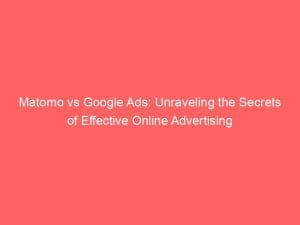- matomo google ads
- Tracking Google Ads Campaigns In Matomo
- Adding Tracking Parameters To Google Ads URLs
- Using The Matomo Campaign URL Builder
- Exporting Goals From Matomo To Google Ads
- Setting Up Conversions In Google Ads
- Configuring Conversion Export In Matomo
- Setting The Goal Name For Export Matching Google Ads
- Importing Conversions From Matomo To Google Ads
In today’s digital landscape, trackingthe success of your advertising campaigns is crucial for making informed business decisions. Enter Matomo and Google Ads – a powerful duo that allows you to not only monitor the effectiveness of your GoogleAds campaigns but also optimize them for maximum impact.
By seamlessly integrating these platforms, you can gain valuable insights into how your adverts are performing and, ultimately, drive more conversions. In this article, we will explore the fascinating world of Matomo and GoogleAds, revealing the secret to boosting your marketing efforts with ease and precision.
Get ready to supercharge your advertising game!
| Item | Details |
|---|---|
| Topic | Matomo vs Google Ads: Unraveling the Secrets of Effective Online Advertising |
| Category | Ads |
| Key takeaway | In today's digital landscape, tracking the success of your advertising campaigns is crucial for making informed business decisions. |
| Last updated | December 27, 2025 |
ads">matomo google ads
To track Google Ads campaigns in Matomo, you need to add additional tracking parameters to the final URL of your ads. These parameters include the campaign name, keyword, source, medium, content, and ID.
The campaign name is the only required parameter. You can use the Matomo campaign URL builder to add these parameters.
By default, Google Ads campaigns are not tracked in Matomo, and clicks on ads are identified as organic results with the label “Keyword not defined.” To export goals from Matomo to Google Ads as external click conversions, you need to set up conversions in Google Ads under “Tools & Settings” > “Measurement > Conversions.” Add a new conversion and choose “Import,” then select “Other data sources or CRMS.” Give the conversion a name and configure settings like value, count, and attribution. In Matomo, set up conversion export under Administration > Measurables > Conversion exports.
Configure export settings, including the number of days to export and additional segments. Set the goal name in the export to match Google Ads configuration.
Save the export and click on the icon to get a unique download link. Finally, use the download link to set up conversion import in Google Ads.
Key Points:
- Adding tracking parameters to the final URL of Google Ads campaigns in Matomo is necessary for tracking.
- The tracking parameters to be added include campaign name, keyword, source, medium, content, and ID.
- The campaign name is the only required parameter, but other parameters can also be included.
- By default, Google Ads campaigns are not tracked in Matomo, and clicks on ads are labeled as “Keyword not defined.
- Setting up conversions in Google Ads allows for exporting goals from Matomo as external click conversions.
- Export settings in Matomo can be configured, including the number of days to export and additional segments, matching Google Ads configuration.
Sources
https://matomo.org/blog/2017/12/track-google-ads-campaigns-matomo/
https://matomo.org/faq/reports/how-to-set-up-conversion-import-in-google-ads/
https://forum.matomo.org/t/using-matomo-with-google-ads/45301
https://matomo.org/guide/manage-matomo/advertising-conversion-export/
Check this out:
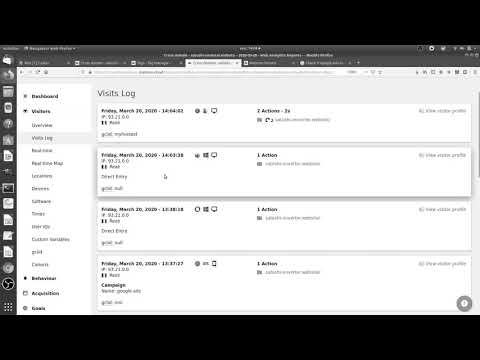
💡 Pro Tips:
1. Test your tracking parameters before launching your Google Ads campaign. Double-check that the parameters you’ve added to the final URL are correctly encoded and capturing the desired information.
2. Regularly review and update your tracking parameters to ensure they accurately reflect your campaigns. As your ad campaigns and marketing strategies evolve, you may need to modify your tracking parameters to align with new goals or metrics.
3. Utilize UTM parameters in addition to the Matomo tracking parameters for greater flexibility and compatibility. UTM parameters can provide additional insights and allow you to analyze your campaigns across different analytics platforms.
4. Use conversion goals in Matomo to track specific actions or metrics that align with your business objectives. Set up goals in Matomo to measure not only click conversions but also other valuable actions, such as form submissions or purchases.
5. Continuously analyze and compare data from Matomo and Google Ads to gain a comprehensive understanding of your campaigns’ performance. By combining insights from both platforms, you can make more informed decisions and optimize your advertising strategies effectively.
Tracking Google Ads Campaigns In Matomo
When it comes to tracking Google Ads campaigns in Matomo, you may face some challenges. By default, Google Ads campaigns are not tracked in Matomo, and clicks on ads are identified as organic results with the unhelpful label “Keyword not defined.” However, with the right approach, you can effectively track your Google Ads campaigns using Matomo.
Adding Tracking Parameters To Google Ads URLs
To track Google Ads campaigns in Matomo, you need to add additional tracking parameters to the final URL of your ads. These parameters help Matomo capture the necessary information for accurate tracking.
Some of the tracking parameters you can include are campaign name, keyword, source, medium, content, and ID. It is important to note that the only required parameter is the campaign name.
Using The Matomo Campaign URL Builder
To simplify the process of adding tracking parameters to your Google Ads URLs, you can take advantage of the Matomo campaign URL builder. This tool allows you to create properly formatted URLs with the necessary tracking parameters in just a few clicks.
By using the campaign URL builder, you can ensure that all your Google Ads URLs have the required tracking parameters for accurate tracking in Matomo.
Exporting Goals From Matomo To Google Ads
Once you have successfully tracked your Google Ads campaigns in Matomo, you can export your goals to Google Ads as external click conversions. To do this, you need to set up conversions in Google Ads under the “Tools & Settings” section, specifically under “Measurement > Conversions.” By adding a new conversion and choosing the “Import” option, you can select “Other data sources or CRMS” to configure the settings for your Matomo goals.
Setting Up Conversions In Google Ads
Setting up conversions in Google Ads is an essential step in order to accurately measure the success of your online advertising campaigns. In the Google Ads interface, navigate to “Tools & Settings” and select “Measurement > Conversions.” From there, you can add a new conversion and choose the “Import” option.
This allows you to import conversions from external sources like Matomo. During the setup process, you can give your conversion a name and configure settings such as value, count, and attribution.
Configuring Conversion Export In Matomo
To facilitate the export of goals from Matomo to Google Ads, you need to configure the conversion export settings in Matomo. Under the “Administration” section, go to “Measurables” and select “Conversion exports.” Here, you can set the number of days to export and specify any additional segments you want to include in the export.
It’s crucial to ensure that the goal name in the export matches the configuration in Google Ads to ensure a successful import.
Setting The Goal Name For Export Matching Google Ads
To guarantee a seamless import of conversions from Matomo to Google Ads, it is imperative to set the goal name in the export to match the configuration in Google Ads. This ensures that the conversions are correctly attributed and measured within Google Ads.
By aligning the goal name in Matomo with the configuration in Google Ads, you avoid any discrepancies or confusion in your data.
Importing Conversions From Matomo To Google Ads
Finally, to complete the process of exporting and importing conversions from Matomo to Google Ads, you need to import the conversions using the unique download link provided by Matomo. After saving the export configuration in Matomo, click on the icon to obtain the unique download link.
Within Google Ads, use this download link to set up the conversion import. This step finalizes the connection between Matomo and Google Ads, ensuring that your conversions are accurately tracked and measured.
In conclusion, effectively tracking Google Ads campaigns in Matomo requires the addition of tracking parameters to your Google Ads URLs. By utilizing the Matomo campaign URL builder, you can simplify this process.
Furthermore, exporting goals from Matomo and setting up conversions in Google Ads enables you to measure the success of your campaigns accurately. With proper configuration and alignment of goal names, you can seamlessly import conversions from Matomo to Google Ads.
By following these steps, you can unravel the secrets of effective online advertising with Matomo and Google Ads.
Optimized content based on recent advertiser behavior.
Native Ad Network • Self-Serve DSP Platform • Programmatic Advertising • Performance Marketing Tips