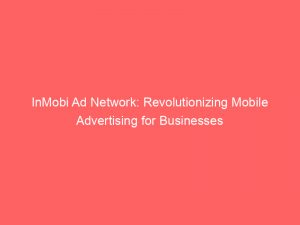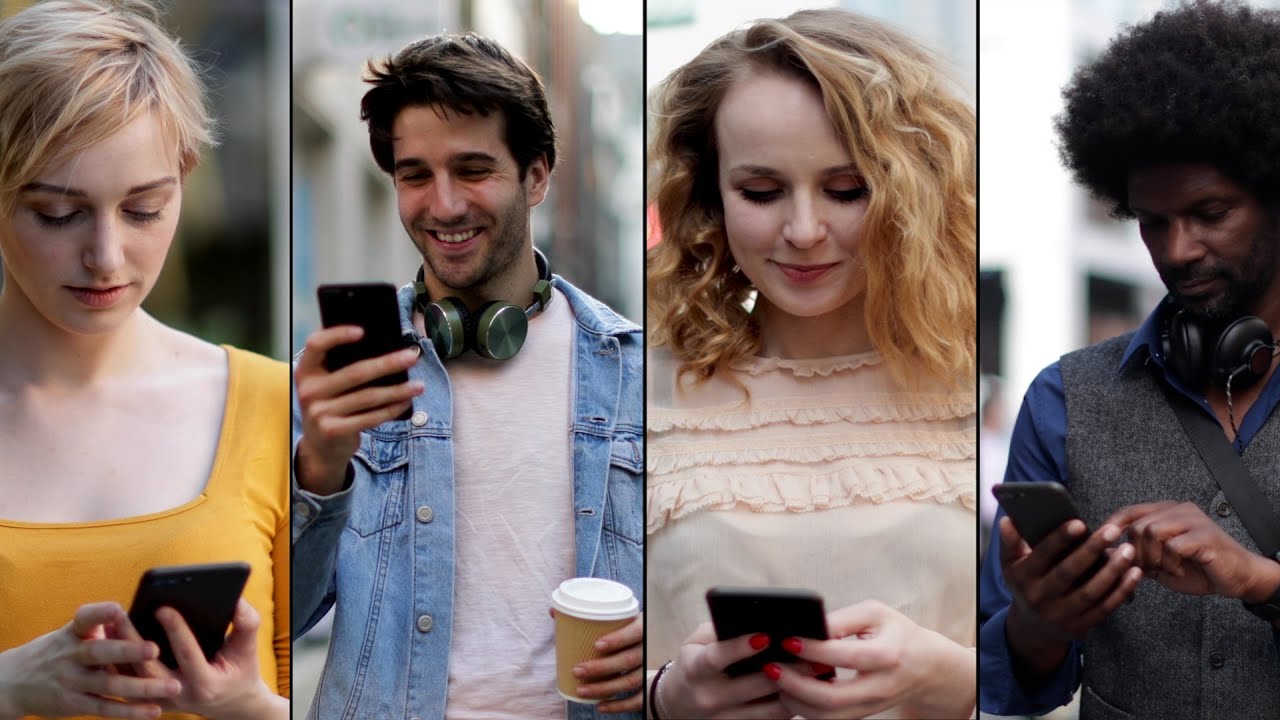- inmobi ad network
- 1. Types Of Ads Available Through Inmobi
- 2. Setting Up Inmobi As An Ad Source On The Admob Dashboard
- 3. Compatibility Of Inmobi Sdk With Ios And Android
- 4. Automatic Ecpm Optimization With Inmobi Reporting Api Credentials
- 5. Setting Up Rewarded Interstitials And Native Ads With Inmobi
- 6. Adding InMobi Sdk And Adapter To The Project
- 7. Including InMobi Adapter: Mavencentral Or Sdk Library
- 8. User Consent And Ad Integration With Inmobi Sdk
Are you a mobile app developer looking to monetize your creation? If so, you’ve come to the right place.
In this article, we will take you through a seamless journey of integrating and monetizing the InMobiad network with AdMob. Buckle up as we delve into the world of app monetization, exploring different ad types that can skyrocket your revenue.
We will guide you step-by-step through the SDK requirements, setting up ad sources, optimizing eCPM, passing user consent, and even enabling SDK logs. Get ready to boost your app’s profitability and elevate your mobile app development career to new heights.
| Item | Details |
|---|---|
| Topic | InMobi Ad Network: Revolutionizing Mobile Advertising for Businesses |
| Category | Ads |
| Key takeaway | Are you a mobile app developer looking to monetize your creation? If so, you've come to the right place. |
| Last updated | December 27, 2025 |
inmobi-ad-network">inmobi ad network
The InMobi ad network is a platform that allows developers to integrate and monetize their mobile applications with various types of ads. This includes banners, interstitials, and native ads.
In order to integrate InMobi with AdMob, developers need to set up InMobi as an ad source on the AdMob dashboard. The latest version of the InMobi SDK supports iOS 9 or higher and Android 4.1 or higher.
Automatic eCPM optimization can be achieved by providing InMobi reporting API credentials in the AdMob UI. Instructions are provided for setting up rewarded interstitials and native ads.
The InMobi SDK and adapter can be added to the project either through mavenCentral or by adding the SDK library. Publishers in the EEA region can pass user consent to the InMobi SDK.
The code steps for fetching and loading an ad remain the same as for regular AdMob integration. Developers can find the latest documentation and code samples for the AdMob SDK on the provided link.
Manual ad network optimization can be set for every network, including AdMob. It is also possible to set a higher eCPM floor for InMobi compared to other networks.
Developers can enable key SDK logs using the line InMobiSdk.setLogLevel(LogLevel.DEBUG). Detailed step-by-step instructions are provided for integrating the InMobi ad network into an Android application, including information on passing user consent, testing the integration, and enabling key SDK logs.Key Points:
- InMobi ad network allows developers to integrate and monetize mobile apps with various types of ads
- Developers can set up InMobi as an ad source on the AdMob dashboard to integrate the two platforms
- InMobi supports iOS 9 or higher and Android 4.1 or higher
- Automatic eCPM optimization can be achieved by providing InMobi reporting API credentials in the AdMob UI
- InMobi SDK and adapter can be added to the project through mavenCentral or by adding the SDK library
- Developers can enable key SDK logs and find detailed instructions for integrating InMobi into an Android app
Sources
https://www.inmobi.com/
https://support.inmobi.com/monetize/integrating-inmobi-with-mediation/third-party-mediation-platforms/android-admob-guidelines
https://www.inmobi.com/ad-experience
https://developers.google.com/admob/android/mediation/inmobi
Check this out:
💡 Pro Tips:
1. Take advantage of the different types of ads available through InMobi, such as banners, interstitials, and native ads, to maximize monetization opportunities.
2. Make sure you have the latest version of the InMobi SDK, which supports iOS 9 or higher and Android 4.1 or higher, to ensure compatibility with your app.
3. Optimize your eCPM (effective cost per thousand impressions) by providing InMobi reporting API credentials in the AdMob UI, allowing for automatic optimization.
4. Consider setting a higher eCPM floor for InMobi compared to other ad networks to prioritize higher-paying ads and increase revenue potential.
5. Enable key SDK logs using the InMobiSdk.setLogLevel(LogLevel.DEBUG) line to help troubleshoot any issues and gain insights into ad performance.
1. Types Of Ads Available Through Inmobi
InMobi, one of the leading mobile advertising platforms, offers a range of ad formats that cater to the diverse needs of advertisers and publishers. These ad formats include banners, interstitials, and native ads.
Banners: Banners are static or animated graphics that are displayed within the content of an app. They are usually placed at the top or bottom of the screen and offer a simple way to monetize mobile apps.
Interstitials: Interstitials are full-screen ads that appear at natural transition points in an app, such as between levels in a game or during app launch. They provide immersive and impactful experiences for users.
Native Ads: Native ads blend seamlessly with the design and layout of an app, offering a non-intrusive advertising experience. They can include images, videos, and customizable elements to match the overall look of the app.
These different ad formats give publishers the flexibility to choose the most suitable ad type that aligns with their app’s design and user experience.
2. Setting Up Inmobi As An Ad Source On The Admob Dashboard
Integrating and monetizing the InMobi SDK with AdMob is a straightforward process. To set up InMobi as an ad source on the AdMob dashboard, follow these steps:
Log in to your AdMob account and navigate to the “Apps” tab.
Click on the app for which you want to integrate InMobi ads.
In the side menu, click on “Mediation” and then “Add Mediation Group.”
4.
Select the ad format you want to use (such as banner or interstitial) and choose InMobi as the ad source. 5.
Configure the mediation settings and customize the ad placements according to your preferences. 6.
Save the mediation group and implement the required code changes in your app.
By following these steps, you can seamlessly integrate InMobi as an ad source on the AdMob dashboard and start monetizing your app.
3. Compatibility Of Inmobi Sdk With Ios And Android
The latest version of the InMobi SDK supports iOS 9 or higher and Android 4.1 or higher. This ensures compatibility with a wide range of devices and operating systems, allowing developers to reach a broader audience.
By integrating the InMobi SDK into your app, you can leverage the powerful features and functionalities provided by InMobi to enhance your monetization strategy.
Updated for the new year’s advertising best practices.
4. Automatic Ecpm Optimization With Inmobi Reporting Api Credentials
In order to benefit from automatic eCPM (effective cost per thousand impressions) optimization, you need to provide your InMobi reporting API credentials in the AdMob user interface.
By providing these credentials, you enable AdMob to fetch relevant data from the InMobi reporting API and optimize the eCPM of your ads. This optimization ensures that you maximize your ad revenue by displaying the most profitable ads to your users.
5. Setting Up Rewarded Interstitials And Native Ads With Inmobi
InMobi also offers the option to set up rewarded interstitials and native ads, which can further enhance the user experience and engagement in your app.
To set up rewarded interstitials, you need to configure the mediation settings on AdMob and implement the necessary code changes in your app. This allows you to display full-screen ads that offer users a reward, such as in-app currency or additional content, in exchange for viewing the ad.
For native ads, InMobi provides a seamless integration process that allows you to showcase ads in a way that feels natural and integrated with your app’s design. By following the provided documentation and code samples, you can easily implement native ads and monetize your app effectively.
6. Adding InMobi Sdk And Adapter To The Project
To integrate the InMobi ad network into your Android application, follow these step-by-step instructions:
Download the latest version of the InMobi SDK from the official website.
Add the InMobi SDK and adapter to your project dependencies.
Ensure that your project is configured to support the minimum required versions of Android (4.1 or higher) and any additional dependencies specified by InMobi.
Initialize the InMobi SDK in your application’s code by providing your InMobi account ID.
Implement the required code steps for fetching and loading ads, following the same process as for regular AdMob integration.
By following these instructions, you can seamlessly add the InMobi SDK and adapter to your project and start monetizing your app with InMobi ads.
7. Including InMobi Adapter: Mavencentral Or Sdk Library
There are two options for including the InMobi adapter in your project: using mavenCentral or adding the SDK library directly.
If you choose to use mavenCentral, add the following line to your project’s build.gradle file under the dependencies section:
implementation 'com.inmobi.monetization:inmobi-ads:<version>'
Replace <version> with the specific version of the InMobi SDK you want to use.
Alternatively, you can add the InMobi SDK library directly by downloading the SDK package from the official website. Extract the contents of the package and add the required files to your project’s dependencies.
Choose the method that best suits your project’s needs and follow the necessary steps to include the InMobi adapter in your project.
8. User Consent And Ad Integration With Inmobi Sdk
If you are a publisher based in the European Economic Area (EEA) or cater to users within the EEA, it is essential to comply with the General Data Protection Regulation (GDPR). This includes obtaining user consent before collecting and processing their personal information.
To pass user consent to the InMobi SDK, you can use the consent management platform provided by InMobi or implement your own consent management solution. By passing the appropriate consent status to the InMobi SDK, you ensure that your app remains compliant with applicable data protection laws.
In addition to user consent, it is crucial to thoroughly test the integration of the InMobi ad network into your app to ensure proper functionality. You can use the provided test modes and tools to simulate ad requests and verify that ads are being displayed correctly.
Enabling key SDK logs using the InMobiSdk.setLogLevel(LogLevel.DEBUG) line allows you to troubleshoot any issues and gain valuable insights into the ad serving process.
In conclusion, the integration and monetization of the InMobi SDK with AdMob provide publishers with a powerful solution to optimize their ad revenue. By leveraging the different types of ads available through InMobi, setting up automatic eCPM optimization, and following the step-by-step instructions for integration, publishers can unlock the full potential of mobile advertising for their businesses.
Native Ad Network • Advertising Platform for Marketers • Buy Traffic