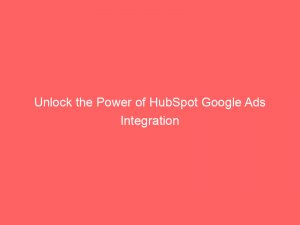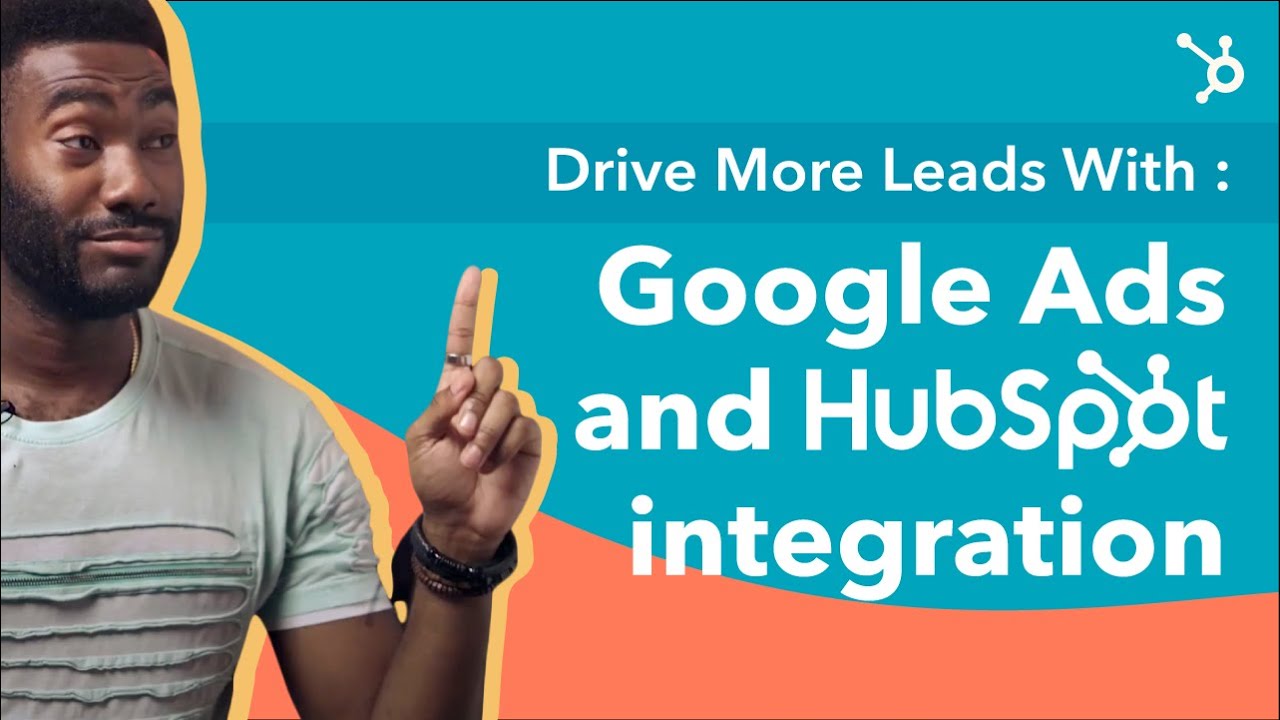- hubspot google ads
- Introduction To HubSpot And Google Ads Integration
- How HubSpot’s Feature Enhances Google Ads Performance
- Applying And Implementing Google Ads Recommendations Within HubSpot
- Account Connectivity Limitations And Requirements
- Important Precautions And Steps For Connecting Google Ads Account To HubSpot
- Managing And Switching Modes In Google Ads
- Additional Considerations And Instructions For Google Ads Account Management In HubSpot
- Details And Data Sharing Between HubSpot And Google Ads Accounts
In today’s world, where online advertising dominates, the race to stand out among competitors has never been fiercer. Businesses are constantly seeking ways to optimize their Googleads to reach their target audience effectively.
That’s where HubSpot comes in. With its innovative feature to enhance Googleads performance, it’s like having a secret weapon at your disposal.
Imagine having access to personalized recommendations and the ability to implement them seamlessly, all within the HubSpot platform. However, this powerful tool comes with a catch.
Connecting and managing Googleads accounts requires a few hoops to jump through. So, buckle up and let’s dive into the world of HubSpot and Google ads.
| Item | Details |
|---|---|
| Topic | Unlock the Power of HubSpot Google Ads Integration |
| Category | Ads |
| Key takeaway | In today's world, where online advertising dominates, the race to stand out among competitors has never been fiercer. |
| Last updated | December 27, 2025 |
ads">hubspot google ads
HubSpot offers a feature that enhances the performance of Google ads by providing recommendations based on ad history, business objectives, and real-time signals from Google. Users can apply these suggestions directly within HubSpot.
However, it is important to note that HubSpot can only connect individual Google ads accounts, not manager accounts. Additionally, cancelled Google ads accounts cannot be connected.
To connect a Google ads account to HubSpot, users need to go to settings > Marketing > Ads > Connect account. It is crucial to ensure that the billing for the Google ads account is set up for the account itself, not the manager account.
Lastly, the use of the Google ads integration is subject to Google ads Terms and Conditions.Key Points:
- HubSpot enhances the performance of Google ads with recommendations based on ad history, business objectives, and real-time signals from Google.
- Users can apply these suggestions directly within HubSpot.
- HubSpot can only connect individual Google ads accounts, not manager accounts.
- Cancelled Google ads accounts cannot be connected.
- To connect a Google ads account to HubSpot, users need to go to settings > Marketing > Ads > Connect account.
- Users must ensure that the billing for the Google ads account is set up for the account itself, not the manager account.
Sources
https://www.hubspot.com/google-ads
https://knowledge.hubspot.com/ads/connect-your-google-ads-account-to-hubspot
https://blog.hubspot.com/marketing/google-adwords-ppc
https://ecosystem.hubspot.com/marketplace/apps/marketing/advertising/google-ads
Check this out:
💡 Pro Tips:
1. When connecting a Google ads account to HubSpot, make sure to turn off any ad-blocking extensions to ensure a successful connection.
2. To switch from Smart Mode to Expert Mode in Google ads, click on Tools and select Switch to Expert Mode. This will provide more control and customization options for your ads.
3. Make sure to have Publish access in HubSpot’s ads tool and Admin access in your Google ads account to effectively manage and optimize your ads.
4. HubSpot cannot track or report on Smart Campaigns, so make sure to use other tracking methods if you are running Smart Campaigns.
5. When connecting and managing Google ads accounts in HubSpot, ensure that the billing for the Google ads account is set up specifically for that account, not the manager account.
Introduction To HubSpot And Google Ads Integration
HubSpot, a leading provider of inbound marketing and sales software, has integrated with Google Ads to help businesses improve the performance of their advertising campaigns. This integration allows users to connect their individual Google Ads accounts to HubSpot and leverage the platform’s features and tools for enhanced campaign management and optimization.
How HubSpot’s Feature Enhances Google Ads Performance
The key feature of HubSpot’s Google Ads integration is its ability to provide recommendations based on the ad history, business objectives, and real-time signals from Google. These recommendations are tailored to each user’s specific account and can significantly improve the effectiveness of their Google Ads campaigns.
By analyzing historical data and considering the user’s objectives, HubSpot can suggest changes and optimizations that have been proven to yield positive results.
Applying And Implementing Google Ads Recommendations Within HubSpot
Once the user receives recommendations from HubSpot, they can easily apply them within the platform. HubSpot’s interface allows for seamless integration with Google Ads, enabling users to implement suggested changes without the need to navigate to the Google Ads interface separately.
This streamlined approach saves the user time and effort, making it easier to take advantage of HubSpot’s recommendations and enhance the performance of their Google Ads campaigns.
Account Connectivity Limitations And Requirements
Although HubSpot’s Google Ads integration offers a range of benefits, there are some limitations and requirements to keep in mind. Firstly, HubSpot can only connect individual Google Ads accounts and not manager accounts.
Additionally, cancelled Google Ads accounts cannot be connected, so it’s essential to ensure that the account is active and in good standing.
Important Precautions And Steps For Connecting Google Ads Account To HubSpot
Connecting a Google Ads account to HubSpot requires specific precautions and steps to ensure a smooth integration. To start, it’s important to turn off any ad-blocking extensions to enable a successful connection.
Additionally, the HubSpot user should have Publish access in HubSpot’s ads tool and Admin access in the Google Ads account to connect the accounts effectively.
To connect the Google Ads account to HubSpot, follow these steps: navigate to settings > Marketing > Ads > Connect account. This straightforward process helps users easily integrate their Google Ads account to leverage the full power of HubSpot’s features.
This post updated with new ad network performance data.
Managing And Switching Modes In Google Ads
Google Ads offers different modes for campaign management, including Smart Mode and Expert Mode. To switch from Smart Mode to Expert Mode in Google Ads, users need to click on Tools and select Switch to Expert Mode.
This ability to switch modes within the Google Ads interface ensures flexibility for users who prefer a more hands-on approach to campaign management.
Additional Considerations And Instructions For Google Ads Account Management In HubSpot
While HubSpot’s Google Ads integration provides valuable features and recommendations, it’s important to note some additional considerations for account management. Firstly, HubSpot cannot track or report on Smart Campaigns, so users should be aware of this limitation.
Furthermore, it’s crucial to ensure that the Google Ads account’s billing is set up for the account itself rather than the manager account for accurate tracking and management within HubSpot.
Details And Data Sharing Between HubSpot And Google Ads Accounts
When a user authorizes HubSpot to connect to their Google Ads account, HubSpot gains the ability to view and manage that account. This includes storing the account number for easy access and reference.
However, HubSpot can only view, but not store, all ad accounts the user has permission for, ensuring data security and privacy.
Google will share details such as settings and performance metrics for the connected ad accounts, allowing users to analyze campaign performance and make informed decisions based on real-time data.
In conclusion, HubSpot’s Google Ads integration unlocks a host of capabilities for users to enhance their advertising campaigns. By providing tailored recommendations, seamless implementation, and efficient management, this integration empowers businesses to achieve better performance and optimize their Google Ads campaigns.
Self-Serve DSP Platform • Programmatic Advertising • Buy Traffic • Native Ad Network