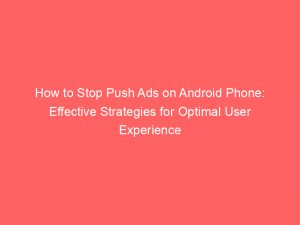- how to stop push ads on android phone
- Remove Problematic Apps
- Protect Your Device From Problematic Apps
- Disable Notifications From A Specific Website
- FAQ
- How do I get rid of push ads?
- How can I stop pop up ads on my Android phone?
- Why do ads keep popping up on my Android phone?
- Why suddenly ads are coming in my phone?
Push ads on Android phones can be incredibly intrusive, constantly bombarding you with unwanted promotions and notifications.
But fear not, for there is a way to regain control over your device.
In this article, we will reveal the secrets to stopping those pesky push ads and reclaiming your smartphone’s peace and tranquility.
Get ready to say goodbye to those annoying interruptions once and for all.
| Item | Details |
|---|---|
| Topic | How to Stop Push Ads on Android Phone: Effective Strategies for Optimal User Experience |
| Category | Ads |
| Key takeaway | Push ads on Android phones can be incredibly intrusive, constantly bombarding you with unwanted promotions and notifications. |
| Last updated | December 28, 2025 |
how-to-stop-push-ads-on-android-phone">how to stop push ads on android phone
To stop push ads on your Android phone, follow these steps:
1.
Remove problematic apps: Start your phone in safe mode by pressing and holding the power button.
Then, uninstall recently downloaded apps one by one and restart your device after each removal.
Reinstall any apps that were not causing the push ads.
2.
Protect your phone from problematic apps: Ensure that Play Protect is turned on by opening the Google Play Store app, going to Menu > Play Protect, and activating the “Scan device for security threats” option.
3.
Disable notifications from specific websites: Open the Chrome app on your phone, visit the website from which you want to stop notifications, tap on “More Info” next to the address bar, select “Site settings,” and then tap on “Notifications” under “Permissions.” If the options are not available, it means the site does not have notifications turned on.
Disable the setting if it is enabled.
Follow these steps to effectively stop push ads on your Android phone.
Key Points:
- Start your phone in safe mode and uninstall recently downloaded apps one by one, restarting your device after each removal.
- Reinstall any apps that were not causing the push ads.
- Turn on Play Protect by opening the Google Play Store app and activating the “Scan device for security threats” option.
- Disable notifications from specific websites by visiting the website on Chrome, accessing “Site settings,” and disabling the notifications setting if enabled.
- Follow these steps to effectively stop push ads on your Android phone.
Check this out:
💡 Did You Know?
1. Android phones have a built-in feature called “App Standby” which helps reduce push ads by automatically restricting background activity of less frequently used apps.
2. Some push ads on Android phones can be caused by malicious apps or adware that have been unknowingly downloaded. Regularly checking and uninstalling unfamiliar or suspicious apps can help combat this issue.
3. Adjusting the notification settings on your Android phone allows you to specifically disable push ads from certain apps, ensuring a more personalized and ad-free experience.
4. Enabling the “Data Saver” mode on your Android phone restricts background data usage for all apps, which can help prevent push ads from consuming your data allowance and appearing on your device.
5. Android devices offer the option to install reputable ad-blocking apps from the Google Play Store, which can effectively stop push ads from appearing on your phone by blocking them at the system level.
Remove Problematic Apps
Android phones have become an integral part of our daily lives, providing us with various functionalities and capabilities. However, sometimes these devices can become a source of frustration due to the incessant push ads that constantly pop up on our screens. To put an end to this annoyance, one effective approach is to remove problematic apps.
To begin, start your Android phone in safe mode by pressing and holding the power button. This mode allows you to boot your device without any third-party applications running in the background. Once in safe mode, you can proceed to remove recently downloaded apps one by one. After each removal, it is essential to restart your device normally and check if the push ad issue has been resolved.
In cases where specific apps are not causing the problem, you can reinstall them to regain their functionality.
Steps to remove problematic apps:
- Start your Android phone in safe mode by pressing and holding the power button.
- Remove recently downloaded apps one by one.
- After each removal, restart your device normally.
- Check if the push ad issue has been resolved.
- Reinstall specific apps if they are not causing the problem.
“Removing problematic apps can help eliminate the annoyance caused by push ads.”
Please note that removing problematic apps can vary depending on your specific Android device model and version. It is recommended to consult your device’s user manual or seek assistance from the manufacturer’s support website for detailed instructions.
Protect Your Device From Problematic Apps
To ensure optimal protection for your Android device, it is crucial to take steps in addition to removing problematic apps. One highly recommended measure is to activate Play Protect, a feature provided by Google. To enable Play Protect, follow these steps:
- Open the Google Play Store app on your Android phone.
- Access the menu by tapping on the three horizontal lines in the top-left corner.
- Navigate to “Play Protect” within the menu.
- Activate the “Scan device for security threats” option.
By activating this feature, Play Protect will perform regular scans of your device to identify any suspicious or harmful apps. This provides an additional layer of security, protecting you against push ads and other potential threats that may compromise your device’s safety.
Remember to keep Play Protect enabled at all times to ensure ongoing protection for your Android device.
Benefits of activating Play Protect:
- Regular scans for potential security threats.
- Protection against suspicious and harmful apps.
- Safeguarding against push ads and other threats.
“Play Protect provides an added level of security by scanning your device for potential threats.”
Disable Notifications From A Specific Website
Another step to halt push ads on your Android phone is to disable notifications from specific websites. Often, these push ads originate from websites that have permission to send you notifications. By revoking this permission, you can prevent those intrusive ads from appearing on your device.
To disable notifications from a specific website, open the Chrome app on your Android phone and visit the website you want to stop notifications from. Once on the website, tap on “More Info” located to the right of the address bar. This will open a drop-down menu, where you should select “Site settings.” From there, navigate to the “Notifications” option under “Permissions.” If neither “Permissions” nor “Notifications” options are available, it means the site does not have notifications turned on and is not causing the push ads issue. If the setting is enabled, simply disable it to prevent any further push ads from that specific website.
In conclusion, dealing with push ads on an Android phone can be frustrating, but by taking the proper steps, you can regain control over your device and eliminate these intrusive advertisements. Removing problematic apps, protecting your device from potential threats, and disabling notifications from specific websites are effective strategies that will significantly enhance your user experience. By following these steps, you can ensure a smoother and more enjoyable Android phone usage.
FAQ
How do I get rid of push ads?
To get rid of push ads on your Android device, you can follow these steps. First, open the Chrome app on your phone or tablet. Then, navigate to a webpage of your choice. Once you’re on the webpage, tap on “More Info” located to the right of the address bar. From there, select “Site settings” and under the “Permissions” section, tap on “Notifications.” Finally, simply turn off the setting to disable push ads.
How can I stop pop up ads on my Android phone?
To prevent pop-up ads on your Android phone, take the following steps. Start by accessing the Chrome app on your device. Then, tap on the “More” option located to the right of the address bar. Next, select “Settings” and navigate to “Permissions.” Finally, turn off the toggle for “Pop-ups and redirects.” By disabling this setting, you can effectively put a halt to those pesky pop-up ads on your Android phone.
Why do ads keep popping up on my Android phone?
Ads keep popping up on your Android phone because you may be a victim of Android adware. Android adware is a common form of malware that infiltrates your device, causing random pop-ups and interruptions. It can be particularly annoying and disruptive to your phone’s functionality. To prevent these intrusive ads, it is important to regularly scan your device for adware and install reputable anti-malware software to ensure a safer and smoother user experience on your Android phone.
Why suddenly ads are coming in my phone?
When ads suddenly start appearing on your phone, it is likely that a third-party app or apps are the culprits behind them. These ads are generated by these apps, and to get rid of them, you’ll need to identify and remove the specific app responsible for displaying the ads. By locating and eliminating the problematic app, you can effectively put an end to the intrusive ads and restore the uninterrupted use of your phone. Stay vigilant in keeping your device free from unwanted apps to prevent such occurrences in the future.