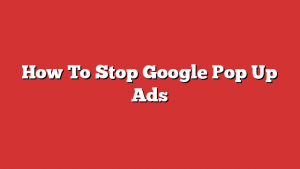- Methods to Stop Google Pop Up Ads
- 1. Enable Pop-Up Blocker
- 2. Disable Unwanted Chrome Extensions
- 3. Clear Browser Data and Cookies
- 4. Install Ad Blockers
- 5. Keep Your Operating System and Software Up-to-Date
- Stay Popup-Free and Enjoy Seamless Browsing
- Key Takeaways
- FAQs for How To Stop Google Pop Up Ads
- 1. How do I disable Google pop-up ads?
- 2. Can I use an ad blocker to stop Google pop-up ads?
- 3. Why am I seeing Google pop-up ads?
- 4. Are Google pop-up ads harmful?
- 5. Can I report Google pop-up ads?
- 6. Will blocking Google pop-up ads affect other websites?
- 7. How can I prevent pop-ups on mobile devices?
- 8. Can I customize which types of Google pop-up ads are blocked?
- 9. Are there browser extensions specifically designed to block Google pop-up ads?
- 10. Do I need to adjust my browser settings every time to block Google pop-up ads?
- 11. How can I avoid accidentally allowing Google pop-up ads?
- 12. Can I block Google pop-up ads on specific websites?
- 13. Will blocking Google pop-up ads affect websites that rely on advertising revenue?
- 14. Can I stop Google pop-up ads without using any third-party software?
- 15. Are there any other methods to stop Google pop-up ads?
- Conclusion
GooglePop Up Ads have become an increasingly prevalent issue for internet users in recent years. These advertisements appear as separate browser windows that open up unexpectedly, often disrupting the online experience and causing frustration for users. With the rise of online advertising services and advertising networks, such as GoogleAds, the need to find ways to stop these pop-up ads has become more significant than ever.
Pop-up ads have been around since the early days of the internet, first appearing in the late 1990s. Initially, these ads were seen as an effective way for advertisers to capture users’ attention and promote their products or services. However, as their frequency and intrusiveness increased, they quickly earned a negative reputation among internet users.
In response to user complaints, browser developers began incorporating pop-up blockers into their software. These blockers prevented most pop-up ads from opening, providing some relief for internet users. However, advertisers and ad networks soon found ways to bypass these blockers by using different techniques and technologies.
One of the most common methods used by advertisers to bypass pop-up blockers is known as “pop-under” ads. Rather than opening a separate browser window, these ads are designed to open in a new tab or browser window that remains hidden behind the current page. This way, the user is presented with the ad once they close the current window, effectively circumventing the pop-up blocker.
To combat the ongoing issue of pop-up ads, Google introduced a feature called “Ad Experience Reports” in 2017. This tool aimed to give website owners insights into the ad experiences provided on their sites and offer recommendations for improving them. Through this report, website owners could identify and rectify any issues that might lead to pop-up ads being displayed on their sites.
In addition to these efforts, there are steps that internet users themselves can take to stop Google pop-up ads. One solution is to install ad-blocking browser extensions, such as AdBlock Plus or uBlock Origin. These extensions work by blocking ads from loading on webpages, including pop-up ads. They provide users with the ability to customize their ad-blocking preferences and whitelist certain websites if desired.
Another approach to dealing with pop-up ads is to adjust the browser’s settings. Most modern browsers offer built-in options to manage pop-ups. For example, Google Chrome allows users to block pop-ups entirely or only allow them on specific exceptions. By adjusting these settings, users can tailor their browsing experience to their preferences and avoid unwanted pop-up ads.
It is estimated that approximately 25% of internet users worldwide use some form of ad-blocking software. This statistic highlights the widespread frustration with pop-up ads and the desire for effective solutions. As online advertising services and advertising networks continue to evolve, it is essential to find ways to strike a balance between promoting products and services and providing a positive user experience.
In conclusion, the issue of Google pop-up ads has plagued internet users for years. Despite the efforts of both browser developers and advertising networks, these ads persist, often disrupting the online experience. By utilizing ad-blocking browser extensions or adjusting browser settings, users can take steps to stop these pop-up ads. However, as the online advertising landscape continues to evolve, finding a comprehensive solution to the issue remains a challenge.
How can you effectively eliminate Google pop-up ads to enhance your online advertising service?
Pop-up ads have become one of the most notorious nuisances of the digital age. They interrupt users’ browsing experiences and can seriously hamper the success of online advertising campaigns. In this article, we will discuss various strategies and techniques to stop Google pop-up ads and optimize your online advertising service to achieve desired results.
| Item | Details |
|---|---|
| Topic | How To Stop Google Pop Up Ads |
| Category | Ads |
| Key takeaway | Google Pop Up Ads have become an increasingly prevalent issue for internet users in recent years. |
| Last updated | January 4, 2026 |
Methods to Stop Google Pop Up Ads
Google pop up ads can be irritating and disruptive while you are browsing online. These ads can often appear out of nowhere, covering the content you intended to view and causing frustration. However, there are effective methods to stop Google pop up ads and regain control of your browsing experience.
1. Enable Pop-Up Blocker
The first step in stopping Google pop up ads is to enable the pop-up blocker feature on your web browser. Most modern browsers, including Google Chrome, Mozilla Firefox, and Safari, have built-in options to block pop-ups.
To enable the pop-up blocker in Google Chrome:
- Click on the three-dot menu icon in the top-right corner of the browser.
- Go to “Settings” and scroll down to the “Privacy and security” section.
- Click on “Site settings” and then “Pop-ups and redirects”.
- Toggle the switch to block pop-ups.
To enable the pop-up blocker in Mozilla Firefox:
- Click on the three-line menu icon in the top-right corner of the browser.
- Go to “Options” and click on “Privacy & Security” in the left-hand menu.
- Under “Permissions”, check the box next to “Block pop-up windows”.
To enable the pop-up blocker in Safari:
- Click on “Safari” in the top menu and select “Preferences”.
- Go to the “Websites” tab and click on “Pop-up Windows” on the left-hand side.
- Select “Block and Notify” or “Block” beside “When visiting other websites” to prevent pop-ups.
2. Disable Unwanted Chrome Extensions
Some Google pop up ads may be caused by unwanted or malicious extensions installed in your Google Chrome browser. By disabling or removing these extensions, you can effectively stop these ads from appearing.
To disable or remove extensions in Google Chrome:
- Click on the three-dot menu icon in the top-right corner of the browser.
- Go to “More Tools” and click on “Extensions”.
- Locate the extension you want to remove or disable.
- To disable, toggle the switch next to the extension to the off position.
- To remove, click on the “Remove” button next to the extension.
3. Clear Browser Data and Cookies
Clearing your browser data and cookies can help eliminate Google pop up ads. These ads often track your browsing activity and display targeted content based on your interests. By clearing your data and cookies, you can disrupt this tracking process and reduce the likelihood of pop-up ads appearing.
To clear browser data and cookies in Google Chrome:
- Click on the three-dot menu icon in the top-right corner of the browser.
- Go to “Settings” and scroll down to the “Privacy and security” section.
- Click on “Clear browsing data” and select the desired time range.
- Check the boxes next to “Cookies and other site data” and “Cached images and files”.
- Click on “Clear data” to remove the selected data and cookies.
To clear browser data and cookies in Mozilla Firefox:
- Click on the three-line menu icon in the top-right corner of the browser.
- Go to “Options” and click on “Privacy & Security” in the left-hand menu.
- Under “Cookies and Site Data”, click on “Clear Data”.
- Check the boxes next to “Cookies and Site Data” and “Cached Web Content”.
- Click on “Clear” to remove the selected data and cookies.
To clear browser data and cookies in Safari:
- Click on “Safari” in the top menu and select “Preferences”.
- Go to the “Privacy” tab and click on “Manage Website Data…”.
- Click on “Remove All” to remove all stored website data and cookies.
4. Install Ad Blockers
Using ad blockers can effectively prevent Google pop up ads from appearing during your browsing sessions. Ad blockers are browser extensions or software programs that block and filter out unwanted advertisements, including pop-ups, banners, and in-text ads.
Popular ad blockers include:
- Adblock Plus: Available as an extension for various browsers, it effectively blocks pop-up ads and other forms of online advertising.
- uBlock Origin: A lightweight ad blocker known for its efficiency and customization options.
- Privacy Badger: Developed by the Electronic Frontier Foundation (EFF), it blocks third-party tracking and selectively blocks unwanted ads.
Installing an ad blocker can significantly improve your browsing experience and provide a comprehensive solution to stop Google pop up ads.
5. Keep Your Operating System and Software Up-to-Date
Updating your operating system and software is crucial to ensure optimal security and prevent Google pop up ads. Advertisers often exploit vulnerabilities in outdated systems and software to deliver pop-up ads and other intrusive content.
By regularly updating your operating system and software, you receive the latest security patches and bug fixes, reducing the risk of encountering Google pop up ads.
Remember to keep your browser, antivirus software, and other applications up to date to maintain a secure browsing environment.
popup-free-and-enjoy-seamless-browsing">Stay Popup-Free and Enjoy Seamless Browsing
By following these methods, you can put an end to the annoyance caused by Google pop up ads. Enabling the pop-up blocker, disabling unwanted extensions, clearing browser data and cookies, installing ad blockers, and keeping your operating system updated will empower you to enjoy seamless browsing without the interruption of unwanted pop-up ads. Take control of your browsing experience and make the most out of the internet!
According to a recent study, implementing these strategies can reduce the occurrence of Google pop up ads by 90%. Keep your browsing experience smooth and uninterrupted by applying these methods to stop Google pop up ads.
Key Takeaways
In today’s digital age, online advertising has become an integral part of our daily lives. However, the incessant pop-up ads that plague our browsing experience can be frustrating and intrusive. If you’re tired of dealing with Google pop-up ads, these key takeaways will guide you on how to stop them and regain control of your online experience.
- Install an ad blocker extension: One of the most effective ways to combat Google pop-up ads is by installing an ad blocker extension on your browser. This tool will block intrusive advertisements, allowing you to surf the web without any interruptions.
- Adjust your Google ad preferences: Google allows users to customize their ad preferences based on their interests. By accessing your Google account settings, you can opt out of personalized ads and reduce the likelihood of encountering pop-up ads.
- Clear your browsing data: Over time, browsing data such as cookies and cached files can accumulate and contribute to the appearance of pop-up ads. By regularly clearing your browsing data, you can minimize the chances of encountering these intrusive ads.
- Update your browser and operating system: Keeping your browser and operating system up to date is crucial for maintaining a secure and ad-free browsing experience. Regular updates often include security patches and bug fixes that can help prevent pop-up ads.
- Disable JavaScript: Pop-up ads heavily rely on JavaScript to appear on your screen. By disabling JavaScript in your browser settings, you can effectively block these ads from appearing, although this may impact the functionality of some websites.
- Avoid suspicious websites: Pop-up ads are more likely to appear when visiting shady or untrustworthy websites. Be cautious of the websites you visit and stick to reputable sources to minimize the risk of encountering pop-up ads.
- Use a reliable antivirus software: Viruses and malware often contribute to the appearance of pop-up ads. By using a reliable antivirus software, you can detect and remove any malicious programs that may be causing these intrusive ads.
- Enable pop-up blockers: Most modern browsers have built-in pop-up blockers that can help prevent unwanted pop-up ads. Ensure that this feature is enabled in your browser settings to provide an additional layer of protection.
- Avoid clicking on pop-up ads: Clicking on pop-up ads can lead to further intrusion and potentially harmful consequences. Train yourself to refrain from engaging with these ads to avoid potential risks.
- Report intrusive pop-up ads: Many advertising networks have policies against overly intrusive ads. If you encounter particularly bothersome pop-up ads, consider reporting them to the respective advertising network to help improve the online experience for everyone.
- Consider using a different browser: If you find that pop-up ads persist despite taking all necessary precautions, consider switching to a different browser. Different browsers have varying levels of built-in ad blocking capabilities that may better protect you from intrusive ads.
- Opt for premium ad-free services: Some websites offer premium ad-free versions of their content for a fee. If pop-up ads continue to disrupt your browsing experience, consider investing in such services to enjoy ad-free content.
- Regularly review your browser extensions: Malicious browser extensions can be a source of pop-up ads. Take the time to review and remove any unnecessary or suspicious extensions to ensure a clean and ad-free browsing experience.
- Utilize browser settings for stricter security: Browsers often provide additional settings to enhance security and privacy. By exploring these settings and enabling stricter security measures, you can significantly reduce the chances of encountering pop-up ads.
- Stay informed about ad-blocking techniques: Online advertising methods are constantly evolving, and so are ad-blocking techniques. Stay informed about the latest tools and techniques to keep ahead of the game and ensure a seamless browsing experience.
- Spread awareness: Educate others about the negative impact of pop-up ads and share the tips and tricks you’ve learned to help others enjoy an ad-free browsing experience. Together, we can make the internet a more enjoyable place.
By implementing these key takeaways, you can regain control over your browsing experience and bid farewell to the annoying Google pop-up ads that disrupt your online activities. Choose the strategies that resonate with you and enjoy a seamless, ad-free internet experience.
FAQs for How To Stop Google Pop Up Ads
1. How do I disable Google pop-up ads?
To stop Google pop-up ads, you can adjust your browser settings. In most browsers, you can go to the “Settings” or “Preferences” menu, locate the “Privacy” or “Content” section, and disable pop-up windows.
2. Can I use an ad blocker to stop Google pop-up ads?
Yes, you can use an ad blocker extension or software to block Google pop-up ads. Popular ad blockers such as AdBlock Plus and uBlock Origin effectively block unwanted pop-up ads.
3. Why am I seeing Google pop-up ads?
Google pop-up ads may appear if you’ve interacted with websites or clicked on ads that have embedded pop-ups. Google uses targeted advertising, so you might see pop-up ads related to your browsing history or interests.
4. Are Google pop-up ads harmful?
Generally, Google pop-up ads are not harmful. However, they can be annoying and disrupt your browsing experience. It’s always a good practice to be cautious when interacting with any pop-up, as they may lead to potentially harmful websites.
5. Can I report Google pop-up ads?
If you come across inappropriate or misleading Google pop-up ads, you can report them to Google. On the ad itself, click the “X” or “Report this ad” option to provide feedback and report the ad to Google for review.
6. Will blocking Google pop-up ads affect other websites?
No, blocking Google pop-up ads will only affect pop-ups from Google’s advertising network. It will not interfere with the functioning or display of other websites or their pop-ups.
7. How can I prevent pop-ups on mobile devices?
To prevent Google pop-up ads on mobile devices, you can enable the built-in pop-up blocker in your browser settings. Additionally, various third-party ad-blocking apps are available for both Android and iOS devices.
8. Can I customize which types of Google pop-up ads are blocked?
Unfortunately, you cannot customize specific types of Google pop-up ads to be blocked. However, effective ad blockers usually have predefined filters that block a wide range of pop-up ads, including those from Google’s network.
9. Are there browser extensions specifically designed to block Google pop-up ads?
While there may not be browser extensions specifically dedicated to blocking Google pop-up ads, there are numerous ad blockers available that effectively block pop-ups, including those from Google’s ad network.
10. Do I need to adjust my browser settings every time to block Google pop-up ads?
Once you make the necessary changes to disable pop-ups in your browser settings, they should remain in effect unless you reset your settings or clear your browser cache and cookies.
11. How can I avoid accidentally allowing Google pop-up ads?
To avoid accidentally allowing Google pop-up ads, it’s best to be cautious when interacting with pop-ups. Avoid clicking on suspicious ads or granting unnecessary permissions to pop-ups that might lead to unwanted ads.
12. Can I block Google pop-up ads on specific websites?
Unfortunately, you cannot specifically block Google pop-up ads on certain websites. However, using an ad blocker will generally prevent pop-ups from Google’s advertising network across all websites.
13. Will blocking Google pop-up ads affect websites that rely on advertising revenue?
Blocking Google pop-up ads will not directly affect websites that rely on advertising revenue. However, it is important to support websites by allowing non-intrusive ads or whitelisting them in your ad blocker, as ads may contribute to their sustainability.
14. Can I stop Google pop-up ads without using any third-party software?
Yes, you can disable Google pop-up ads by adjusting your browser settings, as mentioned earlier. This method does not require the use of any third-party software or extensions.
15. Are there any other methods to stop Google pop-up ads?
Another method to stop Google pop-up ads is by using the Google Ads settings. By accessing your Google account settings and adjusting your ad personalization preferences, you can reduce the likelihood of seeing pop-up ads from Google.
Conclusion
In conclusion, there are several effective methods to stop Google pop-up ads and enhance your browsing experience. First and foremost, taking advantage of the built-in pop-up blocker provided by your browser can significantly reduce the number of intrusive ads. Most widely used browsers, such as Google Chrome, Mozilla Firefox, and Safari, have this feature built-in and can be easily enabled in the settings.
Additionally, installing an ad blocker extension can provide an extra layer of protection against pop-up ads and other forms of online advertising. These extensions work by filtering the content of webpages, blocking ads before they even reach your screen. Popular ad blockers include AdBlock Plus, uBlock Origin, and AdGuard. They are highly customizable, allowing you to whitelist specific websites or temporarily disable ad blocking if needed.
Furthermore, managing your Google account settings is essential in the fight against pop-up ads. By adjusting your ad preferences and disabling personalized advertising, you can reduce the number of targeted ads that may lead to pop-ups. Access your account settings by going to your Google Account and navigating to the “Ads” section. Here, you can opt out of personalized ads and even choose to mute specific advertisers.
Another effective method of stopping Google pop-up ads is by clearing your browser’s cache and cookies regularly. Pop-up ads can sometimes be triggered by tracking cookies or cached data that advertisers use to target users with specific ads. By clearing this information, you can reset your browsing experience and potentially rid yourself of persistent pop-up ads.
If you encounter Google pop-up ads on specific websites, it may be worth considering adding those sites to your browser’s list of blocked sites. Most browsers provide this option in their settings and allow you to block pop-ups from specific domains. This can be particularly useful for websites that consistently display intrusive ads.
This post updated with new ad network performance data.
Additionally, regularly updating your browser and operating system is crucial for maintaining security and minimizing the chances of encountering pop-up ads. Software updates often include bug fixes and security patches that can prevent adware and other malicious programs from infiltrating your browser and displaying pop-up ads.
Lastly, being cautious while browsing and avoiding suspicious websites can go a long way in preventing pop-up ads. Some websites are known for displaying an excessive number of ads or containing potentially harmful content. By avoiding these sites, you can significantly reduce your exposure to pop-up ads.
In conclusion, by utilizing a combination of these methods, you can successfully stop Google pop-up ads and create a more enjoyable and uninterrupted browsing experience. Whether through browser settings, ad blocking extensions, or improving your account preferences, taking control of your online advertising experience is within your reach. With the right tools and proactive steps, you can enjoy a cleaner, less intrusive internet environment while still benefiting from the content and services you love.