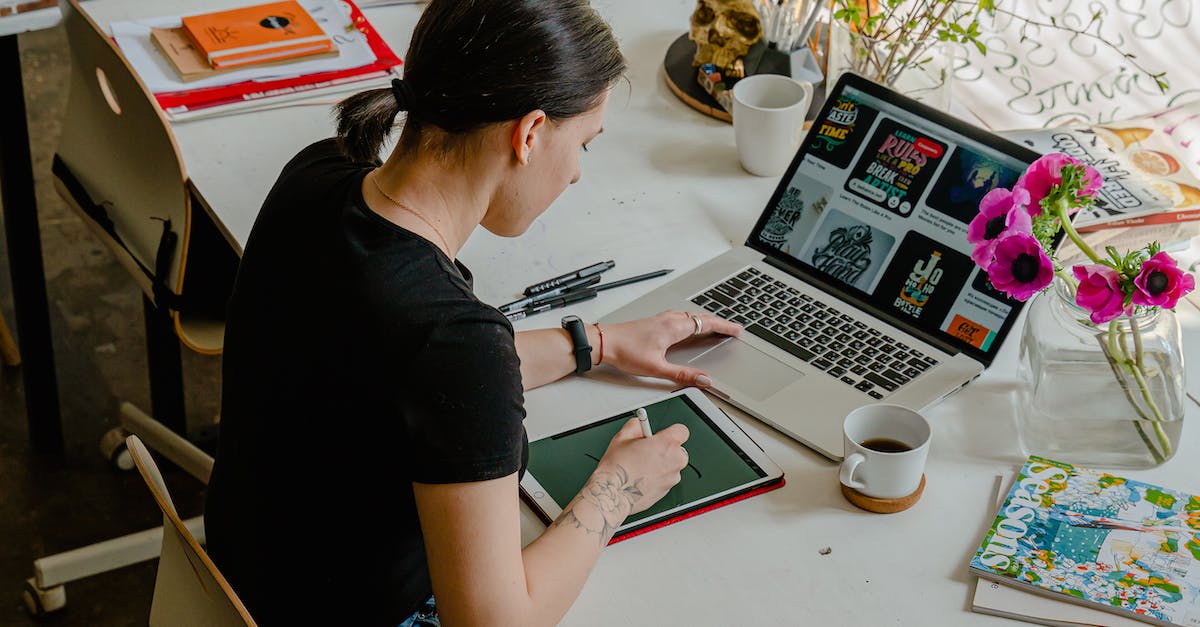- How To Delete Sponsored Ads On Facebook
- Disable Ad Preferences
- Hide Individual Ads
- Report Inappropriate Ads
- Use Ad Blockers
- Engage with Relevant Content
- Stay Up-to-Date on Privacy Settings
- Conclusion:
- Key Takeaways:
- FAQs for How To Delete Sponsored Ads On Facebook
- 1. How do I delete sponsored ads on Facebook?
- 2. Will deleting a sponsored ad affect my overall ad performance?
- 3. Can I delete sponsored ads from all advertisers?
- 4. Can I hide specific types of sponsored ads on Facebook?
- 5. How can I block all sponsored ads on Facebook?
- 6. Can I report a sponsored ad that violates Facebook’s policies?
- 7. Will the advertiser know if I delete their sponsored ad?
- 8. Can I permanently delete sponsored ads from my Facebook account?
- 9. Can I delete sponsored ads on the Facebook mobile app?
- 10. Are there any consequences for deleting sponsored ads on Facebook?
- 11. Can I delete a sponsored ad without providing a reason?
- 12. Will hiding a sponsored ad prevent similar ads from appearing in the future?
- 13. Can I delete multiple sponsored ads at once?
- 14. Can I delete sponsored ads from specific advertisers only?
- 15. Why do I keep seeing the same sponsored ads even after deleting them?
- Conclusion
Did you know that Facebook is the most popular social media platform globally, with over 2.8 billion monthly active users? As a result, it offers a highly effective platform for businesses to reach a vast audience through sponsoredads. However, these ads can sometimes bombard users and disrupt their browsing experience. If you’re looking for a way to regain control over your Facebook feed and delete sponsoredads, you’re in the right place. In this article, we will explore various strategies and techniques to help you remove these sponsoredads and restore a more personalized Facebook experience.
Facebook, founded in 2004 by Mark Zuckerberg, initially focused on connecting college students. Over time, it expanded its user base and attracted a significant number of businesses and advertisers. To monetize the platform, Facebook introduced sponsored ads, allowing businesses to promote their products and services directly to users. While these ads are essential for Facebook’s revenue, they can sometimes become overwhelming for users who feel constantly bombarded by irrelevant or intrusive content.
One solution to address this issue is to utilize the “Hide ad” feature provided by Facebook. By clicking on the three dots in the top right corner of the sponsored ad, you can select the “Hide ad” option from the dropdown menu. Facebook will then ask you the reason for hiding the ad, which can be anything from irrelevance to repetitive content. By utilizing this feature, you can gradually train Facebook’s algorithms to understand your preferences better and show you more tailored ads in the future.
Interestingly, according to a recent study conducted by Statista, 85% of Facebook users found personalized ads to be more engaging and useful compared to non-personalized ads. This statistic highlights the importance of taking control of your <a class="wpil_keyword_link" href="https://froggyads.com/blog/facebook-mobile-app-install-ads-tutorial/” title=”Facebook Mobile App Install Ads Tutorial” data-wpil-keyword-link=”linked” data-wpil-monitor-id=”1478128″>Facebook ads and ensuring that the content you encounter aligns with your interests and needs. By actively hiding irrelevant sponsored ads, you contribute to a more relevant and meaningful online advertising experience.
Another effective strategy to remove sponsored ads on Facebook is to audition the advertisers themselves. When you encounter a sponsored ad that you find particularly annoying or irrelevant, you can click on the advertiser’s name or profile picture to visit their page. Once on their page, you have the option to unfollow the advertiser. Unfollowing an advertiser ensures that their future sponsored content will no longer appear in your news feed, significantly reducing the number of sponsored ads you encounter.
Optimized content based on recent advertiser behavior.
In addition to hiding and unfollowing advertisers, you can also make use of third-party browser extensions to further enhance your ad-blocking capabilities on Facebook. These extensions, such as Adblock Plus or uBlock Origin, work by filtering out unwanted ads from web pages, including sponsored content on Facebook. By installing these extensions, you can experience a cleaner and less cluttered Facebook feed, allowing you to focus on the content that truly matters to you.
In conclusion, sponsored ads on Facebook can sometimes be overwhelming, hindering users’ browsing experience. However, by utilizing features like “Hide ad,” unfollowing advertisers, and installing ad-blocking browser extensions, you can regain control over your Facebook feed and reduce the number of sponsored ads you encounter. Remember, personalization is key in the world of online advertising, so actively curating your ad experience will lead to a more engaging and relevant online journey.
How to Remove Sponsored Ads on Facebook and Optimize Your Online Advertising Experience?
Are you tired of constantly being bombarded with sponsored ads on your Facebook feed? Look no further! In this comprehensive guide, we will walk you through the step-by-step process of removing these sponsored ads and reclaiming control over your online advertising experience. Whether you are an individual user or a business looking to optimize your advertising efforts on Facebook, this guide has got you covered. So, let’s dive in and explore the various methods to delete sponsored ads on Facebook.
Sponsored ads on Facebook are paid advertisements that appear within the user’s news feed or on the side panel of the social media platform. These ads are tailored to match the user’s interests and preferences based on their online behavior and demographics. While sponsored ads can be an effective way for businesses to reach their target audience, some users find them intrusive or irrelevant to their interests.
If you are looking to remove sponsored ads on Facebook, you have several options at your disposal. One of the simplest methods is to hide the specific ad by clicking on the three dots in the top right corner of the ad and selecting the “Hide ad” option. This will hide the ad from your news feed and provide feedback to Facebook about the type of ads you prefer not to see. However, this method only applies to individual ads and may not prevent similar ads from appearing in the future.
Next, you can opt to customize your ad preferences by accessing the Ad Preferences section in your Facebook settings. This feature allows you to view and edit the interests and categories Facebook associates with your profile, which in turn influences the ads you see. By deselecting certain categories or interests that are not relevant to you, you can potentially reduce the number of sponsored ads that appear in your feed.
Another effective way to delete sponsored ads on Facebook is by using ad-blocking browser extensions or plugins. These tools work by detecting and blocking advertisements on websites, including Facebook. By installing a reliable ad-blocker, you can enjoy an ad-free browsing experience and eliminate sponsored ads from your Facebook feed entirely.
If you are using Facebook as a business or managing an advertising campaign, deleting sponsored ads may not be your desired course of action. Instead, you may want to optimize your advertising efforts to ensure maximum reach and engagement with your target audience. Facebook offers a range of tools and features specifically designed for businesses to create and manage their ad campaigns effectively.
| Item | Details |
|---|---|
| Topic | How To Delete Sponsored Ads On Facebook |
| Category | Marketing and Advertising |
| Key takeaway | Did you know that Facebook is the most popular social media platform globally, with over 2. |
| Last updated | January 1, 2026 |
How To Delete Sponsored Ads On Facebook
Facebook has become a popular platform for advertisers to reach their target audience. Sponsored ads appear in users’ news feeds and can sometimes be overwhelming. If you’re tired of seeing these ads or want to remove them for any other reason, there are a few steps you can take. In this article, we will explore the various methods on how to delete sponsored ads on Facebook.
Disable Ad Preferences
One of the most effective ways to control the ads you see on Facebook is by disabling your ad preferences. Here’s how you can do it:
- Open Facebook and go to your profile settings.
- Click on “Ads” in the left-hand menu.
- Under “Ad Settings,” click on “Ad Preferences.”
- Here, you will find a list of interests that Facebook has used to show you targeted ads. You can remove any interests that are irrelevant to you.
- Scroll down to the “Advertisers” section and click on “Visit Advertiser Preferences.”
- You will see a list of advertisers you have interacted with. You can remove any advertisers whose ads you no longer want to see.
This method allows you to have greater control over the types of ads you see on Facebook by adjusting your ad preferences.
Hide Individual Ads
If you come across a sponsored ad on your Facebook feed that you don’t want to see, you can hide it. Here’s how:
- Hover over the sponsored ad you want to hide.
- Click on the three dots (…) in the top-right corner of the ad.
- Select “Hide ad” from the drop-down menu.
This will remove the ad from your news feed and provide you with options to give feedback on why you hid the ad. Facebook will then use this feedback to improve the relevance of the ads you see.
Report Inappropriate Ads
If you encounter a sponsored ad that violates Facebook’s advertising policies or contains inappropriate content, you can report it. Facebook takes these reports seriously and investigates them. Here’s what you can do:
- Click on the three dots (…) in the top-right corner of the ad.
- Select “Report ad” from the drop-down menu.
- Choose the reason why you are reporting the ad.
- Facebook will review your report and take appropriate action.
Reporting inappropriate ads helps create a safer and more enjoyable user experience on Facebook.
Use Ad Blockers
If you want to take a more aggressive approach to blocking sponsored ads, you can use ad blockers. Ad blockers are browser extensions or software that prevent ads from appearing on websites, including Facebook. Here’s how you can use ad blockers to delete sponsored ads on Facebook:
- Install an ad blocker compatible with your web browser.
- Set up the ad blocker according to the instructions provided.
- Once the ad blocker is active, it will automatically block sponsored ads on Facebook.
Note that using ad blockers may also block other types of content and affect the functionality of certain websites. Use them with caution and consider adjusting their settings as needed.
Engage with Relevant Content
Facebook’s algorithm aims to show you ads that are relevant to your interests and preferences. By engaging with content that you find interesting, you can optimize the ads you see. Here are a couple of ways you can engage with content:
- Like posts from pages and profiles that align with your interests.
- Comment on posts and engage in conversations with others.
- Share posts that you think your friends and followers would find valuable.
Engaging with relevant content signals to Facebook that you are interested in those topics, increasing the likelihood of seeing less irrelevant ads.
Stay Up-to-Date on Privacy Settings
Facebook regularly updates its privacy settings and ad preferences. It’s important to stay informed and review your settings periodically. By understanding and utilizing the available tools, you can have more control over the ads you see on the platform. Keep an eye on Facebook’s official announcements and news to stay up-to-date with any changes.
Conclusion:
A study conducted by eMarketer found that the average Facebook user is served over 1,500 sponsored ads per month. With such a high volume of ads, it’s understandable that some users may want to delete or remove them. By following the methods outlined in this article, you can take control of the ads you see on Facebook and customize your ad experience to align with your interests and preferences.
How To Delete Sponsored Ads On Facebook
In today’s digital age, Facebook has become one of the most popular platforms for businesses to advertise their products and services. With the rise of sponsored ads on Facebook, it’s not uncommon for users to feel overwhelmed or annoyed by the constant influx of advertisements in their feed. If you’re someone who wants to take control of your Facebook experience and remove sponsored ads, this article will guide you through the steps to accomplish just that.
Key Takeaways:
- Facebook sponsored ads can be disruptive and overwhelming for users.
- Removing sponsored ads can enhance your Facebook experience and reduce clutter.
- Facebook allows users to provide feedback on ads by hiding or reporting them.
- If you find an ad irrelevant or inappropriate, you can hide it from your feed.
- Facebook’s Ad Preferences settings provide control over the ads you see.
- You can edit your ad preferences to customize your ad experience.
- Blocking an advertiser on Facebook will prevent their ads from appearing in your feed.
- Opting out of targeted advertising limits the ads shown based on your browsing history.
- Utilizing browser extensions or ad-blocking software can further enhance your ad-free experience on Facebook.
- Facebook’s “Why am I seeing this ad?” feature offers insights into why a specific ad is being shown to you.
- Understanding the relevance score of an ad can help you assess its impact on your Facebook experience.
- Regularly clearing your browsing history and cookies can reset your ad preferences on Facebook.
- It’s important to note that deleting sponsored ads doesn’t guarantee they won’t appear in the future.
- Consistently providing feedback and adjusting your ad preferences is essential for a tailored Facebook experience.
- Familiarizing yourself with Facebook’s ad policies can help identify ads that violate guidelines and report them appropriately.
- Removing sponsored ads promotes a clutter-free and personalized Facebook experience.
As we dive deeper into this article, you will gain valuable insights and step-by-step instructions on how to delete sponsored ads on Facebook. By utilizing the strategies outlined here, you can regain control over your Facebook feed and create a more enjoyable and relevant browsing experience.
FAQs for How To Delete Sponsored Ads On Facebook
1. How do I delete sponsored ads on Facebook?
To delete sponsored ads on Facebook, follow these steps:
- Login to your Facebook account
- Navigate to the ad you want to delete
- Click on the three dots (…) in the top right corner of the ad
- Select “Hide ad”
- Choose the reason why you want to hide the ad
- Click “Done”
2. Will deleting a sponsored ad affect my overall ad performance?
No, deleting a sponsored ad will not affect your overall ad performance. It only removes the ad from your view, and other users will still be able to see it based on their target audience.
3. Can I delete sponsored ads from all advertisers?
Yes, you can delete sponsored ads from all advertisers. The process is the same regardless of the advertiser who placed the ad on your feed.
4. Can I hide specific types of sponsored ads on Facebook?
Yes, Facebook allows you to hide specific types of sponsored ads tailored to your preferences. You can choose to hide ads from certain industries, for example.
5. How can I block all sponsored ads on Facebook?
Unfortunately, it is not possible to block all sponsored ads on Facebook completely. However, you can hide specific ads by following the steps mentioned in question 1.
6. Can I report a sponsored ad that violates Facebook’s policies?
Yes, you can report a sponsored ad that violates Facebook’s policies. Follow these steps to report an ad:
- Click on the three dots (…) in the top right corner of the ad
- Select “Report ad”
- Choose the reason for the report
- Click “Send”
7. Will the advertiser know if I delete their sponsored ad?
No, advertisers will not be notified if you delete their sponsored ad. It is a personal action that only affects your own viewing experience.
8. Can I permanently delete sponsored ads from my Facebook account?
No, you cannot permanently delete sponsored ads from your Facebook account. However, you can hide or remove them from your view by following the steps mentioned earlier.
9. Can I delete sponsored ads on the Facebook mobile app?
Yes, you can delete sponsored ads on the Facebook mobile app using the same steps as deleting ads on the desktop version.
10. Are there any consequences for deleting sponsored ads on Facebook?
No, there are no consequences for deleting sponsored ads on Facebook. It is a normal function provided by the platform to personalize your ad experience.
11. Can I delete a sponsored ad without providing a reason?
Yes, you can delete a sponsored ad without providing a reason. Facebook allows you to remove ads without the need for explanation.
12. Will hiding a sponsored ad prevent similar ads from appearing in the future?
No, hiding a sponsored ad will not necessarily prevent similar ads from appearing in the future. It may reduce the frequency, but it does not guarantee that you won’t see similar ads in the future.
13. Can I delete multiple sponsored ads at once?
No, Facebook does not currently provide an option to delete multiple sponsored ads at once. You’ll need to delete them individually using the steps mentioned earlier.
14. Can I delete sponsored ads from specific advertisers only?
No, Facebook does not offer a feature to delete sponsored ads from specific advertisers only. You can hide or report ads from any advertiser, but not delete them selectively.
15. Why do I keep seeing the same sponsored ads even after deleting them?
Facebook’s algorithm determines which ads are shown based on various factors, such as your interests and browsing history. Even if you delete a sponsored ad, similar ones might be shown to you based on those factors.
Conclusion
In conclusion, deleting sponsored ads on Facebook can be a straightforward process if you follow the steps mentioned in this article. First, you should identify the sponsored ads that you want to remove and determine the reasons behind it. Then, you can choose to hide the ads temporarily or permanently, either by using the “Hide Ad” feature or opting for the “Why am I seeing this ad?” option. This will allow you to customize your ad experience and ensure that you only see relevant and useful content on your Facebook feed. Additionally, you can also utilize browser extensions or ad-blocking software to further enhance your ad-blocking capabilities on Facebook and other websites. However, it is important to keep in mind that while deleting sponsored ads may provide a more personalized browsing experience, it can also impact the revenue generation for online advertising services and platforms. It is crucial to strike a balance between user preferences and the needs of advertisers in order to maintain a sustainable and beneficial advertising ecosystem.
Furthermore, it is worth noting that Facebook provides users with the ability to provide feedback on ads through the “Why am I seeing this ad?” option. This feedback can help advertisers create more targeted and relevant ads, improving the overall ad experience for users. As an online advertising service or advertising network, it is important to take this feedback into consideration and make adjustments to ensure that ads are reaching the right audience. By continuously fine-tuning ad targeting strategies, advertisers can minimize the instances where users feel the need to delete or hide sponsored ads, thus maximizing the effectiveness of their campaigns.
Overall, deleting sponsored ads on Facebook can be a beneficial feature for users who desire a more personalized browsing experience. By following the steps outlined in this article, users can easily remove unwanted ads from their feeds, allowing them to focus on content that is more relevant and interesting to them. However, it is important for online advertising services and advertising networks to strike a balance between user preferences and the needs of advertisers. By leveraging user feedback and continuously refining ad targeting strategies, advertisers can create a more seamless and effective ad experience, ultimately benefiting both users and advertisers alike.
Native Ad Network • Performance Marketing Tips • Programmatic Advertising