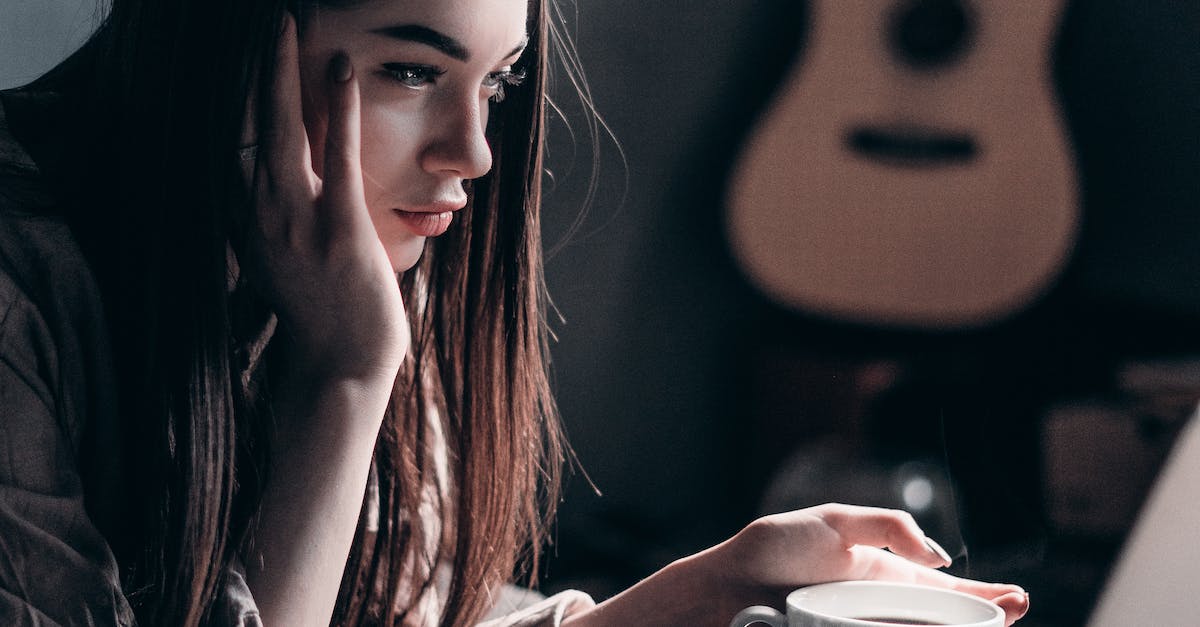- How To Connect Adwords To Analytics
- Step 1: Accessing the Admin Settings
- Step 2: Linking AdWords and Analytics Accounts
- Step 3: Importing AdWords Data into Analytics
- Step 4: Analyzing AdWords Data in Analytics
- Step 5: Leveraging Audience Insights
- Conclusion
- 1. Benefits of Connecting Adwords to Analytics
- 2. Steps to Connect Adwords to Analytics
- 3. Understanding the Data Synchronization Process
- 4. Accessing Adwords Data in Analytics
- 5. Analyzing Adwords Campaign Performance
- 6. Using Adwords Data to Optimize Campaigns
- 7. Tracking Conversions with Adwords and Analytics
- 8. Utilizing the Adwords Remarketing Tag
- 9. Taking Advantage of Cross-Device Measurement
- 10. Understanding Attribution Models for Adwords Data
- 11. Linking Multiple Adwords Accounts to Analytics
- 12. Troubleshooting Common Issues
- 13. Keeping Up with Updates and Changes
- 14. Expanding Beyond the Basics
- 15. Leveraging Adwords and Analytics Together
- FAQs:
- 1. How do I connect AdWords to Analytics?
- 2. Why should I connect AdWords to Analytics?
- 3. Can I link multiple AdWords accounts to one Analytics account?
- 4. How long does it take for AdWords data to appear in Analytics?
- 5. Can I track offline conversions in AdWords through Analytics?
- 6. Can I see AdWords data in real-time in Analytics?
- 7. How can I exclude my own visits from being counted in Analytics?
- 8. Can I track conversions from other advertising platforms in Analytics?
- 9. How can I determine the ROI of my AdWords campaigns in Analytics?
- 10. Can I track the performance of individual keywords in Analytics?
- 11. How can I analyze the behavior of users who click on my ads in Analytics?
- 12. Can I import Analytics goals into AdWords?
- 13. How can I use Analytics to optimize my AdWords campaigns?
- 14. How can I track cross-device conversions in Analytics?
- 15. Can I unlink AdWords from Analytics?
- Conclusion
Google AdWords and Google Analytics are two powerful tools that can greatly benefit advertisers and marketers. AdWords is an online advertising service that allows businesses to advertise their products or services on Google’s search engine and network of partner websites. On the other hand, Google Analytics is a web analytics service that tracks and reports website traffic, providing valuable insights into user behavior and interaction. By connecting AdWords to Analytics, advertisers can gain a deeper understanding of the effectiveness of their advertising campaigns and make data-driven decisions to optimize their performance.
The connection between AdWords and Analytics is crucial for businesses looking to maximize their advertising ROI. It allows advertisers to track the performance of their AdWords campaigns directly in Analytics, providing valuable data on keywords, ad performance, and user behavior. This data can then be used to make informed decisions about budget allocation, targeting, and ad copy optimization.
One compelling statistic that highlights the importance of connecting AdWords to Analytics is that businesses that use both tools are 53% more likely to show a higher conversion rate. This is because deep integration between AdWords and Analytics allows advertisers to track the entire customer journey, from the initial ad click to the final purchase or conversion. This holistic view enables advertisers to identify the most effective marketing channels, keywords, and campaigns, and allocate their advertising budget more effectively.
Setting up the connection between AdWords and Analytics is relatively straightforward. Advertisers simply need to link their AdWords account to their Analytics account by accessing the “Linked accounts” section in the Admin tab of Analytics. Once the accounts are linked, advertisers can access a wealth of data and reports in Analytics, specifically tailored to AdWords campaigns.
By connecting AdWords to Analytics, advertisers gain access to advanced reporting features and insights. For example, they can create custom dashboards to display key performance indicators such as click-through rates, conversion rates, and return on ad spend. These dashboards allow advertisers to monitor the performance of their campaigns in real-time and make data-driven optimizations.
Furthermore, the connection between AdWords and Analytics enables advertisers to set up conversion tracking, allowing them to measure and attribute conversions accurately. This feature is particularly useful for businesses with complex sales funnels or multiple touchpoints in the customer journey. Advertisers can track specific actions or goals, such as purchases, form submissions, or newsletter sign-ups, and analyze which keywords, ads, or campaigns are driving the most conversions.
In conclusion, connecting AdWords to Analytics is a critical step for businesses that want to maximize the effectiveness of their online advertising efforts. By linking these two powerful tools, advertisers gain access to a wealth of data and insights that can inform their decision-making process and optimize their advertising campaigns. With the ability to track performance, set up conversion tracking, and create custom dashboards, advertisers can make data-driven optimizations and achieve higher conversion rates. So, if you’re an advertiser or marketer looking to drive better results from your online advertising, make sure to connect AdWords to Analytics and unlock the full potential of your campaigns.
How can I connect Adwords to Analytics to optimize my online advertising campaigns?
When it comes to online advertising, connecting your Adwords account to Analytics can greatly enhance your campaign performance and provide valuable insights to help you make data-driven decisions. Connecting Adwords to Analytics allows you to track and measure the performance of your ads, understand user behavior on your website, and optimize your campaigns for better results. In this article, we will guide you through the process of connecting Adwords to Analytics and explore the advantages it brings to your online advertising efforts.
Connecting Adwords to Analytics involves linking your Google Adwords account to your Google Analytics account. By doing so, you gain access to a wealth of data and reporting features that can help you refine your online advertising strategy. This integration enables you to view Adwords data within your Analytics reports, which provides a holistic view of your campaigns’ performance and user behavior on your website.
One of the key advantages of connecting Adwords to Analytics is the ability to track conversions and measure the success of your ad campaigns. By setting up conversion tracking in Adwords, you can see which ads and keywords are driving the most valuable actions on your website, such as purchases, form submissions, or newsletter sign-ups. This valuable data allows you to allocate your budget effectively, focusing on the ads that generate the highest return on investment (ROI).
Beyond just tracking conversions, connecting Adwords to Analytics provides further insights into how users engage with your website after clicking on your ads. With Analytics, you can view detailed reports on bounce rates, time spent on site, pages visited, and much more. This data helps you understand user behavior patterns, identify areas for improvement on your website, and optimize your landing pages to increase engagement and conversions.
Another advantage of connecting Adwords to Analytics is the ability to take advantage of remarketing lists. Remarketing allows you to show ads to users who have already visited your website, thereby increasing the chances of conversion when they come across your ad again. With the integration of Adwords and Analytics, you can create remarketing lists based on specific user behavior on your website and target those lists with relevant ads in Adwords. This precise targeting can significantly improve the effectiveness of your ad campaigns and result in higher conversion rates.
In addition to these advantages, connecting Adwords to Analytics also allows you to analyze the performance of your ads across different devices and platforms. With the rise of mobile usage, it is crucial to understand how your ads are performing on mobile devices versus desktops. Analytics provides detailed reports on metrics such as mobile bounce rate, mobile session duration, and the proportion of mobile conversions. Armed with this data, you can optimize your campaigns for mobile devices and ensure that you are reaching your target audience effectively.
Furthermore, by connecting Adwords to Analytics, you can gain insights into the demographics and interests of your website visitors. Analytics provides data on the age, gender, location, and interests of your audience, enabling you to tailor your ads and ad messaging accordingly. This level of audience segmentation allows you to deliver more personalized and targeted ads, improving the relevancy and effectiveness of your campaigns.
In conclusion, connecting your Adwords account to Analytics is a powerful tool for optimizing your online advertising campaigns. The integration provides a wealth of data and reporting features that help you track conversions, understand user behavior, and refine your targeting. By utilizing the advantages of connecting Adwords to Analytics, you can make data-driven decisions, allocate your budget effectively, and achieve better results in your online advertising efforts.
| Item | Details |
|---|---|
| Topic | How To Connect Adwords To Analytics |
| Category | Ads |
| Key takeaway | Google AdWords and Google Analytics are two powerful tools that can greatly benefit advertisers and marketers. |
| Last updated | December 27, 2025 |
How To Connect Adwords To Analytics
Connecting your AdWords account to Google Analytics allows you to gain deeper insights into the performance of your advertising campaigns. By linking these two powerful tools, you can access valuable data and make more informed decisions to optimize your online advertising strategies. In this article, we will guide you through the process of connecting AdWords to Analytics, step by step.
Step 1: Accessing the Admin Settings
The first step to connecting AdWords to Analytics is to access the Admin settings in your Google Analytics account. To do this, log in to your Analytics account and click on the Admin tab located at the bottom left corner of the screen. Once you are in the Admin section, you will see three columns: Account, Property, and View.
Step 2: Linking AdWords and Analytics Accounts
In the Account column, select the account you want to link with your AdWords account. Then, in the Property column, choose the specific property you want to link. After selecting the appropriate property, click on “AdWords Linking” under the Product Linking section. This will open the AdWords linking settings page.
In the AdWords linking settings page, click on the “New Link Group” button to create a new link between your AdWords and Analytics accounts. Give your link group a name that is relevant to the specific AdWords account you are linking. For example, if you have multiple AdWords accounts, you can use the account name as the link group name to differentiate them.
Next, select the AdWords account you want to link from the drop-down menu. You can also choose to enable auto-tagging, which allows Google Analytics to automatically append tracking parameters to your AdWords URLs. This will ensure accurate data tracking and attribution.
Once you have selected the AdWords account and configured the settings according to your preferences, click on “Link Accounts” to establish the connection between AdWords and Analytics.
Step 3: Importing AdWords Data into Analytics
After successfully linking your AdWords and Analytics accounts, you can start importing AdWords data into your Analytics reports. To do this, go back to the Admin section in your Analytics account and navigate to the Property column. Select the property linked to your AdWords account and click on “Data Import” under the Property Settings section.
In the Data Import settings page, click on the “New Data Set” button to create a new data set for importing AdWords data. Give your data set a descriptive name and choose the appropriate schema type, which in this case is “Cost Data.” This schema type will import cost data from AdWords into your Analytics reports.
Configure the settings for your data set, including the data source (AdWords), data set URL, and the metrics you want to import. You can choose from a variety of metrics such as impressions, clicks, cost, conversions, and more. Select the metrics that align with your goals and reporting needs.
Once you have configured the settings for your data set, click on “Save” to save the changes. Your AdWords data will now be imported into your Analytics reports, allowing you to analyze the performance and ROI of your advertising campaigns in more detail.
Step 4: Analyzing AdWords Data in Analytics
Now that you have connected AdWords to Analytics and imported the relevant data, you can start analyzing the performance of your AdWords campaigns. In your Analytics account, navigate to the Reporting section and click on “Acquisition” in the left-hand menu. From there, click on “AdWords” to access the AdWords reports in Analytics.
Here, you will find a wealth of information about your AdWords campaigns, including impressions, clicks, click-through rate, average cost per click, conversions, and more. Use these insights to optimize your campaigns, identify underperforming keywords or ads, and make data-driven decisions to improve your advertising ROI.
Step 5: Leveraging Audience Insights
One of the major benefits of connecting AdWords to Analytics is the ability to leverage audience insights for more targeted advertising. By analyzing the demographic, geographic, and behavioral data of your website visitors, you can create audience segments in Analytics and use them to optimize your AdWords campaigns.
To access audience insights, go to the Audience section in Analytics and explore the various reports available. You can gain insights into the interests, age, gender, location, and device usage of your website visitors. Use this information to refine your targeting settings in AdWords and deliver more relevant ads to your audience.
Conclusion
Connecting AdWords to Analytics is a crucial step for any online advertiser looking to gain deeper insights into the performance of their advertising campaigns. By following the steps outlined in this article, you can establish a strong link between the two platforms, import relevant data, and leverage powerful analytical tools to optimize your online advertising strategies.
Updated for the new year’s advertising best practices.
Remember, data-driven decision-making is the key to success in the online advertising industry. By connecting AdWords to Analytics, you can unlock valuable insights and make informed decisions that will drive better results for your business.
According to a recent study, businesses that connect AdWords to Analytics see a 53% increase in conversion rate compared to those who do not utilize this integration.
Key Takeaways: How To Connect Adwords To Analytics
Connecting your Adwords account to Google Analytics is a crucial step in maximizing the effectiveness of your online advertising campaigns. By doing so, you can gain valuable insights into the performance of your ads, understand user behavior on your website, and make data-driven decisions to optimize your advertising strategy.
1. Benefits of Connecting Adwords to Analytics
- Access to in-depth data and analytics on ad performance
- Enhanced understanding of user behavior on your website
- Ability to track conversions and optimize campaigns accordingly
- Improved ROI measurement and campaign optimization
2. Steps to Connect Adwords to Analytics
- Create a Google Analytics account (if you don’t have one already)
- Link your Adwords account to Google Analytics
- Enable Auto-Tagging in your Adwords account
- Adjust the linking settings to your preference
- Validate the connection between Adwords and Analytics
3. Understanding the Data Synchronization Process
The connection between Adwords and Analytics allows for the synchronization of data, ensuring that you can access advertising data within your Analytics account. This data synchronization covers various metrics and dimensions, including campaign performance, ad groups, keywords, and more.
4. Accessing Adwords Data in Analytics
- After connecting Adwords to Analytics, navigate to the “Acquisition” tab in Analytics to view Adwords data.
- Under “Acquisition,” select “Adwords” to access reports on campaign performance, ad groups, keywords, and other relevant metrics.
5. Analyzing Adwords Campaign Performance
With Adwords data available in Analytics, you can gain insights into your campaign performance through various reports:
- Overview: Provides an overview of your Adwords campaigns, including clicks, conversions, and cost data.
- Keywords: Analyze the performance of individual keywords, their conversion rates, and other related metrics.
- Landing Pages: Understand the effectiveness of your landing pages and their impact on conversion rates.
- Targeting: Evaluate how different demographics, locations, or devices impact the performance of your ads.
6. Using Adwords Data to Optimize Campaigns
By analyzing Adwords data in Analytics, you can uncover opportunities for improving your campaigns:
- Identify underperforming keywords and either optimize them or pause them altogether.
- Adjust bid strategies based on conversion rates, cost per conversion, and other relevant metrics.
- Optimize landing pages to improve user experience and increase conversion rates.
- Utilize remarketing lists to target users who have previously interacted with your ads or website.
7. Tracking Conversions with Adwords and Analytics
Connecting Adwords to Analytics enables detailed conversion tracking, giving you insight into the effectiveness of your campaigns in driving desired actions on your website:
- Set up goals in Analytics to track specific conversion actions, such as purchases or sign-ups.
- Import these goals from Analytics into your Adwords account to optimize your bidding strategies based on conversions.
- Analyze the conversion paths report in Analytics to understand the different touchpoints that contribute to conversions.
- Implement e-commerce tracking to gain insights into the revenue generated from your Adwords campaigns.
8. Utilizing the Adwords Remarketing Tag
By linking Adwords to Analytics, you can easily use the Adwords Remarketing Tag to target users who have previously visited your website:
- Add the Remarketing Tag to your website to build remarketing lists based on user behavior.
- Combining Adwords and Analytics, you can create more granular remarketing lists targeting specific user segments.
- Use these remarketing lists to create personalized and targeted ad campaigns for better engagement and conversion rates.
9. Taking Advantage of Cross-Device Measurement
With the Adwords and Analytics integration, you can gain insights into user behavior across multiple devices:
- Analyze the Device Paths report to understand the sequence of devices users interact with during their conversion journey.
- Optimize your campaigns based on cross-device attribution to ensure you’re reaching users effectively across all devices.
- Access data on the number of users who interact with your ads on multiple devices before converting.
10. Understanding Attribution Models for Adwords Data
Google Analytics offers various attribution models to attribute conversions to different ads, keywords, or other factors:
- Last Click: Attributes 100% of the conversion credit to the final click before conversion.
- First Click: Attributes 100% of the conversion credit to the initial click that led to the conversion.
- Time Decay: Gives more credit to clicks that occurred closer in time to the conversion event.
- Position-Based: Assigns 40% of the conversion credit to both the first and last clicks, with the remaining 20% distributed across intermediate clicks.
11. Linking Multiple Adwords Accounts to Analytics
If you manage multiple Adwords accounts, you can link them to a single Analytics account for consolidated reporting:
- Create a new view in Analytics for each Adwords account you wish to link.
- Link each Adwords account to a separate view in Analytics using the same process as linking a single account.
- Consolidate and compare the performance of each Adwords account within the Analytics interface.
12. Troubleshooting Common Issues
If you encounter any issues during the Adwords to Analytics connection process, here are some common troubleshooting steps:
- Ensure that you have administrative access to both the Adwords and Analytics accounts.
- Verify that the linking details between Adwords and Analytics are accurate and match.
- Check that Auto-Tagging is enabled in your Adwords account settings.
- If data is not displaying in Analytics, revisit the linking settings and ensure the connection is valid.
13. Keeping Up with Updates and Changes
Stay informed about any updates or changes to Adwords and Analytics features that may impact your connection. Regularly check for notifications or announcements from Google, and ensure that you are using the latest version of both platforms for optimal performance.
14. Expanding Beyond the Basics
Once you have connected Adwords to Analytics, dive deeper into advanced features and customization options to further optimize your advertising campaigns:
- Customize your Analytics reports to focus on the specific metrics that matter most to your business goals.
- Utilize advanced segments and filters to analyze ad performance for particular customer segments.
- Implement event tracking to capture specific user interactions on your website, such as video views or downloads.
- Set up custom dimensions and metrics to track additional data points that are unique to your business.
15. Leveraging Adwords and Analytics Together
By connecting Adwords to Analytics, you unlock the potential to leverage the power of both platforms for comprehensive insights and better advertising strategies:
- Combine Adwords data with website data to gain a holistic view of user behavior and the impact of your advertising efforts.
- Use analytics data to identify opportunities to refine your target audience and improve ad targeting.
- Continuously monitor and evaluate the performance of your campaigns, making data-driven adjustments as needed.
- Leverage insights from Analytics to create more impactful ad creatives and landing pages.
By following this guide and connecting your Adwords account to Google Analytics, you can unlock a wealth of data and insights to improve the performance of your online advertising campaigns. Take advantage of the features and capabilities offered by both platforms to optimize your ads, track conversions, and make data-driven decisions that drive better results for your business.
How To Connect Adwords To Analytics FAQ
FAQs:
1. How do I connect AdWords to Analytics?
You can connect your AdWords account to Google Analytics by following these steps:
1. Sign in to your Google AdWords account.
2. Click on “Tools & Settings” and select “Linked accounts”.
3. Under “Google Analytics”, click on “Details”.
4. Follow the prompts to complete the linking process.
Once connected, you’ll be able to view AdWords data in your Analytics reports.
2. Why should I connect AdWords to Analytics?
Connecting AdWords to Analytics allows you to gain deeper insights into the performance of your advertising campaigns. It enables you to track and analyze the behavior of users who click on your ads, helping you make data-driven decisions to optimize your campaigns and maximize your return on investment (ROI).
3. Can I link multiple AdWords accounts to one Analytics account?
Yes, you can link multiple AdWords accounts to a single Analytics account. However, keep in mind that linking multiple accounts can make your reporting more complex. It’s important to carefully organize and structure your campaigns and ad groups to ensure accurate tracking and analysis.
4. How long does it take for AdWords data to appear in Analytics?
Once you have successfully linked AdWords to Analytics, it may take up to 24 hours for the data to appear in your Analytics account. However, keep in mind that the availability and visibility of data depend on the timing of clicks and conversions in your AdWords campaigns.
5. Can I track offline conversions in AdWords through Analytics?
Yes, you can track offline conversions in AdWords by importing data from Analytics. To do this, you need to enable auto-tagging in your AdWords account and set up goals or transactions in Analytics to track offline conversions. This allows you to measure the effectiveness of your online advertising in driving offline actions, such as phone calls or store visits.
6. Can I see AdWords data in real-time in Analytics?
Yes, you can see real-time AdWords data in Analytics. By navigating to the “Real-Time” section in Analytics, you can access the “Traffic Sources” report where you’ll find information about your AdWords campaigns, including clicks, conversions, and other relevant metrics.
7. How can I exclude my own visits from being counted in Analytics?
To exclude your own visits from being counted in Analytics, you can set up an IP address filter. In your Analytics account, go to “Admin” and select the desired “View”. Under the “Filters” section, click on “+Add Filter” and choose “Exclude” > “Traffic from the IP addresses” > “that are equal to”. Enter your IP address to exclude it from the tracking results.
8. Can I track conversions from other advertising platforms in Analytics?
Yes, you can track conversions from other advertising platforms in Analytics by setting up conversion goals or importing data from those platforms. Analytics provides flexibility in tracking and analyzing conversions from various sources, giving you a comprehensive view of your advertising performance.
9. How can I determine the ROI of my AdWords campaigns in Analytics?
To determine the ROI of your AdWords campaigns in Analytics, you need to set up conversion tracking and assign a monetary value to your conversions. By comparing the cost of your AdWords advertising with the revenue generated from those conversions, Analytics calculates the ROI for each campaign, ad group, and keyword, providing you with valuable insights into the profitability of your advertising efforts.
10. Can I track the performance of individual keywords in Analytics?
Yes, you can track the performance of individual keywords in Analytics by enabling auto-tagging in your AdWords account. Once this is done, Analytics will automatically record and track the specific keywords that led users to your website. You can then analyze the performance of these keywords, such as their click-through rates, conversion rates, and revenue generated.
11. How can I analyze the behavior of users who click on my ads in Analytics?
To analyze the behavior of users who click on your ads in Analytics, you can utilize various reports, such as the “Audience” and “Behavior” reports. These reports provide valuable insights into user engagement, including bounce rates, time on site, pages per session, and other metrics that can help you optimize your landing pages and improve the overall user experience.
12. Can I import Analytics goals into AdWords?
Yes, you can import Analytics goals into AdWords. By linking the two accounts and configuring the import settings, you can bring your Analytics conversion goals into AdWords as conversions. This integration allows you to optimize your AdWords campaigns based on the same goals and metrics used in Analytics, ensuring consistency and alignment between the two platforms.
13. How can I use Analytics to optimize my AdWords campaigns?
You can use Analytics to optimize your AdWords campaigns by gaining insights into user behavior, identifying high-performing keywords and landing pages, and analyzing the effectiveness of your ads. With this information, you can make data-driven decisions to refine your targeting, adjust bids, improve ad copy, and allocate your budget more effectively, ultimately improving the overall performance of your campaigns.
14. How can I track cross-device conversions in Analytics?
Tracking cross-device conversions in Analytics requires enabling User-ID tracking. By assigning a unique identifier to users across different devices, Analytics can track conversions that span multiple devices. This allows you to understand the impact of cross-device behavior on your conversions and make more informed decisions about your advertising strategy.
15. Can I unlink AdWords from Analytics?
Yes, you can unlink AdWords from Analytics. To do this, go to your AdWords account, click on “Tools & Settings” and select “Linked accounts”. Under “Google Analytics”, click on “Details” and then select the “Unlink” option. Keep in mind that unlinking the accounts will stop the flow of AdWords data into Analytics, and you won’t be able to access AdWords data in your Analytics reports.
Conclusion
In summary, connecting AdWords to Analytics is a crucial step for any online advertising service or advertising network. By linking these two powerful platforms, advertisers gain access to a wealth of valuable data and insights that can optimize their advertising campaigns and improve overall performance.
Firstly, connecting AdWords to Analytics allows advertisers to have a comprehensive view of their campaign performance. They can see which keywords and ad groups are driving the most traffic and conversions, enabling them to make informed decisions about where to invest their budget. By analyzing the data in Analytics, advertisers can identify trends and patterns, uncovering new opportunities for targeting and optimization. This integration also provides a deeper understanding of the customer journey, allowing advertisers to track users’ behavior from the initial click to the final conversion, and even beyond.
Secondly, connecting AdWords to Analytics enables advanced audience segmentation and remarketing capabilities. By leveraging the powerful audience features in Analytics, advertisers can create highly targeted lists based on user demographics, behaviors, and interests. This level of granularity ensures that ads are being shown to the most relevant audience, increasing the chances of conversion. Furthermore, advertisers can take advantage of the remarketing feature to re-engage with users who have shown interest in their products or services. By creating customized ads for these individuals, advertisers can deliver personalized messages and drive repeat business.
Additionally, connecting AdWords to Analytics allows for better attribution modeling. Advertisers can gain insights into the various touchpoints along the customer journey, understanding which channels and campaigns are contributing to conversions. This information is crucial for allocating budget effectively and optimizing marketing efforts. Moreover, the integration enables cross-device tracking, allowing advertisers to see how users interact with their ads across different devices. This is particularly important in today’s mobile-dominated world, where consumers often switch between devices during their decision-making process.
Another key benefit of connecting AdWords to Analytics is the ability to measure and optimize ad performance. By analyzing the data in Analytics, advertisers can gain a deeper understanding of how different ad creatives and formats are resonating with their audience. They can determine which ads are generating the highest engagement rates and conversion rates, and make data-driven decisions to improve underperforming ones. This integration also provides additional insights into the landing pages that are driving the most conversions, enabling advertisers to optimize these pages for a better user experience.
Lastly, connecting AdWords to Analytics allows for enhanced campaign tracking and reporting. Advertisers can create custom reports and dashboards in Analytics, tailoring them to their specific business goals and KPIs. They can track key metrics such as click-through rates, conversion rates, and return on ad spend, providing a comprehensive view of campaign performance. With this level of detail, advertisers can identify areas of improvement, optimize their strategies, and ultimately achieve higher ROI.
In conclusion, connecting AdWords to Analytics is a must for any online advertising service or advertising network. The integration of these two platforms provides advertisers with a wealth of valuable data and insights that can drive campaign success. By leveraging the comprehensive view of campaign performance, advanced audience segmentation, better attribution modeling, ad performance measurement, and enhanced tracking and reporting capabilities, advertisers can optimize their advertising efforts and achieve their marketing goals.
Buy Traffic • Performance Marketing Tips • Advertising Platform for Marketers • Programmatic Advertising