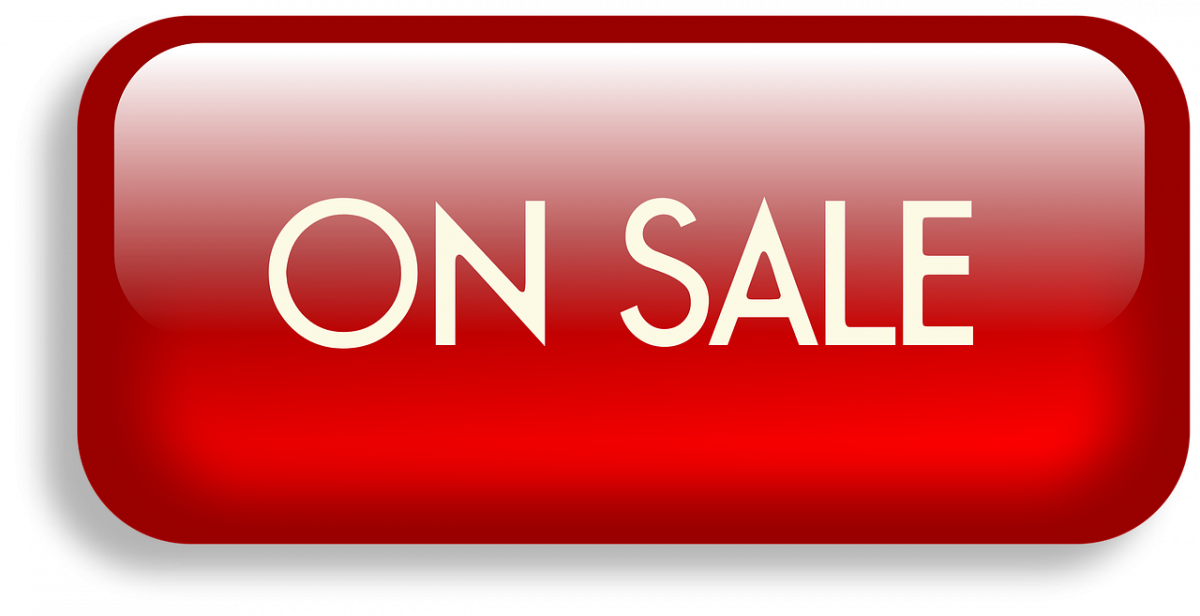- Key Takeaways:
- 1. How do I add someone to LinkedIn Campaign Manager?
- 2. What roles can I assign to someone in LinkedIn Campaign Manager?
- 3. Can I add multiple people at once to LinkedIn Campaign Manager?
- 4. Can I remove someone from LinkedIn Campaign Manager?
- 5. What happens when I add someone to LinkedIn Campaign Manager?
- 6. Can I invite someone who doesn’t have a LinkedIn account?
- 7. Can I change the role of someone in LinkedIn Campaign Manager?
- 8. Can I add someone to multiple accounts in LinkedIn Campaign Manager?
- 9. How can I see who has access to my LinkedIn Campaign Manager account?
- 10. Can I add someone to LinkedIn Campaign Manager without giving them full access?
- 11. How long does it take for someone to receive the invitation to join LinkedIn Campaign Manager?
- 12. Can I invite someone to LinkedIn Campaign Manager if they are not connected with me on LinkedIn?
- 13. Is there a limit to the number of people I can add to LinkedIn Campaign Manager?
- 14. Can I add an external user who is not part of my organization to LinkedIn Campaign Manager?
- 15. Can I add someone to LinkedIn Campaign Manager using their LinkedIn profile URL?
- Conclusion
LinkedInCampaign Manager is a powerful tool for onlineadvertising that helps businesses reach their target audience and promote their brand effectively. With over 700 million active users, LinkedIn is a popular platform for professionals and businesses to connect, share insights, and build networks. Adding someone to LinkedInCampaign Manager can expand the reach of advertising campaigns and enhance the opportunities for success.
LinkedIn Campaign Manager was introduced in 2012 as a way for businesses to run targeted advertising campaigns on the platform. It allows advertisers to create customized ads and target specific groups of professionals based on their job titles, industries, skills, and more. This level of targeting ensures that advertisers reach the right audience and maximize the effectiveness of their campaigns.
To addsomeone to LinkedIn Campaign Manager, you need to have administrative access to the account. This allows you to manage the advertising campaigns and control who has access to the Campaign Manager. By adding someone to the Campaign Manager, you can collaborate with team members, agencies, or partners to optimize and monitor the performance of the campaigns.
One of the benefits of adding someone to LinkedIn Campaign Manager is the ability to share the workload and expertise. By collaborating with others, you can leverage their skills and knowledge to enhance the effectiveness of your advertising campaigns. This can lead to improved targeting, ad creative, and overall campaign management.
According to a recent study, businesses that collaborate with multiple team members on their advertising campaigns have a higher chance of success compared to those who work alone. This highlights the importance of adding someone to LinkedIn Campaign Manager to leverage the benefits of collaboration and teamwork.
Adding someone to LinkedIn Campaign Manager is a simple process. First, log in to your LinkedIn account and navigate to the Campaign Manager dashboard. From there, click on the “Account Assets” tab and select “Campaign Manager.” Next, click on the “Add User” button and enter the email address of the person you want to add. Finally, select the level of access you want to grant them, such as campaign management or reporting access, and click “Add User.”
In conclusion, LinkedIn Campaign Manager plays a crucial role in online advertising and can significantly impact the success of your marketing campaigns. Adding someone to the Campaign Manager allows for collaboration, sharing of expertise, and improved campaign management. By following the simple steps outlined above, businesses can maximize the potential of their advertising efforts on LinkedIn and achieve their marketing goals.
| Item | Details |
|---|---|
| Topic | How To Add Someone To Linkedin Campaign Manager |
| Category | Ads |
| Key takeaway | LinkedIn Campaign Manager is a powerful tool for online advertising that helps businesses reach their target audience and promote their brand effectively. |
| Last updated | December 24, 2025 |
Key Takeaways:
Adding someone to your LinkedIn Campaign Manager can help you effectively manage your online advertising campaigns. Below are some key takeaways to consider when adding someone to your LinkedIn Campaign Manager:
- LinkedIn Campaign Manager is a powerful tool within LinkedIn’s advertising platform that allows you to create and manage your advertising campaigns.
- By adding someone to your LinkedIn Campaign Manager, you can grant them access to your campaigns and collaborate more effectively.
- To add someone to your LinkedIn Campaign Manager, you need to be the account administrator or have the appropriate permissions within the platform.
- Adding someone to your Campaign Manager can be done by following a few simple steps outlined in the LinkedIn interface.
- By adding team members to your Campaign Manager, you can share the workload and ensure smoother campaign management.
- Each person added to your Campaign Manager can have different levels of access and permissions, allowing you to control their role within the platform.
- You can assign different roles to your team members, such as account manager, campaign manager, creative, or analyst, based on their expertise and responsibilities.
- Adding someone to your Campaign Manager can help streamline the workflow and facilitate communication between team members involved in your advertising campaigns.
- By granting team members access to your Campaign Manager, you enable them to view campaign performance, make optimizations, and collaborate on strategy development.
- Adding someone to your Campaign Manager involves sending an invitation through LinkedIn or directly adding them through their email address associated with LinkedIn.
- Once someone has been added to your Campaign Manager, they will receive a notification and can accept the invitation to join.
- It is important to consider the security and confidentiality of your campaigns when adding someone to your Campaign Manager, ensuring that only trusted individuals have access.
- Regularly reviewing and managing access to your Campaign Manager is essential to maintain control over your advertising campaigns and data.
- You can remove or revoke access for team members who no longer need access to your Campaign Manager or who have changed roles.
- Collaboration and effective communication among team members are crucial for successful advertising campaigns, and adding someone to your Campaign Manager is a step towards achieving this.
- Regularly communicate and coordinate with your team members within the Campaign Manager to ensure everyone is aligned and working towards common goals.
By following these key takeaways, you can add someone to your LinkedIn Campaign Manager and maximize the efficiency and effectiveness of your online advertising campaigns. Collaboration and proper management within the platform are essential for achieving success in the digital advertising landscape.
FAQs – How To Add Someone to LinkedIn Campaign Manager
1. How do I add someone to LinkedIn Campaign Manager?
To add someone to your LinkedIn Campaign Manager account, follow these steps:
- Log in to your LinkedIn account.
- Click on “Campaign Manager” from the top navigation menu.
- Select “Account Assets” and choose the relevant account.
- Click on “People” in the left-hand menu.
- Click on the “Add People” button.
- Enter the person’s name and email address.
- Choose the appropriate role for the person.
- Click on “Invite” to send the invitation.
2. What roles can I assign to someone in LinkedIn Campaign Manager?
LinkedIn Campaign Manager allows you to assign the following roles to people:
Data refreshed to reflect current ad-spend trends.
- Admin: Full access to all features and settings, can add and manage other people.
- Reporting: Access to reporting features only.
- Standard: Limited access to certain features and settings.
3. Can I add multiple people at once to LinkedIn Campaign Manager?
No, currently LinkedIn Campaign Manager does not provide an option to add multiple people at once. You need to add each person individually by following the steps mentioned above.
4. Can I remove someone from LinkedIn Campaign Manager?
Yes, to remove someone from your LinkedIn Campaign Manager account:
- Go to “Campaign Manager”.
- Select “Account Assets” and choose the relevant account.
- Click on “People” in the left-hand menu.
- Find the person you want to remove and click on the three-dot menu next to their name.
- Select “Remove” and confirm the removal.
5. What happens when I add someone to LinkedIn Campaign Manager?
When you add someone to your LinkedIn Campaign Manager account, they will receive an email invitation. Once they accept the invitation and join your account, they will have access to the assigned role’s features and settings.
6. Can I invite someone who doesn’t have a LinkedIn account?
No, you can only invite someone who already has a LinkedIn account. If they don’t have an account, they need to create one before they can be added to LinkedIn Campaign Manager.
7. Can I change the role of someone in LinkedIn Campaign Manager?
Yes, to change the role of someone in LinkedIn Campaign Manager:
- Go to “Campaign Manager”.
- Select “Account Assets” and choose the relevant account.
- Click on “People” in the left-hand menu.
- Find the person whose role you want to change and click on the three-dot menu next to their name.
- Select “Change Role” and choose the new role from the available options.
- Click on “Save” to apply the changes.
8. Can I add someone to multiple accounts in LinkedIn Campaign Manager?
Yes, you can add someone to multiple accounts in LinkedIn Campaign Manager by following the steps mentioned in the first question. Simply select the relevant account and follow the process to add the person.
9. How can I see who has access to my LinkedIn Campaign Manager account?
To view the people who have access to your LinkedIn Campaign Manager account:
- Go to “Campaign Manager”.
- Select “Account Assets” and choose the relevant account.
- Click on “People” in the left-hand menu.
10. Can I add someone to LinkedIn Campaign Manager without giving them full access?
Yes, you can assign a role that provides limited access, such as the “Standard” role, to someone in LinkedIn Campaign Manager. This will restrict their access to certain features and settings while still allowing them to contribute to the account.
11. How long does it take for someone to receive the invitation to join LinkedIn Campaign Manager?
Once you send the invitation to someone, they should receive it within a few minutes. However, delivery time may vary depending on the recipient’s email service provider and network conditions.
12. Can I invite someone to LinkedIn Campaign Manager if they are not connected with me on LinkedIn?
Yes, you can invite someone to LinkedIn Campaign Manager even if they are not connected with you on LinkedIn. The invitation will be sent to their email address, and they can accept it to join your account without needing to be connected with you on the LinkedIn platform.
13. Is there a limit to the number of people I can add to LinkedIn Campaign Manager?
LinkedIn Campaign Manager does not impose a specific limit on the number of people you can add to your account. However, it is recommended to only provide access to individuals who need it to maintain security and account integrity.
14. Can I add an external user who is not part of my organization to LinkedIn Campaign Manager?
Yes, you can add an external user who is not part of your organization to LinkedIn Campaign Manager by following the steps mentioned earlier. You will need to provide their name and email address to send the invitation.
15. Can I add someone to LinkedIn Campaign Manager using their LinkedIn profile URL?
No, currently LinkedIn Campaign Manager does not provide an option to add someone using their LinkedIn profile URL. You need to use their name and email address to send them an invitation to join your account.
Conclusion
In conclusion, adding someone to your LinkedIn Campaign Manager is a straightforward process that can greatly enhance your online advertising efforts. By following the steps outlined in this article, you can easily invite team members and grant them the appropriate access levels to collaborate on your campaigns.
First, it is important to understand the different access levels available in Campaign Manager. The three access levels are Account Manager, Campaign Manager, and Creative Manager. Account Managers have full access to the account, including the ability to add or remove users, manage billing, and access all campaigns. On the other hand, Campaign Managers have access to specific campaigns and can make changes to them, but they do not have administrative control over the account. Lastly, Creative Managers have access to individual ads within campaigns and can make changes to creative content.
Once you have determined the appropriate access level for the person you want to add, you can proceed with sending them an invitation. To send an invitation, go to your Campaign Manager dashboard and click on the “Account Assets” tab. From there, select the “People” tab and click on the “+ Invite” button. Enter the email address of the person you want to add, select the desired access level, and add a personal message if needed. After sending the invitation, the person will receive an email notification with instructions on how to accept the invitation and join your Campaign Manager.
It is worth noting that you can also remove or update access levels for existing team members. To do this, navigate to the “People” tab in the “Account Assets” section. From there, you can select the team member you want to modify and choose the appropriate action, such as changing their access level or removing them from the account.
Adding team members to your LinkedIn Campaign Manager can greatly streamline your online advertising efforts. It allows for effective collaboration, ensuring that everyone involved has the necessary access and tools to contribute to the success of your campaigns. By following the steps outlined in this article, you can easily add and manage team members in your Campaign Manager, enhancing your overall online marketing strategy.
Advertising Platform for Marketers • Native Ad Network • Buy Traffic