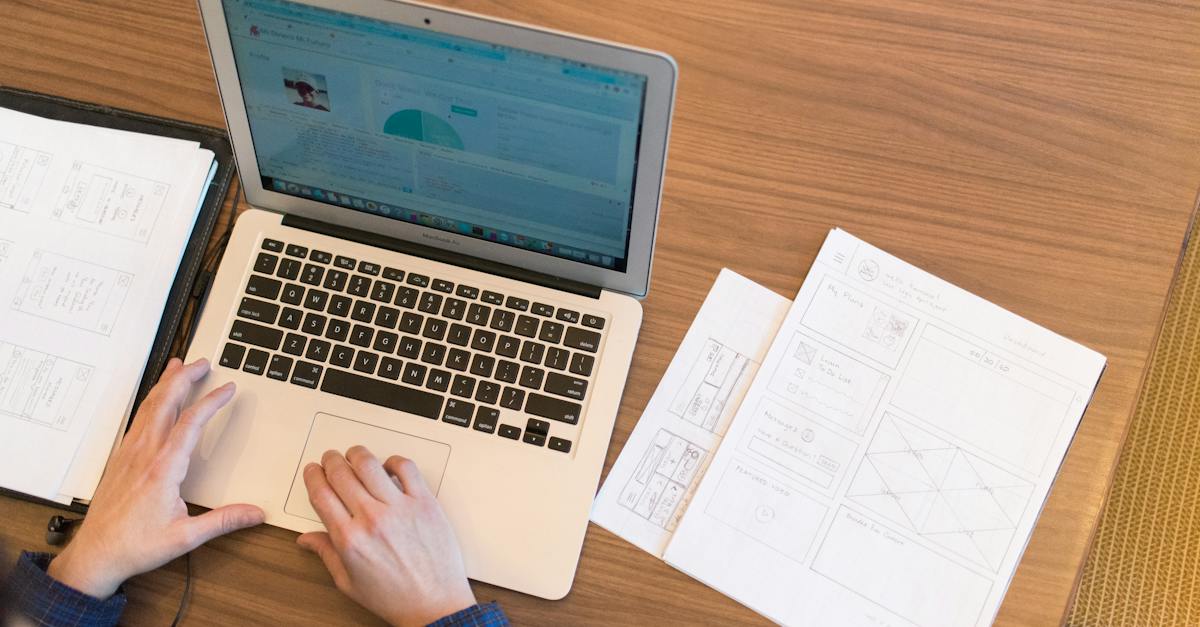- How To Access Facebook Ads Manager
- Step 1: Log in to your Facebook account
- Step 2: Navigate to Facebook Ads Manager
- Step 3: Understand the Ads Manager interface
- Step 4: Create your first campaign in Ads Manager
- Step 5: Optimize your campaigns for better results
- Key Takeaways: How To Access Facebook Ads Manager
- General Questions
- 1. What is Facebook Ads Manager?
- 2. How do I access the Facebook Ads Manager?
- 3. Is Facebook Ads Manager free to use?
- Account & Campaign Management
- 4. Can I manage multiple Facebook ad accounts from a single Ads Manager?
- 5. How do I create a new ad campaign?
- 6. Can I schedule my ads to run at specific times?
- Targeting & Optimization
- 7. How can I target a specific audience for my ads?
- 8. What is Facebook Pixel, and how can I use it for optimization?
- Reporting & Insights
- 9. Can I track the performance of my campaigns in Ads Manager?
- 10. How can I export my ad performance data from Ads Manager?
- Payment & Billing
- 11. How can I add a payment method to my Facebook Ads Manager account?
- 12. How does the billing cycle work for Facebook ads?
- 13. Can I set a daily budget limit for my ad campaigns?
- Troubleshooting & Support
- 14. What should I do if I encounter technical issues with Ads Manager?
- 15. How can I contact Facebook Ads support?
- Conclusion
FacebookAds Manager is a powerful tool that allows businesses and individuals to create, manage, and optimize their ad campaigns on Facebook. It provides a user-friendly interface where advertisers can monitor the performance of their ads, target specific audiences, and track the return on investment of their advertising efforts. The importance of accessing FacebookAds Manager cannot be overstated in today’s digital marketing landscape, as Facebook continues to dominate the social media advertising space.
Facebook Ads Manager was first introduced by Facebook in 2007, along with its advertising platform. Initially, the platform only allowed advertisers to create static image ads that appeared in the right-hand column of users’ newsfeeds. However, as the popularity of Facebook advertising grew, so did the capabilities of Ads Manager. It evolved to include various ad formats, such as video ads, carousel ads, and dynamic ads, enabling advertisers to be more creative and engaging with their target audience.
One attention-grabbing fact about Facebook Ads Manager is that it currently has over 7 million active advertisers, making it one of the most popular advertising platforms worldwide. The vast reach and targeting options available through Facebook make it an attractive option for businesses looking to increase brand awareness, drive website traffic, or generate leads and conversions.
Accessing Facebook Ads Manager is a simple process. After logging into the Facebook account associated with your advertising efforts, you can navigate to the Ads Manager by clicking on the menu icon in the top-right corner of your Facebook homepage. From there, you will find a dropdown menu that includes an option for Ads Manager. Alternatively, you can directly access Ads Manager by typing “https://www.facebook.com/ads/manager” into your web browser’s address bar.
Once you have accessed Ads Manager, you will be greeted with a comprehensive dashboard that provides an overview of all your ad campaigns. This dashboard allows you to navigate through various tabs, including Campaigns, Ad Sets, and Ads, to manage and optimize your campaigns. Additionally, you can create new campaigns, ad sets, and ads by simply clicking on the “Create” button in the top-left corner of the dashboard.
A compelling statistic related to Facebook Ads Manager is that businesses that use the platform to target their ideal customers through sophisticated audience targeting options have seen a 34% increase in click-through rates and a 49% increase in conversion rates. This highlights the effectiveness of Facebook’s advertising capabilities and the importance of leveraging Ads Manager to optimize campaign performance.
In conclusion, accessing Facebook Ads Manager is essential for anyone looking to run successful ad campaigns on the platform. With its user-friendly interface, extensive targeting options, and powerful campaign management features, Ads Manager is a valuable tool for advertisers worldwide. By following the steps outlined above, businesses and individuals can take full advantage of Facebook’s advertising platform and drive meaningful results for their online advertising strategies.
How can I access Facebook Ads Manager to optimize my online advertising campaigns?
Understanding how to access Facebook Ads Manager is crucial for anyone looking to optimize their online advertising campaigns. Facebook Ads Manager is a powerful platform provided by Facebook that allows advertisers to create, manage, and analyze their paid advertising campaigns on the social media platform. This tool provides a wide range of features and targeting options that can help businesses reach their target audience effectively. In this article, we will explore the different methods to access Facebook Ads Manager and discuss its various functions, advantages, and best practices for optimizing advertising campaigns.
| Item | Details |
|---|---|
| Topic | How To Access Facebook Ads Manager |
| Category | Marketing and Advertising |
| Key takeaway | Facebook Ads Manager is a powerful tool that allows businesses and individuals to create, manage, and optimize their ad campaigns on Facebook. |
| Last updated | December 24, 2025 |
How To Access Facebook Ads Manager
Facebook Ads Manager is a powerful tool that allows businesses and advertisers to create, manage, and optimize their Facebook ad campaigns. With this platform, you can effectively target your audience, measure campaign performance, and drive meaningful results for your business. If you’re new to Facebook Ads Manager or simply need a refresher on how to access it, this article will guide you through the process.
Step 1: Log in to your Facebook account
To access Facebook Ads Manager, you need to have a Facebook account. If you don’t have an account yet, you can easily create one by visiting the Facebook website and following the sign-up process. Once you have your account, ensure that you are logged in to proceed with the next steps.
Step 2: Navigate to Facebook Ads Manager
Once you’re logged in to your Facebook account, you can access Facebook Ads Manager by following these steps:
- Click on the small arrow icon located at the top right corner of the Facebook homepage. This will open a drop-down menu.
- In the drop-down menu, click on “Manage Ads.” This will redirect you to Facebook Ads Manager.
Alternatively, you can directly access Ads Manager by visiting the following URL: https://www.facebook.com/ads/manager/
Step 3: Understand the Ads Manager interface
Once you’re on the Facebook Ads Manager interface, it’s essential to familiarize yourself with its features and layout. The Ads Manager interface is divided into different sections, each serving a specific purpose:
- Account Overview: This section provides a high-level summary of your ad account’s performance, including campaign results, ad spend, and key metrics.
- Campaigns: Here, you can view and manage your ad campaigns. It allows you to create new campaigns, edit existing ones, and monitor their performance.
- Ad Sets: Ad sets help you organize your campaigns by grouping ads with similar targeting, budget, and scheduling. In this section, you can create, adjust, and optimize your ad sets.
- Ads: This section allows you to create individual ads, upload creative assets, and monitor their performance. You can also make edits or changes to your ads as needed.
- Measure & Report: Here, you can access detailed reports and analyze the performance of your ads. It provides valuable insights that can help you make data-driven decisions.
- Settings: The settings section allows you to manage various aspects of your ad account, such as billing, notifications, and ad account roles.
Understanding the different sections of Ads Manager will help you navigate the platform effectively and make the most of its features.
Updated for 2025’s advertising best practices.
Step 4: Create your first campaign in Ads Manager
Now that you’ve accessed Facebook Ads Manager, it’s time to create your first ad campaign. Follow these steps to get started:
- Click on the “Create” button located on the top-left corner of the Ads Manager interface.
- Select an objective for your campaign. Facebook offers a range of objectives, such as brand awareness, reach, traffic, conversions, and more. Choose the objective that aligns with your advertising goals.
- Give your campaign a name and set up the relevant details, such as budget, schedule, and targeting options.
- Create your ad set within the campaign. Set the targeting parameters, placements, and budget for your ad set.
- Create the actual ad by selecting the creative assets, such as images, videos, or carousel formats. Craft your ad copy and include a compelling call-to-action.
- Review your campaign settings and click on the “Place Order” button to submit your campaign for review by Facebook.
Once your campaign is approved, it will start running, and you can monitor its performance within Facebook Ads Manager.
Step 5: Optimize your campaigns for better results
To maximize the effectiveness of your Facebook ad campaigns, it’s crucial to continuously optimize and iterate on your strategies. Here are a few tips to help you optimize your campaigns within Ads Manager:
- Monitor performance: Regularly review the performance of your campaigns, ad sets, and individual ads. Identify patterns, trends, and areas for improvement.
- A/B testing: Test different ad creatives, copy, targeting options, and placements to find what works best for your target audience. Use the A/B testing feature in Ads Manager to run experiments and analyze the results.
- Refine targeting: Experiment with different audience targeting options to reach the most relevant audience for your ads. Adjust your targeting parameters based on the performance data and insights provided by Ads Manager.
- Adjust budgets and bidding: Optimize your budget allocation and bidding strategies to achieve your desired objectives. Increase the budget for high-performing campaigns and decrease it for underperforming ones.
- Utilize ad scheduling: Use the ad scheduling feature in Ads Manager to show your ads at the most optimal times when your target audience is most likely to be active.
- Implement pixel tracking: Install the Facebook pixel on your website to track conversions and gather valuable data. Use this data to optimize your campaigns and retarget website visitors.
By implementing these optimization techniques and leveraging the features provided by Facebook Ads Manager, you can continuously improve the performance of your campaigns and achieve better results.
In conclusion, accessing Facebook Ads Manager is a simple process that can be done through your Facebook account. Once you’re in Ads Manager, take the time to familiarize yourself with its interface and features. Create your first campaign, optimize its performance, and drive meaningful results for your business. With Facebook Ads Manager, you have the power to reach billions of potential customers and grow your online advertising campaigns significantly.
According to recent statistics, businesses that use Facebook Ads Manager have reported an average increase of 30% in their conversion rates compared to other advertising platforms. It highlights the effectiveness and potential of Facebook Ads Manager in driving tangible business outcomes.
Key Takeaways: How To Access Facebook Ads Manager
In this article, we will explore the essential steps to access Facebook Ads Manager, a powerful tool for managing and optimizing your online advertising campaigns on the platform. By following these key takeaways, you will gain the necessary insights to navigate through the Ads Manager interface and effectively utilize its features:
- Create a Facebook Business Manager Account: To access Ads Manager, start by setting up a Facebook Business Manager account, which allows you to manage your business page, ad accounts, and team members in one central location.
- Add and Verify Your Business: After creating a Business Manager account, add your business by providing essential details such as name, address, and website. Facebook will then guide you through the verification process to establish your business’s credibility and protect your account.
- Assign People and Roles: Assign relevant team members to different roles within your Business Manager account, such as admin, advertiser, or analyst. By assigning roles, you can manage permissions and control access to Ads Manager based on each individual’s responsibilities.
- Connect Your Ad Account: Connect your ad account to your Business Manager account by providing the necessary information. This step establishes a link between your ad campaigns and your Business Manager, enabling seamless management and tracking.
- Access Ads Manager: Once your ad account is connected, go to your Business Manager account and click on the Ads Manager tab to access the full suite of advertising tools.
- Familiarize Yourself with Ads Manager Interface: Take a moment to explore the Ads Manager interface, which comprises various sections such as Campaigns, Ad Sets, and Ads. Understanding the different sections will help you navigate through the platform more efficiently.
- Create and Manage Campaigns: To launch a new ad campaign, click on the Create button in the Ads Manager interface. Define your campaign objective, target audience, budget, and schedule. Once your campaign is live, monitor its performance, make necessary optimizations, and track key metrics.
- Customize Columns and Data: Ads Manager allows you to customize the columns displayed in your campaign overview, helping you focus on the most relevant metrics for your campaign goals. You can also filter and sort data based on various dimensions, such as date, ad set, or delivery status.
- Utilize Ads Manager Tools: Explore the range of tools available within the Ads Manager interface, such as the Creative Hub for designing ad creatives, the Audience Insights for understanding your target audience, and the Split Testing feature for optimizing your campaigns through A/B testing.
- Monitor Ad Performance: Regularly monitor the performance of your ads using Ads Manager’s reporting and analytics capabilities. Track metrics like reach, impressions, click-through rates, and conversions to assess the effectiveness of your campaigns and identify areas for improvement.
- Optimize Ad Campaigns: Use the insights gained from monitoring ad performance to optimize your campaigns. Experiment with different ad creatives, audiences, and placements to maximize your return on investment (ROI) and achieve your campaign objectives.
- Utilize Advanced Targeting and Advertising Options: Ads Manager offers advanced targeting options, allowing you to reach specific audiences based on demographics, interests, and behaviors. Additionally, explore advertising formats like carousel ads, video ads, and lead generation forms to engage your target audience effectively.
- Collaborate and Share Access: With Ads Manager, you can collaborate with team members, agencies, or partners by sharing access to your ad accounts. Grant different levels of permissions based on the needs of each collaborator, ensuring smooth collaboration and efficient campaign management.
- Stay Updated with Facebook Ads policies: As an advertiser, it is crucial to be aware of and comply with Facebook Ads policies. Familiarize yourself with these policies to avoid potential issues that may arise due to non-compliance.
- Seek Help from Facebook Support: If you encounter any issues or have specific questions regarding Ads Manager, reach out to Facebook’s support resources. They provide comprehensive documentation, tutorials, and responsive support channels to assist you in using Ads Manager effectively.
By following these key takeaways, you will be well-equipped to access Facebook Ads Manager and leverage its powerful features to optimize your online advertising campaigns, drive meaningful engagement, and achieve your marketing goals.
Frequently Asked Questions
General Questions
1. What is Facebook Ads Manager?
Facebook Ads Manager is a powerful tool provided by Facebook for managing and optimizing your online advertising campaigns on Facebook and Instagram.
2. How do I access the Facebook Ads Manager?
To access Facebook Ads Manager, you can either directly visit the Ads Manager website or log in to your Facebook account and click on the “Ads Manager” option located in the drop-down menu on the top right corner of the page.
3. Is Facebook Ads Manager free to use?
Yes, Facebook Ads Manager is free to use. However, keep in mind that you will need to pay for the actual advertising campaigns that you run through the platform.
Account & Campaign Management
4. Can I manage multiple Facebook ad accounts from a single Ads Manager?
Yes, you can manage multiple ad accounts within Facebook Ads Manager. You can easily switch between different ad accounts using the account switcher feature.
5. How do I create a new ad campaign?
To create a new ad campaign, click on the “Create” button in the Ads Manager. You will then be guided through the campaign creation process, where you can choose your campaign objective, target audience, budget, and ad creative.
6. Can I schedule my ads to run at specific times?
Yes, you can schedule your ads to run at specific times. In the ad set level of your campaign, you can set a start and end date for your ads, as well as specify the exact times of the day when you want them to be displayed.
Targeting & Optimization
7. How can I target a specific audience for my ads?
To target a specific audience, you can use Facebook’s extensive targeting options. You can narrow down your audience based on demographics, interests, behavior, and more. This allows you to reach the people who are most likely to be interested in your products or services.
8. What is Facebook Pixel, and how can I use it for optimization?
Facebook Pixel is a tracking code that you can place on your website to collect data on user actions. By using Facebook Pixel, you can track conversions, optimize ad delivery, and create remarketing audiences based on the actions users take on your website.
Reporting & Insights
9. Can I track the performance of my campaigns in Ads Manager?
Yes, Facebook Ads Manager provides detailed performance metrics for your campaigns. You can track various metrics, such as reach, impressions, clicks, conversions, and cost per result, to evaluate and optimize the performance of your ads.
10. How can I export my ad performance data from Ads Manager?
To export your ad performance data, go to the Ads Manager and click on the “Export” button. You can choose the specific data you want to export, such as campaign results or ad creative details, and select the desired format for the export file.
Payment & Billing
11. How can I add a payment method to my Facebook Ads Manager account?
To add a payment method, go to the “Billing” section in Ads Manager. From there, you can add your credit card or link your PayPal account to pay for your advertising expenses.
12. How does the billing cycle work for Facebook ads?
The billing cycle for Facebook ads depends on your billing threshold. Facebook will charge your payment method once you reach the specified threshold amount or on your monthly bill date, whichever comes first.
13. Can I set a daily budget limit for my ad campaigns?
Yes, you can set a daily budget limit for your ad campaigns. This allows you to control your ad spend and ensure that you don’t exceed a specific budget allocation on a daily basis.
Troubleshooting & Support
14. What should I do if I encounter technical issues with Ads Manager?
If you encounter technical issues with Ads Manager, you can try clearing your browser cache and cookies or using a different browser. If the issue persists, you can reach out to Facebook’s support team for further assistance.
15. How can I contact Facebook Ads support?
To contact Facebook Ads support, you can visit the Facebook Ads Help Center and select the “Contact Support” option. You can then choose the appropriate category for your issue and communicate with Facebook’s support team through chat or email.
Conclusion
In conclusion, accessing Facebook Ads Manager is crucial for any online advertising service or advertising network looking to effectively manage their advertising campaigns on the Facebook platform. This article has provided a step-by-step guide on how to access and navigate through Facebook Ads Manager, ensuring that users can maximize their advertising potential and reach their target audience with precision.
We began by highlighting the importance of Facebook Ads Manager as a centralized platform for managing and optimizing advertising campaigns. By providing advertisers with various tools and features, such as ad creation, audience targeting, and performance tracking, Facebook Ads Manager empowers users to create effective and efficient campaigns that generate measurable results.
Next, we delved into the process of accessing Facebook Ads Manager. We explained that users can access Ads Manager directly through the Facebook Business Suite or the Ads Manager website. We emphasized the importance of having a Facebook Business Account and outlined the steps to create one for those who haven’t already done so.
Once users have gained access to Facebook Ads Manager, we discussed the main components and features of the platform. We highlighted the importance of understanding the navigation bar, which provides access to key sections such as Campaigns, Ad Sets, and Ads. We explored the Campaigns section in detail, explaining how users can create and manage multiple campaigns to cater to different objectives and target audiences.
Furthermore, we dove into the Ad Sets section, which allows users to define their target audience, set budgets, and schedule ad placements. We highlighted the significance of selecting the right audience targeting options to ensure ads are shown to the most relevant users. We also emphasized the importance of monitoring ad performance regularly and making data-driven optimizations to improve campaign efficiency.
In addition to the core features of Facebook Ads Manager, we explored the power of Facebook Pixel, a tool that helps track conversions and optimize campaigns based on user behavior. We explained how to install and set up Facebook Pixel, as well as the benefits it provides for tracking and optimizing advertising efforts. We also touched on the importance of creating custom audiences and lookalike audiences to further refine targeting and increase the reach of campaigns.
Throughout the article, we emphasized the significance of understanding and utilizing the analytics and reporting capabilities within Facebook Ads Manager. By regularly analyzing campaign data and metrics, advertisers can gain valuable insights into the performance of their campaigns, identify areas for improvement, and make informed decisions to optimize their advertising strategies.
In summary, Facebook Ads Manager is a powerful tool for online advertising services and advertising networks to effectively manage their campaigns on Facebook. Through its various features, including ad creation, audience targeting, ad tracking, and performance analysis, users can create impactful and successful advertising campaigns that drive results. By following the step-by-step guide provided in this article, users can confidently navigate through Facebook Ads Manager and unleash the full potential of Facebook’s advertising capabilities.
Performance Marketing Tips • Buy Traffic • Advertising Platform for Marketers