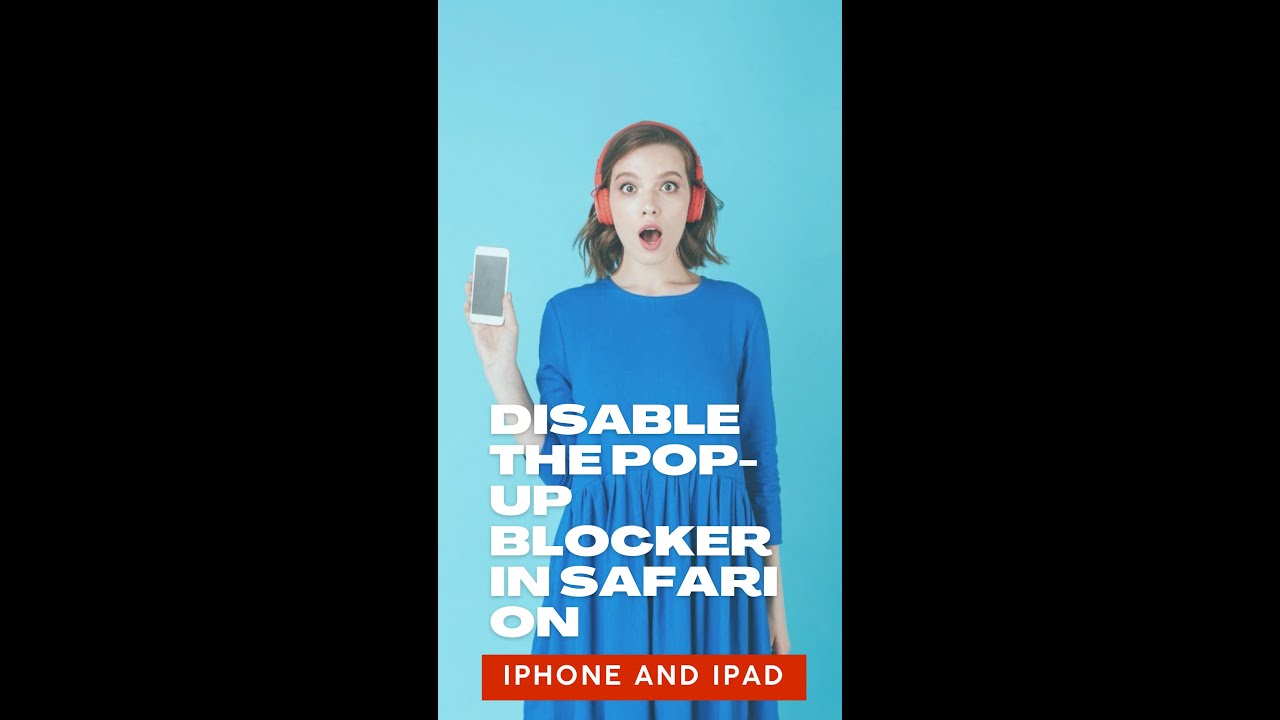With the rise of smartphones and mobile browsing, pop-up ads have become an integral part of the online advertising landscape. These ads, which appear as small windows that open on top of an active webpage, can be highly effective in capturing users’ attention and promoting products or services. However, they can also be intrusive and frustrating for users, leading to the development of pop-up blockers. Pop-up blockers are software applications or settings that prevent these ads from appearing on a device’s screen. In this article, we will explore how to turn off the pop-up blocker on an iPhone, allowing for a more seamless browsing experience.
To understand the significance of turning off the pop-up blocker on an iPhone, it is crucial to recognize that mobile devices have become the primary means of accessing the internet for a significant portion of the population. In 2020, the number of smartphone users worldwide reached a staggering 3.6 billion. This number is expected to continue growing as more individuals gain access to affordable smartphones and mobile data services. As a result, mobile advertising has become an essential component of any online advertising campaign.
However, the effectiveness of mobile advertising can be hindered significantly by pop-up blockers. According to a study conducted by digital marketing firm Fluent, 80% of smartphone users have some form of ad-blocking software installed on their devices. This means that even if advertisers invest in creating engaging and visually appealing pop-up ads, a large majority of users will never see them. As such, it is crucial for advertisers and advertising networks to understand how to disable the pop-up blocker on iPhones to ensure their ads reach their intended audience.
The process of turning off the pop-up blocker on an iPhone is relatively straightforward. First, open the “Settings” app on your device and scroll down until you find the “Safari” option. Tap on it to access the settings for Apple’s default web browser. Within the Safari settings, locate the “Block Pop-ups” option, which is usually found under the “General” section. By default, this setting is enabled, indicated by a green toggle switch next to it. To disable the pop-up blocker, simply tap on the toggle switch, and it will turn grey, indicating that pop-ups are now allowed.
Disabling the pop-up blocker on an iPhone can provide several benefits for advertisers and online advertising services. By allowing pop-ups, advertisers can utilize various techniques to capture users’ attention and effectively convey their message. For example, pop-up ads can be designed to appear at specific intervals or triggered by user actions such as clicking on a link or scrolling down a webpage. Engaging and interactive pop-up ads can also encourage user interaction, leading to a higher likelihood of conversions and sales.
In conclusion, the ability to turn off the pop-up blocker on an iPhone is crucial for ensuring the effectiveness of mobile advertising campaigns. With the increasing prevalence of ad-blocking software on smartphones, it is essential for advertisers and advertising networks to understand how to overcome this obstacle and reach their target audience. By following the simple steps outlined above, advertisers can disable the pop-up blocker on iPhones, allowing their carefully crafted pop-up ads to be seen by users. By tapping into the vast mobile user base and utilizing engaging and interactive pop-up ads, advertisers can maximize the impact of their campaigns and drive better results.
Table of Contents
- How to Disable the Pop-Up Blocker on your iPhone and Boost Your Online Advertising Strategy?
- How to Turn Off Pop-Up Blocker on iPhone
- Method 1: Adjust Safari Settings
- Method 2: Use a Different Web Browser
- Google Chrome:
- Firefox:
- Method 3: Install Ad-Blocking Apps
- Conclusion
- Key Takeaways: How Do You Turn Off Pop Up Blocker On iPhone
- FAQs – How Do You Turn Off Pop Up Blocker On iPhone
- FAQ 1: What is a pop-up blocker on iPhone?
- FAQ 2: Why would I want to turn off the pop-up blocker on my iPhone?
- FAQ 3: Can I turn off the pop-up blocker for specific websites only?
- FAQ 4: How can I turn off the pop-up blocker on my iPhone?
- FAQ 5: Will turning off the pop-up blocker make my iPhone more vulnerable to malware or ads?
- FAQ 6: Can I customize the pop-up blocker settings on my iPhone?
- FAQ 7: Will turning off the pop-up blocker affect other privacy or security features on my iPhone?
- FAQ 8: Do other browsers on iPhone have pop-up blockers?
- FAQ 9: How can I turn off the pop-up blocker on Google Chrome for iPhone?
- FAQ 10: Can I whitelist certain websites when the pop-up blocker is enabled?
- FAQ 11: Will turning off the pop-up blocker improve the loading speed of websites?
- FAQ 12: How can I check if the pop-up blocker is turned on or off on my iPhone?
- FAQ 13: What should I do if I still see pop-ups even after turning off the pop-up blocker?
- FAQ 14: Can I turn off the pop-up blocker temporarily?
- FAQ 15: Where can I get further assistance regarding pop-up blockers on iPhone?
- Conclusion
How to Disable the Pop-Up Blocker on your iPhone and Boost Your Online Advertising Strategy?
In today’s digital age, effective online advertising plays a crucial role in the success of businesses. However, with the rise of pop-up blockers, it becomes increasingly challenging for advertisers to reach their target audience. If you’re an online advertising service or part of an advertising network, you must know how to tackle this issue. In this article, we will discuss how to turn off the pop-up blocker on your iPhone, allowing your ads to reach a wider audience. So, let’s dive in and learn how to optimize your online advertising strategy for iPhone users!
How to Turn Off Pop-Up Blocker on iPhone
As an online advertising service or advertising network, it is crucial to understand how to disable the pop-up blocker on an iPhone. Pop-up ads are a common way to capture user attention and drive conversions. However, Apple’s iOS devices come with a built-in pop-up blocker to provide a seamless browsing experience for its users. In this article, we will explore how you can turn off the pop-up blocker on an iPhone to ensure your ads reach your target audience effectively.
Method 1: Adjust Safari Settings
The majority of iPhone users rely on Safari as their primary web browser. Therefore, disabling the pop-up blocker in Safari is essential for maximizing advertising reach. Follow these steps to turn off the pop-up blocker:
- Launch the “Settings” app on your iPhone.
- Scroll down and tap on “Safari.”
- Under the “General” section, locate the “Block Pop-ups” option.
- Toggle the switch to turn off the pop-up blocker. If the switch is green, it indicates that the pop-up blocker is enabled. By turning it off, pop-ups will no longer be blocked.
It is worth noting that disabling the pop-up blocker in Safari may lead to a less secure browsing experience. Therefore, users are often cautious about disabling this feature. An alternative method to ensure your ads reach potential customers is to utilize other ad formats that do not rely on pop-ups, such as banners or native ads.
Method 2: Use a Different Web Browser
If your target audience prefers using a web browser other than Safari, it is essential to understand how to disable the pop-up blocker in that specific browser. Here are the steps for disabling the pop-up blocker on two popular third-party browsers:
Google Chrome:
- Launch the Google Chrome app on your iPhone.
- Tap on the three dots icon located at the bottom-right corner of the screen to open the menu.
- Scroll down and tap on “Settings.”
- Tap on “Content Settings” and then select “Pop-ups.”
- Toggle the switch to allow pop-ups. Once the switch turns blue, pop-ups will be allowed.
Firefox:
- Launch the Firefox app on your iPhone.
- Tap on the three lines icon located at the bottom-right corner of the screen to open the menu.
- Scroll down and tap on “Settings.”
- Tap on “Privacy” and then select “Content Blocking.”
- Toggle the switch next to “Block Pop-up Windows” to turn off the pop-up blocker. Once the switch turns gray, pop-ups will no longer be blocked.
By familiarizing yourself with the specific settings of different web browsers, you can ensure that your ads are not hindered by pop-up blockers and have a higher chance of reaching your target audience.
Method 3: Install Ad-Blocking Apps
Another approach to disable the pop-up blocker on an iPhone is to install ad-blocking apps. These apps not only prevent pop-up ads but also eliminate other forms of unwanted advertisements. However, it is important to note that users need to download and configure these apps on their devices individually; you have no direct control over disabling the pop-up blocker for all users. Popular ad-blocking apps for iOS include:
- AdGuard: A comprehensive ad-blocking solution that also filters web traffic for enhanced privacy and security.
- 1Blocker: Allows users to customize their ad-blocking rules and offers additional features like tracker blocking.
- Crystal: Focuses on providing a sleek and straightforward ad-blocking experience with its intuitive interface.
While ad-blocking apps are efficient in preventing pop-up ads, it is important to remember that your ads may still be blocked by some users who utilize these apps. Therefore, it is crucial to diversify your advertising strategy and utilize various ad formats to reach a wider audience.
Conclusion
In today’s digital landscape, understanding how to disable pop-up blockers on iPhones is essential for online advertising services and advertising networks. By adjusting the settings in Safari or using alternative web browsers, iPhone users can disable pop-up blockers to ensure your ads receive maximum exposure. Additionally, utilizing ad-blocking apps allows users to customize their ad preferences, although it comes with the risk of potentially blocking your ads. As an advertiser, it is crucial to stay up-to-date with the latest trends and adapt your strategies accordingly to effectively reach your target audience.
According to a survey conducted by Statista, 78% of iPhone users have encountered pop-up ads, highlighting the significance of effectively dealing with pop-up blockers to deliver your advertising message successfully.
Key Takeaways: How Do You Turn Off Pop Up Blocker On iPhone
- Pop-up blockers on iPhones can interfere with online advertising campaigns, preventing ads from reaching their target audience.
- Disabling the pop-up blocker on an iPhone is essential to ensure that online ads are displayed correctly and to maximize ad visibility and effectiveness.
- To turn off the pop-up blocker on an iPhone, go to the “Settings” app and navigate to the “Safari” option.
- In the Safari settings, locate the “Block Pop-ups” toggle and turn it off to disable the pop-up blocker.
- It is crucial for advertisers and advertising networks to educate their target audience on how to disable pop-up blockers to ensure the best user experience and achieve optimal advertising results.
- Users should be informed about the benefits of turning off pop-up blockers, such as accessing relevant offers, promotions, and important information that might otherwise be blocked.
- Without disabling the pop-up blocker, users may miss out on valuable ad content, impacting the success of advertising campaigns and reducing revenue potential.
- Encourage users to disable pop-up blockers temporarily or for selected websites to strike a balance between preventing intrusive ads while still allowing ads from trusted sources.
- Regularly updating the advertising content and creatively engaging users can reduce the need for pop-up ads and encourage users to disable their blockers.
- Adapting ad formats to meet the guidelines set by popular mobile browsers and designing non-intrusive, engaging ad experiences can help reduce the need for pop-up ads and enhance user satisfaction.
- Consider leveraging alternative advertising methods such as in-app ads, native ads, or sponsored content to overcome the limitations posed by pop-up blockers.
- Working closely with advertising networks and platforms that have tools and technologies to bypass pop-up blockers can help maximize ad visibility and reach.
- Developing a seamless user interface that guides users to disable pop-up blockers without disrupting their browsing experience is crucial for effective ad campaigns.
- Monitoring and tracking the impact of pop-up blockers on ad performance can help advertisers identify any issues and make necessary adjustments to optimize their campaigns.
- Continuous testing and optimization of ad formats, targeting strategies, and user experiences can help advertisers adapt to changes in pop-up blockers and ensure effective ad delivery.
- Educating users about the impact of pop-up blockers and the importance of supporting the online advertising ecosystem can foster a more favorable attitude towards advertising while ensuring a vibrant digital economy.
FAQs – How Do You Turn Off Pop Up Blocker On iPhone
FAQ 1: What is a pop-up blocker on iPhone?
A pop-up blocker is a feature on iPhone that prevents certain websites or applications from displaying pop-up windows. It helps to enhance the browsing experience by reducing annoying or intrusive pop-up ads.
FAQ 2: Why would I want to turn off the pop-up blocker on my iPhone?
For users involved in online advertising, turning off the pop-up blocker can be necessary to ensure that their ads are displayed correctly and reach the intended audience. Additionally, it allows you to access certain websites or functions that may rely on pop-up windows.
FAQ 3: Can I turn off the pop-up blocker for specific websites only?
No, the pop-up blocker on iPhone is a system-wide setting. It applies to all websites and applications.
FAQ 4: How can I turn off the pop-up blocker on my iPhone?
To turn off the pop-up blocker on your iPhone, follow these steps:
- Go to the Settings app on your iPhone.
- Scroll down and tap on Safari. (If you are using a different browser, the steps may vary.)
- Under the General section, toggle off the “Block Pop-ups” option.
FAQ 5: Will turning off the pop-up blocker make my iPhone more vulnerable to malware or ads?
While turning off the pop-up blocker may increase the likelihood of encountering certain types of ads or potentially malicious pop-ups, it’s important to have proper security measures in place on your iPhone, such as keeping your device and apps up to date and using reliable antivirus software.
FAQ 6: Can I customize the pop-up blocker settings on my iPhone?
No, the pop-up blocker on iPhone does not provide customization options. It is a simple toggle switch to enable or disable the feature.
FAQ 7: Will turning off the pop-up blocker affect other privacy or security features on my iPhone?
No, turning off the pop-up blocker should not directly impact other privacy or security features on your iPhone. However, it’s always recommended to exercise caution while browsing the internet and be mindful of the websites and applications you visit.
FAQ 8: Do other browsers on iPhone have pop-up blockers?
Yes, most popular browsers available on iPhone, such as Google Chrome and Mozilla Firefox, also have built-in pop-up blockers. The steps to disable the pop-up blocker may vary depending on the browser you are using.
FAQ 9: How can I turn off the pop-up blocker on Google Chrome for iPhone?
To turn off the pop-up blocker specifically for Google Chrome on iPhone:
- Launch the Google Chrome app on your iPhone.
- Tap on the three dots at the bottom-right corner to open the menu.
- Select Settings from the menu.
- Tap on Content Settings.
- Toggle off the “Block Pop-ups” option.
FAQ 10: Can I whitelist certain websites when the pop-up blocker is enabled?
No, the pop-up blocker does not provide an option to whitelist specific websites or domains. It is a global setting that applies to all websites.
FAQ 11: Will turning off the pop-up blocker improve the loading speed of websites?
Although pop-ups may occasionally slow down the loading speed of websites, disabling the pop-up blocker itself may not significantly enhance the overall loading speed. The loading speed can be affected by various factors like internet connection and website optimization.
FAQ 12: How can I check if the pop-up blocker is turned on or off on my iPhone?
To check if the pop-up blocker is enabled or disabled on iPhone:
- Open the Settings app on your iPhone.
- Scroll down and tap on Safari (or the browser you are using).
- If the “Block Pop-ups” option is toggled on, the pop-up blocker is enabled. If it is toggled off, the pop-up blocker is disabled.
FAQ 13: What should I do if I still see pop-ups even after turning off the pop-up blocker?
If you are still experiencing pop-ups after disabling the pop-up blocker on your iPhone, ensure that you are not inadvertently clicking on ads or visiting websites known for intrusive pop-ups. It’s also recommended to clear your browsing history and website data, as certain websites may have stored pop-up preferences on your device.
FAQ 14: Can I turn off the pop-up blocker temporarily?
Yes, you can enable or disable the pop-up blocker on your iPhone anytime. Simply follow the steps provided earlier in this FAQ to toggle the “Block Pop-ups” option accordingly.
FAQ 15: Where can I get further assistance regarding pop-up blockers on iPhone?
If you need further assistance or have specific questions regarding pop-up blockers or any related issues on iPhone, consider reaching out to Apple Support or referring to the official Apple Support website for comprehensive information and troubleshooting steps.
Conclusion
In conclusion, turning off the pop-up blocker on your iPhone is a simple process that can greatly benefit online advertisers and advertising networks. By allowing pop-ups to appear, advertisers can reach a larger audience and increase their chances of generating leads and sales. However, it is important to consider the user experience and ensure that the pop-ups are relevant, non-intrusive, and enhance the browsing experience for the users.
Throughout this article, we have discussed various methods to disable the pop-up blocker on your iPhone. We started by exploring the built-in Safari browser settings, where you can easily toggle off the pop-up blocker. We also delved into the alternative browser options such as Chrome and Firefox, which offer similar functionalities and allow you to disable the pop-up blocker.
Additionally, we discussed the potential drawbacks of turning off the pop-up blocker and how it can affect the user experience. The invasion of privacy, increased risk of malware or phishing attacks, and annoyance caused by irrelevant or disruptive pop-ups are all important factors that must be taken into consideration. As an advertising service or network, it is crucial to find a balance between reaching your target audience and ensuring a positive and seamless browsing experience.
To optimize your advertising strategy, it is recommended to use pop-ups sparingly and only when they add value to the user’s browsing experience. By targeting specific demographics, tailoring your messaging, and offering valuable incentives, you can create pop-ups that users appreciate and engage with. Furthermore, investing in high-quality content and leveraging other advertising methods such as banner ads, native ads, or social media campaigns can complement your pop-up strategy and increase overall effectiveness.
In conclusion, while it is possible to turn off the pop-up blocker on an iPhone, it is important to exercise caution and prioritize user experience. By understanding your target audience, offering relevant and valuable content, and utilizing different advertising methods, you can create impactful campaigns that reach your intended audience without compromising their browsing experience. Remember, the key to success lies in finding the right balance between advertising and user satisfaction.