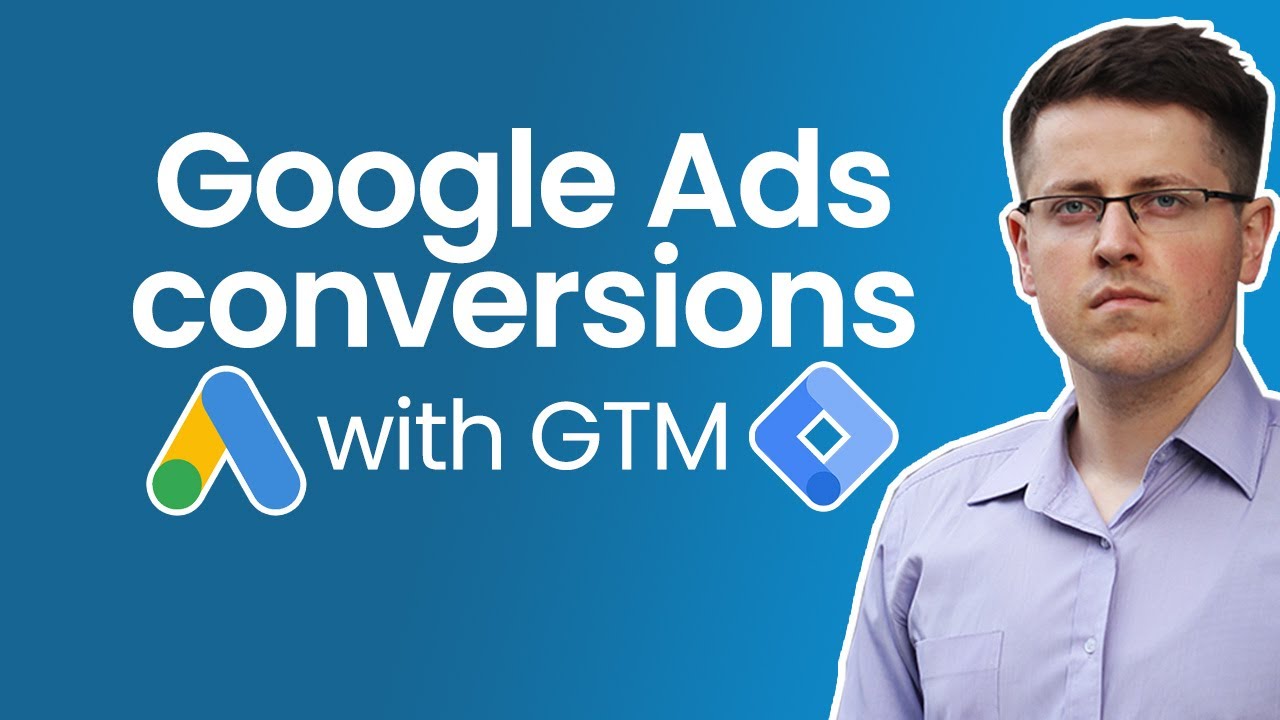- google ads tag manager
- 1. Introduction To Google Tag Manager
- 2. Setting Up A Tag Manager Account
- 3. Container Types For Various Platforms
- 4. Setting Up A New Account And Container
- 5. Installing Tracking Tags On Websites
- 6. Managing And Editing Tags In Tag Manager
- 7. Configuring Triggers And Adding Notes
- 8. Verifying Tag Functionality With Google Tag Assistant
In a world where online advertising reigns supreme, one tool has emerged as a game-changer for marketers and website owners alike. Enter GoogleTag Manager, the secret weapon that allows you to take control of your digital empire without getting lost in lines of code.
With its ability to configure and deploy tags effortlessly, this powerful tool opens up a whole new realm of possibilities. Whether you’re managing a website, an app, or an entire server, Google Tag Manager has got your back.
Say goodbye to the headaches of traditional tag management and join the revolution that is Google Tag Manager.
| Item | Details |
|---|---|
| Topic | Boost Your Website's Performance with Google Ads Tag Manager: Expert Tips for Success |
| Category | Ads |
| Key takeaway | In a world where online advertising reigns supreme, one tool has emerged as a game-changer for marketers and website owners alike. |
| Last updated | December 27, 2025 |
ads-tag-manager">google adstag manager
Google AdsTag Manager is a powerful tool that allows users to configure and deploy tags without the need for code. With this tool, users can easily manage tags for websites, AMP pages, Android and iOS apps, and servers.
To get started, users need to create a Tag Manager account for their company and set up a new container. Installation code snippets are provided for different types of containers, making it easy to track tags on websites.
Tags can be managed within Tag Manager, with support for various types of tags. Triggers can also be set up to determine when a page tag is fired or blocked.
It is recommended to add notes to the configuration and use Google Tag Assistant to verify if tags are working correctly. Tags can be edited and settings changed as needed.
Once tags are working as intended, they should be published to ensure their proper functioning.Key Points:
- Google Ads Tag Manager allows users to configure and deploy tags without coding.
- Users can manage tags for websites, AMP pages, apps, and servers.
- Users need to create a Tag Manager account and set up a container.
- Tags can be managed and edited within Tag Manager, with support for various types of tags.
- Triggers can be set up to determine when a page tag is fired or blocked.
- It is recommended to add notes and use Google Tag Assistant to verify tag functionality, and tags should be published once working correctly.
Sources
https://tagmanager.google.com/
https://support.google.com/tagmanager/answer/6103696?hl=en
https://marketingplatform.google.com/about/tag-manager/
https://support.google.com/tagmanager/answer/6105160?hl=en
Check this out:
💡 Pro Tips:
1. Use Google Tag Manager to track conversions: In addition to tracking page views, you can set up tags in Tag Manager to track specific actions on your website, such as form submissions or purchases. This allows you to measure the effectiveness of your campaigns and optimize accordingly.
2. Take advantage of built-in variables: Google Tag Manager provides several built-in variables that can be used to capture and send data to tags. These variables include information like page URL, referral source, and more. Utilizing these variables can help you gather valuable data without the need for custom code.
3. Set up version control: In Tag Manager, you have the option to create multiple versions of a container. This is useful when you make changes or update tags, as it allows you to easily roll back to a previous version if needed. Version control ensures that you maintain the integrity of your tracking setup and avoid any disruptions.
4. Test your tags before publishing: Before publishing your container, it’s essential to test your tags to ensure they are working correctly. Use the Preview mode in Tag Manager to test your tags in a live environment. This will help you identify any issues or errors before deploying them to your website or app.
5. Regularly review and optimize your tags: As your website or app evolves, it’s important to periodically review and optimize your tags in Tag Manager. This can involve removing old or unnecessary tags, optimizing tag firing triggers, or adding new tags to capture additional data. By regularly reviewing and optimizing your tags, you can ensure that your tracking setup stays accurate and up to date.
1. Introduction To Google Tag Manager
Google Tag Manager (GTM) is a powerful tool that allows users to configure and deploy tags without the need for any coding. Tags are snippets of code that are inserted into websites to track various types of data for analytics, marketing, and advertising purposes.
With GTM, users can easily manage and control these tags, making it a valuable asset for businesses seeking to optimize their website’s performance.
2. Setting Up A Tag Manager Account
To get started with Google Tag Manager, each company needs a separate Tag Manager account. This ensures that all tags and configurations are specific to that company’s needs and can be easily managed.
Setting up an account is a straightforward process that involves signing up with a Google account and providing basic information about the company.
3. Container Types For Various Platforms
Google Tag Manager supports different container types based on the platform where the tags will be deployed. These include websites, AMP pages, Android and iOS apps, and servers.
New optimization tactics included — stay ahead.
Each container type has its own unique properties and requirements, allowing businesses to track and optimize their presence across various digital channels.
4. Setting Up A New Account And Container
Once a Tag Manager account is set up, users can proceed to create a new container for their website or desired platform. The container serves as a virtual workspace where tags and configurations are stored.
Google provides installation code snippets specific to each container type, simplifying the setup process. Users can copy and paste these snippets into their website’s code or utilize other installation methods offered by GTM.
5. Installing Tracking Tags On Websites
To start tracking data on a website, users need to install the Google Tag Manager container snippet on every page they want to track. This snippet is typically added within the section of the website’s HTML code.
Once the container snippet is in place, users can begin adding tags to track various metrics such as pageviews, clicks, conversions, and more. The intuitive interface of GTM allows easy management and organization of tags.
6. Managing And Editing Tags In Tag Manager
Tag Manager offers a user-friendly interface that allows users to manage and edit tags effectively. Users can easily navigate through the tags within their container and make adjustments as needed.
This includes changing tag settings, adding new tags, or disabling existing ones. GTM also provides version control, allowing users to revert to previous tag configurations if needed.
7. Configuring Triggers And Adding Notes
Triggers play a vital role in determining when a tag is fired or blocked on a website. With GTM, users can configure triggers based on various conditions such as page URL, elements clicked on, form submissions, and more.
Additionally, it is recommended to add notes to the configuration to provide clarity and documentation for future reference.
8. Verifying Tag Functionality With Google Tag Assistant
Once tags and triggers are set up, it is crucial to verify their functionality to ensure accurate data tracking. Google Tag Assistant is a useful browser extension that can be used to troubleshoot and verify if tags are firing correctly.
By analyzing the website’s code and tag firing behavior, Google Tag Assistant helps users identify and rectify any issues or errors that might impact data tracking.
In conclusion, Google Tag Manager is an indispensable tool for businesses looking to optimize their website’s performance. By simplifying the management and deployment of tags, businesses can easily track valuable data that enables better decision-making and effective marketing strategies.
Whether it’s tracking conversions, user behavior, or performing A/B testing, GTM provides the flexibility and control to achieve digital success.