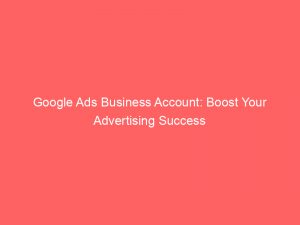In today’s digital age, businesses are constantly seeking innovative ways to reach their target audience and boost their online presence. One such powerful tool is Google Ads, an online advertising platform that allows businesses to showcase their products and services to a wide audience.
However, diving into the world of Google Ads can be daunting, especially when it comes to setting up a business account. From creating and managing campaigns to handling payment and billing information, there are crucial steps that need to be taken.
So, if you’re ready to unlock the full potential of this advertising powerhouse and propel your business to new heights, keep reading to discover the ins and outs of establishing a Google Ads business account.
Contents
google ads business account
A Google Ads Business Account is an essential tool for businesses to display ads on Google’s search network and reach their target audience. It allows businesses to set up ad campaigns, add relevant business information, select campaign goals and budget, enter payment details, set up conversion measurement, link existing accounts for faster setup, set up billing information, select billing country and time zone, and apply promotional codes.
However, it is important to note that using a credit or debit card for payment may result in a temporary authorization on the account.
Key Points:
- Google Ads Business Account is necessary for businesses to advertise on Google search network
- Businesses can set up ad campaigns and add relevant business information
- Users can select campaign goals, budget, and enter payment details
- Conversion measurement and linking existing accounts are available for faster setup
- Users can set up billing information, choose billing country and time zone
- Credit or debit card payments may result in temporary authorization on the account
Sources
https://support.google.com/google-ads/answer/6366720?hl=en
https://ads.google.com/home/how-it-works/
https://ads.google.com/intl/en_us/home/tools/manager-accounts/
https://www.google.com/business/
Check this out:
💡 Pro Tips:
1. Take advantage of promotional codes: Google often offers promotional codes that provide free advertising credits to new Google Ads users. Look for these codes and apply them during the setup process to maximize your budget.
2. Monitor and track conversions: Setting up conversion measurement is crucial for understanding the effectiveness of your ads. Use the tools provided by Google Ads to track and measure conversions, such as sales, sign-ups, or downloads, to optimize your campaigns for better results.
3. Link existing accounts for faster setup: If you have existing Google services accounts, such as Google Analytics or Google My Business, linking them to your Google Ads account enables faster setup and better integration of data.
4. Optimize your campaign goals and budget: Carefully choose your campaign goals and allocate your budget based on your business objectives. Consider the different bidding strategies available in Google Ads to optimize your advertising spend and achieve the desired return on investment.
5. Be aware of temporary authorizations on your account: When entering payment details using a credit or debit card, Google may place a temporary authorization hold on your account to verify the payment method. Keep this in mind and make sure you have enough funds available to cover this temporary hold.
Setting Up A Google Ads Account
Setting up a Google Ads account is the first step towards boosting your advertising success on the platform. To get started, you need to follow a few simple steps:
-
Visit the Google Ads website and click on the “Start Now” button.
-
Sign in to your Google account or create a new one if you don’t have one already.
-
Once signed in, you’ll be prompted to enter your business information, including your business name, website, and contact details.
-
Next, you’ll need to choose your business category and create your first ad campaign.
-
Select the settings for your campaign, such as the geographic location and language targeting.
-
Set your campaign budget and choose whether you want to manually or automatically set bids for your ads.
-
Finally, review all the information you’ve entered and click on the “Submit” button to set up your Google Ads account.
Setting up a Google Ads account is essential to ensure that your ads reach the right audience and help you achieve your advertising goals.
Creating The First Ad Campaign
Once you have set up your Google Ads account, it’s time to create your first ad campaign. Here are the steps to follow:
-
Click on the “Campaigns” tab in your Google Ads account dashboard.
-
Click on the “+ Campaign” button to start creating a new campaign.
-
Choose the goal of your campaign, such as driving website traffic, generating leads, or promoting a product or service.
-
Select the campaign type that aligns with your goals, such as search, display, video, or shopping campaigns.
-
Set your campaign settings, including the campaign name, daily budget, bidding strategy, and start and end dates.
-
Define your target audience by selecting demographics, interests, and specific keywords if applicable.
-
Create your ad groups and write compelling ad copy that entices users to click on your ads.
-
Set up your keywords, ad extensions, and landing pages to ensure your ads are relevant and engaging for your audience.
Creating your first ad campaign requires careful consideration of your advertising goals, target audience, and messaging to maximize the success of your ads.
Adding Business Information
To make your Google Ads account more informative and appealing to potential customers, it’s crucial to add accurate and relevant business information. Here’s what you need to do:
-
Go to your Google Ads account settings and click on the “Business Information” tab.
-
Fill in your business name, address, phone number, and website URL.
-
Add a brief and captivating description of your business, highlighting what sets you apart from your competitors.
-
Upload high-quality images or logos that represent your brand effectively.
-
Provide additional details such as business hours, payment options, and specific services or products offered, if applicable.
Adding comprehensive business information helps potential customers understand your business better and increases the chances of them clicking on your ads or contacting you for more information.
Selecting Campaign Goals And Budget
When creating an ad campaign on Google Ads, selecting the right goals and setting an appropriate budget are crucial for success. Here’s how to go about it:
- Start by determining the primary objective of your campaign.
Do you want to drive sales, generate leads, increase website traffic, or build brand awareness? 2.
Selecting the right campaign goal will help Google Ads optimize your ads and show them to the most relevant audience for your objective. 3.
Once you’ve defined your goals, set a budget that aligns with your business’s financial capabilities and the expected return on investment. 4.
Consider factors such as your industry, competition, and the potential value of a conversion when determining your campaign budget. 5.
If you’re unsure about the appropriate budget, start with a smaller amount and monitor the performance of your ads. Gradually increase your budget based on your campaign’s success.
A well-defined campaign goal and a carefully planned budget are essential for achieving meaningful results and maximizing the impact of your ad campaigns.
Entering Payment Details
To start running ads on Google Ads, you need to enter your payment details. Here’s what you need to do:
-
In your Google Ads account settings, go to the “Payments” tab.
-
Choose your preferred payment method, which could be a credit card, debit card, or bank account.
-
Enter the relevant payment information, including card details or bank account details.
-
Review the payment details to ensure accuracy and click on the “Save” button to finalize the payment setup.
Entering your payment details ensures that you have a valid method of payment for your Google Ads account and allows you to start running ads without any delay.
Setting Up Conversion Measurement
Measuring and tracking conversions is crucial to evaluate the success of your ad campaigns. Here’s how to set up conversion tracking on Google Ads:
- Visit the “Tools & Settings” tab in your Google Ads account and select “Conversions.”
2.
Click on the “+ Conversion” button to create a new conversion tracking goal. 3.
Choose the type of conversion you want to track, such as website actions, app downloads, or phone calls. 4.
Follow the instructions provided to set up the conversion tracking code on your website or app. 5.
Test the tracking to ensure that conversions are being accurately recorded in your Google Ads account.
Setting up conversion tracking allows you to measure the effectiveness of your ads, optimize your campaigns, and make data-driven decisions to improve your advertising ROI.
Linking Existing Accounts For Faster Setup
If you already have existing accounts, such as Google Analytics or Google My Business, you can link them to your Google Ads account for faster setup and streamlined reporting. Here’s how:
-
In your Google Ads account settings, go to the “Linked accounts” tab.
-
Click on the “+ Link Account” button to link your existing accounts.
-
Follow the instructions provided to connect your Google Analytics, Google My Business, or other relevant accounts.
-
Once linked, you’ll have access to additional data and insights that can inform your ad campaigns and improve performance.
Linking existing accounts provides a holistic view of your marketing efforts and allows you to leverage data from multiple sources to optimize your ads effectively.
Setting Up Billing Information
Setting up your billing information is a crucial step to ensure that your ads continue running smoothly without any disruptions. Here’s how to set up billing information on Google Ads:
-
In your Google Ads account settings, go to the “Billing” tab.
-
Enter your billing information, including your business name, address, and contact details.
-
Select your billing country and time zone to ensure accurate billing and reporting.
-
Apply any relevant promotional codes or credits to enjoy discounts or incentives, if available.
-
Choose your preferred billing method, such as automatic payments or manual payments, and enter the necessary details.
-
Review the billing information to ensure accuracy and click on the “Save” button to finalize the setup.
Setting up your billing information ensures that your account is in good standing and that your ads will continue running without any interruptions.
Overall, setting up a Google Ads Business Account requires careful consideration of various factors, including campaign goals, budgeting, and payment details. By following the steps outlined above, you can ensure a smooth setup process and lay the foundation for successful advertising on the platform.
So, take the time to set up your Google Ads account correctly and get ready to boost your advertising success.