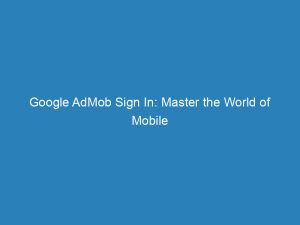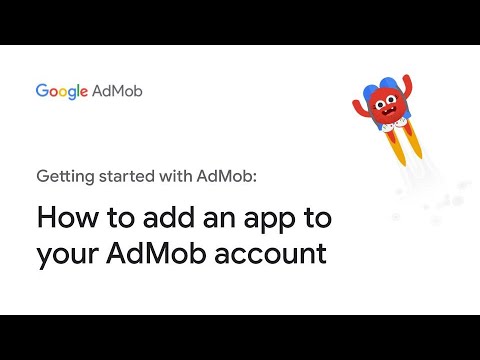- google admob sign in
- 1. Create an AdMob Account Using a New or Existing Google Account
- 2. Sign In to the Google Account to Create the AdMob Account
- 3. Click “Create Account” If You Don’t Have a Google Account
- 4. Select Country or Territory for Identity Verification and Payment Purposes
- 5. Complete Account Information for Google Publisher Account Creation
- 6. Use the Same Google Account If You Already Have a Google Publisher Account
- 7. Verify the Account Through Phone Verification
- 8. Provide Payment Details for Account Verification
Are you ready to tap into the world of mobile advertising and boost your revenue? Look no further!
Welcome to the realm of GoogleAdMob, a powerful advertising platform that connects advertisers with app developers. But before you can dive headfirst into the exciting world of mobile marketing, you need to sign in to your AdMobaccount.
In this article, we will guide you through the process of creating an AdMobaccount by signing in with your trusted Googleaccount. Buckle up, as we take you on a journey from sign-in to account verification, payment details, and everything in between.
Get ready to unlock your app’s earning potential with Google AdMob!
| Item | Details |
|---|---|
| Topic | Google AdMob Sign In: Master the World of Mobile Advertising |
| Category | Ads |
| Key takeaway | Are you ready to tap into the world of mobile advertising and boost your revenue? Look no further! Welcome to the realm of Google AdMob, a powerful advertising platform that connec |
| Last updated | December 27, 2025 |
google admob sign in
To sign in to Google AdMob, you will need to create an AdMob account using a new or existing Google account. If you don’t have a Google account, click “Create account.” Once you have a Google account, sign in to it to create your AdMob account.
During the sign-up process, you will select your country or territory for identity verification and payment purposes. After providing complete account information, you will create a Google publisher account with AdMob.
If you already have a Google publisher account associated with AdSense or other products, use the same Google account. To verify your account, you will need to go through a phone verification process by receiving a text message or voice call with a verification code.
Enter the code to proceed with the account setup. Additionally, remember to provide your payment details for account verification.
The verification process typically takes up to 24 hours, although it can occasionally take up to 2 weeks.Key Points:
- To sign in to Google AdMob, create an AdMob account using a new or existing Google account.
- If you don’t have a Google account, click “Create account.”
- During sign-up, select your country for identity verification and payment purposes.
- Provide complete account information and create a Google publisher account with AdMob.
- Use the same Google account if you already have a Google publisher account associated with AdSense or other products.
- Verify your account through a phone verification process and entering a code.
Sources
https://admob.google.com/home/
https://support.google.com/admob/answer/7356219?hl=en
https://support.google.com/admob/answer/7591161?hl=en
https://accounts.google.com/Login
Check this out:
💡 Pro Tips:
1. Make sure to use a unique and strong password for your Google account to protect your AdMob account.
2. Familiarize yourself with AdMob’s policies and guidelines to ensure your ads comply with their standards.
3. Explore different ad formats and placements available in AdMob to maximize your revenue potential.
4. Utilize AdMob’s analytics tools to track the performance of your ads and make data-driven decisions for optimization.
5. Consider integrating mediation to maximize your ad revenue by utilizing multiple ad networks within AdMob.
Title: Google AdMob Sign In: Master the World of Mobile Advertising
Fresh look at global CPC and CPM benchmarks.
1. Create an AdMob Account Using a New or Existing Google Account
In order to start your journey into the world of mobile advertising with AdMob, you will need to create an account. This can be done using either a new Google account or an existing one.
AdMob is a subsidiary of Google, so it is tightly integrated with Google’s services.
If you already have a Google account, you can use it to sign in to AdMob. This simplifies the process as you won’t have to create a separate account.
However, if you don’t have a Google account, you will need to click on the “Create account” option.
2. Sign In to the Google Account to Create the AdMob Account
After selecting whether to use an existing account or create a new one, you will need to sign in to your Google account. This step ensures that your AdMob account is tied to your Google account.
Signing in to your Google account allows for a seamless integration between various Google products. By using the same account, you can easily manage multiple services, such as AdSense or other Google publisher accounts.
3. Click “Create Account” If You Don’t Have a Google Account
For those who do not have a Google account, you can create one by clicking on the “Create account” option. This will initiate the process of setting up a new Google account, which can then be used to create your AdMob account.
Creating a Google account not only gives you access to AdMob but provides you with a range of other Google services such as Gmail, Google Drive, and Google Calendar.
4. Select Country or Territory for Identity Verification and Payment Purposes
During the account creation process, you will be prompted to select your country or territory of residence. This information is crucial for both identity verification and payment purposes.
By selecting your country or territory, AdMob can ensure that it complies with local regulations and provides the appropriate payment options available in your region.
5. Complete Account Information for Google Publisher Account Creation
To create a Google publisher account with AdMob, you will need to provide complete account information. This includes your personal details, contact information, and any additional information required for verification purposes.
Ensure that all the information you provide is accurate as any discrepancies may delay the verification process, resulting in a delay in accessing your AdMob account.
6. Use the Same Google Account If You Already Have a Google Publisher Account
If you already have a Google publisher account associated with other products, such as AdSense, you can use the same Google account to sign in to AdMob. This streamlines your experience as you won’t have to manage multiple accounts.
Using the same Google account allows for better integration between different Google publisher products and simplifies the management of your mobile advertising campaigns.
7. Verify the Account Through Phone Verification
To ensure the security and legitimacy of your AdMob account, phone verification is required. This process involves receiving a verification code through either a text message or a voice call.
Once you receive the verification code, you will need to enter it in the designated field to proceed with the account setup. This additional step provides an extra layer of security and protects against fraudulent activity.
8. Provide Payment Details for Account Verification
Finally, to verify your AdMob account, you will need to provide payment details. This involves adding your preferred method of payment, such as credit card or bank account information.
The payment details are necessary as they serve as a way to validate your account and ensure you can receive payments for your mobile advertising endeavors. AdMob offers various payment options to cater to different regions and user preferences.
It is important to note that the verification process may take up to 24 hours, although in rare cases it may take up to 2 weeks. Once your account is verified, you can start monetizing your mobile apps and maximizing your revenue potential with AdMob.
In conclusion, creating an AdMob account is a simple process that can be done using a new or existing Google account. By following the steps outlined above, you can seamlessly enter the world of mobile advertising and take advantage of AdMob’s powerful features to boost your app’s profitability.
Buy Traffic • Programmatic Advertising • Native Ad Network • Advertising Platform for Marketers