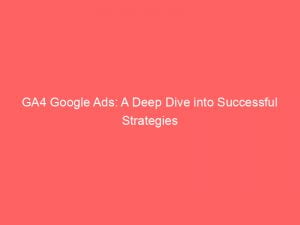- ga4 google ads
- Customize Google Ads Campaigns Report In Google Analytics
- Utilize Filters, Comparisons, Dimensions, And Metrics In Report Customization
- Data Sources: Google Ads Account, UTM Parameters, And Data Import
- Report Dimensions: Sessions, Conversions, Engagements, Clicks, Cost, Etc.
- Importance Of Linking Google Ads Account To Google Analytics Property
- Benefits Of Linking: Data Flow And Tracking User Interactions/Conversions
- Limits And Considerations For Linking Multiple Accounts
- Steps To Link Google Ads Account, Enable Auto-Tagging, And Submit
- User Access And Role Assignments For Google Ads Linked Users In Analytics
In the fast-paced world of online marketing, staying on top of your GoogleAds campaigns is paramount. But how can you truly measure their effectiveness and make data-driven decisions?
Enter GA4 GoogleAds, the powerful tool that brings campaign tracking to a whole new level. With its ability to track and analyze campaign performance, customize reports with filters and dimensions, and integrate data from various sources, GA4 Google Ads is a marketer’s dream.
Plus, linking your GoogleAds account with Google Analytics allows for seamless customer cycle tracking, ensuring you never miss a beat. So buckle up and get ready to take your advertising game to new heights with GA4 Google Ads!
| Item | Details |
|---|---|
| Topic | GA4 Google Ads: A Deep Dive into Successful Strategies |
| Category | Ads |
| Key takeaway | In the fast-paced world of online marketing, staying on top of your Google Ads campaigns is paramount. |
| Last updated | December 28, 2025 |
ga4 google ads
GA4 Google Ads is a feature that allows users to track the effectiveness of their Google Ads campaigns within Google Analytics. This feature provides customizable reports with various filters, comparisons, dimensions, and metrics.
The data sources for these reports include an active Google Ads account, UTM parameters, and data imports. The report dimensions cover important metrics such as sessions, conversions, engagements, clicks, and cost.
By linking a Google Ads account to a Google Analytics property, users can track the full customer cycle and benefit from data flow and tracking of user interactions and conversions. However, there are limits to consider, such as a maximum of 400 links per property, and it may be necessary to create a Google Ads manager account.
Permissions are required in both Analytics and Google Ads to establish the link, enable auto-tagging, and submit the data. Once the link is established, Google Ads data will be visible in Analytics reports within 48 hours.
Users can edit or verify the link in the Property column, but unlinking will stop the flow of data. Users can also assign roles and access for Google Ads linked users in Analytics, and changing role assignments will not impact conversions or remarketing.
To ensure smooth operation, it is recommended to assign the recommended Analytics roles for the linked Google Ads account.Key Points:
- GA4 Google Ads allows users to track the effectiveness of their Google Ads campaigns within Google Analytics.
- The feature provides customizable reports with filters, comparisons, dimensions, and metrics.
- Data sources for these reports include an active Google Ads account, UTM parameters, and data imports.
- By linking a Google Ads account to a Google Analytics property, users can track the full customer cycle and benefit from data flow and tracking of user interactions and conversions.
- Permissions are required in both Analytics and Google Ads to establish the link and submit the data.
- It is recommended to assign the recommended Analytics roles for the linked Google Ads account to ensure smooth operation.
Sources
https://support.google.com/analytics/answer/9379420?hl=en
https://support.google.com/analytics/answer/12930957?hl=en&co=GENIE.Platform%3DDesktop
https://support.google.com/analytics/answer/10646596?hl=en
https://searchengineland.com/ga4-data-modeling-google-ads-work-together-387292
Check this out:

💡 Pro Tips:
1. Take advantage of the customizability of Google Ads campaigns reports in Google Analytics by applying filters, comparisons, dimensions, and metrics that suit your specific business needs.
2. In addition to your active Google Ads account, make use of UTM parameters and data import to expand the data sources for your Google Ads campaigns report in Google Analytics.
3. Beyond the standard dimensions like sessions, conversions, engagements, clicks, and cost, explore other dimensions available in the Google Ads campaigns report to gain deeper insights into the performance of your campaigns.
4. Ensure full tracking of the customer cycle by linking your Google Ads account to your Google Analytics property, allowing for seamless data flow and the ability to track user interactions and conversions holistically.
5. If you reach the limit of 400 links per property, consider creating a Google Ads manager account to better manage multiple Google Ads accounts and maximize the benefits of linking to Google Analytics.
Customize Google Ads Campaigns Report In Google Analytics
Google Analytics provides a powerful tool for tracking and analyzing the effectiveness of your Google Ads campaigns. With the GA4 Google Ads integration, you can customize the reports to gain deep insights into the performance of your campaigns and make data-driven decisions.
When customizing the Google Ads campaigns report in Google Analytics, you have the flexibility to choose the specific dimensions and metrics that are most relevant to your marketing goals. You can select from a wide range of options, including sessions, conversions, engagements, clicks, cost, and more.
This allows you to focus on the key performance indicators that matter most to your business.
Utilize Filters, Comparisons, Dimensions, And Metrics In Report Customization
To further enhance the customization of your Google Ads campaigns report in Google Analytics, you can utilize filters, comparisons, dimensions, and metrics. Filters allow you to narrow down your data to specific criteria, such as a particular campaign or time range.
Comparisons enable you to analyze the performance of multiple campaigns side by side.
Dimensions provide additional context to your data by segmenting it based on various attributes, such as device type, geography, or audience. Metrics, on the other hand, give you specific measurements of performance, such as the number of conversions or the cost per click.
By leveraging these customization options, you can delve deeper into your campaign data and uncover valuable insights.
Data Sources: Google Ads Account, UTM Parameters, And Data Import
The data for the Google Ads campaigns report in Google Analytics comes from multiple sources. The primary source is your active Google Ads account, which provides information on campaign performance, ad clicks, and costs.
Additionally, the use of UTM parameters in your URLs allows you to track specific marketing campaigns and channels.
You can also import additional data into Google Analytics to enrich your Google Ads campaigns report. This can include offline conversion data, such as sales or leads, which can be attributed back to your campaigns.
By merging these data sources, you can gain a comprehensive view of your campaign’s effectiveness.
Report Dimensions: Sessions, Conversions, Engagements, Clicks, Cost, Etc.
The Google Ads campaigns report in Google Analytics offers a wide range of dimensions to measure the performance of your campaigns. Some of the key dimensions include sessions, which represent user interactions with your website or app, conversions, which track desired actions, such as purchases or sign-ups, engagements, which measure interactions with ads, and clicks, which indicate the number of times users clicked on your ads.
Additionally, you can analyze the cost dimension to understand the financial impact of your campaigns. By monitoring these dimensions, you can evaluate the effectiveness of different strategies and optimize your campaigns for better results.
Importance Of Linking Google Ads Account To Google Analytics Property
Linking your Google Ads account to your Google Analytics property is essential for comprehensive tracking and analysis of the customer journey. By establishing this connection, you enable the flow of data between the two platforms, allowing you to attribute conversions and user interactions accurately.
One of the significant benefits of linking your accounts is the ability to track user interactions and conversions across multiple touchpoints. This holistic view of the customer journey provides valuable insights into the effectiveness of your marketing efforts and empowers you to make informed decisions to optimize your Google Ads campaigns.
Benefits Of Linking: Data Flow And Tracking User Interactions/Conversions
Linking your Google Ads account to your Google Analytics property offers several benefits. Firstly, it ensures the smooth flow of data between the two platforms.
This means that you can seamlessly access your Google Ads campaign data within Google Analytics, eliminating the need to switch between interfaces.
Furthermore, by linking your accounts, you gain the ability to track user interactions and conversions more accurately. With this detailed data, you can identify the specific ads or campaigns that are driving the most valuable customer actions.
This allows for better optimization and increased return on investment.
Limits And Considerations For Linking Multiple Accounts
It’s important to note that there are limits and considerations when linking multiple Google Ads accounts to a single Google Analytics property. Each property can have up to 400 links, so if you have multiple accounts, you might need to create a Google Ads manager account to facilitate the tracking of multiple campaigns.
Additionally, permissions play a crucial role in the linking process. You need the necessary permissions in both Google Analytics and Google Ads to establish the connection successfully.
Ensure that you have the required access and permissions before attempting to link your accounts.
Steps To Link Google Ads Account, Enable Auto-Tagging, And Submit
To link your Google Ads account to your Google Analytics property, follow these steps:
Sign in to your Google Analytics account.
Navigate to the Admin section.
In the Property column, click on “Google Ads Linking” under the “Google Ads” section.
Click on the “+ New Link Group” button.
New optimization tactics included — stay ahead.
Select the Google Ads account you want to link from the dropdown menu.
Enable auto-tagging to ensure accurate tracking of ad clicks.
Submit the link and wait for the data flow to begin.
It’s important to note that it may take up to 48 hours for your Google Ads data to be visible in your Google Analytics reports. To edit or verify the link, go to the Property column and click on “Google Ads Linking.” Unlinking your accounts will stop the flow of data, so use this option with caution.
User Access And Role Assignments For Google Ads Linked Users In Analytics
Once your Google Ads account is linked to your Google Analytics property, you can grant user access and assign roles to facilitate collaboration and analysis. User access allows individuals to view and interact with the Google Ads campaigns report in Google Analytics.
When assigning roles to linked users in Analytics, it’s important to note that changing role assignments does not impact conversions or remarketing efforts. For a successful collaboration, assign recommended Analytics roles specifically designed for linked Google Ads accounts.
In conclusion, the integration of GA4 Google Ads with Google Analytics provides marketers with a powerful tool for tracking and analyzing the effectiveness of their campaigns. By customizing the Google Ads campaigns report, utilizing filters and dimensions, and linking multiple accounts, marketers can gain valuable insights into their campaign performance and make data-driven decisions.
Native Ad Network • Buy Traffic • Self-Serve DSP Platform • Advertising Platform for Marketers