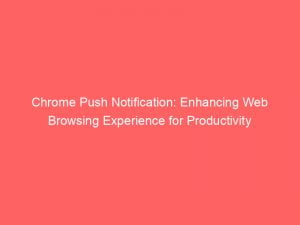- chrome push notification
- Chrome Push Notification Basics
- Changing Default Notification Settings In Chrome
- Blocking Intrusive Or Misleading Notifications
- Private Browsing And Notification Reception
- Managing Site-Specific Notification Permissions
- Reminders To Review Notification Permissions
- Implementing Push Notifications For Web Apps On Chrome
- Introduction Of Push API And Notification API In Chrome
- headings in the next paragraphs.)
In today’s information-driven world, staying connected and informed is of utmost importance. That’s where the power of Chromepush notifications comes in.
Imagine receiving real-time updates and alerts from your favorite websites and apps, right at your fingertips. Whether it’s breaking news, exclusive offers, or important reminders, Chromepushnotifications have revolutionized the way we stay in the loop.
But it doesn’t stop there. Chrome also allows you to take control, giving you the ability to block unwanted notifications and tailor your browsing experience to your preferences.
Join us as we dive into the world of pushChrome pushnotifications, exploring the ins and outs of implementation, synchronization, and debugging. Get ready to elevate your web browsing experience to a whole new level.
| Item | Details |
|---|---|
| Topic | Chrome Push Notification: Enhancing Web Browsing Experience for Productivity |
| Category | Ads |
| Key takeaway | In today's information-driven world, staying connected and informed is of utmost importance. That's where the power of Chrome push notifications comes in. |
| Last updated | December 27, 2025 |
chrome push notification
Chrome push notifications are alerts that are sent to users when a website, app, or extension wants to send notifications. These notifications can be managed in Chrome settings, allowing users to change default notification settings and block or allow specific sites to send notifications.
Chrome also blocks intrusive or misleading notifications and reminds users periodically to review notification permissions. However, it is important to note that notifications are not received when browsing privately.
Chrome introduced the Push API and Notification API in version 42, which enables web apps to implement push notifications. Push messaging can be achieved through the use of Web App Manifests, Service Workers, and Firebase Cloud Messaging (FCM).
Service workers, which require secure origins (HTTPS) to prevent attacks, can show notifications, handle user interactions, and synchronize subscriptions with the server. For debugging push notifications, Chrome provides tools like DevTools and Service Worker Internals.
It is worth mentioning that while Chrome supports push notifications, Firefox Nightly is also working on implementing this feature.Key Points:
- Chrome push notifications are alerts sent by websites, apps, or extensions to users
- Users can manage and customize their notification settings in Chrome
- Chrome blocks intrusive or misleading notifications and regularly reminds users to review their notification permissions
- Push notifications in Chrome were introduced in version 42 through the Push API and Notification API
- Service Workers and Web App Manifests are used in Chrome to implement push messaging
- Chrome provides debugging tools like DevTools and Service Worker Internals for push notifications, while Firefox Nightly is also working on implementing this feature.
Sources
https://support.google.com/chrome/answer/3220216?hl=en&co=GENIE.Platform%3DDesktop
https://developer.chrome.com/blog/push-notifications-on-the-open-web/
https://www.webnots.com/how-to-enable-or-disable-push-notifications-in-chrome/
https://www.howtogeek.com/725208/how-to-turn-off-pop-up-notifications-in-google-chrome/
Check this out:
? Pro Tips:
1. You can customize the notification settings for individual websites by clicking on the lock icon next to the website’s URL and selecting “Notifications” from the drop-down menu.
2. If you want to disable all push notifications in Chrome, you can go to Chrome settings, click on “Privacy and security,” then “Site settings,” and finally toggle off the “Notifications” option.
3. To check which websites you have allowed or blocked from sending push notifications, you can go to Chrome settings, click on “Privacy and security,” then “Site settings,” and scroll down to the “Permissions” section.
4. If you receive annoying or unwanted notifications from a particular website, you can right-click on the notification itself and select “Block” to stop receiving notifications from that site.
5. You can clear notification permissions for all websites in Chrome by clearing your browsing data. Go to Chrome settings, click on “Privacy and security,” then “Clear browsing data,” and make sure the “Cookies and other site data” option is selected.
Chrome Push Notification Basics
Chrome push notification is a feature introduced by Google to enhance the web browsing experience for users. It allows websites, apps, and extensions to send notifications to users, keeping them updated and engaged with their favorite online content.
With this feature, users can receive timely alerts without having to actively visit websites or apps.
Changing Default Notification Settings In Chrome
By default, Chrome alerts users when a website, app, or extension wants to send notifications. However, users have the flexibility to change these settings according to their preferences.
In the Chrome settings, users can modify the default notification behavior, including blocking all notifications or allowing them from specific sites. This customization empowers users to tailor their notification experience to suit their needs and prevent any unwanted interruptions.
Blocking Intrusive Or Misleading Notifications
To ensure a smooth and uninterrupted browsing experience, Chrome has implemented measures to block intrusive or misleading notifications. This helps protect users from deceptive or annoying content.
Chrome analyzes the content and intent of notifications to determine if they meet the standards of non-intrusiveness and authenticity. By doing so, Chrome helps users focus on relevant, non-disruptive notifications.
Private Browsing And Notification Reception
When browsing privately in Chrome, users do not receive push notifications. This privacy-focused feature ensures that notifications are not stored or logged during private browsing sessions.
Users can enjoy a distraction-free browsing experience without the worry of notifications interrupting their privacy. It’s important to note that notification reception resumes once the user exits private browsing mode.
Managing Site-Specific Notification Permissions
In Chrome, users hold the ultimate control over which websites can send them notifications. They can choose to block or allow specific sites to send notifications based on their preferences and needs.
Enhanced readability and refreshed examples.
This feature helps users eliminate unnecessary notifications from unwanted sources and only receive alerts that they find valuable and relevant. With just a few simple clicks, users can manage their site-specific notification permissions.
Reminders To Review Notification Permissions
To ensure that users have full control over their notification permissions, Chrome periodically reminds users to review and update their notification settings. These reminders serve as a helpful prompt to reassess which websites are allowed to send notifications and make any necessary adjustments.
By proactively encouraging users to review their notification permissions, Chrome empowers users to maintain a clutter-free browsing experience.
Implementing Push Notifications For Web Apps On Chrome
Push notifications can be implemented for web apps on Chrome, opening up new possibilities for engaging user experiences. With the introduction of the Push API and Notification API in Chrome version 42, web app developers can integrate push messaging into their applications.
This allows them to send notifications to users even when the app or website is not actively in use, enabling real-time updates and user engagement.
Introduction Of Push API And Notification API In Chrome
Chrome introduced the Push API and Notification API to facilitate the implementation of push notifications. The Push API enables web apps to register a service worker that can receive push messages and show notifications to the user.
Additionally, the Notification API provides developers with the tools to create and display notifications to users. These APIs, introduced in Chrome version 42, revolutionized the way web apps interact with users through push messaging.
(Note: The article will continue with the remaining
headings in the next paragraphs.)
Self-Serve DSP Platform • Performance Marketing Tips • Native Ad Network • Buy Traffic