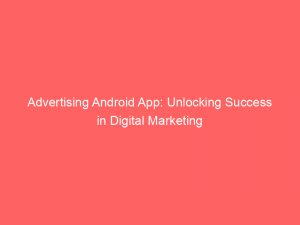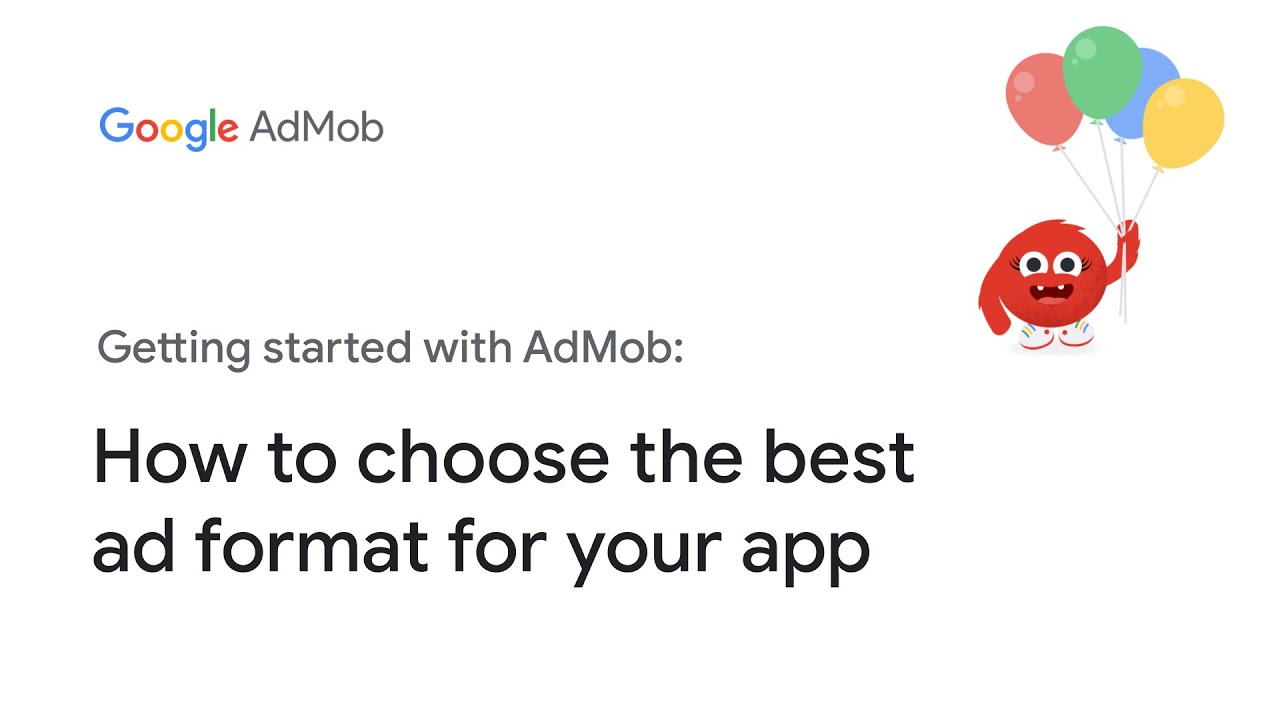- advertising android app
- 1. Android Studio Requirements
- 2. Setting Build File Values
- 3. Registering The App In AdMob
- 4. Configuring The App’s Dependencies
- 5. Adding The Google Mobile Ads SDK Dependencies
- 6. Adding The AdMob App ID
- 7. Declaring Ad_Id Permission
- 8. Initializing The Google Mobile Ads SDK
- 9. Important Considerations For Integrating Ads
- 10. Implementing AdMob Banner Ads In An Android App
- FAQ
- How do I advertise my Android app?
- How much do Android apps make from ads?
- How to add advertisement in Android app programmatically?
- How do I monetize my Android app ads?
Are you an Android app developer looking to maximize your revenue through advertising?
Look no further!
In this article, we will take you through the step-by-step process of integrating the Google Mobile Ads SDK into your Androidapp.
From setting specific values in the build file to registering your app in AdMob, we’ve got you covered.
So grab your coding gear and get ready to unlock the full potential of advertising in your app!
| Item | Details |
|---|---|
| Topic | Advertising Android App: Unlocking Success in Digital Marketing |
| Category | Ads |
| Key takeaway | Are you an Android app developer looking to maximize your revenue through advertising? Look no further! In this article, we will take you through the step-by-step process of integr |
| Last updated | December 29, 2025 |
advertising-android-app">advertisingandroid app
To advertise an Android app, you can integrate the Google Mobile Ads SDK into your app.
Follow these steps to get started:
1.
Optimized content based on recent advertiser behavior.
Use Android Studio 3.2 or higher.
2.
Set the minSdkVersion to 19 or higher and compileSdkVersion to 28 or higher in the app’s build file.
3.
Register your app in the AdMob account.
4.
Configure your app by including Google’s Maven repository and Maven central repository in the build.gradle file.
5.
Add the dependencies for the Google Mobile Ads SDK to the app’s Gradle file.
6.
Add the AdMob app ID to the app’s AndroidManifest.xml file.
7.
If using an older version of the Google Mobile Ads SDK or targeting Android 13, declare the AD_ID permission.
8.
Initialize the Google Mobile Ads SDK by calling MobileAds.initialize() before loading ads.
To implement AdMob banner ads in your Android app, follow these steps:
1.
Create a new project in Android Studio with an “Empty Activity” template.
2.
Add the dependency “com.google.android.gms:play-services-ads:21.5.0” in the build.gradle file.
3.
Add the AdMob application ID in the AndroidManifest.xml file using the meta-data tag.
4.
Open the activity_main.xml file and add the necessary code for displaying the banner ad.
5.
In the MainActivity.java file, initialize Mobile Ads, create an AdView, and load ads using an AdRequest.
Remember to make calls to initialize() before loading ads, consider user consent in the EEA, and initialize mediation adapters if applicable.
AdMob offers different ad formats including banners, interstitials, native ads, and rewarded ads.
You can customize native ads to match your app’s design.
The Google Mobile Ads repository on GitHub provides additional resources for using the API.Key Points:
- Integrate the Google Mobile Ads SDK into your app to advertise an Android app.
- Use Android Studio 3.2 or higher and set appropriate SDK versions in the app’s build file.
- Register your app in the AdMob account and configure it in the build.gradle file.
- Add the dependencies for Google Mobile Ads SDK and include the AdMob app ID in the AndroidManifest.xml file.
- Declare the AD_ID permission for older versions or targeting Android 13.
- Initialize the Google Mobile Ads SDK before loading ads.
- Follow specific steps to implement AdMob banner ads in your Android app, such as creating a new project, adding dependencies, and displaying the banner ad.
- Remember to consider user consent in the EEA and customize native ads to match your app’s design.
- Additional resources for using the API can be found in the Google Mobile Ads repository on GitHub.
Check this out:
? Did You Know?
1. The world’s first mobile banner ad appeared on a Nokia 7110 in 1997, promoting a Finnish directory service.
2. The term “Mad Men” was originally used to describe the advertisers of the 1950s and 1960s, who were predominantly male and worked in the advertising industry.
3. The popular “Got Milk?” advertising campaign was initially created to combat the decline in milk consumption in California.
4. The jingle for the famous Kit Kat chocolate bar, “Give me a break, give me a break, break me off a piece of that Kit Kat bar,” was first heard in 1986.
5. The Android operating system got its name from one of its creators, Andy Rubin, who was a big fan of robots and thus referred to the project as Android.
1. Android Studio Requirements
Android Studio 3.2 or higher is the recommended version for integrating the Google Mobile Ads SDK into an Android app. This powerful integrated development environment (IDE) provides a seamless experience for developers, offering advanced tools and features to enhance app development.
“Android Studio 3.2 or higher is the recommended version for integrating the Google Mobile Ads SDK into an Android app.”
Important considerations:
- Use Android Studio 3.2 or a higher version for integrating the Google Mobile Ads SDK.
- It is a powerful IDE designed to enhance app development.
- Enjoy a seamless experience with advanced tools and features.
2. Setting Build File Values
To ensure compatibility and optimize performance, specific values should be set in the app’s build file. The minSdkVersion should be set to 19 or higher, while the compileSdkVersion should be set to 28 or higher. These settings allow the app to run on a wide range of devices while taking advantage of the latest Android features.
- Set
minSdkVersionto 19 or higher - Set
compileSdkVersionto 28 or higher
“To ensure compatibility and optimize performance, specific values should be set in the app’s build file.”
3. Registering The App In AdMob
To monetize the app and serve ads, it is crucial to register it in the AdMob account. AdMob is Google’s advertising platform for mobile apps, providing a diverse selection of ad formats and extensive customization options. By registering the app, developers can unlock a suite of tools and resources to maximize revenue generation.
4. Configuring The App’s Dependencies
Proper configuration of the app’s dependencies is crucial for seamless integration of the Google Mobile Ads SDK. This involves including Google’s Maven repository and Maven central repository in the build.gradle file.
Google’s Maven repository and Maven central repository provide the necessary resources and updates for the SDK to function properly.
5. Adding The Google Mobile Ads SDK Dependencies
To include the Google Mobile Ads SDK dependencies, you need to add the following code to the app’s Gradle file:
Code snippet:
dependencies {
implementation 'com.google.android.gms:play-services-ads:xx.x.x'
}
This code specifies the version of the SDK and guarantees that all essential components are included during the build process. By adding these dependencies, the app gains access to the robust ad-serving capabilities provided by the SDK.
Key Points:
- Add the Google Mobile Ads SDK dependencies to the Gradle file.
- Specify the version of the SDK in the code.
- Ensure all necessary components are included during the build process.
Blockquote: By including these dependencies, the app gains access to the powerful ad-serving capabilities provided by the SDK.
6. Adding The AdMob App ID
The AdMob app ID is a unique identifier that associates the app with the AdMob account. By adding the AdMob app ID to the app’s AndroidManifest.xml file, the app establishes a connection with the AdMob platform and enables ad serving. This step is essential for the proper functioning of the advertising features.
7. Declaring Ad_Id Permission
For apps targeting older versions of the Google Mobile Ads SDK and Android 13, the AD_ID permission needs to be declared. This permission allows the app to access the advertising identifier, which is used for personalized advertising. However, for apps using the Google Mobile Ads SDK version 20.4.0 or higher, the AD_ID permission declaration is not required.
8. Initializing The Google Mobile Ads SDK
Before loading ads, it is essential to initialize the Google Mobile Ads SDK by calling the MobileAds.initialize() method. This step ensures that the SDK is set up properly and ready to serve ads. It is important to note that calls to the initialize() method should be made before loading any ads to guarantee optimal performance.
9. Important Considerations For Integrating Ads
When integrating ads into an Android app, there are several important considerations to keep in mind.
Firstly, compliance with relevant regulations, such as obtaining user consent in the European Economic Area (EEA), may be necessary.
Secondly, if using mediation for ad serving, mediating adapters should be initialized before loading any ads.
Lastly, different ad formats, including banner, interstitial, native, and rewarded ads, offer unique opportunities to engage users and generate revenue.
- Compliance with relevant regulations, such as obtaining user consent in the European Economic Area (EEA), may be necessary.
- Mediating adapters should be initialized before loading any ads if using mediation for ad serving.
- Different ad formats, including banner, interstitial, native, and rewarded ads, offer unique opportunities to engage users and generate revenue.
10. Implementing AdMob Banner Ads In An Android App
To implement AdMob banner ads in an Android application, follow these steps:
- Create a new project in Android Studio and select “Empty Activity” as the project template.
- Add the dependency
com.google.android.gms:play-services-ads:21.5.0in thebuild.gradlefile to ensure the availability of the necessary AdMob components. - Add the AdMob application ID in the
AndroidManifest.xmlfile using the<meta-data>tag to establish the association between the app and the AdMob platform. - Open the
activity_main.xmlfile and add the necessary code for displaying the banner ad. - Finally, add the required code in the
MainActivity.javafile for initializing Mobile Ads, creating an AdView, and loading ads using an AdRequest.
By following these steps, you can enable your app to showcase banner ads and generate revenue.
“Integrating the Google Mobile Ads SDK into an Android app opens up a world of possibilities for developers to monetize their apps and maximize revenue generation.” – Google
Remember to consider important considerations and continually optimize ad placements and formats to provide a positive user experience while maximizing ad revenue.
Bullet Points:
- Create new Android project in Android Studio
- Add dependency for AdMob components
- Add AdMob application ID in AndroidManifest.xml
- Add code for displaying banner ad in activity_main.xml
- Initialize Mobile Ads, create AdView, and load ads in MainActivity.java.
FAQ
How do I advertise my Android app?
To effectively advertise your Android app, it is crucial to utilize various strategies. Firstly, creating a compelling demo video can capture the attention of potential users and provide them with a visual demonstration of your app’s features. Additionally, taking winning screenshots and showcasing them in promotional materials can effectively communicate the app’s benefits.
Applying for awards relevant to your app’s category can boost its visibility and credibility. Moreover, actively seeking user reviews and ratings can significantly impact the app’s overall reputation and attract more users. Implementing a referral or loyalty program can incentivize existing users to share their positive experiences and refer new users, thereby increasing app downloads. Collaborating with influencers in the Android app community can drive awareness and generate excitement around your app. Sponsoring newsletters that cater to your target audience can also yield great results. Lastly, experimenting with podcast ads can effectively reach a diverse audience and drive app downloads.
How much do Android apps make from ads?
The revenue generated by Android apps from ads varies greatly depending on the type of ad format used. For instance, interstitial ads are known to have higher revenue per impression compared to banner ads or text ads. On average, the revenue per ad impression can range from as low as $0.10 to as high as $10. This discrepancy in earnings is primarily due to factors like the ad format, user engagement, ad placement, and targeting capabilities. Overall, the potential income from ads on Android apps can be significant, especially for apps that effectively optimize their monetization strategies.
How to add advertisement in Android app programmatically?
To add advertisements in an Android app programmatically, the first step is to create a new project in Android Studio. Once the project is created, add the necessary dependencies in the build.gradle file. Admob Application ID should also be added in the AndroidManifest.xml file.
To implement the advertisement in the app’s main activity, work with the activity_main.xml file to define the layout and placement of the ad. In the MainActivity.java file, access the AdMob API and initialize the advertisement banner. Finally, use appropriate methods to load and display the advertisement in the desired location within the app. By following these steps, advertisements can be seamlessly integrated into an Android app programmatically.
How do I monetize my Android app ads?
One effective way to monetize your Android app ads is by incorporating banner ads into your app. By strategically placing banner ads at the bottom of your app’s interface, you can generate revenue from advertisers who are willing to pay for ad space. This method allows you to offer your app for free to users while still generating income through ad impressions and clicks.
Another approach to app monetization is leveraging rewarded video ads. These ads offer users an incentive, such as in-app currency or premium content, in exchange for watching a video ad. This not only provides value to users but also allows you to generate revenue from advertisers who are willing to pay for this type of engagement. By integrating rewarded video ads into your app, you can strike a balance between user experience and generating income.
Native Ad Network • Performance Marketing Tips • Self-Serve DSP Platform