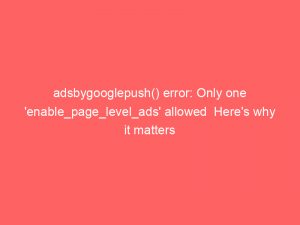- adsbygoogle.push() error only one ‘enable_page_level_ads’
- Console Error Related To Adsense Auto Ads
- Multiple Adsense Auto Ads Code Snippets On A Website
- No Impact On Ad Serving, One Snippet Will Be Ignored
- Determining Source Of Non Site Kit Placed Snippet
- Removing Site Kit Placed Snippet While Keeping Adsense Module Connected
- Console Warning Indicating Presence Of Multiple Auto Ads Snippets
- Working On A Website With Existing Auto Ads
- Auto Ads Code Block And Ads With Different Code
- Experiencing “Adsbygoogle.Push() Error: Only One ‘Enable_Page_Level_Ads’ Allowed Per Page”
- Error Disappears When Script Block For Other Ads Is Deleted
- FAQ
- What is the maximum number of AdSense units you can put on a page?
- Why is Google AdSense not working?
- Why is AdSense not showing ads?
- How many ads per page?
Are you being bombarded with annoying ‘adsbygoogle.push() error‘ messages on your website?
Don’t worry, you’re not alone.
Many website owners are experiencing this perplexing issue related to AdSense Auto ads.
It seems that when multiple AdSense Auto ads code snippets are placed on a website, this error pops up.
But fear not, there is a solution.
By sharing Site Health information for support, you can determine the source of the problematic snippet and remove it, all while keeping the AdSense module connected.
Sounds intriguing, doesn’t it?
Let’s delve deeper into this issue and find the answers you seek.
| Item | Details |
|---|---|
| Topic | adsbygooglepush() error: Only one 'enable_page_level_ads' allowed Here's why it matters |
| Category | Ads |
| Key takeaway | Are you being bombarded with annoying 'adsbygoogle.push() error' messages on your website? Don't worry, you're not alone. |
| Last updated | December 28, 2025 |
one-enable_page_level_ads">adsbygoogle.push() error only one ‘enable_page_level_ads’
The “adsbygoogle.push() error: Only one ‘enable_page_level_ads’ allowed per page” occurs when there are multiple AdSense Auto ads code snippets placed on a website.
While this console error does not affect the serving of ads, as one snippet will be ignored, it can be resolved by removing the extra snippet.
By sharing Site Health information for support, the user can determine the source of the non Site Kit placed snippet.
The user can then remove that snippet while still keeping the AdSense module connected to view AdSense data.
This console error is indicated by a warning about the presence of multiple Auto ads snippets.
To resolve it, simply delete the script block for the other ads.
Although specific solutions may not be found through Google forums or other sources, this solution should solve the issue.Key Points:
- The “adsbygoogle.push() error” occurs when there are multiple AdSense Auto ads code snippets on a website.
- This error does not affect the serving of ads, but can be resolved by removing the extra snippet.
- Sharing Site Health information can help determine the source of the non Site Kit placed snippet.
- The user can then remove that snippet while keeping the AdSense module connected.
- The error is indicated by a warning about the presence of multiple Auto ads snippets.
- To resolve it, delete the script block for the other ads.
Check this out:
💡 Did You Know?
1. The “adsbygoogle.push() error: only one ‘enable_page_level_ads'” message is a common error that occurs when using Google AdSense. It often happens when the “enable_page_level_ads” code is mistakenly inserted more than once on a webpage, causing conflicts and preventing ads from properly displaying.
2. AdSense is an advertising program created by Google that allows website owners to monetize their content by displaying targeted ads. It utilizes an algorithm to analyze the website’s content and provide relevant advertisements to the viewers.
3. The “adsbygoogle.push()” function is used to dynamically load ads onto a webpage. It is employed to push the ads into empty ad slots that have been defined on the webpage, ensuring that the ads are displayed to users.
4. When encountering the “adsbygoogle.push() error” message, the most common solution is to carefully check the website’s HTML code for any duplicate instances of the “enable_page_level_ads” code. Once identified, removing the duplicate code should resolve the error and allow the ads to load properly.
5. Additionally, this error message may also occur if the “enable_page_level_ads” code is placed in a location that prevents it from loading correctly. In such cases, moving the code to a different location on the webpage, such as the header or body section, can help resolve the error and enable ads to be displayed successfully.
Console Error Related To Adsense Auto Ads
Console errors occur frequently when using Adsense Auto Ads. One specific error is the ‘adsbygoogle.push() error: Only one ‘enable_page_level_ads’ allowed per page’ error. This problem arises when multiple Adsense Auto Ads code snippets are present on a website. Understanding the implications of this error and knowing how to resolve it are crucial.
Multiple Adsense Auto Ads Code Snippets On A Website
The adsbygoogle.push() error: Only one 'enable_page_level_ads' allowed per page error occurs when multiple Adsense Auto Ads code snippets are on a single website. This can happen when different ad platforms or providers are used, each requiring their own code snippet placement. Unfortunately, this creates a conflict that triggers the error.
Having multiple Auto Ads code snippets can cause confusion and hinder the proper functioning of the ads. It is crucial to rectify this problem to ensure the smooth running of advertisements on the website.
Fresh look at global CPC and CPM benchmarks.
No Impact On Ad Serving, One Snippet Will Be Ignored
Despite the occurrence of the ‘adsbygoogle.push() error’, it does not directly impact the serving of ads on the website. This error is merely a warning that alerts users to the presence of multiple ‘enable_page_level_ads’ snippets. Only one of these snippets will be considered, and the rest will be ignored.
This means that ad revenue is not affected by this error since ads will still be displayed. However, it is essential to address the error to avoid potential conflicts and maintain clean code practices.
Determining Source Of Non Site Kit Placed Snippet
If you encounter the ‘adsbygoogle.push() error’ and want to determine the source of the non Site Kit placed snippet, there is a helpful approach. By sharing the Site Health information with AdSense support, they can assist in identifying the conflicting snippet and advise on the steps to resolve the issue.
This method allows for accurate detection and resolution of the problem by involving experts who are well-versed in AdSense implementations and troubleshooting.
Key Points:
- Encounter the ‘adsbygoogle.push() error’?
- Determine the source of the non Site Kit placed snippet.
- Share Site Health information with AdSense support.
- Experts can assist in identifying the conflicting snippet.
- Receive advice on steps to resolve the issue.
“By sharing the Site Health information with AdSense support, they can assist in identifying the conflicting snippet and advise on the steps to resolve the issue.”
Removing Site Kit Placed Snippet While Keeping Adsense Module Connected
If you wish to remove the Site Kit placed snippet while keeping the AdSense module connected to view AdSense data, it is possible to do so. This provides flexibility for users who want to maintain a connection with AdSense for data analysis and monitoring, even without actively using the Auto Ads feature.
Removing the Site Kit placed snippet involves locating and deleting the code block responsible for Auto Ads. By doing this, you can eliminate the ‘adsbygoogle.push() error’ and still retain access to AdSense metrics.
- To remove the Site Kit placed snippet and still have access to AdSense data:
- Locate the code block responsible for Auto Ads
- Delete the code block
- Enjoy a snippet-free experience while still being able to analyze and monitor AdSense metrics.
Keep in mind that removing the Site Kit placed snippet will remove Auto Ads functionality, but you will still be able to leverage the power of AdSense for data analysis and monitoring.
Console Warning Indicating Presence Of Multiple Auto Ads Snippets
The ‘adsbygoogle.push() error’ is often accompanied by a console warning, indicating the presence of multiple Auto Ads snippets within the website’s code. This warning is helpful in identifying the root cause of the error and initiating the troubleshooting process.
By recognizing this warning, website administrators can take the necessary steps to rectify the issue and ensure that only a single ‘enable_page_level_ads’ snippet is present, thereby eliminating the error message.
Working On A Website With Existing Auto Ads
When working on a website with existing Auto Ads, it is crucial to understand the potential challenges that may arise. The ‘adsbygoogle.push() error’ is a common issue faced by website administrators in such cases.
To effectively address this error, it is important to review the website’s code thoroughly. Identifying and removing any conflicting Auto Ads snippets can help mitigate the issue and ensure smooth ad serving.
Improvements:
- It is crucial to understand the potential challenges that may arise when working on a website with existing Auto Ads.
- The ‘adsbygoogle.push() error’ is a common issue faced by website administrators in such cases.
- To effectively address this error, it is important to thoroughly review the website’s code.
- Identifying and removing any conflicting Auto Ads snippets can help mitigate the issue and ensure smooth ad serving.
Auto Ads Code Block And Ads With Different Code
One situation that often leads to the ‘adsbygoogle.push() error’ is having an Auto Ads code block along with a few ads that have different code. When these conflicting code snippets are placed on a single page, it can trigger the error message.
To resolve this issue, it is recommended to remove the code block for other ads and only keep the Auto Ads code snippet. Deleting the conflicting snippets will eliminate the error and allow for the successful implementation of Auto Ads.
- Remove the code block for other ads
- Keep only the Auto Ads code snippet
“One situation that often leads to the ‘adsbygoogle.push() error’ is having an Auto Ads code block along with a few ads that have different code. When these conflicting code snippets are placed on a single page, it can trigger the error message.”
Experiencing “Adsbygoogle.Push() Error: Only One ‘Enable_Page_Level_Ads’ Allowed Per Page”
If you are experiencing the adsbygoogle.push() error: Only one ‘enable_page_level_ads’ allowed per page while working on your website, you are not alone. This error is encountered by many website administrators, and it is important to find a solution to ensure the proper functioning of ads.
It is worth noting that directly finding a specific solution for this issue can be challenging, even within the Google forum. However, by following the recommendations provided in this article, you can effectively address the error and prevent any further disruptions in ad serving.
- Make sure you have only one instance of the ‘enable_page_level_ads’ code snippet on your website.
- Check your website’s source code and remove any duplicate ‘enable_page_level_ads’ code.
- If you are using WordPress, try disabling any conflicting plugins that may be causing the issue.
- Clear your website’s cache to ensure that any changes you make take effect.
- If the issue persists, consider reaching out to Google support for further assistance.
Remember, addressing the “adsbygoogle.push() error” is crucial to ensure the smooth functioning of ads on your website. By following the recommendations above, you can resolve this issue and optimize your ad serving capabilities.
“Finding a specific solution for this issue can be challenging.”
Error Disappears When Script Block For Other Ads Is Deleted
A potential solution to eliminating the ‘adsbygoogle.push() error’ is to delete the script block responsible for other ads on the affected webpage. By removing these conflicting code snippets, the error disappears, allowing the Auto Ads feature to work flawlessly.
It is important to ensure that the Auto Ads code snippet is the only one present on the webpage after removing the conflicting snippets. This will prevent any future occurrence of the error and ensure the smooth functioning of ads.
The ‘adsbygoogle.push() error: Only one ‘enable_page_level_ads’ allowed per page’ is a common issue faced by website administrators utilizing Adsense Auto Ads. While it does not directly impact ad serving, it is crucial to address this error to maintain clean code practices and avoid potential conflicts. By following the guidelines provided in this article, you can effectively identify the conflicting code snippet and ensure the successful implementation of Adsense Auto Ads on your website.
FAQ
What is the maximum number of AdSense units you can put on a page?
According to the background information provided, the maximum number of AdSense units that can be placed on a page is three. In addition to these three ad units, it is also possible to include one link unit and one AdSense for Content or Ad Exchange unit, specifically set to an image or placement targeted ad.
Why is Google AdSense not working?
Google AdSense may not be working due to several possible reasons. Firstly, if your website is unverified, it is essential to take steps to re-verify your site. This verification process ensures the legitimacy and security of the website, allowing AdSense to function properly. Additionally, if your site fails to comply with any of Google AdSense’s policies, ads will not be displayed. To evaluate this, navigate to the AdSense dashboard, click on the Account tab, select the Policy Center, and check for any potential policy violations. Adhering to these guidelines will help resolve any issues preventing the proper functioning of AdSense.
Why is AdSense not showing ads?
If AdSense is not showing ads, it could be due to incorrect setup in your account. Double-check that all the necessary details, such as payment information and code installation, are correctly configured. Sometimes, a simple error or omission can prevent ads from being displayed on your website. Ensure that your account is properly set up to ensure the smooth functioning of AdSense and the display of ads.
How many ads per page?
To determine the number of ads per page, it is important to consider the ratio suggested by Google. Our experts recommend maintaining a balance between ad content and written content, with roughly 30% of the page dedicated to ads and the remaining 70% to the actual content. However, it is crucial to assess your site’s content before serving more than 1 to 3 ads per page, ensuring that a suitable proportion is maintained for a positive user experience and to maximize the value of your ad inventory.
Programmatic Advertising • Self-Serve DSP Platform • Advertising Platform for Marketers • Performance Marketing Tips