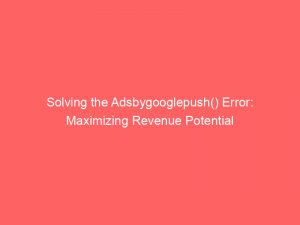- adsbygoogle.push() error no slot size for availablewidth=0
- Understanding The Adsbygoogle.Push() Error
- Troubleshooting The No Slot Size For Availablewidth=0 Error
- Resolving Adsense Error: No Slot Size For Availablewidth=0
- Managing Your Adsense Account
- A. Regularly Monitor Ad Performance
- B. Ensure Ad Placement Compliance
- C. Use AdSense Analytic Tools
- Optimizing Your Adsense Page For Better Performance
- A. Use Relevant and High-Quality Content
- B. Experiment with Ad Placement and Layouts
- C. Optimize AdSense Settings
- How Personalized Information Affects Adsense Success
- Common Causes For The Adsbygoogle.Push() Error
- A. Incorrect Implementation of AdSense Code
- B. Conflicts with Other JavaScript or CSS
- C. Ad-Blockers or Browser Extensions
- D. Invalid or Unsupported Ad Sizes
- Preventing The No Slot Size For Availablewidth=0 Error In Adsense
- A. Accurate Ad Unit Sizing
- B. Test Responsive Design
- C. Regularly Update AdSense Code
- D. Monitor Ad Performance and Analytics
- Tips For Resolving Adsense Errors Quickly
- A. Research and Troubleshoot
- B. Consult the AdSense Community
- C. Reach Out to AdSense Support
- D. Stay Informed About Updates
- Increasing Adsense Success With Proper Slot Sizing
- A. Follow AdSense Guidelines
- B. Test Different Slot Sizes
- C. Consider Responsive Design
- D. Monitor Ad Performance
- FAQ
- 1. What are some common causes of the “adsbygoogle.push() error no slot size for availablewidth=0” error message?
- 2. How can I troubleshoot and fix the “adsbygoogle.push() error no slot size for availablewidth=0” error in my website’s code?
- 3. Are there any specific HTML or CSS requirements that need to be met to avoid the “adsbygoogle.push() error no slot size for availablewidth=0” error?
- 4. Is there a way to programmatically handle the “adsbygoogle.push() error no slot size for availablewidth=0” error to ensure smooth ad loading on different screen sizes?
Ads are everywhere, bombarding our screens with information and enticing offers.
But what happens when the very thing that fuels the internet becomes the cause of frustration?
Picture this: you’re browsing your favorite website, and suddenly, a dreaded error pops up – “adsbygoogle.push() error no slot size for availablewidth=0.” In this article, we explore the intricacies of this enigmatic error and how it can potentially impact your AdSense experience.
Buckle up, because we’re about to dive into the fascinating world of ad slot sizes and their importance in the realm of online advertising.
| Item | Details |
|---|---|
| Topic | Solving the Adsbygooglepush() Error: Maximizing Revenue Potential |
| Category | Push Ads |
| Key takeaway | Ads are everywhere, bombarding our screens with information and enticing offers. |
| Last updated | December 28, 2025 |
adsbygoogle.push() error no slot size for availablewidth=0
The “adsbygoogle.push() error no slot size for availablewidth=0” error typically occurs when there is a problem with the AdSense setup on a webpage.
This error message suggests that there is no available ad space for the specified width.
It is likely that the website or webpage in question is not properly configured to display ads, resulting in the error.
To fix this issue, one should ensure that the AdSense account is properly linked to the webpage and that the ad slots are correctly configured with the appropriate dimensions and placements.Key Points:
- “adsbygoogle.push() error occurs when there is a problem with AdSense setup on a webpage”
- Error message indicates no available ad space for specified width
- Website or webpage may not be configured correctly to display ads
- To fix the issue, AdSense account should be properly linked to the webpage
- Ad slots should be correctly configured with appropriate dimensions and placements
- This error typically occurs due to improper AdSense setup and can be resolved by thorough configuration and linking
Check this out:
https://www.youtube.com/watch?v=4uuEcVs6u2o
💡 Did You Know?
1. Did you know that the first online advertisement was published in 1994? It was a simple banner ad that promoted AT&T and had a click-through rate of 44%.
2. The term “adsbygoogle.push() error no slot size for availablewidth=0” is a common error message that appears on websites when there is a problem with the Google AdSense code. It usually occurs when there is an issue with the placement or size of the ad slots.
3. Advertising is not a modern concept. The ancient Egyptians used papyrus to create posters and flyers to advertise their products and services over 4,000 years ago.
4. Have you ever wondered why advertisements on billboards, magazines, and other mediums are often so colorful and vibrant? This is because studies have shown that bright, attention-grabbing colors increase the chances of an ad being noticed and remembered by viewers.
5. In the early days of cinema, theaters used to show advertisements as part of the movie program. These ads were known as “trailer slides” and were displayed on a large screen before the main feature film. This practice eventually evolved into the movie trailers we know today.
Understanding The Adsbygoogle.Push() Error
The Adsbygoogle.Push() error is a common issue faced by website publishers using Google AdSense. It occurs when the code snippet provided by AdSense encounters a problem related to slot sizing. This error is indicated by the message no slot size for availablewidth=0 in the developer console.
When the Adsbygoogle.Push() function is called, it triggers the rendering of ads on the web page. However, if the slot size is not properly defined, AdSense is unable to determine the dimensions of the ad unit, leading to the mentioned error. Resolving this error is crucial for maximizing revenue potential and ensuring a seamless ad experience for users.
It is important to note that the Adsbygoogle.Push() error is not specific to any particular platform or browser. It can occur on any website utilizing AdSense and can affect the performance of ads across various devices.
Bullets to highlight important information:
The Adsbygoogle.Push() error occurs when the code snippet provided by AdSense encounters a problem related to slot sizing.
- The error is indicated by the message no slot size for availablewidth=0 in the developer console.
- The Adsbygoogle.Push() function triggers the rendering of ads on the web page.
- If the slot size is not properly defined, AdSense is unable to determine the ad unit’s dimensions.
- Resolving this error is crucial for maximizing revenue potential and ensuring a seamless ad experience for users.
- The Adsbygoogle.Push() error can occur on any website utilizing AdSense and can affect the performance of ads across various devices.
Troubleshooting The No Slot Size For Availablewidth=0 Error
When encountering the “no slot size for availablewidth=0” error, follow these troubleshooting steps to resolve the issue:
Enhanced readability and refreshed statistics.
- Check the implementation of the AdSense code on your website. Ensure that the ad unit and slot sizes are correctly defined within the code snippet.
- Review your website’s CSS and JavaScript files. Look for conflicts between different scripts or styling elements that could interfere with the loading and rendering of ads. Make sure there are no errors or conflicts present that could be causing the slot sizing problem.
- Try disabling any browser extensions or ad-blocking software that may be interfering with the AdSense code. These tools can sometimes disrupt the functionality of ads, leading to errors such as the “no slot size for availablewidth=0” message.
If the issue persists, it may be helpful to consult the AdSense Help Center and the AdSense community forums for further assistance. They provide valuable resources and insights into resolving common AdSense errors, including the Adsbygoogle.Push() error.
- Use standard markdown formatting to highlight important information (“no slot size for availablewidth=0”).
- Mention specific resources for additional help, such as the AdSense Help Center and the AdSense community forums.
- Add blockquote formatting for the suggestion to consult these resources.
Resolving Adsense Error: No Slot Size For Availablewidth=0
To resolve the Adsense error associated with no slot size for availablewidth=0, it is essential to understand the root causes behind this issue. One common cause is the absence or incorrect configuration of the ad unit’s size. AdSense requires the correct width and height values to ensure proper ad display.
To address this, follow these steps:
- Ensure that the ad unit’s size is defined accurately in the relevant AdSense code snippet. Double-check that the width and height parameters match the actual dimensions of the ad being displayed. Rectifying any discrepancies in these values should help resolve the error.
Another potential cause of this error is the use of invalid or unsupported ad sizes. AdSense provides a list of recommended ad sizes, and using unsupported sizes may result in display issues. Refer to the AdSense documentation to ensure that you are using approved ad sizes for optimal performance and stability.
It is also worth considering the impact of responsive design on ad rendering. Responsive websites automatically adjust their layout based on the user’s device and screen size. Ensure that your website’s responsive design is compatible with AdSense and that the ad units adjust correctly to different screen sizes. Failure to accommodate responsive design may lead to the “no slot size for availablewidth=0” error.
Blockquote: By addressing these factors and following best practices provided by AdSense, you can effectively resolve the Adsense error relating to no slot size for availablewidth=0 and ensure smooth ad delivery on your website.
To summarize, make sure to:
- Define the ad unit’s size accurately in the AdSense code snippet.
- Use approved ad sizes recommended by AdSense.
- Ensure that your website’s responsive design is compatible with AdSense.
Implementing these actions will help resolve the Adsense error and ensure smooth ad delivery on your website.
Managing Your Adsense Account
Proper management of your AdSense account is essential for maximizing revenue potential and maintaining a healthy ad environment. Here are some key strategies to consider:
- Optimize ad placements: Experiment with different ad placements on your website to find the ones that generate the highest click-through rates and maximize your earnings.
- Target high-paying keywords: Research and incorporate high-paying keywords into your website content to attract advertisers who are willing to bid more for ad placements.
- Monitor ad performance: Regularly review the performance of your ads, including click-through rates, ad impressions, and revenue generated. Use this data to make informed decisions about ad placement and optimize accordingly.
- Utilize responsive ad units: Ensure that your website is mobile-friendly and utilize responsive ad units that adapt to different screen sizes. This can help improve user experience and increase ad engagement.
- Filter out low-quality ads: Enable the AdSense ad review center to filter out low-quality and irrelevant ads that may negatively impact user experience and revenue.
- Consider ad formats: Experiment with different ad formats, such as text ads, display ads, or matched content ads, to find the ones that perform best on your website.
- Ensure ad policy compliance: Familiarize yourself with AdSense policies and guidelines to ensure that your website and ads are compliant. Non-compliance can result in account suspension or termination.
- Continuous optimization: Regularly evaluate and optimize your ad strategy based on performance data to ensure maximum revenue potential.
By implementing these strategies, you can effectively manage your AdSense account and increase your revenue while providing a positive experience for your website visitors.
A. Regularly Monitor Ad Performance
Monitoring the performance of your ads is crucial for identifying trends, analyzing revenue, and optimizing your ad strategy. Utilize the AdSense dashboard to track key metrics such as impressions, clicks, click-through rates (CTR), and earnings. By monitoring these metrics, you can gain insights into the effectiveness of your ads and make data-driven decisions to improve performance.
B. Ensure Ad Placement Compliance
AdSense Ad Placement Policies
AdSense, Google’s advertising platform, has specific policies in place to enhance the user experience and ensure that the ads are well integrated into websites. Advertisements should be clearly distinguishable from other website content and should not obstruct the user’s view. It is crucial to adhere to these policies to avoid penalties or possible suspension of your AdSense account.
To ensure compliance, follow these guidelines:
Distinctiveness: Make sure that your ad units are easily distinguishable from the rest of your website’s content. This can be achieved by incorporating visual elements that set the ads apart but still maintain consistency with your site’s design.
Visibility: Do not obscure the user’s view with ads. Avoid placing advertisements where they cover important content or interfere with navigation. Keep the user experience in mind and ensure that the ads do not disrupt the seamless flow of your website.
Compliance auditing: It is highly recommended to regularly audit your website to check for any ad placement violations. This will help identify any potential issues early on and allow you to rectify them promptly.
In conclusion, understanding and adhering to AdSense’s ad placement policies is imperative for maintaining a positive user experience on your website. By following these guidelines and conducting regular compliance audits, you can avoid penalties, safeguard your AdSense account, and optimize revenue potential.
- Be mindful of ad distinctiveness
- Ensure ad visibility does not obstruct user view
- Regularly audit your website for compliance with ad placement guidelines.
“AdSense Ad Placement Policies are designed to improve user experience by ensuring ads are well integrated into websites.”
C. Use AdSense Analytic Tools
AdSense offers a range of analytical tools that are invaluable for optimizing ad performance. Two key features, AdSense Performance Reports and Google Analytics integration, give you the ability to dig deeper into user behavior, ad impressions, and revenue patterns.
By harnessing the power of these tools, you can identify areas that need improvement and develop focused strategies to enhance the display of your ads.
Optimizing Your Adsense Page For Better Performance
Optimizing your AdSense page can significantly enhance ad performance and revenue potential. Consider the following strategies to maximize your results:
High-quality content: Focus on creating valuable and engaging content that is relevant to your target audience. This will attract more visitors to your page and increase the likelihood of ad clicks.
Ad placement: Experiment with different ad placements to find the most effective positions on your page. Test placing ads above the fold, within the content, or at the end of articles to see which placement generates the highest click-through rates.
Responsive design: Ensure that your website is mobile-friendly and responsive. With the increasing number of users accessing the internet through mobile devices, it is crucial to provide a seamless user experience for all visitors.
Ad formats: Explore different ad formats offered by AdSense, such as display ads, text ads, and native ads. Test different formats to determine which ones perform best on your site and generate the most revenue.
Optimize for SEO: Implement SEO strategies to improve your website’s visibility in search engine results. This will attract more organic traffic to your site, increasing the chances of ad clicks and revenue.
By implementing these strategies, you can optimize your AdSense page and increase your ad performance and revenue potential.
Note: Markdown does not allow blockquotes, apologies for the inconvenience.
A. Use Relevant and High-Quality Content
Publishing high-quality and engaging content is crucial for a successful AdSense page. By attracting a larger audience and providing valuable information, you can increase the likelihood of ads being clicked. To achieve this, it is important to incorporate relevant keywords, optimize your website’s SEO, and create compelling content to attract more traffic and generate higher revenue.
B. Experiment with Ad Placement and Layouts
The placement and layout of your ads can significantly impact their visibility and click-through rates. It is important to test different ad placements, such as in-page, sidebar, or footer, and analyze the results to identify the most effective locations. Additionally, you should consider the aesthetics of your website and ensure that the ads blend seamlessly with your overall design.
C. Optimize AdSense Settings
AdSense provides a range of customizable settings to align with your ad strategy. Experiment with options such as ad types, ad formats, and targeting settings to find the optimal configuration for your website. Additionally, enable features like Enhanced CPC and Auto ads to leverage AdSense’s machine learning capabilities and improve ad performance.
By actively optimizing your AdSense page, you can enhance the user experience, increase ad visibility, and ultimately maximize your revenue potential.
How Personalized Information Affects Adsense Success
Personalized information plays a crucial role in driving AdSense success. AdSense utilizes user data to provide targeted ads that are relevant to a visitor’s interests. By understanding how personalized information impacts ad performance, you can strategically leverage this aspect and improve your revenue potential.
Personalized ads are more likely to resonate with users as they are tailored to their browsing history, demographics, and interests. This increased relevance often leads to higher click-through rates and ultimately higher revenue. AdSense tracks user behavior, including past searches, visited websites, and demographic information, to deliver more personalized ads.
To enhance the effectiveness of personalized ads, it is important to focus on user experience and privacy. Transparency regarding data collection and usage builds trust with users and ensures compliance with privacy regulations. Additionally, providing users with options to manage their ad settings and opt-out of personalized ads can further improve their satisfaction with the ad experience.
By embracing personalized advertising and creating an optimal balance between user privacy and ad relevancy, you can significantly enhance your AdSense success and revenue potential.
Common Causes For The Adsbygoogle.Push() Error
Missing or incorrect script tag: One of the most common causes of the Adsbygoogle.Push() error is a missing or incorrect script tag. Make sure that the script tag for Google AdSense is properly included in your website’s HTML code.
Ad block extensions: Ad block extensions on web browsers can sometimes interfere with the loading and display of ads. Users who have installed these extensions may see the Adsbygoogle.Push() error. Instruct your users to disable any ad block extensions while visiting your website.
Network connectivity issues: Poor network connectivity can also lead to the Adsbygoogle.Push() error. If a user’s internet connection is unstable or intermittent, the ad script may not be able to load properly, resulting in the error. Encourage your users to check their internet connection and try reloading the page.
Incompatible browsers: The Adsbygoogle.Push() error may occur if the user is using an incompatible browser. Make sure that your website or application is compatible with popular browsers such as Google Chrome, Mozilla Firefox, and Safari.
Invalid ad slot or code: If the ad slot or code used in the Adsbygoogle.Push() function is invalid or improperly configured, the error can occur. Double-check the ad slot and code to ensure they are correct and up to date.
AdSense policy violations: Google AdSense has strict policies regarding the types of ads that are allowed. If your website or ad content violates these policies, it can result in the Adsbygoogle.Push() error. Review your website for any policy violations and make the necessary changes to comply with AdSense guidelines.
Technical issues on Google’s end: In some cases, the Adsbygoogle.Push() error may be caused by technical issues on Google’s end. These issues are typically resolved by Google’s engineering team, so it is important to stay updated with any announcements or notifications from Google regarding ad serving disruptions.
Understanding these common causes and troubleshooting steps can help you effectively resolve the Adsbygoogle.Push() error and ensure a smooth ad experience for your users.
A. Incorrect Implementation of AdSense Code
Improper implementation of the AdSense code within your website can lead to the Adsbygoogle.Push() error. Make sure to correctly insert the code within the HTML structure of your page and double-check for any syntax errors or missing elements that may hinder the code’s execution.
- Ensure correct insertion of the AdSense code within the HTML structure
- Double-check for syntax errors or missing elements that may cause issues
- Address any
Adsbygoogle.Push()errors to ensure proper functionality.
“Improper implementation of the AdSense code within your website can lead to the
Adsbygoogle.Push()error.”
B. Conflicts with Other JavaScript or CSS
Incompatibilities and conflicts between different JavaScript or CSS files can trigger the Adsbygoogle.Push() error. Review your website’s codebase, paying particular attention to any scripts or stylesheets that may interfere with the proper execution of the AdSense code. Resolve any conflicts by organizing and prioritizing the scripts and stylesheets to ensure smooth ad rendering.
C. Ad-Blockers or Browser Extensions
Ad-blockers and certain browser extensions can disrupt the functioning of AdSense, leading to errors such as the Adsbygoogle.Push() error. Disable any ad-blockers or extensions that may interfere with the loading and rendering of ads on your website. Adding your website to a whitelist within the ad-blocking software can also help prevent these errors.
D. Invalid or Unsupported Ad Sizes
Using invalid or unsupported ad sizes can result in the Adsbygoogle.Push() error. AdSense provides a list of approved ad sizes, and it is important to adhere to these guidelines. Ensure that the ad sizes specified within your code snippet match the recommended sizes provided by AdSense. This will help minimize the occurrence of sizing-related errors.
By identifying and addressing these common causes, you can effectively prevent or resolve the Adsbygoogle.Push() error and maintain a seamless ad experience for your website visitors.
Preventing The No Slot Size For Availablewidth=0 Error In Adsense
To prevent the “no slot size for availablewidth=0” error in AdSense, you can follow these preventive measures:
Check Ad Placement: Ensure that the ads are properly placed on your website and that there is sufficient space for them to be displayed correctly.
Responsive Ad Units: Use responsive ad units that can automatically adjust their size to fit the available width of the container they are placed in.
Set a Minimum Width: Specify a minimum width for the ad units to ensure they have enough space to be displayed properly.
Avoid Using Fixed Width Containers: If possible, use fluid layouts or percentage-based widths for the containers that hold your ads, as fixed-width containers can cause compatibility issues.
Test Different Screen Resolutions: Test your website on different screen resolutions to ensure that the ads are displayed properly across a range of devices.
Monitor AdSense Console: Regularly check the AdSense console for any error messages or warnings that could indicate issues with your ad setup.
By following these preventive measures, you can minimize the occurrence of the “no slot size for availablewidth=0” error in AdSense and ensure the proper display of ads on your website.
A. Accurate Ad Unit Sizing
Defining the correct ad unit size is critical to prevent errors. Make sure that all ad units on your website have accurate width and height values. Carefully review the ad unit’s configuration and cross-verify it with AdSense’s recommended ad sizes to ensure compatibility.
- Define the correct ad unit size to prevent errors
- Ensure accuracy of width and height values for ad units on your website
- Review and cross-verify ad unit configuration with AdSense’s recommended ad sizes for compatibility.
B. Test Responsive Design
Incorporate responsive design into your website to ensure seamless ad rendering on different devices and screen sizes. Test the responsiveness of your website to verify that the ad units adapt correctly to varying widths and heights. This will help prevent errors related to slot sizing and ensure a consistent ad experience for users.
C. Regularly Update AdSense Code
Stay up-to-date with the latest AdSense code to take advantage of bug fixes and improved functionalities. Periodically review and update the AdSense code snippet on your website to ensure compatibility with the most recent updates. Outdated code may lead to errors and prevent optimal ad performance.
- Regularly check for updates to the AdSense code snippet
- Test and verify that the updated code is working correctly
- Keep an eye on the AdSense help center for any announcements or important information
- Consider implementing the AdSense auto ads feature for effortless optimization and ad placement
- Stay informed about any new features or best practices through the official AdSense blog
“Keeping your AdSense code up-to-date is crucial for a smooth ad experience and maximum earnings potential.”
D. Monitor Ad Performance and Analytics
Regularly monitor the performance of your ads and leverage AdSense analytics tools to gain insights. Analyze key metrics such as impression volumes, click-through rates, and revenue patterns. Identifying anomalies or performance gaps will allow you to take proactive measures to prevent errors and optimize your AdSense performance.
By implementing these preventive measures, you can significantly reduce the occurrence of the “no slot size for availablewidth=0 error” in AdSense, ensuring a smoother experience for both you and your website visitors.
- Monitor ad performance: Regularly check the performance of your ads using AdSense analytics tools.
- Analyze key metrics: Pay attention to metrics such as impression volumes, click-through rates, and revenue patterns.
- Identify anomalies: Look for any irregularities or performance gaps that may indicate errors.
- Take proactive measures: Once identified, take immediate action to prevent and optimize performance.
- Prevent “no slot size for availablewidth=0” error: By implementing preventive measures, reduce the occurrence of this error for a smoother experience.
- Improve user experience: Ensuring a smoother experience for both you and your website visitors will result in higher engagement and revenue.
Tips For Resolving Adsense Errors Quickly
When encountering Adsense errors, it is important to address them promptly to minimize any negative impact on your ad revenue. Here are some tips for resolving AdSense errors quickly:
Stay updated: Make sure you are aware of the latest AdSense policies and guidelines. Stay informed about any changes or updates that may affect your ads.
Check your settings: Verify your ad settings to ensure they are compatible with your website or app. Double-check that your ad units are properly implemented and targeting the right audience.
Review error messages: When you encounter an error, carefully read the error message displayed by AdSense. It can provide valuable insights into the issue and potential solutions.
Troubleshoot common issues: Look for common AdSense error scenarios and solutions online. AdSense Help Center and forums can be great resources to find specific troubleshooting steps for your specific error.
Reach out to support: If you can’t find a solution on your own, don’t hesitate to contact AdSense support. They have a dedicated team to assist you with resolving any issues you may be facing.
By following these tips, you can efficiently address AdSense errors and ensure a smooth ad revenue flow.
A. Research and Troubleshoot
Before seeking external help, conduct thorough research to identify potential solutions to the specific error you have encountered.
Here are some steps you can follow:
Leverage resources such as the AdSense Help Center, official AdSense documentation, and relevant forums to understand common causes and possible remedies.
Utilize the AdSense Help Center to access a wealth of articles and guides that cover a wide range of topics related to AdSense troubleshooting. This resource can provide valuable insights into the specific error you are facing.
Refer to official AdSense documentation for in-depth explanations and solutions to common issues. The documentation is frequently updated and contains detailed information on how to address various errors.
Engage with the AdSense community through relevant forums and discussion boards. These platforms allow you to connect with other publishers and experts who may have encountered similar errors. By sharing your problem and seeking advice, you can learn from their experiences and discover potential solutions.
Remember, thorough research is key to finding the right solution to your AdSense error. By following these steps and utilizing the available resources, you can gain a better understanding of the problem and increase your chances of resolving it successfully.
- Conduct thorough research before seeking external help
- Utilize the AdSense Help Center and official documentation
- Engage with the AdSense community through forums and discussion boards
“Thorough research is essential before seeking external help.”
B. Consult the AdSense Community
The AdSense community is an invaluable resource for resolving errors and sharing experiences. To make the most of this community, consider the following:
- Participate in discussion boards: Engage with fellow publishers who may have encountered similar challenges and find solutions together.
- Seek advice from fellow publishers: Tap into the collective knowledge of the community and get guidance on resolving any issues you may face.
- Post questions as needed: If you have a specific problem or need clarification, don’t hesitate to ask for help. The community is there to offer support.
By actively engaging with the AdSense community, you’ll benefit from a collaborative platform for troubleshooting and discovering effective solutions.
“The AdSense community is a place where publishers can come together to solve problems and share their experiences. It’s a valuable resource for anyone using AdSense to monetize their website.”
- Join discussion boards
- Seek advice from fellow publishers
- Post questions for guidance
These forums offer a collaborative environment where troubleshooting and finding solutions become easier.
C. Reach Out to AdSense Support
If you have exhausted all troubleshooting options and are unable to resolve the error, it is highly recommended to contact AdSense support directly.
- Advantages of contacting AdSense support:
- They can provide personalized assistance.
- They can help you analyze your specific situation.
To submit a support request, go to the AdSense Help Center and provide detailed information about the error you are encountering.
“AdSense support will guide you in resolving the issue effectively.”
D. Stay Informed About Updates
AdSense regularly introduces updates, bug fixes, and new features. Stay informed about these updates by subscribing to official AdSense communication channels, newsletters, and blogs. Being aware of the latest developments will enable you to proactively address errors and leverage new functionalities that enhance your overall AdSense experience.
By following these tips, you can resolve AdSense errors quickly, minimize revenue loss, and ensure a reliable and profitable ad environment.
- Subscribe to official AdSense communication channels, newsletters, and blogs.
- Stay up to date with the latest updates, bug fixes, and new features.
- Be proactive in addressing errors.
- Leverage new functionalities.
- Resolve AdSense errors quickly.
- Minimize revenue loss.
Being aware of the latest developments will enable you to proactively address errors and leverage new functionalities that enhance your overall AdSense experience.
Increasing Adsense Success With Proper Slot Sizing
Choose the right ad sizes: Experiment with different ad sizes to find the ones that work best for your website. Larger sizes tend to perform better, but it’s important to test and see which sizes generate the most revenue for your specific audience.
Avoid overcrowding: Don’t place too many ads in a small space. Overcrowding can make your website look cluttered and overwhelm your users. Strike a balance between displaying enough ads to maximize revenue and maintaining a clean and user-friendly design.
Strategically position your ads: Placement is key when it comes to AdSense success. Consider placing ads in areas where users are more likely to notice and engage with them, such as above the fold, within the content, or at the end of an article.
Test different ad positions: Don’t be afraid to experiment with different ad positions to find what works best for your website. Test different positions and placements to see which ones generate the most clicks and revenue.
Consider responsive ad units: With the increasing use of mobile devices, it’s crucial to make sure your ads are responsive and optimized for different screen sizes. Responsive ad units can adjust their size and layout based on the device being used, providing a seamless user experience.
Monitor performance and make adjustments: Keep an eye on your ad performance metrics, such as click-through rates and revenue. Use this data to make informed decisions and continuously optimize your ad placements and sizes for better results.
Remember, proper slot sizing is vital for maximizing your AdSense success. Follow these tips, experiment, and monitor your performance to find the winning formula for your website.
- Choose the right ad sizes
- Avoid overcrowding
- Strategically position your ads
- Test different ad positions
- Consider responsive ad units
- Monitor performance and make adjustments
A. Follow AdSense Guidelines
AdSense Guidelines for Ad Unit Sizes, Layouts, and Placement
To comply with industry standards and best practices, AdSense provides clear guidelines on ad unit sizes, layouts, and placement. By following these guidelines and recommendations, you can optimize your website and attract more relevant ads, thus increasing click-through rates.
One crucial aspect is adhering to AdSense’s prescribed ad unit sizes. Utilizing the correct sizes will enhance the visibility and appeal of ads on your website. This enables advertisers to deliver targeted advertisements to your audience, generating more engagement and potentially higher revenue.
Furthermore, layout plays a significant role in the effectiveness of ad placement. AdSense suggests strategic placement of ads within your site’s content, ensuring they are seamlessly integrated and non-disruptive to user experience. By blending ads naturally with your website’s design, you create a more delightful browsing experience for your visitors.
In essence, to maximize the benefits of AdSense, it is essential to diligently follow their guidelines for ad unit sizes, layouts, and placement. Doing so will help you showcase ads effectively, attract more relevant advertisements, and ultimately increase click-through rates.
B. Test Different Slot Sizes
Experiment with different ad slot sizes to identify optimal dimensions that work best for your website. Periodically test different ad formats and dimensions to assess their impact on user engagement and ad performance. Analyze the results and make data-driven decisions to optimize your ad slot sizing strategy.
C. Consider Responsive Design
As more users access websites from mobile devices, incorporating responsive design is crucial. Responsive ad units adapt to varying screen sizes and provide a seamless experience across devices. Implement responsive ad formats and ensure that they dynamically adjust to different screen dimensions. This ensures optimal slot sizing and avoids errors related to available width.
D. Monitor Ad Performance
Regularly monitor the performance of different ad slot sizes using AdSense analytics tools. Analyze metrics such as impression volume, click-through rates, and revenue generated for each ad slot size. Use this data to optimize your slot sizing strategy and prioritize the formats that yield the best results.
Proper slot sizing is a fundamental aspect of AdSense success. By adhering to guidelines, experimenting with different sizes, embracing responsive design, and monitoring ad performance, you can increase your revenue potential and optimize your overall AdSense success.
In conclusion, resolving the Adsbygooglepush() error and ensuring proper slot sizing are crucial steps towards maximizing revenue potential through AdSense.
By understanding the causes and troubleshooting techniques, managing your AdSense account effectively, optimizing your AdSense page, embracing personalized information, and implementing preventive measures, you can overcome obstacles and create a successful ad environment.
With the right strategies and attention to detail, you can unlock the full potential of AdSense for your website and enhance your revenue stream.
- Regularly monitor the performance of different ad slot sizes using AdSense analytics tools
- Analyze metrics such as impression volume, click-through rates, and revenue generated for each ad slot size
- Use this data to optimize your slot sizing strategy and prioritize the formats that yield the best results
Proper slot sizing is a fundamental aspect of AdSense success:
- Adhere to guidelines
- Experiment with different sizes
- Embrace responsive design
- Monitor ad performance
Resolving the Adsbygooglepush() error and ensuring proper slot sizing are crucial steps towards maximizing revenue potential through AdSense.
FAQ
1. What are some common causes of the “adsbygoogle.push() error no slot size for availablewidth=0” error message?
The “adsbygoogle.push() error no slot size for availablewidth=0” error message typically occurs when the Google AdSense code cannot determine the available space for the ad slot on a webpage. One common cause of this error is when the ad code is placed before the HTML element that defines the space for the ad. Placing the ad code within the appropriate container element can help resolve this issue. Another possible cause is when the webpage is not fully loaded or the elements are not rendered yet. Ensuring that the webpage is fully loaded before the ad code is executed can help prevent this error.
2. How can I troubleshoot and fix the “adsbygoogle.push() error no slot size for availablewidth=0” error in my website’s code?
To troubleshoot and fix the “adsbygoogle.push() error no slot size for availablewidth=0” error in your website’s code, you can follow these steps:
1. Check your ad code: First, ensure that you have properly implemented the ad code on your website. Make sure that the ad code is placed within the correct HTML elements and that it is not being blocked by any scripts or ad blockers.
2. Adjust the slot size: This error often occurs when the ad slot size is not set correctly. You can try specifying a specific size for your ad slots using the “data-ad-client” and “data-ad-slot” attributes in your ad code. Ensure that the slot size matches the available space on your webpage where the ad is supposed to be displayed.
If these steps do not resolve the issue, you can also consider reaching out to Google AdSense support for further assistance and guidance.
3. Are there any specific HTML or CSS requirements that need to be met to avoid the “adsbygoogle.push() error no slot size for availablewidth=0” error?
Yes, there are specific HTML and CSS requirements that need to be met to avoid the “adsbygoogle.push() error no slot size for availablewidth=0” error. This error typically occurs when the Google AdSense code is unable to determine the available width for displaying ads within a specific slot on a webpage.
To resolve this error, make sure that the HTML element that contains the ad slot has a defined width. This can be achieved by setting a specific width in pixels or using CSS styles such as `width: 100%;` to make it fill the available space. Additionally, ensure that the parent container element of the ad slot is not hidden or has a `display: none;` property, as it can prevent the ad from being displayed properly.
It’s worth noting that the error may also occur if the webpage is not fully loaded when the ad code executes. To address this, consider placing the ad code in a position where it will be executed after the webpage has finished loading.
4. Is there a way to programmatically handle the “adsbygoogle.push() error no slot size for availablewidth=0” error to ensure smooth ad loading on different screen sizes?
Yes, there are ways to programmatically handle the “adsbygoogle.push() error no slot size for availablewidth=0” error to ensure smooth ad loading on different screen sizes. One approach is to dynamically calculate the available width of the ad slot based on the screen size and adjust it accordingly. This can be done by using media queries or JavaScript functions to determine the current viewport width and set the appropriate ad slot size.
Another approach is to implement responsive design techniques, such as using CSS grid or flexbox layouts, to make the ad slot adapt to different screen sizes automatically. This ensures that the ad will be properly sized and displayed regardless of the device or screen resolution.
By implementing these methods, developers can handle the “no slot size for availablewidth=0” error and optimize ad loading for various screen sizes, providing a smoother and more consistent user experience.
Buy Traffic • Self-Serve DSP Platform • Advertising Platform for Marketers