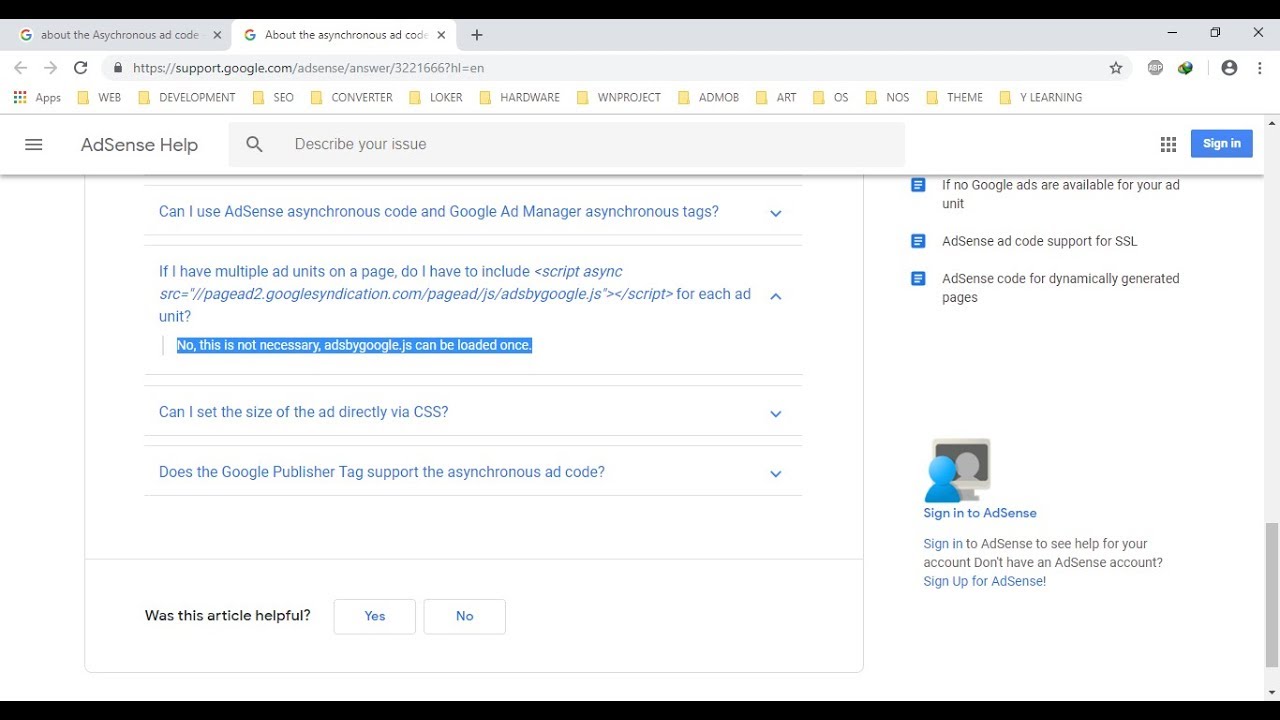- adsbygoogle
- Modifying Responsive Ad Code For Responsive Websites
- Setting Specific Ad Unit Sizes For Different Screen Widths
- Modifying Ad Code For Specific Ad Unit Sizes On Different Devices
- Modifying Ad Code For A Specific Website: Sample Code And Instructions
- Creating Display Ad Unit And Retrieving Necessary Information In Adsense
- Focus On Compliance With Adsense Program Policies
- Techniques For Creating Responsive Ads That Adjust To Screen Widths
Are you tired of seeing irrelevant and intrusive ads while browsing the internet? Well, so are millions of others.
That’s why advertisers are now adopting a user-centered approach to improve results in digital advertising. One way they are doing this is by modifying the responsive adcode for responsive websites.
By specifying ad unit sizes for different screen widths, the ads seamlessly fit with the content, enhancing the user experience. But how is this done?
Don’t worry, it’s not as complicated as it sounds. In this article, we will provide you with sample code and instructions for website customization, ensuring compliance with AdSense Program policies.
So, let’s dive in and discover how to create the perfect ad experience for your audience!
| Item | Details |
|---|---|
| Topic | adsbygoogle: The Evolution of Online Advertising A Deep Dive |
| Category | Ads |
| Key takeaway | Are you tired of seeing irrelevant and intrusive ads while browsing the internet? Well, so are millions of others. |
| Last updated | December 27, 2025 |
adsbygoogle
The user-centered approach is crucial in digital advertising products for better results for advertisers. To modify responsive adcode for responsive websites, one can use CSS media queries to set specific ad unit sizes for different screen widths.
This can be done without violating AdSense Program policies. An example of modifying ad code for specific ad unit sizes for mobile, tablet, and desktop screen widths can be found with sample code and instructions provided for a specific website.
It is important to create display ad units in compliance with AdSense Program policies. Techniques like using CSS media queries and specifying expandable width and fixed height, as well as specifying exact size with CSS media queries, can be employed to create responsive ads that adjust to different screen widths.
It is worth mentioning that the @media rules used in the examples are CSS3 syntax supported on modern browsers. In addition, CSS media queries can be used to hide ad units based on specific screen sizes.Key Points:
- User-centered approach is crucial for better results in digital advertising products
- CSS media queries can be used to modify responsive ad code for different screen widths
- Modifying ad code for specific ad unit sizes can be done without violating AdSense Program policies
- Display ad units should be created in compliance with AdSense Program policies
- Techniques like using CSS media queries and specifying expandable width and fixed height can be used to create responsive ads
- CSS media queries can also be used to hide ad units based on specific screen sizes
Sources
https://support.google.com/adsense/answer/9183363?hl=en
https://admanager.google.com/home/
https://support.google.com/google-ads/answer/9050314?hl=en
https://stackoverflow.com/questions/23984182/what-is-the-purpose-of-pushing-empty-objects-into-the-adsbygoogle-array-in-adsen
Check this out:
💡 Pro Tips:
1. Use a user-focused approach in your digital advertising campaigns to achieve better results for advertisers.
2. If you have a responsive website, follow the instructions provided to modify the responsive ad code for optimal performance.
3. Take advantage of CSS media queries to set specific ad unit sizes for different screen widths. This allows for a tailored ad experience on various devices.
4. It is important to note that modifying ad code in approved ways does not violate AdSense Program policies. Be sure to follow the guidelines provided.
5. To accommodate different screen widths, modify the ad code for specific ad unit sizes on mobile, tablet, and desktop devices. Sample code and instructions can help you achieve this customization.
Modifying Responsive Ad Code For Responsive Websites
In the world of digital advertising, it is crucial for advertisers to adopt a user-centered approach in order to achieve better results. One effective technique is to modify responsive ad code to ensure that ads are displayed optimally on responsive websites.
Responsive websites are designed to adapt to different screen sizes and resolutions, providing a seamless user experience across devices.
To modify responsive ad code, it is important to understand the structure of the code and how it interacts with the website. By making targeted changes to the code, advertisers can ensure that their ads are displayed prominently and attractively on various devices.
This can greatly improve the visibility and click-through rates of the ads, leading to higher conversion rates for advertisers.
Specific modifications can be made to the ad unit sizes based on the screen widths using CSS media queries. CSS media queries allow for the customization of styles based on certain conditions, such as screen size.
By utilizing media queries, advertisers can set specific ad unit sizes for different screen widths, ensuring that the ads are perfectly tailored to the user’s device. This level of customization enhances the user experience and increases the likelihood of engagement with the ads.
Setting Specific Ad Unit Sizes For Different Screen Widths
CSS media queries provide a powerful tool for setting specific ad unit sizes based on different screen widths. By utilizing the appropriate CSS syntax, advertisers can ensure that their ads are displayed optimally on a variety of devices.
Here are some examples of how this can be achieved:
- For mobile devices with a maximum screen width of 768 pixels, a specific ad unit size of 320×100 pixels can be set using the following media query:
@media screen and (max-width: 768px) {
.ad-unit {
width: 320px;
height: 100px;
}
}
- For tablets with a screen width between 768 and 1024 pixels, a larger ad unit size of 728×90 pixels can be set using the following media query:
@media screen and (min-width: 768px) and (max-width: 1024px) {
.ad-unit {
width: 728px;
height: 90px;
}
}
By modifying the ad code in these approved ways, advertisers can ensure compliance with AdSense Program policies. It is crucial to adhere to these policies to maintain a good standing with the program and avoid any penalties or restrictions.
Modifying Ad Code For Specific Ad Unit Sizes On Different Devices
To create an optimal advertising experience on different devices, advertisers may need to modify ad code to suit specific ad unit sizes. This level of customization can greatly enhance the performance of the ads and improve user engagement.
Here is an example of how ad code can be modified for specific ad unit sizes on mobile, tablet, and desktop screen widths:
- For mobile devices, a smaller ad unit size of 320×50 pixels can be set using the following code:
(adsbygoogle = window.adsbygoogle || []).push({});
- For tablets and desktops, larger ad unit sizes such as 728×90 pixels can be set using the same code structure but with adjusted dimensions:
(adsbygoogle = window.adsbygoogle || []).push({});
By utilizing these modifications and specifying the appropriate ad unit sizes, advertisers can create a seamless transition between different devices and ensure that their ads are displayed optimally on each screen size.
Modifying Ad Code For A Specific Website: Sample Code And Instructions
Modifying ad code for a specific website requires a customized approach based on the website’s design and layout. Here is a sample code and instructions for modifying ad code for a specific website:
- Identify the specific ad unit size needed for the website’s design.
Determine the width and height of the ad unit based on the available space on the webpage.
Enhanced readability and refreshed statistics.
- Access the AdSense account and create a new ad unit.
Specify the desired ad size, display, and layout options.
- Retrieve the necessary information for the ad unit, such as the ad client ID and the ad slot.
This information will be needed to integrate the ad code into the website.
Copy the modified ad code provided by AdSense and paste it into the desired section of the website’s HTML code.
Customize the width and height of the ad unit by modifying the corresponding CSS rules in the ad code.
Use the appropriate media queries to ensure that the ad unit is displayed correctly on different screen widths.
By following these instructions and customizing the ad code according to the specific website’s needs, advertisers can achieve optimal ad placement and maximize their advertising results.
Creating Display Ad Unit And Retrieving Necessary Information In Adsense
To create a display ad unit and retrieve the necessary information in AdSense, advertisers need to follow these guidelines:
Log in to the AdSense account and navigate to the Ads section.
Click on the “+New ad unit” button to create a new ad unit.
Select the ad type as “Display ads” and choose the desired ad size from the available options.
Specify the ad style, layout, and other options according to the preferences and requirements of the advertising campaign.
Click on the “Save and get code” button to generate the ad code for the newly created ad unit.
Retrieve the necessary information from the generated ad code, including the ad client ID and the ad slot.
This information will be necessary for integrating the ad code into the website.
By following these guidelines and creating a display ad unit with the desired specifications, advertisers can ensure that their ads are effectively displayed and perform optimally.
Focus On Compliance With Adsense Program Policies
While modifying ad code is an effective way to create customized and responsive ads, it is crucial to focus on compliance with AdSense Program policies. Advertisers must ensure that their modifications fall within the approved ways to modify ad code to avoid any violations.
By adhering to the program policies, advertisers can maintain a good standing with AdSense and safeguard their advertising accounts. Failure to comply with these policies can result in penalties or even the suspension of the AdSense account, leading to significant disruptions in advertising efforts.
It is important to thoroughly review the AdSense Program policies and guidelines on ad code modifications to understand the limitations and avoid any inadvertent violations.
Techniques For Creating Responsive Ads That Adjust To Screen Widths
Creating responsive ads that adjust to different screen widths requires the implementation of specific techniques. Here are some techniques that can be employed to achieve this:
- Specify expandable width and fixed height: By using CSS media queries, advertisers can set the expandable width of the ad unit based on screen size while keeping the height fixed.
This allows the ad unit to adjust its width dynamically, providing an optimal viewing experience for users.
- Specify exact ad size with CSS media queries: Advertisers can utilize CSS media queries to define the exact ad size based on screen widths.
This ensures that the ads are displayed precisely as intended on different devices and screen sizes, maximizing their impact.
It is important to note that the @media rules used in the second example are CSS3 syntax supported on modern browsers. This ensures that the responsive ads are displayed correctly on the majority of devices and browsers used by the target audience.
Additionally, it is worth mentioning that ad units can be hidden using CSS media queries. This technique can be useful when certain ad placements are not suitable for specific screen sizes.
Advertisers can choose to hide ad units on smaller screens or rearrange their placement to ensure optimal visibility and user experience.
Through the implementation of these techniques, advertisers can create responsive ads that adapt to different screen widths, maximizing their reach and engagement potential.
In conclusion, the evolution of online advertising has brought about the need for a user-centered approach. By modifying responsive ad code for responsive websites, setting specific ad unit sizes for different screen widths, and complying with AdSense Program policies, advertisers can create more effective and engaging ads.
Techniques such as specifying expandable width and fixed height, as well as utilizing CSS media queries, enable advertisers to create responsive ads that adjust to screen widths. By following the guidelines and using the provided sample code and instructions, advertisers can integrate the modified ad code into a specific website seamlessly.
By focusing on compliance with AdSense Program policies and employing these techniques, advertisers can maximize the results of their online advertising efforts. The evolution of online advertising is constantly evolving, and embracing these strategies is essential to stay ahead in the competitive digital landscape.
Native Ad Network • Advertising Platform for Marketers • Performance Marketing Tips