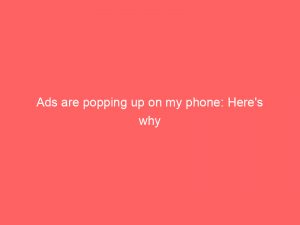Are you tired of being bombarded with annoying ads that seem to pop up every time you use your phone?
Well, you’re not alone.
We’ve all experienced the frustration of these intrusive advertisements that disrupt our browsing experience.
But fear not, because there are ways to fight back against these pesky pop-ups.
In this article, we’ll explore how third-party appsare often the culprit behind these ads and discuss some effective methods to disable or block them.
So, get ready to reclaim your phone’s browsing freedom and say goodbye to those pesky interruptions!
Table of Contents
- ads are popping up on my phone
- Pop-Up Ads On Phones Caused By Third-Party Apps
- Ads Generate Revenue For App Developers
- Dealing With Persistent Pop-Up Ads
- Steps To Get Rid Of Annoying Ads
- Installing Ad Blockers With Samsung Internet
- Disabling Pop-Up Ads On Android Phones
- Disabling Pop-Up Ads On The Lock Screen
- Disabling Ads From Specific Apps
- Uninstalling Unnecessary Apps
- Stopping Youtube Pop-Up Ads
- FAQ
- How do I stop adware?
- How do I remove adware from Chrome?
- 1. What are some effective ways to prevent or block unwanted ads from constantly popping up on mobile devices?
- 2. Are there any potential privacy concerns or security risks associated with the ads that keep appearing on phones, and if so, how can users protect their personal information from being compromised?
ads are popping up on my phone
If you are experiencing pop-up ads on your phone, it is likely caused by third-party apps that have been installed on your device.
These app developers use ads as a way to generate revenue, with more ads leading to more profit.
Some ads can be persistent and show up frequently, which can be quite annoying.
However, there are steps you can take to get rid of these annoying ads.
For example, you can install ad blockers such as Samsung Internet to block ads while browsing the web.
To disable pop-up ads on an Android phone, you can go to Settings, then Apps & Notifications, Advanced, and Special App Access.
Under Display over other apps, you can turn off the toggle button for apps that you don’t want to see pop-up notifications from.
To disable pop-up ads on the lock screen, go to Settings, Apps & Notifications, Configure Notifications, and select “Don’t show notifications” under Notifications on Lock Screen.
Additionally, you can disable ads from specific apps by going to Settings, tapping on Apps, then Special Access, and Appear on top.
By toggling off the switches for each app you want to restrict, you can prevent them from displaying pop-up ads.
Uninstalling apps that you no longer need is another effective way to stop pop-up ads.
For YouTube pop-up ads, you can go to Settings, Apps & Notifications, and select YouTube to manage its notifications.
It’s worth noting that disabling certain features or adjusting settings does not guarantee a complete elimination of pop-up ads, as they can still appear if you install a new app without adjusting permissions or visit unfamiliar websites in your browser.
However, by disabling pop-up ads directly through Google Chrome settings, installing an ad blocker app, or using an antivirus program, you can significantly reduce the occurrence of pop-up ads on your phone.Key Points:
- Pop-up ads on your phone are likely caused by third-party apps that have been installed.
- App developers use ads to generate revenue, leading to more profit with more ads.
- Some ads can be persistent and annoying.
- Install ad blockers like Samsung Internet to block ads while browsing the web.
- Disable pop-up ads on an Android phone through Settings, Apps & Notifications, and Special App Access.
- Uninstalling unnecessary apps is an effective way to stop pop-up ads.
- Note: Disabling certain features or adjusting settings doesn’t guarantee complete elimination of pop-up ads, but you can significantly reduce them by disabling through Google Chrome settings, installing an ad blocker, or using an antivirus program.
Check this out:
💡 Did You Know?
1. Did you know that the first ever mobile advertisement was sent as a text message to a group of potential customers back in 2000? It promoted a new model of mobile phone and opened the door to the era of mobile advertising.
2. Interestingly, the average person is estimated to be exposed to around 5,000 advertisements per day, whether it be on billboards, television, or social media. So, those ads popping up on your phone are just a small fraction of the advertising bombardment we experience daily.
3. Did you know that the concept of targeted advertising on mobile phones is heavily influenced by the Korean drama “My Love from the Star? This popular show featured product placements that seamlessly integrated into the storyline, leading advertisers to realize the potential of personalized ads in captivating audiences.
4. In 2018, marketers spent more money on mobile advertising than on television advertising for the first time ever. This shift highlights the increasing importance of mobile devices in our daily lives and the effectiveness of ads popping up on your phone as a way to reach a broader audience.
5. Have you ever wondered how advertisers manage to target ads based on your location? It’s all thanks to a technology called geotargeting, where advertisers use GPS and IP addresses to deliver relevant ads to users based on their current or past locations. So those ads popping up on your phone might be tailored specifically for your area!
Pop-Up Ads On Phones Caused By Third-Party Apps
One of the most frustrating experiences for smartphone users is the sudden appearance of pop-up ads on their screens. These intrusive advertisements can disrupt the user experience, hinder productivity, and even make it difficult to navigate through apps. Thankfully, understanding the root cause of these pop-up ads can help users take steps to get rid of them.
Pop-up ads on mobile phones are often caused by third-party apps that have been installed on the device. These apps, typically developed by external developers, often use ads as a means to generate revenue. More ads within an app typically result in higher revenue for developers, which is why some apps bombard users with persistent pop-up ads.
Ads Generate Revenue For App Developers
It’s important to recognize that app developers rely on advertisements as a way to monetize their creations. The revenue generated from ads allows developers to continue building and maintaining their apps, as well as provide updates and new features for their users. This symbiotic relationship between app developers and ads has become commonplace in the mobile ecosystem.
However, while ads are essential for app developers’ sustainability, the proliferation of intrusive and persistent ads can be a nuisance for users. These pop-up ads can disrupt the normal functionality of a device, hampering the overall user experience. Thankfully, there are steps that can be taken to mitigate the annoyance caused by these ads.
Dealing With Persistent Pop-Up Ads
Persistent pop-up ads can be extremely frustrating as they constantly interrupt tasks and cause annoyance. Fortunately, there are measures that can be taken to eliminate these ads. One effective solution is to install an ad blocker with Samsung Internet, a popular web browser that allows users to block ads while browsing the internet. By using a reputable ad blocker, users can drastically reduce the number of pop-up ads they encounter while using the browser.
Steps To Get Rid Of Annoying Ads
For Android phone users, there are specific steps that can be taken to disable pop-up ads on their devices. By accessing the phone’s settings, navigating to “Apps & Notifications,” and then to “Advanced” and “Special App Access,” users can disable certain features that allow pop-up ads to appear.
Under “Display over other apps,” simply turning off the toggle button for apps that users don’t want to see pop-up notifications from can prevent those unwanted ads from appearing. This method offers users a degree of control over which apps are allowed to display pop-up ads.
- Access the phone’s settings
- Navigate to “Apps & Notifications”
- Go to “Advanced” and “Special App Access”
- Disable the features that allow pop-up ads to appear
Note: Disabling the toggle button for apps under “Display over other apps” can prevent unwanted pop-up ads.
Installing Ad Blockers With Samsung Internet
For Samsung Internet users, installing an ad blocker can greatly enhance their browsing experience. To find the right ad-blocking app, simply go to the Google Play store and search for ad-blocking apps. There are numerous options available to cater to different preferences.
Once you’ve installed an ad-blocking app, open Samsung Internet and access the browser’s settings. From there, go to “Extensions” and activate the installed ad blocker. This feature will effectively block ads while using Samsung Internet, providing a smoother and uninterrupted browsing experience.
Disabling Pop-Up Ads On Android Phones
To disable pop-up ads on an Android phone, follow these steps:
- Access the phone’s settings and navigate to “Apps & Notifications.”
- Tap on “Advanced” and then “Special App Access.”
- Under “Special App Access,” select “Display over other apps.”
- A list of apps that have permissions to display pop-up notifications will appear.
- Turn off the toggle button for each app you no longer wish to see pop-up ads from.
Remember to disable the toggle for each app individually to prevent pop-up ads from appearing.
New optimization tips included — stay ahead.
Disabling Pop-Up Ads On The Lock Screen
Pop-up ads appearing on the lock screen can be an additional annoyance for smartphone users. Fortunately, disabling these ads is possible by adjusting the device’s settings.
To disable pop-up ads on the lock screen, follow these steps:
- Open the “Settings” menu.
- Look for “Apps & Notifications” and select it.
- Scroll down and find “Configure Notifications.”
- In the “Notifications on Lock Screen” section, locate the option for “Don’t show notifications.”
- Toggle this option off to prevent pop-up ads from cluttering the lock screen.
By following these steps, you can easily disable pop-up ads on your smartphone’s lock screen and enjoy a more streamlined user experience.
- Open “Settings”
- Select “Apps & Notifications”
- Find “Configure Notifications”
- Disable “Don’t show notifications” for Lock Screen
“Disabling pop-up ads on the lock screen can greatly enhance the usability of your smartphone.”
Disabling Ads From Specific Apps
In certain situations, users may notice an increase in the frequency of pop-up ads from certain apps. To address this issue, users can further customize their settings. Here’s how:
- Navigate to “Settings” on your device.
- Tap on “Apps.”
- Select “Special Access.”
- Look for the option labeled “Appear on top” and tap on it.
- To restrict ads from specific apps, toggle off the switches next to each app.
By disabling the “Appear on top” feature for these apps, users can effectively prevent ads from appearing.
- Remember to regularly check your app settings for any changes in advertising preferences.
- Keep in mind that some apps may still display ads even after disabling this feature.
Uninstalling Unnecessary Apps
Another effective way to prevent pop-up ads is by uninstalling apps that are no longer necessary or are suspected of displaying frequent pop-up ads. By removing these apps, users not only reduce the clutter on their devices but also eliminate the potential source of unwanted advertisements.
Stopping Youtube Pop-Up Ads
If pop-up ads frequently appear while using the YouTube app, there are steps that can be taken to minimize their occurrence. In the phone’s settings, navigate to “Apps & Notifications” and select YouTube. From there, options to disable certain settings related to pop-up ads may be available to users, depending on the device and software version. Adjusting these settings can help reduce the number of pop-up ads encountered while using the YouTube app.
Pop-up ads on phones are primarily caused by third-party apps that developers use to generate revenue. While ads are necessary for app developers’ financial sustainability, the proliferation of persistent and intrusive ads can be highly inconvenient for users. Taking the appropriate steps, such as installing ad blockers and adjusting app permissions, can significantly reduce the number of pop-up ads encountered.
By utilizing the instructions outlined above, users can regain control over their smartphone experience and make those pesky pop-up ads a thing of the past.
FAQ
How do I stop adware?
To effectively stop adware, it is crucial to take several steps. First, uninstall the adware by accessing the settings on your computer. Navigate to Start, then go to Settings > Apps > Apps & Features. In this section, you can locate the adware and remove it from your system.
Next, reset your web browser settings to eliminate any alterations made by the adware. This ensures that your browser returns to its default configuration and minimizes the chances of further adware infiltration. Moreover, deleting your web browser’s cache and cookies is essential in getting rid of any remaining files that the adware may have saved on your computer. By following these steps, you can effectively combat adware and safeguard your online experience.
How do I remove adware from Chrome?
To remove adware from Chrome, you can begin by opening the Chrome browser and clicking on the More button. From there, select Settings and navigate to the Advanced section. Under Reset and Clean Up, find and click on Clean Up Computer. This will lead you to the option to Find unwanted software, which you can then remove by selecting the appropriate button. Finally, reboot your computer to ensure all traces of the adware have been eliminated. By following these steps, you can effectively remove adware from Chrome and enhance the browsing experience.
1. What are some effective ways to prevent or block unwanted ads from constantly popping up on mobile devices?
There are several effective ways to prevent or block unwanted ads from constantly popping up on mobile devices. Firstly, users can install ad-blocking applications from trusted sources such as the Google Play Store or Apple App Store. These applications work by filtering out ads from websites and applications, providing a smoother browsing experience. Additionally, users can adjust their device settings to limit ad tracking. This can be done by navigating to the device’s privacy or advertising settings and enabling features such as “Limit Ad Tracking” on iOS or “Opt out of Ads Personalization” on Android.
Another effective method is to use a secure web browser that includes built-in ad-blocking features. Browsers like Brave and Firefox Focus automatically block trackers, ads, and other unwanted content, making them a reliable choice for a more ad-free browsing experience. Users can also consider subscribing to premium versions of specific applications or websites that offer ad-free experiences in exchange for a fee. Overall, a combination of ad-blocking applications, privacy settings, and secure web browsers can help minimize unwanted ads on mobile devices.
2. Are there any potential privacy concerns or security risks associated with the ads that keep appearing on phones, and if so, how can users protect their personal information from being compromised?
Yes, there are potential privacy concerns and security risks associated with the ads that appear on phones. These ads can collect personal information such as browsing habits, location data, and contacts, which can be used for targeted advertising or potentially sold to third parties. Additionally, some ads may contain malicious links or malware that can compromise the security of the device.
To protect their personal information, users can take several measures. First, they should review their privacy and security settings on their phone and adjust them accordingly. This includes limiting app permissions, disabling personalized ad targeting, and using a reliable ad-blocker. Users should also be cautious when clicking on ads and avoid providing personal information unless it is from a trusted source. Additionally, keeping the phone’s operating system and apps updated, using strong passwords, and regularly scanning for malware are essential to maintaining overall device security.
Advertising Platform for Marketers • Programmatic Advertising • Performance Marketing Tips • Self-Serve DSP Platform