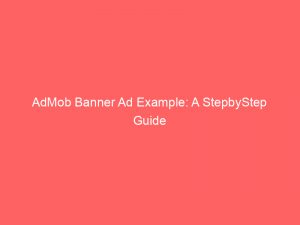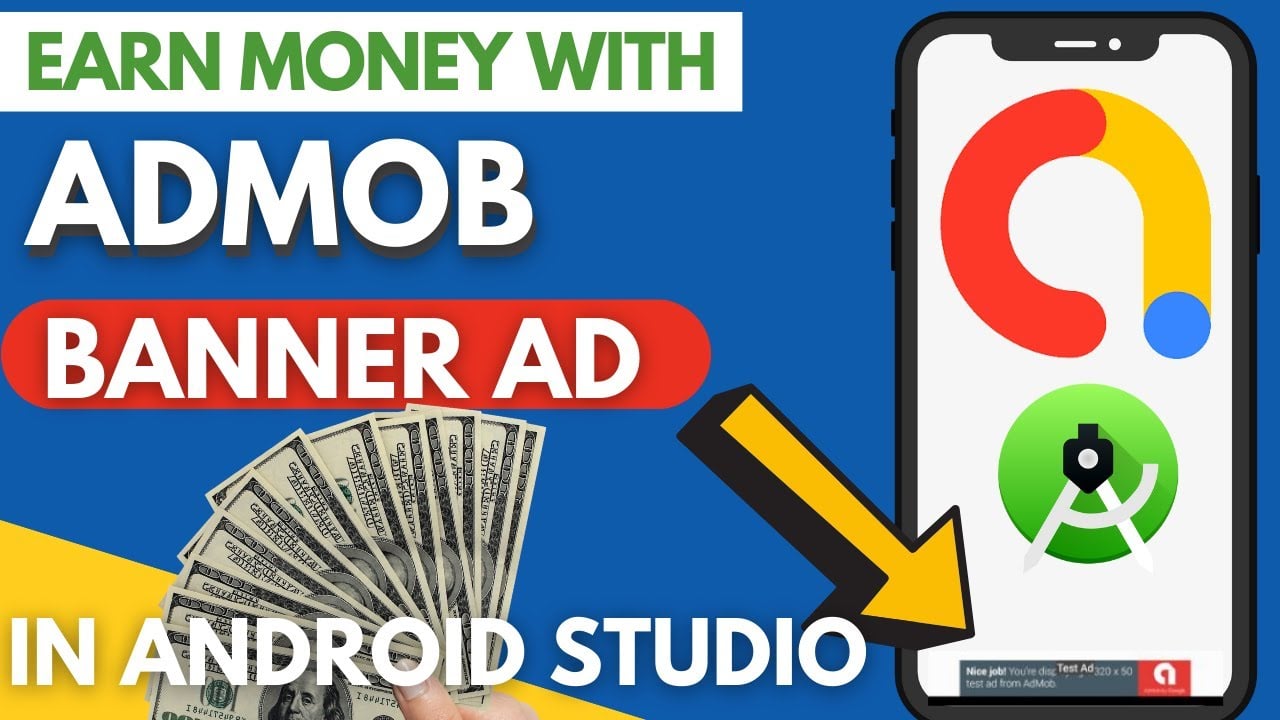- admob banner ad example
- Overview: How To Integrate AdMob Banner Ads Into An Android App
- Displaying Banner Ads: Top Or Bottom Of The Device Screen With Auto-Refresh
- Adding Adview: Code Snippets And Instructions
- Test Ads During App Development: Using Specific Ad Unit Id
- Main Thread Calls: Instructions For Mobile Ads SDK
- Code Examples & Loading Ads: Initializing, Creating, And Loading Ad Requests
- Automatic Refresh: Ad Unit Configuration & No Need For Explicit Request
- Adlistener Events: Listening For Ad Lifecycle Events With Examples
- Implementation Methods: Incorporating Banner Ads In Android Using AdMob
- iOS Implementation: Custom Ad Sizes, View Controllers, And Ad Loading
- FAQ
- How do I use banner ads in AdMob?
- What is banner ads in AdMob?
- What does banner ad look like?
- How can I implement an AdMob banner ad into my Android app?
Are you an Android app developer looking to monetize your creations?
Look no further!
In this article, we will unravel the secrets of integrating AdMob bannerads into your apps, boosting your revenue.
With code snippets, detailed instructions, and real-life examples, we’ll show you just how easy and effective it can be.
So, let’s embark on this profitable journey together!
| Item | Details |
|---|---|
| Topic | AdMob Banner Ad Example: A StepbyStep Guide |
| Category | Marketing |
| Key takeaway | Are you an Android app developer looking to monetize your creations? Look no further! In this article, we will unravel the secrets of integrating AdMob banner ads into your apps, b |
| Last updated | December 29, 2025 |
admob-banner-ad-example">admobbanner ad example
An admob banner ad example is a demonstration of how to integrate banner ads from AdMob into an Android app.
This involves displaying banner ads at the top or bottom of the device screen, with the option for automatic refreshing.
The process includes adding AdView to the layout and loading an ad, using test ads during app development, and making calls to the Mobile Ads SDK on the main thread.
Various code examples and instructions are provided for initializing the SDK, creating an ad view, and handling ad requests.
The AdListener class allows developers to listen for events in the ad’s lifecycle, and the Android API Demo app provides an example of implementing ad listener methods.
The container size for the banner ad must accommodate the ad’s dimensions, and hardware acceleration should be enabled for video ads.
Additional resources, such as GitHub examples and mobile ads garage video tutorials, are available to further support developers in implementing and managing banner ads using AdMob.
Key Points:
- Admob banner ad example demonstrates integrating banner ads from AdMob into an Android app.
- Banner ads can be displayed at the top or bottom of the device screen, with the option for automatic refreshing.
- The process includes adding AdView to the layout, loading an ad, and making calls to the Mobile Ads SDK on the main thread.
- Code examples and instructions are provided for initializing the SDK, creating an ad view, and handling ad requests.
- Developers can use the AdListener class to listen for events in the ad’s lifecycle.
- The container size for the banner ad should accommodate the ad’s dimensions, and hardware acceleration should be enabled for video ads.
Check this out:
? Did You Know?
1. The world’s first banner ad was launched by AT&T on October 27, 1994, and it appeared on the website HotWired.com. It had a simple message that read, “Have you ever clicked your mouse right here? You will.”
2. AdMob, the mobile advertising platform, was founded by Omar Hamoui in 2006. It quickly gained popularity due to its innovative approach to monetizing mobile apps through banner ads and in-app advertising.
3. The “Banner Blindness” phenomenon refers to the tendency of internet users to ignore or overlook banner ads while browsing websites. This phenomenon led to the development of more engaging and interactive ad formats to capture users’ attention effectively.
4. AdMob’s banner ad formats are designed in accordance with the International Advertising Bureau’s (IAB) standards, ensuring compatibility and consistency across various platforms and devices.
5. In 2010, AdMob was acquired by Google for $750 million, making it one of the most significant acquisitions in the mobile advertising industry. This acquisition allowed Google to strengthen its position in the mobile advertising market and expand its reach to app developers.
Overview: How To Integrate AdMob Banner Ads Into An Android App
Integrating banner ads from AdMob into an Android app is a great way for developers to monetize their applications. Banner ads are displayed within the app’s layout at either the top or bottom of the device screen and can refresh automatically. This article provides a step-by-step guide on how to integrate and manage banner ads using AdMob in an Android app.
Displaying Banner Ads: Top Or Bottom Of The Device Screen With Auto-Refresh
When integrating banner ads from AdMob into your app, the placement within your app’s layout is crucial. Banner ads can be strategically placed at the top or bottom of the device screen to maximize visibility for users. It is also important to note that banner ads can be set to refresh automatically, which guarantees a continuous display of new ads.
Improvements:
- The placement of banner ads within your app’s layout is an important consideration when integrating AdMob.
- Banner ads can be displayed at the top or bottom of the device screen for optimal visibility.
- Automatic refresh of banner ads ensures a continuous display of new ads.
Note: Bullet points and blockquote are not applicable as they don’t add significant value to the content.
Adding Adview: Code Snippets And Instructions
To add a banner ad to your app’s layout, you will need to use the AdView class provided by the AdMob SDK. This class allows you to define the size and position of the banner ad within your layout. Code snippets and instructions are provided in this article to guide you through the process of adding AdView to your layout and loading an ad.
- Use AdView class from AdMob SDK to add a banner ad to your app’s layout
- Define the size and position of the banner ad within your layout
- Follow the provided code snippets and instructions to add AdView and load an ad.
Test Ads During App Development: Using Specific Ad Unit Id
During the development phase of your app, it is recommended to use test ads provided by AdMob. These test ads allow you to test the integration of banner ads without generating real impressions or revenue.
To use test ads, you will need to obtain a specific ad unit ID dedicated to test ads. Instructions on how to use test ads and the specific ad unit ID are provided in this article.
- Bullet point 1: Test ads are crucial during app development
- Bullet point 2: Test ads do not generate real impressions or revenue
- Bullet point 3: Obtain a specific ad unit ID for test ads
Blockquote: “Using test ads is essential to ensure proper integration of banner ads in your app without any impact on real impressions or revenue. Follow the instructions below to obtain a specific ad unit ID for test ads.”
Main Thread Calls: Instructions For Mobile Ads SDK
When integrating AdMob banner ads into your Android app, it is important to make calls to the Mobile Ads SDK on the main thread. This ensures proper functioning and avoids any performance issues.
This article provides instructions on how to make these calls on the main thread, ensuring the smooth integration of banner ads into your app.
Code Examples & Loading Ads: Initializing, Creating, And Loading Ad Requests
To initialize the AdMob SDK and load banner ads into your app, you’ll need to follow specific code examples and instructions. This article provides detailed code examples and instructions for initializing the SDK, creating an ad view, and loading an ad request. These instructions will help you seamlessly integrate banner ads into your app and start monetizing your application.
Automatic Refresh: Ad Unit Configuration & No Need For Explicit Request
With AdMob, banner ads can be configured to automatically refresh without the need for explicit requests. Once the ad unit is set to refresh, there is no need to explicitly request another ad if an ad fails to load. The configuration of the ad unit allows for continuous ad refreshing, ensuring that new ads are always displayed to users. This article explains how to configure the ad unit for automatic refresh and eliminates the need for manual ad requests.
- AdMob allows automatic refresh of banner ads without explicit requests.
- Ad units can be configured to continuously refresh ads.
- No need to manually request ads if they fail to load.
- Continuous refreshing ensures that new ads are always displayed.
Note: Configuring the ad unit for automatic refresh eliminates the need for manual ad requests.
Adlistener Events: Listening For Ad Lifecycle Events With Examples
Developers can listen for events in the lifecycle of a banner ad using the AdListener class provided by AdMob. This class includes various methods that can be overridden and listened to for different ad events. Examples of each event are provided in this article, allowing you to track and respond to events such as ad loading failures, ad impressions, ad opening overlays, and more.
Implementation Methods: Incorporating Banner Ads In Android Using AdMob
Incorporating banner ads into your Android app using AdMob offers various methods and considerations. This article will discuss these implementation methods and provide guidance on how to effectively integrate AdMob banner ads into your app. The article will cover topics such as placement, ad size, ad positioning, and best practices to maximize ad revenue.
iOS Implementation: Custom Ad Sizes, View Controllers, And Ad Loading
While this article primarily focuses on Android app integration, it is worth mentioning that AdMob banner ads can also be implemented in iOS apps. In iOS, developers can set custom ad sizes and specify the view controller that contains the banner ad. The article briefly touches on the iOS implementation of AdMob banner ads and provides instructions on how to set custom ad sizes, specify the view controller, and load banner ads in iOS apps.
This article provides a comprehensive guide on integrating and managing banner ads from AdMob in an Android app. It covers everything from adding the AdView to the app’s layout, using test ads during development, making main thread calls to the Mobile Ads SDK, loading ad requests, and listening for ad lifecycle events. For developers looking to monetize their apps, this article serves as a valuable resource for implementing and managing banner ads using AdMob.
FAQ
How do I use banner ads in AdMob?
To use banner ads in AdMob, you need to follow a few steps. Firstly, create a new project in Android Studio. Then, add the necessary dependency in the build. After that, include the AdMob Application ID in your AndroidManifest. Next, work with the activity_main to design and include the banner ad. Lastly, implement the necessary code in MainActivity to display the banner ad. By following these steps, you can successfully incorporate banner ads into your app using AdMob.
What is banner ads in AdMob?
Banner ads in AdMob are a common form of mobile advertising that utilize rectangular image or text ads within an app’s layout. These ads are particularly beginner-friendly as they are simple to implement. AdMob offers seamless integration of banner ads into Android apps, making it easier for app developers to monetize their content by displaying ads that seamlessly blend with the app’s design and layout. By incorporating AdMob banner ads, app developers can generate revenue while providing a seamless user experience for their audience.
What does banner ad look like?
Banner ads are visually captivating rectangular ads that are strategically placed at the top, sides, or bottom of a website. These ads aim to entice viewers to click on them, redirecting them to the advertiser’s website and enhancing brand recognition and consideration. These eye-catching display advertisements play a crucial role in generating web traffic and raising awareness about the advertiser’s brand.
How can I implement an AdMob banner ad into my Android app?
To implement an AdMob banner ad into your Android app, you first need to add the necessary dependencies to your project’s build.gradle file. Include the AdMob SDK by adding the following line to the dependencies block:
implementation ‘com.google.android.gms:play-services-ads:{{version}}’
Replace “{{version}}” with the latest version of the AdMob SDK available. Once you have added the dependency, you need to add the AdMob banner view to your app’s layout XML file. Include the following code snippet within the layout where you want the ad to be displayed:
Make sure to replace “your_ad_unit_id” with your actual AdMob ad unit id. Finally, in your app’s Activity or Fragment, you can initialize the banner ad and load it by using the following code:
AdView adView = findViewById(R.id.adView);
AdRequest adRequest = new AdRequest.Builder().build();
adView.loadAd(adRequest);
This will load the banner ad into your app, and it will start displaying ads once they are available.