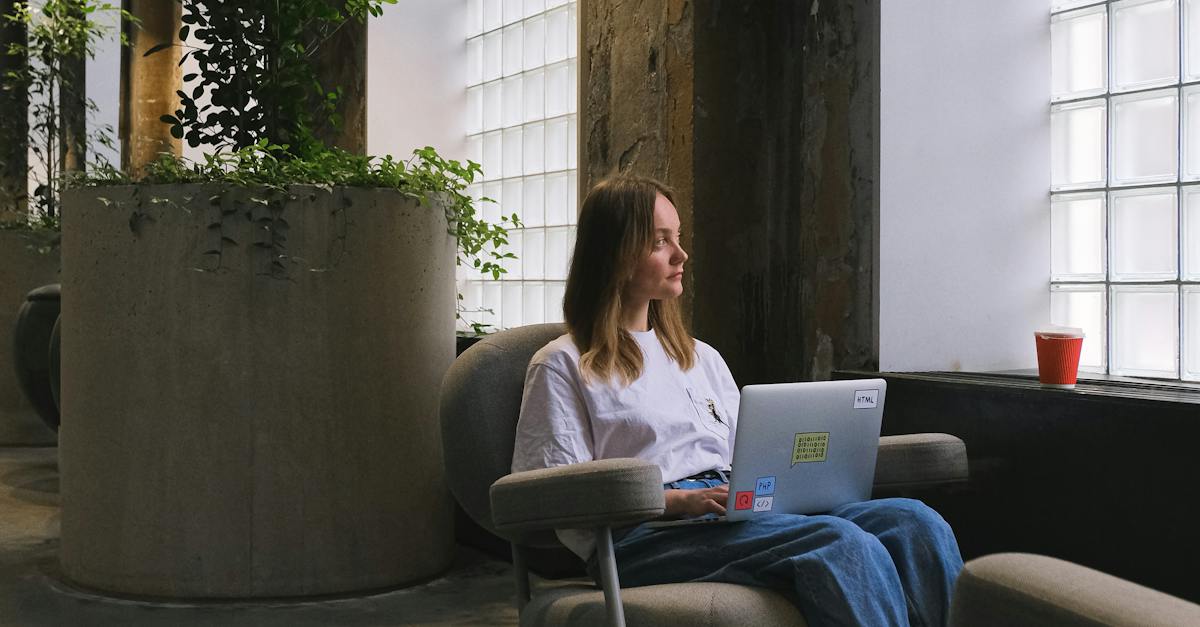- Why Adding Videos to PowerPoint Can Enhance Your Advertising Presentations
- 1. Grabbing Attention with Motion and Sound
- 2. Conveying Complex Ideas and Concepts
- 3. Increasing Engagement and Retention
- 4. Showcasing Products or Services
- 5. Increasing Conversion Rates
- Final Thoughts
- Key Takeaways: Adding Videos To Powerpoint
- 1. Importance of Incorporating Videos
- 2. Compatibility and File Formats
- 3. Embedding Videos versus Linking Videos
- 4. Optimizing Video Size and Quality
- 5. Video Autoplay and Looping Options
- 6. Adding Video Controls and Thumbnails
- 7. Customizing Video Playback Options
- 8. Choosing Appropriate Video Transitions
- 9. Slide Design and Video Placement
- 10. Creating Interactive Video Elements
- 11. Ensuring Backup and Offline Playback
- 12. Testing and Rehearsing Presentations
- 13. Legal Considerations and Copyright Compliance
- 14. Sharing and Distributing Video-Enhanced Presentations
- 15. Monitoring and Analyzing Audience Engagement
- FAQs about Adding Videos to PowerPoint
- 1. Can I add videos to PowerPoint?
- 2. Which video formats are supported in PowerPoint?
- 3. How do I add a video to a PowerPoint slide?
- 4. Can I customize the playback settings for a video in PowerPoint?
- 5. How can I resize and position a video within a PowerPoint slide?
- 6. Is it possible to trim the length of a video in PowerPoint?
- 7. Can I add multiple videos to a single PowerPoint slide?
- 8. What should I do if the video doesn’t play in PowerPoint?
- 9. Can I add a YouTube video to PowerPoint?
- 10. What are some best practices for using videos in PowerPoint presentations?
- 11. Can I add a background video to PowerPoint?
- 12. How can I insert a video from my OneDrive into PowerPoint?
- 13. Is it possible to remove the black bars around a video in PowerPoint?
- 14. Are there any copyright considerations when using videos in PowerPoint presentations?
- 15. Can I export my PowerPoint presentation with embedded videos?
- Conclusion
Did you know that adding videos to PowerPointpresentations can greatly enhance their impact and effectiveness? It’s true! By incorporating videos into your slides, you can captivate your audience, convey information in a dynamic way, and leave a lasting impression. In today’s digital age, where attention spans are getting shorter and visual content is becoming more prevalent, the ability to seamlessly integrate videos into PowerPoint is a valuable skill for marketers and advertisers.
PowerPoint has come a long way since its inception in 1987, and the addition of videos is one of the significant advancements that have revolutionized presentations. Initially, PowerPoint was mainly used for creating static slides with text and images. However, as technology evolved, so did PowerPoint’s capabilities. With the introduction of the video feature, users gained the ability to embed and play videos directly within their presentations. This breakthrough allowed for more interactive and engaging content, making PowerPoint a powerful tool for delivering impactful messages.
In today’s fast-paced advertising landscape, grabbing and retaining audience attention is paramount. According to a study by Microsoft, the average human attention span has decreased from 12 seconds in 2000 to a mere 8 seconds in 2018. This means that marketers have an even narrower window to engage their target audience effectively. By integrating videos into PowerPoint, advertisers can leverage the power of visual storytelling to capture attention and convey their message more effectively than with text alone.
Latest benchmarks updated for programmatic buyers.
Furthermore, videos are proven to be highly memorable. According to a survey conducted by Forbes, 90% of customers say that video helps them make buying decisions, and 64% of viewers are more likely to make a purchase after watching a product video. These statistics highlight the immense potential videos hold in impacting consumer behavior. By embedding videos into PowerPoint presentations, advertisers can showcase their products or services in a compelling and persuasive manner, ultimately driving conversions and boosting sales.
Additionally, videos bring an extra layer of professionalism and credibility to a presentation. They demonstrate that the advertiser is willing to go the extra mile to create engaging content and provide value to their audience. This can be particularly beneficial for online advertising services or advertising networks, where trust and credibility play a crucial role in attracting clients. Incorporating videos into PowerPoint demonstrates a commitment to delivering high-quality, visually appealing, and informative content.
In conclusion, the ability to add videos to PowerPoint presentations has enabled marketers and advertisers to elevate their content and better engage with their target audience. By capitalizing on the power of visual storytelling, marketers can create memorable and impactful presentations that drive conversions and build brand credibility. So don’t miss out on the opportunity to leverage videos in PowerPoint – start incorporating this dynamic feature into your presentations and take your advertising efforts to new heights.
What are the benefits of incorporating videos in PowerPoint presentations?
Videos have become a powerful tool in modern digital advertising, captivating audiences and conveying messages in dynamic and engaging ways. When it comes to creating impactful presentations, incorporating videos into PowerPoint slides can significantly enhance the overall effectiveness of your pitch or message. In this article, we will delve into the advantages of adding videos to PowerPoint and explore the various ways they can elevate your advertising efforts. Let’s dive in and discover how this multimedia integration can revolutionize your next presentation!
| Item | Details |
|---|---|
| Topic | Adding Videos To Powerpoint |
| Category | Ads |
| Key takeaway | Did you know that adding videos to PowerPoint presentations can greatly enhance their impact and effectiveness? It's true! By incorporating videos into your slides, you can captiva |
| Last updated | December 25, 2025 |
Why Adding Videos to PowerPoint Can Enhance Your Advertising Presentations
Videos have become a powerful tool in the world of advertising, capturing the attention of audiences and conveying messages in a more engaging and memorable way. PowerPoint, on the other hand, remains one of the go-to presentation software for businesses and professionals. So, what happens when you combine the strengths of both? The result is a compelling advertising presentation that can take your marketing efforts to the next level. In this article, we will explore the process of adding videos to PowerPoint and discuss the benefits it brings to your advertising strategy.
1. Grabbing Attention with Motion and Sound
When it comes to advertising, capturing your audience’s attention is crucial. Adding videos to PowerPoint allows you to incorporate motion and sound into your presentations, instantly grabbing attention and creating a more dynamic experience. With videos, you can showcase your products or services in action, share customer testimonials, or present compelling visual stories that resonate with your target audience.
Research has shown that videos are more effective than static images or text alone in capturing attention and eliciting emotional responses. By leveraging this power, you can create presentations that keep your audience engaged and leave a lasting impact.
2. Conveying Complex Ideas and Concepts
Advertising often involves explaining complex ideas and concepts to potential clients or stakeholders. While text and images can be effective, videos provide an even greater opportunity to convey information in a clear and concise manner. Through visuals, animations, and voiceovers, you can break down complex concepts into simpler, more digestible pieces of content.
Adding videos to PowerPoint enables you to create detailed demonstrations, instructional guides, or explainer videos that effectively communicate your message. Whether you are launching a new product, explaining a technical process, or showcasing a service, videos can simplify complex information and facilitate better understanding among your audience.
3. Increasing Engagement and Retention
One of the main challenges in advertising is keeping your audience engaged and ensuring your message is remembered. Research has shown that videos have a higher retention rate compared to other forms of content. By incorporating videos into your PowerPoint presentations, you can increase engagement levels and improve information retention.
Videos stimulate multiple senses simultaneously, making them more memorable than static images or text. They evoke emotions, capture attention, and enhance the overall sensory experience, resulting in a stronger connection with your audience. As a result, your advertising message is more likely to be remembered and acted upon.
4. Showcasing Products or Services
One of the primary goals of advertising is to showcase your products or services and highlight their value to potential customers. Videos provide an excellent medium for demonstrating the features, benefits, and unique selling propositions of your offerings.
By adding videos to PowerPoint, you can create product demos, user testimonials, or virtual tours that allow your audience to experience your offerings firsthand. This immersive approach not only engages viewers but also helps them understand how your products or services can meet their specific needs. It can also boost credibility and trust, as customers see real-life examples and hear authentic experiences from satisfied clients.
5. Increasing Conversion Rates
Ultimately, the success of any advertising campaign depends on driving conversions and achieving desired outcomes. Adding videos to PowerPoint can significantly impact your conversion rates by creating a persuasive and persuasive presentation.
Studies have shown that videos can increase conversion rates by up to 80%. By incorporating compelling videos into your PowerPoint presentations, you can effectively influence your audience and encourage them to take the desired actions, such as making a purchase, signing up for a newsletter, or contacting your sales team.
Whether you are presenting at a conference, pitching to potential clients, or delivering a sales presentation, the right video content can make a significant difference in motivating your audience to take the next steps.
Final Thoughts
Adding videos to PowerPoint presentations provides a powerful way to enhance your advertising efforts. By leveraging the strengths of both mediums, you can create engaging, informative, and memorable presentations that leave a lasting impact on your audience. As you integrate videos into your advertising strategy, remember to choose high-quality content that aligns with your brand identity and resonates with your target audience. With the right mix of visuals, motion, sound, and storytelling, your PowerPoint presentations will become powerful advertising tools that drive results.
To further emphasize the effectiveness of videos in advertising, a recent survey revealed that 72% of consumers prefer video content over text when learning about a product or service. With such a significant preference, it is clear that incorporating videos into your PowerPoint presentations is a smart move for your advertising strategy.
Key Takeaways: Adding Videos To Powerpoint
Adding videos to PowerPoint presentations can be a powerful tool for online advertising services and advertising networks. It allows for enhanced visual communication and engagement, enabling advertisers to captivate their audience and convey their message more effectively. This article explores the key insights and techniques to successfully incorporate videos into PowerPoint presentations.
1. Importance of Incorporating Videos
- Adding videos in PowerPoint presentations helps to bring concepts and ideas to life, making them more engaging and memorable for the audience.
- With online advertising services and networks, incorporating videos can significantly improve the quality and effectiveness of presentations, leading to better communication and higher conversion rates.
2. Compatibility and File Formats
- Ensure the video file and the PowerPoint version are compatible with each other.
- Prioritize common video file formats such as .mp4 or .mov to ensure smooth playback across different devices and platforms.
3. Embedding Videos versus Linking Videos
- Embedding videos directly into PowerPoint presentations provides a more seamless and integrated experience for viewers.
- Linking videos to external sources may offer flexibility, but it can lead to playback issues if the internet connection is slow or unreliable.
4. Optimizing Video Size and Quality
- Compress videos to an appropriate size to minimize file size and ensure smooth playback.
- Balance video quality and file size to maintain a high-resolution viewing experience without compromising loading times.
5. Video Autoplay and Looping Options
- Utilize the autoplay and looping features strategically to capture viewers’ attention and keep them engaged throughout the presentation.
- Be cautious of overwhelming the audience with an excessive number of autoplay videos, as it may distract from the main message.
6. Adding Video Controls and Thumbnails
- Include video controls, such as play, pause, and volume options, to provide viewers with control over their viewing experience.
- Use video thumbnails to preview the content and entice viewers to click and start the video.
7. Customizing Video Playback Options
- Adjust the video start and end times to include specific segments or loop a specific part of the video.
- Explore options like fading in or out, 3D rotation, or trimming to add visual interest and enhance the overall presentation.
8. Choosing Appropriate Video Transitions
- Integrate smooth and visually appealing transitions between slides and videos to create a seamless flow within the presentation.
- Consistency in video styles and transitions can contribute to brand recognition and enhance the overall professional appearance.
9. Slide Design and Video Placement
- Consider the overall slide design and carefully place videos in areas where they best complement the content.
- Avoid overcrowding the slide with too many videos or elements that may distract viewers from the main message.
10. Creating Interactive Video Elements
- Add interactive elements to videos, such as clickable buttons or hyperlinked areas, to encourage viewer participation and engagement.
- Interactive videos can be an effective way to guide viewers towards specific calls-to-action or provide supplementary information.
11. Ensuring Backup and Offline Playback
- If relying on online sources for video playback, ensure a backup plan for offline playback in case of internet connectivity issues during presentations.
- Save a copy of the video files locally or embed them directly into the PowerPoint presentation to avoid reliance on external sources.
12. Testing and Rehearsing Presentations
- Prior to delivering the presentation, thoroughly test the video playback on different devices and ensure seamless functionality.
- Rehearse the entire presentation, paying close attention to video cues and transitions, to ensure a smooth and flawless delivery.
13. Legal Considerations and Copyright Compliance
- Ensure all video content used in presentations is legally obtained and complies with copyright laws.
- Obtain appropriate permissions or licenses for commercial use of videos to avoid potential legal issues.
14. Sharing and Distributing Video-Enhanced Presentations
- Consider the file size and compatibility when sharing presentations, especially when using videos, to ensure they can be effortlessly accessed and viewed by others.
- Utilize cloud storage platforms or embed videos in online platforms to facilitate easy sharing and distribution of video-enhanced presentations.
15. Monitoring and Analyzing Audience Engagement
- Leverage analytics tools to track audience engagement with video-enhanced presentations.
- Monitor metrics such as video views, playthrough rates, and viewer interaction to gain valuable insights for future improvements and optimizations.
By incorporating these key takeaways into the practice of adding videos to PowerPoint presentations, online advertising services and advertising networks can maximize their impact and effectively engage their audience, leading to enhanced communication and improved ad campaign results.
FAQs about Adding Videos to PowerPoint
1. Can I add videos to PowerPoint?
Yes, you can easily add videos to PowerPoint presentations to make them more engaging and interactive.
2. Which video formats are supported in PowerPoint?
PowerPoint supports various video formats such as .mp4, .mov, and .avi. It is recommended to use the .mp4 format for better compatibility across different devices.
3. How do I add a video to a PowerPoint slide?
To add a video to a PowerPoint slide, go to the ‘Insert’ tab, click on the ‘Video’ button, and select either ‘Online Video’ to add a video from a URL or ‘Video on My PC’ to insert a video from your computer.
4. Can I customize the playback settings for a video in PowerPoint?
Yes, you can customize the playback settings for a video in PowerPoint. Right-click on the video, select ‘Playback’ and choose options like ‘Play Full Screen’, ‘Loop until Stopped’, or ‘Start Automatically’ to suit your needs.
5. How can I resize and position a video within a PowerPoint slide?
To resize a video, click on it, and drag the corner handles. To position it, click and drag it to the desired location within the slide.
6. Is it possible to trim the length of a video in PowerPoint?
Yes, you can trim the length of a video in PowerPoint. Right-click on the video, select ‘Trim’, and then adjust the start and end points of the video using the provided sliders.
7. Can I add multiple videos to a single PowerPoint slide?
Yes, you can add multiple videos to a single PowerPoint slide. Simply repeat the steps for adding a video to insert additional videos on the same slide.
8. What should I do if the video doesn’t play in PowerPoint?
If the video doesn’t play in PowerPoint, ensure that it is in a compatible format and is not corrupted. Also, check if the necessary video codecs are installed on your computer. Alternatively, you can try converting the video to a different format and reinsert it into the presentation.
9. Can I add a YouTube video to PowerPoint?
Yes, you can add YouTube videos to PowerPoint by using the ‘Online Video’ option under the ‘Insert’ tab. Paste the URL of the YouTube video you want to insert, and it will be embedded into your presentation.
10. What are some best practices for using videos in PowerPoint presentations?
- Keep the video duration short to maintain audience engagement.
- Ensure the video quality and resolution are appropriate for the presentation.
- Consider using videos sparingly to complement and reinforce key points.
- Test the video playback in advance to avoid any technical glitches during the presentation.
11. Can I add a background video to PowerPoint?
Yes, you can add a background video to PowerPoint slides to create a dynamic visual effect. Go to the ‘Format Background’ option under the ‘Design’ tab, choose ‘Video’ and then select a video file to be set as the background.
12. How can I insert a video from my OneDrive into PowerPoint?
To insert a video from OneDrive in PowerPoint, select the ‘Online Video’ option under the ‘Insert’ tab, choose ‘OneDrive’ and sign in to your Microsoft account. Browse for the video file you want to insert, select it, and click ‘Insert’.
13. Is it possible to remove the black bars around a video in PowerPoint?
Yes, you can remove the black bars around a video in PowerPoint by adjusting the slide aspect ratio to match the video’s aspect ratio. Go to the ‘Design’ tab, click on ‘Slide Size’, and select the appropriate aspect ratio that fits the video.
14. Are there any copyright considerations when using videos in PowerPoint presentations?
Yes, it is important to ensure that you have the necessary rights or permissions to use videos in your PowerPoint presentations to avoid copyright infringement. Consider using royalty-free or properly licensed videos to stay compliant.
15. Can I export my PowerPoint presentation with embedded videos?
Yes, you can export your PowerPoint presentation with embedded videos by choosing the appropriate file format when saving the presentation. Select options like ‘MPEG-4 Video (*.mp4)’ or ‘Windows Media Video (*.wmv)’ to retain the video content in the exported file.
Conclusion
In conclusion, adding videos to PowerPoint presentations can greatly enhance the effectiveness of online advertising campaigns for advertising services or advertising networks. By incorporating engaging and informative videos into presentations, advertisers can capture the attention of their audience and deliver their message in a more captivating and memorable way.
Firstly, we discussed the importance of visual content in online advertising. Videos have proven to be one of the most effective forms of visual content, as they can convey complex information in a concise and engaging manner. By adding videos to PowerPoint presentations, advertisers can create a more dynamic and immersive experience for their audience, increasing the chances of capturing their attention and leaving a lasting impression.
Furthermore, we explored the various methods of adding videos to PowerPoint presentations. The most common method is by embedding videos directly into the slides. This allows the videos to play seamlessly during the presentation, without the need for external media players. Advertisers can choose to embed videos from their local files or insert online videos by using platforms such as YouTube or Vimeo. Additionally, we discussed the option of linking videos to PowerPoint presentations. This method offers more flexibility in terms of video format and size, as the videos are not physically included in the presentation file. However, it is important to ensure that the videos remain accessible and compatible with the presentation, to avoid any technical issues.
Moreover, we emphasized the importance of optimizing videos for PowerPoint presentations. Advertisers should consider the file size and format of the videos to ensure smooth playback and compatibility across different devices and platforms. Compressing videos and converting them to a suitable file format can help reduce the file size and improve performance. Additionally, we highlighted the significance of editing videos before adding them to PowerPoint presentations. Advertisers can trim the videos, add captions or subtitles, and apply visual effects to enhance the overall quality and impact. Moreover, using video editing software can provide more advanced options for customization, such as adding transitions or overlays.
Additionally, we discussed the best practices for incorporating videos into PowerPoint presentations. Advertisers should carefully consider the placement and timing of videos within the presentation to maximize their impact. Videos should be strategically placed to support the key message or story of the presentation. They can be used as attention-grabbing openers, illustrative examples, or compelling conclusions. Moreover, the duration of the videos should be adjusted to fit seamlessly into the presentation, avoiding excessive length that might result in audience disengagement. Furthermore, we highlighted the importance of rehearsing and testing the presentation before delivering it to ensure that the videos play correctly and that the timing is synchronized properly.
In conclusion, adding videos to PowerPoint presentations is a powerful tool that can significantly enhance the effectiveness of online advertising campaigns. By incorporating visually engaging and informative videos into presentations, advertisers can capture the attention of their audience and deliver their message in a more captivating and memorable way. It is crucial to follow the best practices and optimize the videos to ensure smooth playback and compatibility across different devices and platforms. With the right approach, adding videos to PowerPoint can take online advertising to new heights, creating a more immersive and impactful experience for the audience.
Advertising Platform for Marketers • Performance Marketing Tips • Buy Traffic • Self-Serve DSP Platform