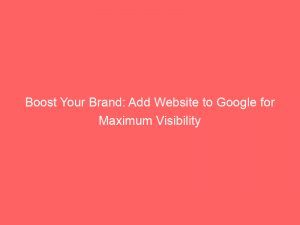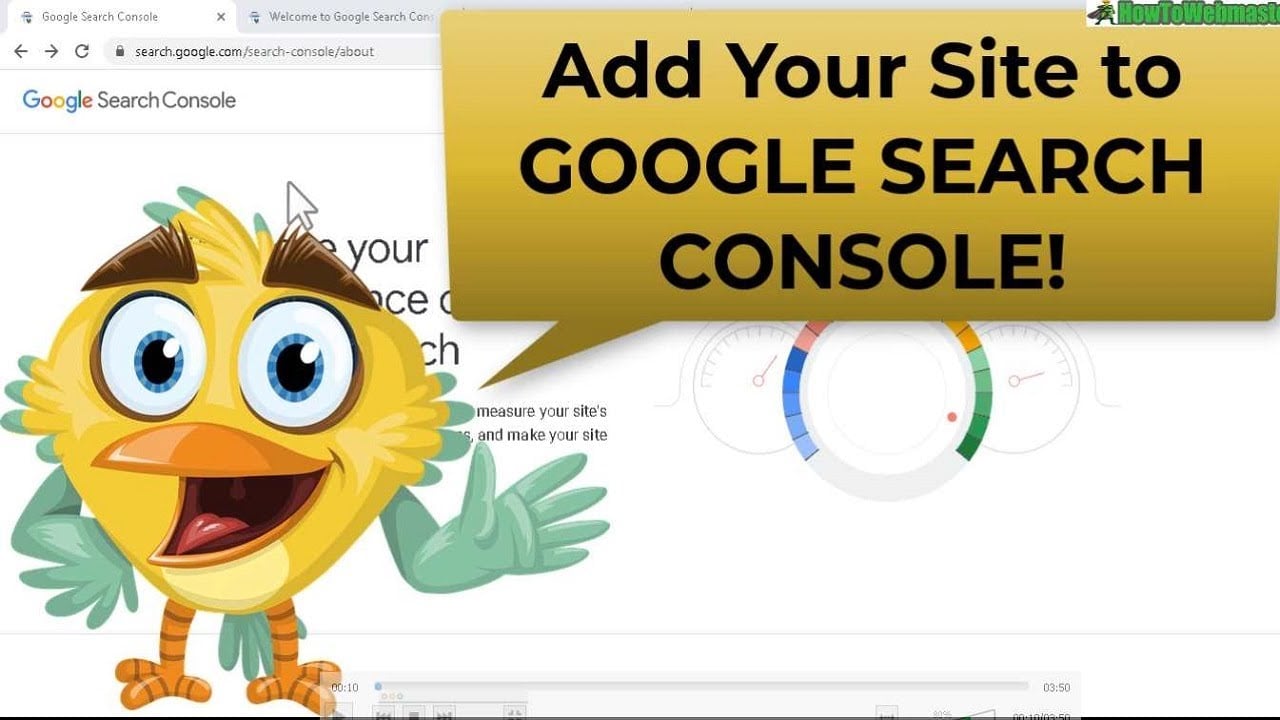Are you a business owner looking to expand your online presence? If so, you’ve come to the right place!
In today’s digital age, having a website that is easily discoverable is crucial for success. But how can you ensure that yourwebsite shows up on Google’s search results?
Fortunately, it’s simpler than you might think. By following a few steps, you can addyourwebsite to Google and reach a wider audience.
From entering your email and password to verifying your address, we’ll guide you through the process. So why wait?
Let’s get started and boost your online visibility today!
| Item | Details |
|---|---|
| Topic | Boost Your Brand: Add Website to Google for Maximum Visibility |
| Category | Ads |
| Key takeaway | Are you a business owner looking to expand your online presence? If so, you've come to the right place! In today's digital age, having a website that is easily discoverable is cruc |
| Last updated | December 27, 2025 |
add-website-to-google">add website to google
To add a website to Google, follow these steps:
1. Enter your email address and password.
Provide your business information including name, address, phone number, category, and website.
Confirm your authorization to manage the business by checking the designated box.
Verify your address by responding to the mail sent by Google.
Your business and website will now be searchable on Google and Google Maps.
To add your website to Search Console, which helps with tracking performance, follow these additional steps:
6. Open the property selector dropdown in Search Console and choose to add a new property.
Verify ownership of the website using various methods, including DNS record verification.
Specify the full URL prefix for the property, including the protocol (http:// or https://) and the final / mark.
Create separate properties for multiple protocols or subdomains if necessary.
Consider using canonical URLs for effective crawling.
Alternatively, you can create a Domain property to capture data from the domain and all subdomains. Remember, adding a property in Search Console does not directly affect your website on Google Search; it is primarily for performance tracking.Key Points:
- Enter email and password to access Google.
- Provide business information including name, address, phone number, category, and website.
- Confirm authorization to manage the business.
- Verify address by responding to mail from Google.
- Business and website will be searchable on Google and Google Maps.
- Open property selector dropdown in Search Console and choose to add new property.
- Verify ownership using various methods such as DNS record verification.
- Specify full URL prefix for the property, including protocol and final mark.
- Create separate properties for multiple protocols or subdomains if needed.
- Consider using canonical URLs for effective crawling.
- Alternatively, create a Domain property for data from domain and subdomains.
Sources
https://support.google.com/webmasters/answer/34592?hl=en
https://www.wikihow.com/Add-Your-Website-to-Google
https://ahrefs.com/blog/submit-website-to-google/
https://search.google.com/search-console/about
Check this out:
💡 Pro Tips:
1. To expedite the process of adding your website to Google, consider using a Google-hosted property. If you’re signed in with the same account as your website, it can be automatically verified.
2. If your website has different subdomains or protocols, it’s recommended to create separate properties for each. This can help you track performance and make optimizations specific to each subdomain or protocol.
3. When adding a website property in Search Console, make sure to specify the full URL prefix, including the http:// or https:// and the final / mark. This ensures accurate tracking and crawling by Google.
4. If you want to capture data from your main domain and all its subdomains, create a Domain property in Search Console. This allows you to monitor and analyze the overall performance of your entire domain.
5. If you accidentally remove a property from Search Console, you can re-add it without going through the verification process again, as long as it still has at least one verified owner. This can save you time and effort in re-establishing ownership.
In today’s digital age, having your website appear on search engine results pages is crucial for increasing visibility and reaching your target audience. One of the most popular and widely used search engines is Google, making it essential for businesses to ensure that their websites are listed on this platform. In this article, we will guide you through the process of adding your website to Google and maximizing its visibility using the powerful tools provided by Google Search Console.
1. Enter Your Business Information
To add your website to Google, you need to provide your business information such as name, address, phone number, category, website, and if you deliver goods/services. This information helps Google identify and categorize your business correctly. Additionally, it is important to click the “I am authorized…” box to confirm that you have the authority to manage the business.
2. Verify Your Address
After entering your business information, Google will send you a mailing address verification to ensure the accuracy of your address. It is crucial to respond to this mail promptly to complete the verification process. Once your address is verified, your business and website will be searchable on Google and Google Maps, allowing potential customers to find you easily.
3. Manage Multiple Website Properties
In Search Console, a website property represents a website. The great thing about Google Search Console is that you can manage multiple properties, allowing you to track the performance of various websites under one account. When adding a website property, you need to prove ownership and choose between a URL-prefix property and a Domain property.
Verification methods for ownership include DNS record verification, which can be done by following the instructions provided by Google. Once verified, open the property selector dropdown in Search Console and select + Add property to add a new property. It’s important to note that adding a property in Search Console doesn’t directly affect your website on Google Search; it is primarily for tracking performance and gathering valuable insights.
4. Different Verification Methods
Google provides various methods for verifying ownership of your website property. These methods include DNS record verification, HTML tag verification, and Google Analytics verification. Each method has its own requirements and instructions, so it is essential to follow them carefully. By successfully completing the verification process, you ensure that you have full control and access to the data and settings of your website property in Search Console.
5. Adding A Website Property In Search Console
Adding a website property to Search Console is a straightforward process. Once you have successfully verified ownership, you can add the property by specifying the full URL prefix, including the http:// or https:// and the final / mark. It is crucial to create separate properties for multiple protocols or subdomains to ensure accurate data tracking and analysis.
New insights from FroggyAds platform analytics.
Additionally, specifying canonical URLs for effective crawling is highly recommended. Canonical URLs signal to search engines the preferred version of a webpage when there are duplicates or variations. This helps search engines understand your website structure and deliver the most relevant results to users.
6. Specify URL Prefix And Canonical URLs
When adding a website property in Search Console, it is important to specify the full URL prefix, including the protocol (http:// or https://) and the final / mark. This ensures that Google recognizes your website correctly and can crawl and index its pages effectively.
Canonical URLs play a vital role in website optimization. By specifying the canonical URLs, you can indicate to search engines the preferred version of your webpage and avoid duplicate content issues. This is especially beneficial when you have multiple versions of a page or similar content.
7. Create A Domain Property
In addition to URL-prefix properties, you can also create a Domain property in Search Console. This property captures data from the entire domain and all its subdomains, providing a comprehensive overview of your website’s performance. Creating a Domain property is a great way to track and analyze the overall visibility and impact of your brand online.
8. Troubleshooting And Support
While the process of adding a website to Google and managing your website properties might seem complex, Google provides extensive support and troubleshooting resources. In case you encounter any issues or have questions, you can refer to the Google Search Console Help Center, where you will find detailed guides and tutorials to assist you.
It’s important to note that data collection begins as soon as a property is added to Search Console. However, if you do not see any data appearing after the verification process, it could be due to your website not showing up on Google Search or an incorrect URL specified. In such cases, it is recommended to double-check your website’s visibility on Google and ensure that the URL provided is accurate.
In conclusion, adding your website to Google is a crucial step in maximizing your brand’s visibility and reaching your target audience. By following the steps outlined in this article and utilizing the powerful tools in Google Search Console, you can ensure that your website is easily discoverable on Google and Google Maps. Take advantage of the various verification methods, track performance using multiple website properties, and optimize your website’s crawling with specified URL prefixes and canonical URLs. With the right set up and ongoing monitoring, your business can thrive in the digital realm.