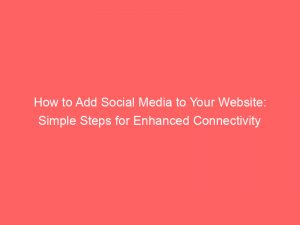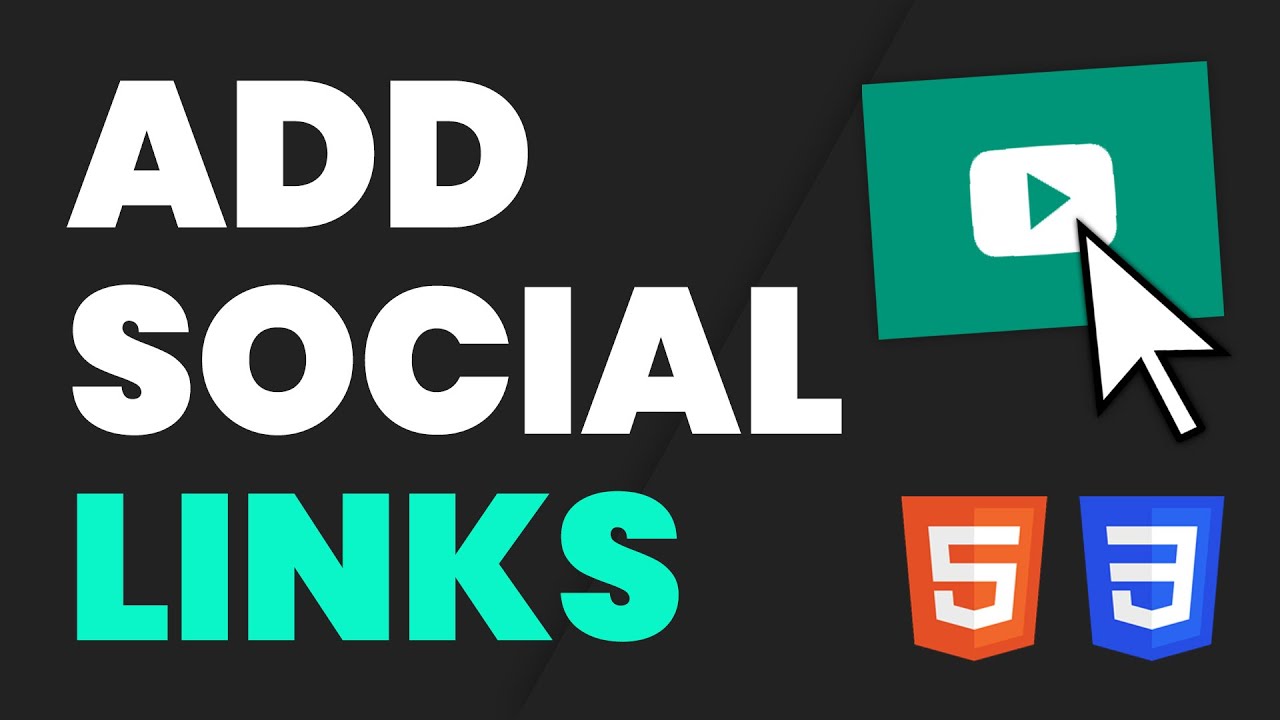- add social media to website
- Step-By-Step Guide To Adding Social Media Icons To Your Website Using HTML And CSS
- Font Awesome Library For Adding Social Media Icons
- Customizing The Style And Hover Effects Of Social Media Icons Using CSS Code
- HTML Code For Adding Social Media Icons To Your Web Page
- Positioning Social Media Icons With “Position: Fixed” In The Element
- Integrating Social Media Into Your Website On A WordPress Platform
- Embedding Social Media Reviews And Testimonials Using Plugins
- Showcasing YouTube Video Testimonials To Increase Sales
- Airbnb’s Integration Of Social Media Videos And Channels On Their Website
- Using Plugins Like YouTube Feed Pro And Social Wall Pro For Adding Social Media Content To Your Website
- FAQ
- Should I add social media to my website?
- How do I add an Instagram button to my website?
- How do you link Instagram to HTML?
- How do I add a Facebook link to my HTML website?
In today’s interconnected world, socialmedia has become an integral part of our lives.
From sharing photos to staying updated with the latest news, it provides a platform for communication and engagement.
So, if you want to make your website more interactive and foster a sense of connectivity, adding socialmedia icons is the way to go.
In this article, we’ll explore various methods of integrating social media into your website, from simple HTML and CSS techniques to advanced WordPress plugins.
Join us as we unravel the possibilities and unleash the power of socialmedia on your website.
| Item | Details |
|---|---|
| Topic | How to Add Social Media to Your Website: Simple Steps for Enhanced Connectivity |
| Category | Ads |
| Key takeaway | In today's interconnected world, social media has become an integral part of our lives. |
| Last updated | December 28, 2025 |
add social media to website
To add social media to a website, you can follow several steps. First, you can use internal CSS in an HTML document to add social media icons to your website. The Font Awesome library provides a wide range of icons to choose from, including popular platforms like Twitter, Pinterest, LinkedIn, Instagram, YouTube, Google, Snapchat, and Skype. You can style these icons and give them a hover effect using CSS code provided. To position the icons, use the CSS property “position: fixed” within a
element with the class “stickyicon-list”.
Additionally, integrating social media into a website can be done using plugins on platforms like WordPress.
For example, you can embed social media reviews on a testimonials page or showcase YouTube video testimonials to increase sales.
You can also consider integrating Instagram feeds using plugins like Instagram Feed Pro, and featuring user-generated content to enhance your website’s appeal.
Key Points:
- Use internal CSS in an HTML document to add social media icons to the website.
- Use the Font Awesome library to choose from a wide range of icons, including popular platforms like Twitter, Pinterest, LinkedIn, Instagram, YouTube, Google, Snapchat, and Skype.
- Style the icons and give them a hover effect using provided CSS code.
- Position the icons using the CSS property “position: fixed” within a
<div><p>element with the class “stickyicon-list”. - Alternatively, integrate social media into a website using plugins on platforms like WordPress.
- Consider embedding social media reviews or showcasing YouTube video testimonials, as well as integrating Instagram feeds using plugins like Instagram Feed Pro.
Sources
1
2
3
4
Check this out:
? Did You Know?
1. Did you know that the first website to include social media features was actually a dating website called Match.com? In 1995, Match.com implemented a feature called “The Little Black Book,” which allowed users to add and share their contacts with each other, resembling a primitive form of social networking.
2. The Facebook Like button, which has become an iconic symbol of social media interaction, was originally going to be named the “Awesome” button. However, after much consideration, Mark Zuckerberg and his team settled on the simpler and more universally understood term “Like.”
3. Twitter, one of the most popular social media platforms today, initially had a 140-character limit for tweets. This was based on the limitation of SMS text messages, which Twitter was initially designed to resemble. However, in 2017, Twitter doubled the character limit to 280, giving users more space to express their thoughts.
4. Pinterest, a widely used platform for sharing images and discovering inspiration, was initially created as a bookmarking website called Tote in 2009. Only after a year of operation did the founders notice that the platform’s most popular feature was sharing visual content, leading to a complete rebranding and the birth of Pinterest as we know it.
5. The most-followed person on Instagram is currently not a celebrity or a prominent public figure, but actually an egg. In January 2019, an anonymous Instagram account called @world_record_egg set out to challenge the platform’s obsession with celebrities by aiming to become the most-liked photo on the platform. Surprisingly, it surpassed the previous record and became a viral sensation, with millions of Instagram users following the account for updates on the egg’s journey and subsequent recognition.
Step-By-Step Guide To Adding Social Media Icons To Your Website Using HTML And CSS
In this step-by-step guide, we will explain how to add social media icons to your website using HTML and CSS. By incorporating these icons, you can strengthen your connection with your audience and boost your online presence on multiple platforms.
To get started, make sure you have an HTML document open and ready for editing. We will use internal CSS to style the social media icons. It’s worth mentioning that in this guide, we will focus on popular social media platforms, such as:
- YouTube
- Snapchat
- Skype
Keep in mind that the icons for these platforms will be added using HTML and styled with CSS.
Feel free to proceed with the following steps:
Font Awesome Library For Adding Social Media Icons
To add social media icons to your website, we recommend using the Font Awesome library. Font Awesome provides a wide range of scalable vector icons that can be easily implemented into your HTML code. This library is widely recognized and trusted by web developers for its extensive collection of icons.
Customizing The Style And Hover Effects Of Social Media Icons Using CSS Code
After installing the Font Awesome library, you can now proceed to add custom CSS code to style and add hover effects to your social media icons. This will enhance the visual appeal of your website and make the icons more interactive for your visitors.
Here is an example of CSS code that you can use to customize the style and hover effects of your social media icons:
.social-media-icon {
/* your styling code here */
}
.social-media-icon:hover {
/* your hover effects code here */
}
Feel free to modify the CSS code according to your website’s design and branding requirements.
HTML Code For Adding Social Media Icons To Your Web Page
Now that you have your CSS code ready, it’s time to add the social media icons to your web page. To do this, you will need to insert the appropriate HTML code for each social media platform.
Here is an example of HTML code for adding Twitter, Pinterest, and LinkedIn icons:
<div class="stickyicon-list">
</div>
Remember to replace the URLs with the links to your actual social media profiles.
Positioning Social Media Icons With “Position: Fixed” In The Element
To ensure that the social media icons are easily accessible and visible to your visitors, we recommend using the CSS property “position: fixed” within a <div> element. This will allow the icons to remain in a fixed position on the screen, even when the user scrolls down the page.
To achieve this, add the following CSS code to your stylesheet:
.stickyicon-list {
position: fixed;
/* your positioning code here */
}
Make sure to adjust the positioning according to your website’s layout and design preferences.
Integrating Social Media Into Your Website On A WordPress Platform
If your website is built on the popular WordPress platform, integrating social media functionality becomes even easier. WordPress offers a variety of plugins that can streamline the process and provide additional customization options.
One way to integrate social media into your WordPress website is by embedding social media reviews and testimonials. This can add credibility to your brand and encourage positive engagement from your audience. For example, you can embed Twitter reviews by using the Twitter Feed Pro plugin.
Additionally, you can showcase YouTube video testimonials to effectively boost sales. Potential customers are more likely to trust the opinions and experiences of others before making a purchasing decision. Using plugins like YouTube Feed Pro, you can easily embed videos from social media profiles onto your website.
Embedding Social Media Reviews And Testimonials Using Plugins
To embed social media reviews and testimonials on your website, you can utilize various plugins available for WordPress. One popular plugin is the Twitter Feed Pro, which allows you to add a mentions timeline directly to your website.
Here is an example of how to use the Twitter Feed Pro plugin to embed Twitter reviews:
- Install and activate the Twitter Feed Pro plugin from the WordPress plugin repository.
- Go to the plugin settings and connect your Twitter account.
- Customize the appearance and layout of the mentions timeline to match your website’s design and branding.
- Use the shortcode provided by the plugin to add the mentions timeline to your testimonials page.
This will create a dynamic feed of Twitter reviews on your website, showcasing real-time customer feedback and testimonials.
Showcasing YouTube Video Testimonials To Increase Sales
YouTube video testimonials can be a powerful tool in increasing sales for your business. By featuring videos of satisfied customers sharing their positive experiences with your products or services, you can build trust and credibility among your audience.
To showcase YouTube video testimonials on your website, consider using plugins like YouTube Feed Pro. This plugin allows you to easily embed videos from your social media profiles onto your web pages.
To add video testimonials, follow these steps:
- Install and activate the YouTube Feed Pro plugin from the WordPress plugin repository.
- Connect your YouTube account to the plugin.
- Customize the display options for your video testimonials, including the number of videos, size, and layout.
- Use the shortcode provided by the plugin to embed the video testimonials on your website.
This will enable you to present engaging video content to your visitors, reinforcing the quality and value of your offerings.
Airbnb’s Integration Of Social Media Videos And Channels On Their Website
One example of a company successfully integrating social media into their website is Airbnb. They leverage social media videos to showcase the stories of their top hosts and provide a personal touch to their brand. At the bottom of their website, Airbnb includes links to their social media channels, encouraging visitors to follow them and engage with their content.
Consider implementing a similar approach on your website by integrating relevant social media videos that highlight the unique aspects of your business. By providing a glimpse into the experiences of your satisfied customers or sharing behind-the-scenes content, you can create a deeper connection with your audience.
Using Plugins Like YouTube Feed Pro And Social Wall Pro For Adding Social Media Content To Your Website
There are several plugins available for WordPress that can help you add social media content to your website. Two popular options are YouTube Feed Pro and Social Wall Pro.
YouTube Feed Pro allows you to embed videos from your YouTube channel or any other YouTube profile onto your website. This plugin provides various customization options, enabling you to personalize the appearance and layout of the video feed.
Social Wall Pro, on the other hand, lets you create a live social media feed on your website. This feed can consolidate posts and updates from your social media channels, providing a seamless and dynamic experience for your visitors. You can choose to display the feed in a slideshow carousel format, making it visually appealing and engaging.
To add social media content to your website using these plugins, follow the respective plugin’s installation and setup instructions. Once configured, you can easily embed the content into your web pages using shortcodes or widget options provided by the plugins.
In conclusion, adding social media to your website is crucial in today’s interconnected digital landscape. By following the step-by-step guide provided in this article, you can seamlessly integrate social media icons, reviews, testimonials, and videos into your website. The use of plugins like YouTube Feed Pro and Social Wall Pro further enhances the possibilities and customization options available to you. Embrace the power of social media and connect with your audience in a more meaningful way.
Integrating Social Media Into Your Website On A WordPress Platform
If your website is built on the popular WordPress platform, integrating social media functionality becomes even easier. WordPress offers a variety of plugins that can streamline the process and provide additional customization options.
Data refreshed to reflect current ad-spend trends.
One way to integrate social media into your WordPress website is by embedding social media reviews and testimonials. This can add credibility to your brand and encourage positive engagement from your audience. For example, you can embed Twitter reviews by using the Twitter Feed Pro plugin.
Additionally, you can showcase YouTube video testimonials to effectively boost sales. Potential customers are more likely to trust the opinions and experiences of others before making a purchasing decision. Using plugins like YouTube Feed Pro, you can easily embed videos from social media profiles onto your website.
Embedding Social Media Reviews And Testimonials Using Plugins
To embed social media reviews and testimonials on your website, you can utilize various plugins available for WordPress. One popular plugin to consider is Twitter Feed Pro. This handy plugin allows you to add a mentions timeline directly to your website.
Here is an example of how to use the Twitter Feed Pro plugin to embed Twitter reviews:
- Install and activate the Twitter Feed Pro plugin from the WordPress plugin repository.
- Go to the plugin settings and connect your Twitter account.
- Customize the appearance and layout of the mentions timeline to match your website’s design and branding.
- Use the shortcode provided by the plugin to add the mentions timeline to your testimonials page.
By following these steps, you will be able to create a dynamic feed of Twitter reviews on your website. This will allow you to showcase real-time customer feedback and testimonials.
Showcasing YouTube Video Testimonials To Increase Sales
YouTube video testimonials can be a powerful tool in increasing sales for your business. By featuring videos of satisfied customers sharing their positive experiences with your products or services, you can build trust and credibility among your audience.
To showcase YouTube video testimonials on your website, consider using plugins like YouTube Feed Pro. This plugin allows you to easily embed videos from your social media profiles onto your web pages.
To add video testimonials, follow these steps:
- Install and activate the YouTube Feed Pro plugin from the WordPress plugin repository.
- Connect your YouTube account to the plugin.
- Customize the display options for your video testimonials, including the number of videos, size, and layout.
- Use the shortcode provided by the plugin to embed the video testimonials on your website.
This will enable you to present engaging video content to your visitors, reinforcing the quality and value of your offerings.
Airbnb’s Integration Of Social Media Videos And Channels On Their Website
One example of a company successfully integrating social media into their website is Airbnb. They leverage social media videos to showcase the stories of their top hosts and provide a personal touch to their brand. At the bottom of their website, Airbnb includes links to their social media channels, encouraging visitors to follow them and engage with their content.
Consider implementing a similar approach on your website by integrating relevant social media videos that highlight the unique aspects of your business. By providing a glimpse into the experiences of your satisfied customers or sharing behind-the-scenes content, you can create a deeper connection with your audience.
Benefits of integrating social media videos:
- Showcasing the stories of your top performers
- Adding a personal touch to your brand
- Encouraging visitors to follow your social media channels and engage with your content
- Highlighting the unique aspects of your business
By integrating social media videos, you can effectively leverage the power of visual storytelling and enhance your online presence.
Harness the potential of social media videos to engage your audience and create a deeper connection with your brand.
Using Plugins Like YouTube Feed Pro And Social Wall Pro For Adding Social Media Content To Your Website
There are several plugins available for WordPress that can help you add social media content to your website. Two popular options are YouTube Feed Pro and Social Wall Pro.
YouTube Feed Pro allows you to embed videos from your YouTube channel or any other YouTube profile onto your website. This plugin provides various customization options, enabling you to personalize the appearance and layout of the video feed.
Social Wall Pro, on the other hand, lets you create a live social media feed on your website. This feed can consolidate posts and updates from your social media channels, providing a seamless and dynamic experience for your visitors. You can choose to display the feed in a slideshow carousel format, making it visually appealing and engaging.
To add social media content to your website using these plugins, follow the respective plugin’s installation and setup instructions. Once configured, you can easily embed the content into your web pages using shortcodes or widget options provided by the plugins.
In conclusion, adding social media to your website is crucial in today’s interconnected digital landscape. By following the step-by-step guide provided in this article, you can seamlessly integrate social media icons, reviews, testimonials, and videos into your website. The use of plugins like YouTube Feed Pro and Social Wall Pro further enhances the possibilities and customization options available to you. Embrace the power of social media and connect with your audience in a more meaningful way.
- YouTube Feed Pro: Allows embedding videos from YouTube channels
- Social Wall Pro: Creates a live social media feed on your website
FAQ
Should I add social media to my website?
Adding social media to your website is highly recommended. Not only does it provide the opportunity to increase your follower base, but it also enhances your online presence by placing your social media profiles in front of potential visitors who may not have discovered them through a search engine. By adding social media links, you can engage with your audience on various platforms, providing them with additional ways to connect and stay updated with your content and offerings. This can ultimately lead to increased brand visibility and a stronger online community.
How do I add an Instagram button to my website?
To add an Instagram button to your website, you can take advantage of the social media icons provided by popular website builders such as HubSpot, WordPress, and Wix. These platforms usually offer an Instagram icon along with other social media icons, making it easy to integrate them into your site. Once you have selected the Instagram icon, you can link it to your business’s Instagram account by adding the URL (http://www.instagram.com/yourusername) associated with your account. This way, your website visitors can easily navigate to your Instagram profile and explore your visual content.
How do you link Instagram to HTML?
To link Instagram to HTML, you can follow these steps. Firstly, go to the post or profile that you want to embed on your website. In the top right corner, you will find an option to tap called “Embed”. If the option is not available, it could be because the post or account is private or has disabled embedding. Assuming you have the option, click on “Embed” and then select “Copy Embed Code”. The code will be copied to your clipboard, and you can then paste it into your HTML editor. This will allow you to seamlessly integrate Instagram content onto your HTML page, enhancing its visual appeal and engaging your audience.
How do I add a Facebook link to my HTML website?
To add a Facebook link to your HTML website, you can follow a few simple steps. First, download or create a logo representing Facebook. Then, go to the Facebook page you want to add and copy the URL. Open the HTML editor of your website and locate the section where you want to add the link. Use the HTML anchor tag to create a clickable link, inserting the Facebook logo and URL. Finally, publish the webpage to make the link live and accessible to your visitors.
Alternatively, if your website is powered by WordPress, you can choose a plugin specifically designed for social media links. Select a plugin that suits your needs and customize it as desired. Then, simply add the Facebook link to the social media links section provided by the plugin. This will automatically generate the necessary HTML code and display the Facebook logo with the link on your webpage.
Self-Serve DSP Platform • Programmatic Advertising • Advertising Platform for Marketers • Native Ad Network • Buy Traffic