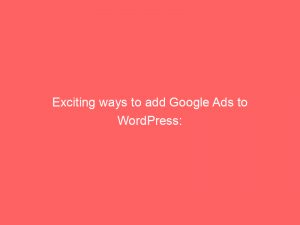- add google ads to wordpress
- Use Site Kit Plugin For WordPress To Connect Your Site To Adsense
- Unified Metrics And Insights With Site Kit For Adsense, Analytics, Search Console, And Pagespeed
- Install And Activate Site Kit Plugin From WordPress Dashboard
- Connect Adsense With Site Kit’s “Connect Service” Option
- Adsense Code Automatically Added To Non-Amp And Amp Versions Of Your Site
- Adjust Settings For EU User Consent Policy If Needed
- Automated Ad Placement Based On Google’s Analysis Of Your Pages
- Consider Best Practices For Ad Placement And Plugin Usage
- Conclusion
In today’s digital age, monetizing your website is a smart strategy to generate passive income. And when it comes to online advertising, GoogleAdSense is undoubtedly one of the most popular and effective platforms out there.
But here’s the catch – how do you seamlessly integrate AdSense into your WordPresssite without any technical hassle? Fear not, because Site Kit, a powerful plugin brought to you by Google, is here to make your life easier.
With just a few clicks, you can connect your WordPress site to AdSense and let it automatically place relevant ads, while also gaining access to valuable metrics and insights from various Google tools. Get ready to unlock the full potential of your website and start earning through Google ads.
| Item | Details |
|---|---|
| Topic | Exciting ways to add Google Ads to WordPress: Explained |
| Category | Ads |
| Key takeaway | In today's digital age, monetizing your website is a smart strategy to generate passive income. |
| Last updated | December 28, 2025 |
add google ads to wordpress
To add Google Ads to your WordPress site, you can use the Site Kit plugin by Google. This plugin allows you to connect your site to AdSense and automatically place ads on all pages.
First, install and activate the Site Kit plugin from your WordPress dashboard. Then, click on “Connect Service” under “AdSense” in the Site Kit dashboard to connect your AdSense account.
Site Kit will handle placing the AdSense code for both non-AMP and AMP versions of your site. You can adjust settings to comply with Google’s EU user consent policy, if needed.
Google will analyze your pages and automatically place suitable ads. If you prefer manual placement, use responsive ad sizes and copy/paste the ad code.
Alternatively, you can generate the code in AdSense and add it to your website’s header.php file or use a plugin like WPCode for auto-ads. Best practices for ad placement and the use of plugins are recommended, and the AdSanity plugin is suggested for better ad placement control.
Remember not to click on your own ads or ask others to do so to prevent a ban from the AdSense program.Key Points:
- Use the Site Kit plugin by Google to add Google Ads to your WordPress site.
- Install and activate the Site Kit plugin from your WordPress dashboard.
- Connect your AdSense account by clicking on “Connect Service” under “AdSense” in the Site Kit dashboard.
- Site Kit will automatically place AdSense code on all pages of your site.
- Adjust settings to comply with Google’s EU user consent policy if necessary.
- If desired, manually place ads by using responsive ad sizes and copying/pasting the ad code, or use a plugin like WPCode or AdSanity.
Sources
https://www.wpbeginner.com/beginners-guide/how-to-add-google-adsense-to-your-wordpress-site/
https://support.google.com/adsense/answer/7527509?hl=en
https://kinsta.com/blog/how-to-add-google-adsense-to-wordpress/
https://support.google.com/google-ads/answer/11898619?hl=en
Check this out:
? Pro Tips:
1. Experiment with ad placement: While Site Kit automatically places ads on your WordPress pages, it’s worth testing different ad placements to find what works best for your site. Consider using the AdSanity plugin to have more control over ad placement.
2. Be cautious with ad clicks: To avoid being banned from the AdSense program, never click on your own ads or encourage others to do so. Google has strict guidelines regarding invalid click activity.
3. Understand Revenue per Mille (RPM): RPM is a metric that calculates revenue per 1000 impressions. Keep an eye on your RPM to gauge the effectiveness of your ads and find ways to optimize your revenue.
4. Upgrade your AdSense account: If you already have an AdSense account tied to a Blogger or YouTube channel, you can upgrade it to use with your WordPress site. This way, you won’t need to reapply for a new AdSense account.
5. Expand your knowledge: To further enhance your website’s performance, consider exploring guides on increasing blog traffic and discovering the best email marketing services. These additional strategies can complement your use of Google AdSense on WordPress.
Use Site Kit Plugin For WordPress To Connect Your Site To Adsense
If you have a WordPress site and want to monetize it with Google Adsense, the Site Kit plugin by Google is an excellent tool to help you achieve this. With this plugin, you can easily connect your site to AdSense and have ads automatically placed on all pages.
This eliminates the need for manual ad placement, making the process much more efficient.
Unified Metrics And Insights With Site Kit For Adsense, Analytics, Search Console, And Pagespeed
One of the major advantages of using the Site Kit plugin is that it provides unified metrics and insights from Google AdSense, Google Analytics, Google Search Console, and PageSpeed Insights. This means you can easily access all the relevant data related to your ads, site traffic, search performance, and page speed from within your WordPress dashboard.
Latest benchmarks updated for programmatic buyers.
Having all this information in one place simplifies the analysis process and allows you to make informed decisions regarding your ad strategy.
Install And Activate Site Kit Plugin From WordPress Dashboard
To get started with the Site Kit plugin, you need to install and activate it from your WordPress dashboard. Simply navigate to the “Plugins” section, click on “Add New,” and search for “Site Kit by Google.” Once you find the plugin, click on “Install Now” and then “Activate.”
Connect Adsense With Site Kit’s “Connect Service” Option
After activating the Site Kit plugin, you can easily connect your AdSense account by following a few simple steps. In the Site Kit dashboard, you will find an option called “AdSense.” Click on “Connect Service” under the “AdSense” section, and you will be guided through the process of linking your AdSense account to your WordPress site.
This seamless integration ensures that all your earnings and ad-related data are accurately tracked.
Adsense Code Automatically Added To Non-Amp And Amp Versions Of Your Site
Once you have connected your AdSense account, the Site Kit plugin will automatically place the AdSense code for both the non-AMP and AMP versions of your website. This ensures that ads are displayed properly across all platforms and devices, maximizing their visibility and potential revenue.
Adjust Settings For EU User Consent Policy If Needed
If your website caters to audiences in the European Union, it’s crucial to comply with Google’s EU user consent policy. Site Kit provides options for adjusting your settings to ensure compliance with this policy.
By making use of the plugin’s built-in EU user consent feature, you can seamlessly integrate consent management solutions and provide a better user experience for EU visitors.
Automated Ad Placement Based On Google’s Analysis Of Your Pages
After connecting your AdSense account, Google will analyze your website’s pages and automatically place suitable ads in optimal positions. This saves you the time and effort of manually placing ads and leaves the task of optimizing ad placement to Google’s sophisticated algorithms.
Consider Best Practices For Ad Placement And Plugin Usage
While automated ad placement is convenient, it’s still important to consider best practices for ad placement on your website. Ensure that the ads are not obtrusive or disruptive to the user experience.
Also, consider using plugins like AdSanity, which offer better control over ad placement and customization options.
Conclusion
Adding Google Adsense to your WordPress site has never been easier with the help of the Site Kit plugin. By connecting your AdSense account and utilizing the plugin’s features, you can enjoy automated ad placement, access unified metrics, and comply with program policies.
Remember to follow best practices for ad placement and avoid engaging in any prohibited activities, such as clicking on your own ads or encouraging others to do so. With patience and diligent adherence to the program policies, you can start earning revenue through Google Adsense and make the most out of your WordPress site.
Native Ad Network • Programmatic Advertising • Advertising Platform for Marketers • Buy Traffic • Self-Serve DSP Platform