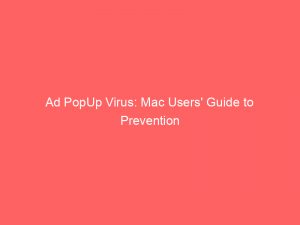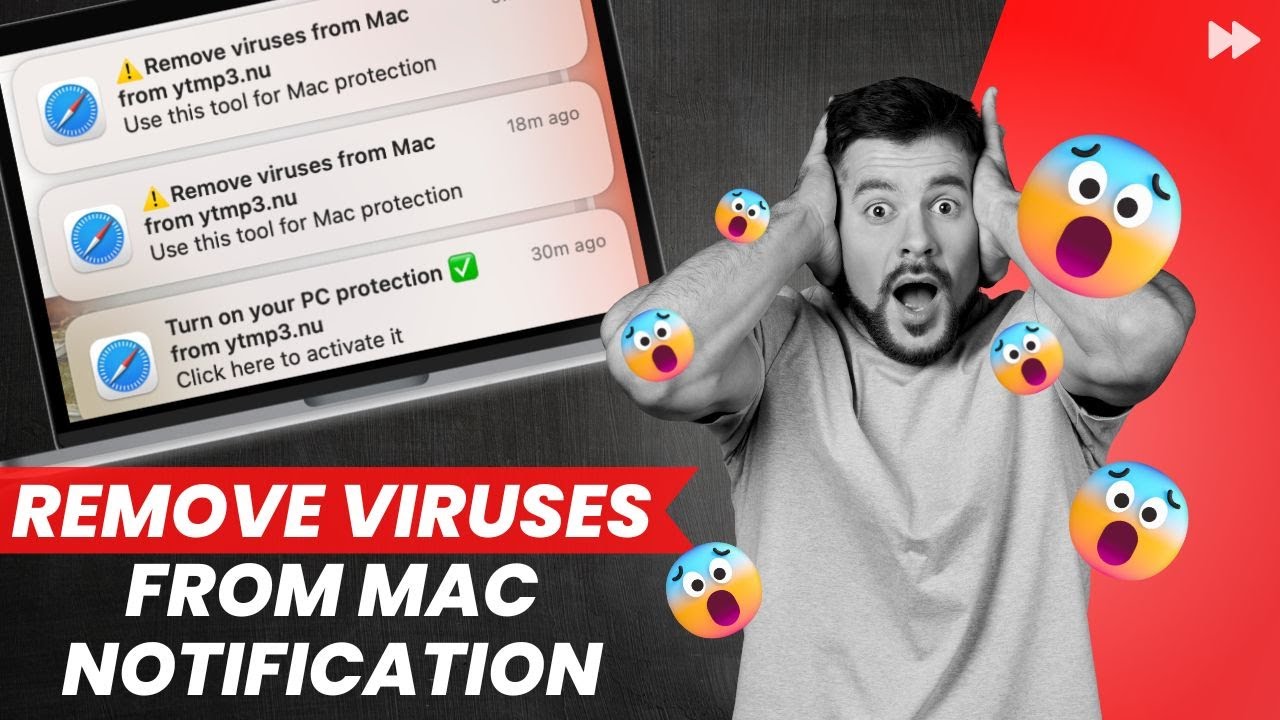- ad pop up virus mac
- Introduction To Safari Virus And Its Impact On Mac Users
- Recognizing Symptoms Of The Safari Virus
- How The Safari Virus Disguises As Extensions
- Step-By-Step Guide To Removing The Safari Virus From A Mac
- Precautions To Prevent The Safari Virus
- Fake Error Message Targeting Mac Users
- Risks Posed By Potentially Unwanted Programs (Pups) And Malicious Websites
- Connection Between Ad Pop-Up Viruses And Computer Infections
- Privacy Concerns Associated With Pups
- Importance Of Immediate Uninstallation Of Pups
- FAQ
- How do I get rid of pop-up adware virus on Mac?
- Why do ads pop-up saying I have a virus?
- How do I fix a pop-up ad virus?
- Is Mac adware cleaner a virus?
Are annoying ad pop-ups taking over your Mac?
Don’t worry, you’re not alone.
A pesky browser hijacker known as the “Safari virus” is wreaking havoc on Mac users, bombarding them with unwanted ads, redirecting their homepages, and slowing down their computers.
But fear not, we’ll show you how to fight back and reclaim your browsing experience.
From manual removal to using powerful anti-malware tools, we have all the solutions to eradicate this ad pop-up virus once and for all.
Stay tuned and say goodbye to the Safari virus!
| Item | Details |
|---|---|
| Topic | Ad PopUp Virus: Mac Users' Guide to Prevention |
| Category | Marketing |
| Key takeaway | Are annoying ad pop-ups taking over your Mac? Don't worry, you're not alone. |
| Last updated | December 29, 2025 |
mac">ad pop up virus mac
The ad pop-up virus on Mac, known as the Safari virus or “Your Mac Is Infected With Popup Adware Virus,” is a browser hijacker that targets the Safari browser.
Symptoms of this virus include frequent ads and pop-ups, fake update or software advertisements, homepage redirection, search result redirects to malicious websites, unwanted browser extensions, and decreased computer performance.
To remove the Safari virus, users can start by manually removing suspicious software from the Applications folder and deleting related files from specific folders.
It is also recommended to use anti-malware apps like CleanMyMac X for easy removal and to be cautious of the websites visited, files downloaded, and apps installed to prevent the Safari virus.
Additionally, it is important to uninstall potentially unwanted programs immediately, as they can diminish system performance and compromise privacy by delivering malicious ads and recording user information.Key Points:
- The ad pop-up virus on Mac targets the Safari browser and is also known as the Safari virus or “Your Mac Is Infected With Popup Adware Virus.”
- Symptoms of this virus include frequent ads and pop-ups, fake update or software advertisements, homepage redirection, search result redirects to malicious websites, unwanted browser extensions, and decreased computer performance.
- Users can remove the Safari virus by manually deleting suspicious software from the Applications folder and related files from specific folders.
- It is recommended to use anti-malware apps like CleanMyMac X for easy removal and to be cautious of the websites visited, files downloaded, and apps installed to prevent the Safari virus.
- Uninstalling potentially unwanted programs immediately is important to avoid diminishing system performance and compromising privacy through the delivery of malicious ads and recording of user information.
Check this out:
💡 Did You Know?
1. Did you know that the first known computer virus specifically designed to target Mac operating systems was called the “Brain” virus, which was discovered in 1986? This early virus spread through infected floppy disks, marking the beginning of Mac malware.
2. There is a type of adware called “malvertisement” that disguises itself as harmless online advertisements. These ads can deploy malicious code when clicked on, infecting Mac systems and causing unwanted pop-ups to appear constantly.
3. A notorious ad pop-up virus called “Genieo” specifically targeted Mac users and was known for its ability to track browsing habits and display personalized ads. It was distributed through deceptive installs, often bundled with legitimate software downloads.
4. In 2019, a new form of Mac ad pop-up malware was discovered, known as “Shlayer.” This malware was distributed through fake Adobe Flash Player updates and installed ad-injecting scripts, bombarding users with numerous pop-up advertisements.
5. Apple has implemented various security measures, such as the introduction of the Gatekeeper feature, to combat ad pop-up viruses on Mac systems. However, these viruses continuously evolve, making it crucial for users to remain vigilant and keep their operating systems and software updated.
Introduction To Safari Virus And Its Impact On Mac Users
Mac users are not immune to online threats, including the Safari virus. This specific browser hijacker targets the Safari browser on Mac devices and can infiltrate the system without the user’s consent, causing significant disruptions and privacy concerns.
The impact of the Safari virus on Mac users can be severe. The most common symptoms include frequent ads and pop-ups that advertise fake updates or software. These intrusive ads disrupt the user’s browsing experience. Additionally, the virus may redirect the user’s homepage to a malicious website, exposing them to further potential threats.
Moreover, the virus can redirect search results to questionable websites, increasing the risk of unintentionally downloading malware or falling victim to phishing scams. Mac users may also notice unwanted browser extensions that interfere with their browsing preferences, even if they did not install them. This can lead to decreased computer performance, slower speeds, and increased lag.
Recognizing Symptoms Of The Safari Virus
To effectively combat the Safari virus, it is crucial to recognize its symptoms. By identifying these signs, users can take swift action to remove the virus from their Mac devices. Some common symptoms to look out for include:
Frequent ads and pop-ups: The Safari virus bombards users with a constant stream of ads and pop-ups, often promoting fake updates or software.
Homepage redirection: Users may notice that their browser’s homepage has been changed without their consent, redirecting them to suspicious websites.
Search result redirects: When conducting a search, users may find that their search results are redirected to malicious websites, posing a serious risk of downloading malware.
Unwanted browser extensions: The Safari virus can install unwanted browser extensions without the user’s knowledge or permission, altering their browsing experience.
Decreased computer performance: Mac users infected with the Safari virus may experience a decrease in computer performance, including slower speeds and increased lag.
To effectively deal with the Safari virus, it is recommended to employ the following measures:
- Run a thorough anti-malware scan using reputable software.
- Update the Safari browser and all installed extensions to the latest versions.
- Remove any suspicious or unwanted browser extensions.
- Reset the browser’s settings to default if necessary.
- Be cautious of clicking on unknown links and avoid downloading files from untrusted sources.
Remember, swift action is key to protecting your Mac device from the Safari virus. Stay vigilant and ensure your software and extensions are up to date to minimize the risk of infection.
How The Safari Virus Disguises As Extensions
In the pursuit of infiltrating Mac devices, the Safari virus frequently disguises itself as browser extensions. One notable extension, GoSearch 22, specifically targets new Macs equipped with Apple silicon. Although appearing harmless or potentially beneficial at first sight, this particular extension serves as a conduit for the Safari virus.
These covert extensions have the ability to deceive users into thinking they are installing genuine software or tools, only to realize later that their browsing experience has been compromised. It is crucial to exercise caution when installing any browser extensions and to authenticate their legitimacy before proceeding.
Step-By-Step Guide To Removing The Safari Virus From A Mac
Removing the Safari Virus from a Mac: A Step-by-Step Guide
To effectively remove the Safari virus from a Mac, it is essential to follow a systematic approach that ensures thorough eradication. Mac users can use the following step-by-step guide to remove the virus effectively:
Manually remove suspicious software: Start by manually removing any suspicious software from the Applications folder. Look for any unfamiliar or suspicious applications and uninstall them.
Delete related files and folders: Navigate to specific folders such as /Library/LaunchAgents and delete any related files and folders associated with the Safari virus. Exercise caution while deleting files and ensure that they are indeed related to the virus.
Remove unrecognized extensions: Open the Safari browser and access the preferences. Go to the Extensions tab and remove any unrecognized or suspicious extensions.
Check homepage and search engine settings: Verify that your homepage and default search engine settings have not been altered. Reset them if necessary.
Scan with anti-malware software: To ensure complete removal of the Safari virus, use reputable anti-malware software such as CleanMyMac X. Perform a full system scan and follow the software’s instructions to remove any detected threats.
By following these steps, Mac users can effectively eliminate the Safari virus and safeguard their system from potential threats.
Precautions To Prevent The Safari Virus
Prevention is key when protecting your Mac device from the Safari virus. By implementing some basic precautions, users can minimize the risk of infection. Here are some essential precautions to consider:
Be cautious of websites visited: Avoid visiting suspicious or untrustworthy websites that may harbor malware or malicious code. Stick to reputable sources for software downloads and updates.
Avoid file downloads from unreliable sources: Use caution when downloading files, especially from third-party websites or torrent sources. Always verify the authenticity and integrity of the source before proceeding.
Be mindful of app installations: Only download and install applications from reputable sources such as the official Apple App Store. Third-party software downloaders and installers can introduce additional risks.
Use non-administrative accounts: Consider using a non-administrative account on your Mac for regular browsing and common activities. This can provide an extra layer of protection against potential viruses.
Fake Error Message Targeting Mac Users
Mac users have also been targeted by a fake error message known as “Your Mac Is Infected With Popup Adware Virus.” This scam aims to deceive users into believing their device is infected with adware and prompts them to take immediate action. However, it is important to note that this error message is a ploy to scare users into paying for unnecessary technical services.
To combat this scam, it is crucial to ignore such messages and refrain from engaging with any suggested actions. Instead, focus on implementing legitimate antivirus software and following proper removal procedures.
- Ignore the fake error message and do not click on any suggested actions.
- Install reputable antivirus software to protect your Mac.
- Follow proper removal procedures for adware to ensure your device is clean and secure.
“Your Mac Is Infected With Popup Adware Virus”
Risks Posed By Potentially Unwanted Programs (Pups) And Malicious Websites
Potentially unwanted programs (PUPs) and malicious websites present significant risks to Mac users. These programs infiltrate systems without the user’s consent and deliver malicious ads. They can diminish the overall performance of the system and generate unwanted ads that disrupt the user’s experience.
Moreover, these ads can often lead to malicious websites, exposing users to high-risk computer infections. PUPs also record user-system information and sell it to third parties for marketing purposes, posing a threat to privacy and online security.
Optimized content based on recent advertiser behavior.
Connection Between Ad Pop-Up Viruses And Computer Infections
Ad pop-up viruses on Mac computers are not merely bothersome; they can also lead to severe computer infections. These infections can occur when users inadvertently click on malicious ads or visit compromised websites.
By clicking on these ads, users may unknowingly download malware, ransomware, or spyware onto their Mac devices. These infections can compromise sensitive information, cause system damage, and disrupt the overall functionality of the Mac.
- Ad pop-up viruses can result in severe computer infections
- Users may inadvertently download malware, ransomware, or spyware
- Compromised Mac devices can lead to sensitive information compromise, system damage, and disruption
Privacy Concerns Associated With Pups
Potentially unwanted programs (PUPs) are of great concern for Mac users as they pose significant privacy risks. Once these programs find their way into a system, they have the ability to collect user information and sell it to third parties, all without the user’s consent. This collected data can range from browsing habits to personal data and other sensitive information.
The consequences of selling this information to marketers and other parties can result in unwelcome advertisements and even potential data breaches. In order to safeguard privacy, it is crucial to promptly remove any potentially unwanted programs from the Mac device.
Importance Of Immediate Uninstallation Of Pups
Given the risks and privacy concerns associated with potentially unwanted programs (PUPs), immediate uninstallation is vital. Failing to remove PUPs from a Mac device can lead to ongoing privacy breaches, unwanted ads, and increased vulnerability to malware infections.
To ensure the complete removal of PUPs, users should employ reputable anti-malware software and follow the provided instructions. Regular scans and proactive removal of suspicious programs can help maintain a secure and protected Mac environment.
FAQ
How do I get rid of pop-up adware virus on Mac?
To eliminate a pop-up adware virus on Mac, there are several steps you can take. Firstly, remove any suspicious login items and malicious profiles from your system to prevent them from running. Stop potentially unwanted processes that may be running on your Mac and remove any potentially unwanted applications that could be causing the pop-up ads. Additionally, remove any malicious extensions on your web browsers and delete suspicious folders and files that may be associated with the adware virus. Finally, restart your Mac and consider resetting the settings on your web browser to ensure the adware is completely removed. By following these steps, you can successfully get rid of the pop-up adware virus on your Mac.
Why do ads pop-up saying I have a virus?
The occurrence of pop-up ads claiming that your device has a virus can be attributed to various reasons. One possibility is that these pop-ups are part of a deceptive advertising strategy called scareware. Scareware aims to instill fear in users by falsely alerting them about malware or viruses on their device, prompting them to click on the pop-up or download malicious software. These ads often disguise themselves as legitimate antivirus alerts, tricking unsuspecting users into taking action. It is crucial to refrain from clicking on these pop-ups and instead rely on trusted antivirus software to ensure the security of your device.
How do I fix a pop-up ad virus?
To fix a pop-up ad virus, first try closing your browser. If the pop-up is persistent, force close the browser using Alt + F4 on Windows or use Control + Alt + Delete to access Task Manager. From there, select the relevant application and click on “End Task” to ensure the virus is completely eliminated. It is also recommended to run a thorough antivirus scan on your device to detect and remove any residual malware.
Is Mac adware cleaner a virus?
Mac adware cleaner is not a virus in itself, but it can be classified as potentially unwanted software. While it may present itself as a useful tool for cleaning adware on your Mac, it can perform dubious activities without your knowledge. It is crucial to exercise caution and verify the safety of any applications you download to ensure you do not fall victim to malware or adware disguised as legitimate software.
Advertising Platform for Marketers • Native Ad Network • Programmatic Advertising