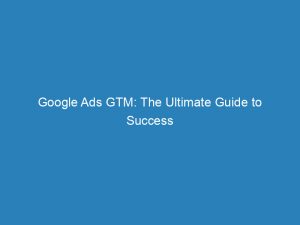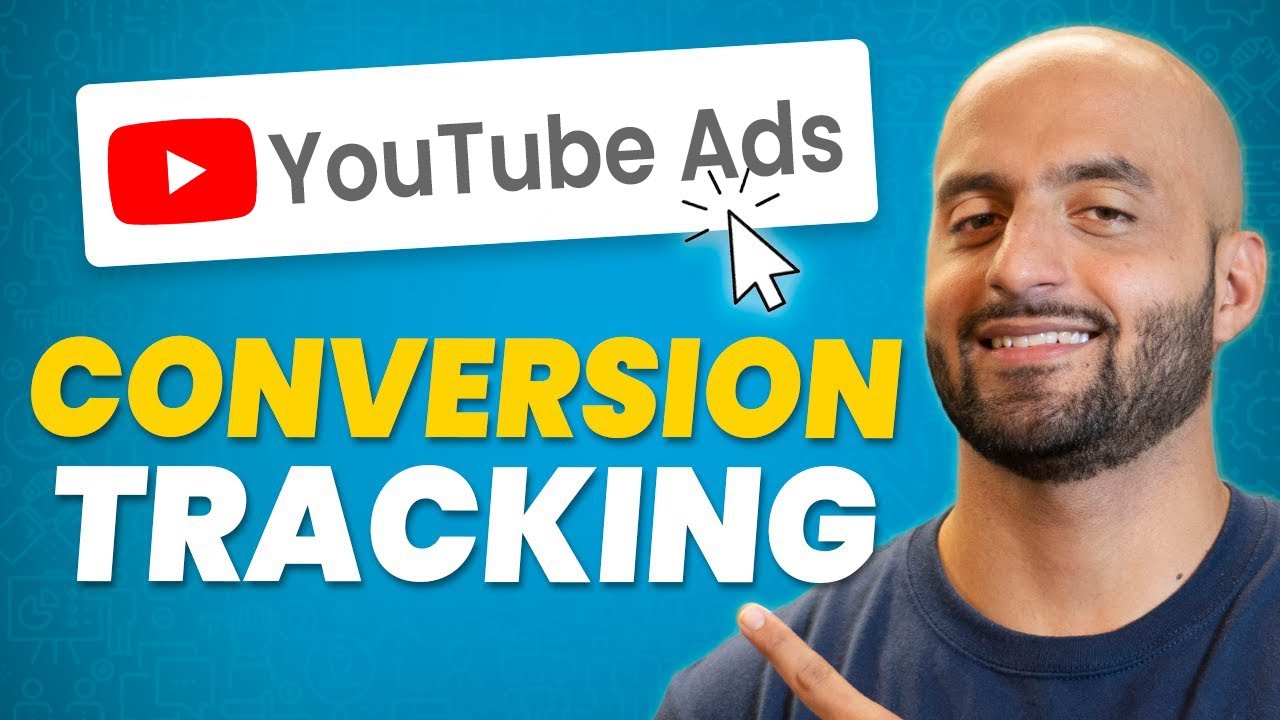In the digital age, targeted advertising has become crucial for businesses striving to reach their audience effectively. One powerful tool that has revolutionized this process is Google Tag Manager (GTM).
Imagine being able to effortlessly deploy GoogleAdsconversion tags and track customer actions from ad clicks, while avoiding the headache of duplicate conversions and including non-GoogleAds sources. In this article, we will unravel the secrets of harnessing the full potential of Google Tag Manager, allowing you to supercharge your marketing efforts and take your business to new heights.
Get ready to discover a world of possibilities with GTM and revolutionize your advertising strategy.
Table of Contents
- google ads gtm
- Introduction: Using Google Tag Manager (GTM) For Google Ads Conversion Tags
- Tracking And Reporting Customer Actions With GTM
- Learn More About GTM In The Google Ads Help Center
- Setting Up Google Ads Conversion Measurement In GTM
- Optional Settings For Google Ads Conversion Tags In GTM
- Avoiding Duplicate Conversions With Transaction ID In GTM
- Including Conversions From Non-Google Ads Sources With GTM And Google Analytics
- Conclusion: Leveraging GTM For Effective Google Ads Conversion Tracking
googleadsgtm
Google Ads GTM refers to the use of Google Tag Manager (GTM) to deploy Google Ads conversion tags. GTM is a tool that helps track and report customer actions after clicking on ads.
To set up Google Ads conversion measurement in GTM, one needs to enter the required Google Ads Conversion ID and Conversion Label. Optional settings such as adding Conversion Value, Transaction ID, and/or Currency Code are available.
Including a Transaction ID can help prevent duplicate conversions in reports. Additionally, to include conversions from non-Google Ads sources, one can deploy Google Analytics using GTM and import goals and transactions into Google Ads.
Key Points:
- Google Ads GTM uses Google Tag Manager (GTM) to deploy Google Ads conversion tags.
- GTM is a tool that tracks and reports customer actions after clicking on ads.
- To set up Google Ads conversion measurement in GTM, enter the required Google Ads Conversion ID and Conversion Label.
- Optional settings like adding Conversion Value, Transaction ID, and Currency Code are available.
- Including a Transaction ID helps prevent duplicate conversions in reports.
- Non-Google Ads conversions can be included by deploying Google Analytics using GTM and importing goals and transactions into Google Ads.
Sources
https://support.google.com/tagmanager/answer/6105160?hl=en
https://tagmanager.google.com/
https://developers.google.com/tag-platform/tag-manager
https://developers.google.com/tag-platform/tag-manager/server-side/ads-setup
Check this out:
💡 Pro Tips:
1. Utilize GTM’s built-in tag templates for Google Ads: GTM offers pre-made tag templates specifically designed for Google Ads conversion tags. Instead of manually entering the required information, you can simply select the appropriate template and fill in the necessary details, saving you time and effort.
2. Take advantage of GTM’s preview mode before publishing: Testing your GTM setup before going live is crucial to avoid any potential issues or tracking errors. Use GTM’s preview mode to simulate user interactions and ensure that your Google Ads conversion tags are firing correctly.
3. Implement GTM’s trigger conditions for specific conversion events: GTM allows you to set up trigger conditions based on specific user actions, such as a purchase, form submission, or newsletter signup. By implementing these trigger conditions, you can ensure that the appropriate conversion tags are fired only when the desired action occurs.
4. Monitor conversions using Google Ads‘ conversion tracking tool: While GTM helps deploy Google Ads conversion tags, monitoring and analyzing the actual conversion data is done through Google Ads’ conversion tracking tool. Take advantage of the robust reporting and analysis features in Google Ads to gain insights into your campaigns’ performance and optimize your conversion strategies.
5. Regularly audit and update your GTM setup: As your website evolves, it’s essential to periodically review and update your GTM setup. Ensure that your conversion tags are still firing correctly and that any changes to your website’s structure or functionality are reflected in your GTM configuration. Regular auditing helps maintain accurate tracking and ensures that your Google Ads conversions are accurately attributed.
Introduction: Using Google Tag Manager (GTM) For Google Ads Conversion Tags
Google Tag Manager (GTM) is a powerful tool that allows you to manage and deploy various tracking codes, including Google Ads conversion tags. With GTM, you can easily track and report customer actions after they click on your ads.
This article will guide you through the process of using GTM to set up and optimize Google Ads conversion tags for maximum effectiveness.
Tracking And Reporting Customer Actions With GTM
One of the key benefits of using GTM for Google Ads conversion tracking is the ability to easily monitor and report customer actions. After a user clicks on your Google Ads, GTM can track their subsequent actions on your website, such as making a purchase, signing up for a newsletter, or completing a form.
This data can then be used to optimize your advertising campaigns, understand user behavior, and make data-driven marketing decisions.
Learn More About GTM In The Google Ads Help Center
To fully leverage the capabilities of GTM for Google Ads conversion tags, it is highly recommended to explore and familiarize yourself with this feature in the Google Ads help center. The help center provides detailed tutorials, best practices, and troubleshooting guides to help you make the most of GTM for your Google Ads campaigns.
Taking the time to learn more about GTM will ensure that you can effectively implement and manage your conversion tracking.
Setting Up Google Ads Conversion Measurement In GTM
Setting up Google Ads conversion measurement in GTM is a straightforward process. To begin, you need to enter the required Google Ads Conversion ID and Conversion Label provided by Google Ads.
These codes are unique to your account and allow GTM to send conversion data back to Google Ads. Once you have entered the necessary information, GTM will start tracking conversions for your ads.
Optional Settings For Google Ads Conversion Tags In GTM
In addition to the basic conversion measurement, GTM offers optional settings to further customize your Google Ads conversion tags. These settings include adding a Conversion Value, Transaction ID, and/or Currency Code.
The Conversion Value allows you to assign a monetary value to each conversion. The Transaction ID helps avoid duplicate conversions in your reports.
And the Currency Code specifies the currency used for the conversion value.
- Conversion Value: Assign a monetary value to each conversion
- Transaction ID: Helps avoid duplicate conversions in reports
- Currency Code: Specifies the currency used for the conversion value
Avoiding Duplicate Conversions With Transaction ID In GTM
Including a Transaction ID in your Google Ads conversion tags can be beneficial to prevent duplicate conversions from being reported. When a user completes a conversion action, GTM can generate a unique Transaction ID for that specific transaction.
By including this Transaction ID in your conversion tags, you can ensure that each conversion is reported only once in your Google Ads reports, even if the user triggers the conversion multiple times.
Including Conversions From Non-Google Ads Sources With GTM And Google Analytics
To capture conversions from non-Google Ads sources, you can deploy Google Analytics using GTM and import goals and transactions into Google Ads. By integrating Google Analytics with GTM, you can track conversions from various marketing channels, such as organic search, social media, or referral traffic.
This allows you to have a comprehensive view of your conversions and optimize your advertising efforts based on the overall performance.
Conclusion: Leveraging GTM For Effective Google Ads Conversion Tracking
In conclusion, using Google Tag Manager (GTM) for Google Ads conversion tags is a powerful approach to effectively track and optimize your advertising campaigns. By setting up GTM, you gain the ability to track and report customer actions after they click on your ads, enhancing your understanding of user behavior and enabling data-driven marketing decisions.
Take advantage of the optional settings and features offered by GTM, such as Transaction IDs and integration with Google Analytics, to further refine your conversion tracking and maximize your advertising success.