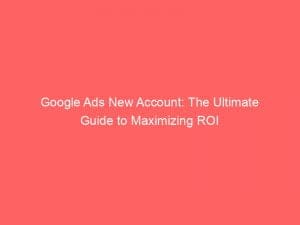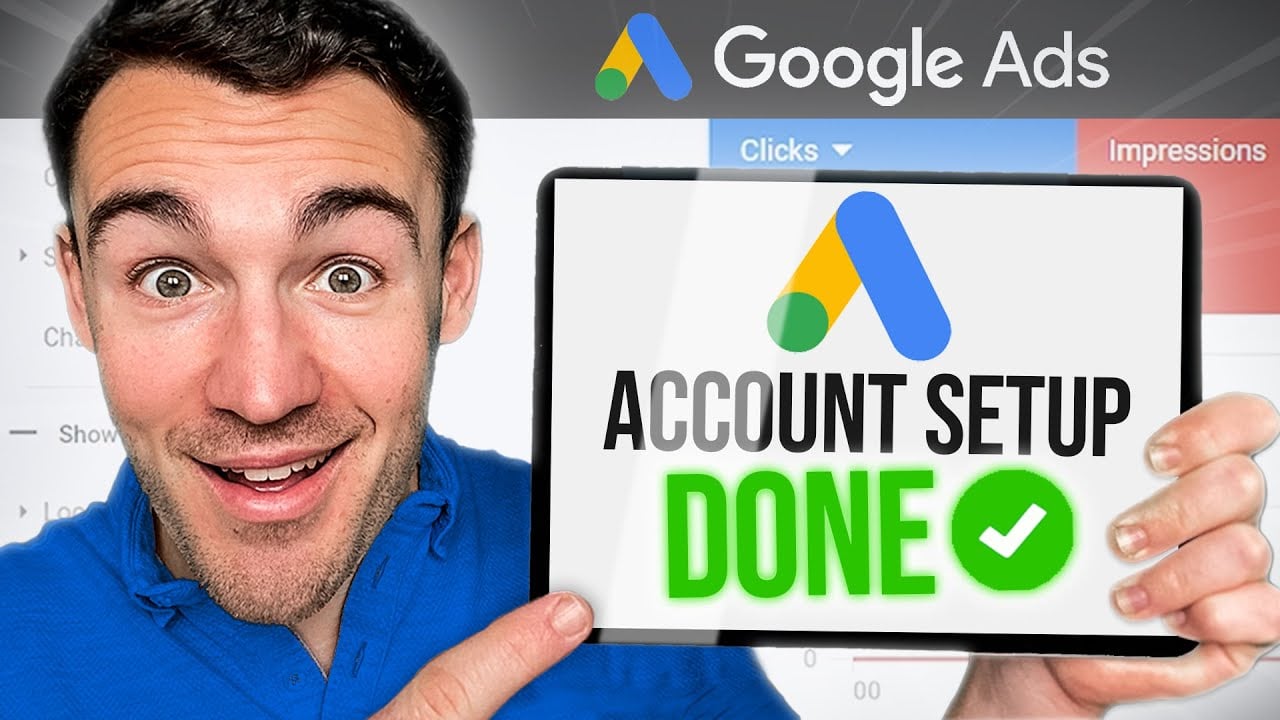GoogleAds has become an essential tool for businesses aiming to increase their online presence. Whether you’re a small business owner or a seasoned marketer, creating a new GoogleAdsaccount is the crucial first step towards reaching your target audience.
But fret not, the process is simpler than you think! In this article, we’ll guide you through the step-by-step process of creating a GoogleAdsaccount from a manager account.
We’ll explore the requirements you need to meet, the options available for billing setup, and everything you need to know to kickstart your advertising journey with Google Ads. So, let’s dive in and unlock the potential of your brand!
Table of Contents
- google ads new account
- Creating A Google Ads Account From A Manager Account
- Administrative Access Of A Manager Account To The New Account
- Inviting And Managing Users In The New Account
- Inactive Account Cancellation Policy
- Critical Account Alerts And Email Notifications
- Simultaneously Creating Multiple Google Ads Accounts
- Step-By-Step Guide To Setting Up A Google Ads Account
google ads new account
To create a new Google Ads account, you can do so from a manager account without requiring a separate email address or password. This option is only available when signed in to a Google Ads manager account.
The manager account will automatically have administrative access to the new account. Additionally, users can invite others to the account, accept or reject invitations, and terminate other managers.
Inactive accounts created from the manager account will be canceled after 15 months. Critical account alerts for these accounts are sent to the email address associated with the manager account.
Multiple Google Ads accounts can be created simultaneously using bulk upload. There are two options to create an account: from the Accounts Page or from the Settings Page.
After saving the new account, billing setup is required, and payment options include automatic or manual payments. To complete the billing setup, you will need to provide the business name, address, and payment information.
Lastly, it’s worth noting that URLs are no longer supported in the account name for newly created accounts.
Key Points:
- A new Google Ads account can be created from a manager account without needing a separate email or password.
- The manager account automatically has administrative access to the new account.
- Users can invite others to the account, accept or reject invitations, and terminate other managers.
- Inactive accounts created from the manager account will be canceled after 15 months.
- Multiple Google Ads accounts can be created simultaneously using bulk upload.
- Billing setup is required for the new account, with payment options including automatic or manual payments. URLs are no longer supported in the account name for newly created accounts.
Sources
https://support.google.com/google-ads/answer/6366720?hl=en
https://support.google.com/google-ads/answer/7456139?hl=en
https://support.google.com/google-ads/answer/6324971?hl=en
https://support.google.com/accounts/answer/27441?hl=en
Check this out:
? Pro Tips:
1. To efficiently manage multiple Google Ads accounts, consider using a manager account to create and oversee all of them in one place.
2. When inviting others to your new Google Ads account, make sure to assign the appropriate access levels to ensure proper permissions and control.
3. If you have multiple Google Ads accounts to create, using the bulk upload option can save time and streamline the process.
4. When setting up billing for your new account, carefully review and verify all business information and payment details to avoid any issues later on.
5. To stay informed about critical account alerts, regularly check the email address associated with your manager account and promptly address any issues that may arise.
Creating A Google Ads Account From A Manager Account
Creating a new Google Ads account has become easier and more convenient with the introduction of the manager account feature. This allows users to create a new account directly from their manager account, without the need for a separate email address or password.
The option to create a new account is only available when signed in to a Google Ads manager account.
To create a new account, users can follow these steps:
- Sign in to the Google Ads manager account.
- Go to the Accounts Page or Settings Page.
- Select the option to create a new account.
- Enter the necessary information, such as the account name, business name, address, and payment details.
- Save the new account.
Administrative Access Of A Manager Account To The New Account
Once a new account is created from a manager account, the manager account will automatically have administrative access to the new account. This means that the manager account will have full control and management capabilities over the new account.
Administrative access allows the manager account to make changes, manage campaigns, and monitor performance in the new account. It provides a streamlined approach to managing multiple Google Ads accounts from a single manager account, making it easier to oversee and optimize advertising efforts.
Inviting And Managing Users In The New Account
Users can invite others to collaborate in the newly created Google Ads account. Invitations can be sent to individuals who will assist in managing campaigns, monitoring performance, or making necessary changes.
The manager account holder can choose to accept or reject invitations, ensuring only trusted individuals are granted access to the account.
In addition to inviting users, the manager account also has the authority to terminate other managers’ access to the new account if needed. This feature provides complete control over who can access and make changes to the account, ensuring data privacy and security.
Inactive Account Cancellation Policy
It is important to note that inactive accounts created from a manager account will be automatically canceled after 15 months of inactivity. This policy ensures that only active and relevant accounts are maintained, reducing clutter and unnecessary resources.
To prevent account cancellation, it is advisable to regularly review and optimize the new account’s performance. Keeping the account active by regularly monitoring campaigns and making necessary adjustments will help maintain the account’s status and prevent cancellation.
Critical Account Alerts And Email Notifications
To ensure important account notifications are received promptly, critical account alerts for new accounts are sent to the email address associated with the manager account. This ensures that any critical issues, such as billing concerns or policy violations, are promptly addressed.
It is crucial to regularly check the email associated with the manager account to stay informed about any potential issues or opportunities within the newly created Google Ads account. Staying vigilant and responsive to critical alerts will help maintain the account’s overall health and performance.
Simultaneously Creating Multiple Google Ads Accounts
For users managing multiple advertising campaigns, the bulk upload feature allows for the simultaneous creation of multiple Google Ads accounts. This feature eliminates the need to create each account individually, saving time and effort.
By utilizing the bulk upload option, users can input all the necessary information for each account in a single action. This streamlines the account creation process, particularly for businesses with a large number of campaigns or multiple locations.
Step-By-Step Guide To Setting Up A Google Ads Account
Setting up a Google Ads account can be done in a few simple steps. Follow this step-by-step guide to ensure a smooth account setup process:
- Sign in to the Google Ads manager account.
- Go to the Accounts Page or Settings Page.
- Select the option to create a new account.
- Enter the required information, such as the account name, business name, address, and payment details.
- Save the new account.
- Set up billing by selecting the preferred payment option: automatic or manual payments.
- Provide accurate business name, address, and payment information for billing setup.
- Review and confirm all information entered.
- Start creating campaigns and optimizing performance to maximize ROI.
In conclusion, creating a new Google Ads account from a manager account offers a convenient and efficient way to manage multiple accounts. With administrative access, the manager account can oversee and make changes to the new account.
Inviting and managing users is also made simple, ensuring only trusted individuals have access. Attention should be given to inactive accounts, as they may be automatically canceled after 15 months.
Critical account alerts are sent to the associated email address, and multiple accounts can be created simultaneously using bulk upload. Follow the step-by-step guide to set up a Google Ads account and begin maximizing ROI.