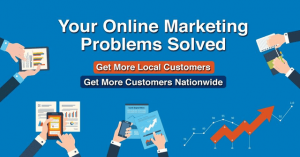Pop up ads have become a prevalent nuisance in the world of online advertising, interfering with users’ browsing experiences and sometimes even compromising their security. These intrusive advertisements appear suddenly, often disrupting the flow of online activities and causing frustration. However, there are effective ways to combat these pop ups and regain control of your online experience.
The history of pop up ads traces back to the early days of the internet when marketers sought innovative ways to capture users’ attention. Pop ups gained popularity in the late 1990s and early 2000s as a form of advertising that would appear in a separate window, popping up suddenly while users were engaged in other activities. Initially, these pop ups were mildly irritating, but as their numbers grew and their tactics became more aggressive, they quickly evolved into a major annoyance.
Today, pop up ads continue to plague internet users, but there are solutions available to mitigate their impact. One effective approach is to install ad-blocking software, which can prevent pop ups from appearing altogether. This software acts as a shield against intrusive advertisements, minimizing disturbances and allowing users to focus on their intended activities.
According to recent statistics, the use of ad-blocking software has been steadily increasing. In fact, over 600 million devices around the world actively use ad blockers, which indicates the growing demand for a more enjoyable online experience. This statistic demonstrates the significant impact that pop up ads have had on users’ overall satisfaction and their desire to find viable solutions.
Another approach to combating pop up ads is to adjust browser settings. Most modern browsers offer built-in options to block pop ups, allowing users to customize their browsing experiences. By enabling this feature, users can prevent pop ups from interrupting their online activities, enhancing their overall browsing experience.
In addition to software and browser settings, users can also minimize the occurrence of pop up ads by ensuring their devices are up to date. Regularly updating operating systems and browsers helps to patch vulnerabilities that hackers and advertisers may exploit. By keeping their software current, users significantly reduce the risk of encountering malicious pop ups.
Furthermore, it is essential to exercise caution when interacting with online advertisements. Clicking on unknown links or downloading suspicious content can increase the likelihood of encountering unwanted pop ups. Therefore, being mindful of online behavior and practicing safe browsing habits can go a long way in preventing the intrusion of pop up ads.
The battle against pop up ads is an ongoing one, as advertisers continuously develop new strategies to capture users’ attention. However, with the right tools and knowledge, users can take control of their online experience and minimize the annoyance caused by these intrusive advertisements. By utilizing software, adjusting browser settings, keeping devices updated, and practicing safe browsing habits, users can regain control of their online activities and enjoy a more seamless and enjoyable browsing experience.
How can I effectively stop pop-up ads and enhance online advertising experiences?
Pop-up ads can be intrusive, disruptive, and sometimes even malicious. They interrupt online browsing experiences, overall user satisfaction, and engagement with websites or apps. This leads many users to seek methods to prevent or eliminate these pesky ads. Whether you are an advertiser, a publisher, or an individual user, discovering effective strategies for stopping pop-up ads is crucial to improve online advertising experiences. In this article, we will explore various approaches and tools that can help minimize or eliminate pop-up ads, providing you with a more seamless and engaging online experience.
How To Stop Pop Up Ads: A Comprehensive Guide
Pop-up ads can be a major annoyance when browsing the internet, but luckily, there are several ways to stop them from appearing. In this article, we will explore various methods and tools you can use to prevent pop-up ads on your favorite websites. Whether you are using a computer, smartphone, or tablet, these tips will help you regain control of your browsing experience and reduce distractions caused by unwanted advertisements.
1. Update Your Web Browser
One of the first steps you should take to stop pop-up ads is to ensure that your web browser is up to date. Pop-up blockers have become a standard feature in most modern browsers, and updates often include improvements to this functionality. By keeping your browser updated, you can take advantage of the latest security features and enhancements to block pop-up ads effectively.
2. Enable Pop-Up Blockers
Most web browsers have built-in pop-up blockers that can be easily enabled. To activate this feature, follow these simple steps for popular browsers:
- Google Chrome: Click on the three dots in the top-right corner, select “Settings,” click on “Privacy and security,” and then enable the “Pop-ups and redirects” option.
- Mozilla Firefox: Click on the three horizontal lines in the top-right corner, select “Options,” go to the “Privacy & Security” tab, and under the “Permissions” section, check the box next to “Block pop-up windows.”
- Microsoft Edge: Click on the three dots in the top-right corner, select “Settings,” click on “Cookies and site permissions,” and under the “Permissions” section, toggle on the “Block pop-ups” option.
- Safari: Click on “Safari” in the menu bar, select “Preferences,” go to the “Websites” tab, and next to “Pop-up Windows” option, choose “Block and Notify.”
By enabling the pop-up blocker in your browser, you can significantly reduce the number of unwanted ads that appear while you are browsing the web.
3. Install Ad-Blocking Extensions
Another effective way to stop pop-up ads is to install ad-blocking extensions on your web browser. These extensions work by automatically blocking advertisements from known advertising networks and can provide an extra layer of protection against pop-ups and other intrusive ads.
There are various ad-blocking extensions available for different browsers, such as:
- Adblock Plus: Available for Google Chrome, Mozilla Firefox, Microsoft Edge, Safari, and Opera.
- uBlock Origin: Available for Google Chrome, Mozilla Firefox, Microsoft Edge, Safari, and Opera.
- AdGuard: Available for Google Chrome, Mozilla Firefox, Microsoft Edge, and Safari.
Once you have installed an ad-blocking extension, make sure to keep it updated to ensure it blocks the latest advertisements effectively.
4. Use Antivirus Software with Ad Blocker
Some antivirus software also comes with an ad-blocking feature that can help you stop pop-up ads. By utilizing this functionality, you can benefit from both online security protection and an enhanced browsing experience without intrusive advertisements.
When choosing an antivirus software with ad-blocking capabilities, look for reputable options that offer reliable protection and frequent updates.
5. Be Cautious of “Free” Software
Often, pop-up ads are triggered by deceptive software installations. When downloading and installing free software or applications, be cautious and read the fine print. Many free programs include bundled adware or potentially unwanted programs (PUPs) that can generate pop-up ads.
During the installation process, pay close attention to the options provided. Choose the custom installation option whenever possible, which allows you to deselect any additional programs or toolbars that may be bundled with the software.
6. Clear Your Browser’s Cache and Cookies
Clearing your browser’s cache and cookies can sometimes resolve issues with persistent pop-up ads. These temporary files and website data can sometimes be responsible for displaying unwanted advertisements. However, please note that clearing your cache and cookies will also log you out of websites and remove saved preferences.
To clear your cache and cookies, follow these general steps:
- Open your browser’s settings or preferences menu.
- Navigate to the “Privacy” or “History” section.
- Select the option to clear your browsing data.
- Choose the appropriate time range (e.g., “Last hour” or “All time”).
- Check the boxes for “Cache” and “Cookies” or “Site data.”
- Click on the “Clear” or “Delete” button to remove the selected data.
After clearing your cache and cookies, restart your browser to see if the pop-up ads cease.
7. Avoid Clicking on Suspicious Links
Clicking on suspicious links, especially those found in emails or on unfamiliar websites, can lead to pop-up ads or even malicious software downloads. Exercise caution and avoid clicking on links from unknown sources or those that seem too good to be true.
Additionally, be wary of deceptive website buttons or ads designed to trick you into clicking on them. These can often lead to unwanted pop-ups or potentially harmful websites.
8. Adjust Website Permissions
Some websites may request permission to display pop-ups for specific functionalities or content. While most legitimate websites use pop-ups responsibly, it is essential to review and manage your website permissions to prevent intrusive ads.
To adjust website permissions, follow these generally applicable steps:
- Open your browser’s settings or preferences menu.
- Navigate to the “Privacy” or “Security” section.
- Look for the option to manage website permissions or exceptions.
- Review the list of websites and their permissions.
- Remove any websites that you do not trust or that display excessive pop-up ads.
9. Consider a Virtual Private Network (VPN)
A Virtual Private Network (VPN) can not only enhance your online privacy and security but also help prevent pop-up ads. By masking your IP address and encrypting your internet connection, a VPN can prevent advertisers from tracking your browsing habits and delivering targeted pop-up ads.
When choosing a VPN service, opt for reputable providers that offer ad-blocking features and have a strict no-logging policy.
10. Stay Informed About the Latest Threats
Online advertising networks are constantly evolving, and new techniques for displaying pop-up ads may emerge. To stay ahead of the game, it is crucial to stay informed about the latest threats and best practices for avoiding unwanted advertisements.
Regularly check credible sources, such as technology news websites and security blogs, for the latest updates and tips on how to stop pop-up ads. By staying proactive and informed, you can adapt to new challenges and protect yourself from invasive advertising.
By following these strategies, you can effectively stop pop-up ads and enjoy a smoother browsing experience. Remember, staying up to date with the latest security measures is key to combating unwanted advertisements and maintaining your online privacy.
According to a study conducted by Statista, approximately 25% of internet users employ ad-blocking software to stop pop-up ads and other types of online advertising.
How To Stop Pop Up Ads: Key Takeaways
As an online advertising service or advertising network, it is crucial to understand how to effectively stop pop-up ads in order to provide a seamless and unobtrusive user experience. Here are the key takeaways from this article that will help you gain insights and techniques to combat pop-up ads:
- Pop-up ads can negatively impact user experience: Pop-up ads disrupt the browsing experience, annoy users, and may lead to increased bounce rates or ad-blocking.
- Understand the types of pop-up ads: Pop-up ads come in different forms, such as overlays, interstitials, or new windows, each requiring their own prevention strategies.
- Observe industry best practices: Follow industry guidelines and recommendations to provide a pleasant user experience while maintaining your advertising goals.
- Ensure compliance with regulatory policies: Stay informed about privacy regulations and ensure that your pop-up ads comply with these policies.
- Use valid HTML and CSS practices: Proper implementation of HTML and CSS can help prevent accidental triggering of pop-up ads and improve their effectiveness.
- Optimize ad placement: Strategically place your ads to minimize the chances of pop-ups disrupting user interaction or obstructing content.
- Implement frequency capping: By limiting the number of pop-up ads shown to each user within a specified time period, you can mitigate irritation and prevent ad saturation.
- Provide clear opt-in and opt-out options: Transparency is key; allow users to easily opt-in or opt-out of pop-up ads so they have control over their browsing experience.
- Use browser-level pop-up blockers: Leverage browser built-in features or extensions to prevent unwanted pop-ups from interfering with the user experience.
- Consider utilizing ad blocking technology: Implement ad blocking technology to suppress pop-up ads before they are even served, improving overall user satisfaction.
- Implement user feedback mechanisms: Encourage users to provide feedback about their ad experience, helping you identify and rectify any issues related to pop-up ads.
- Monitor and analyze ad performance: Regularly assess the performance of your pop-up ads to identify patterns, optimize targeting, and refine your overall advertising strategy.
- Stay informed about emerging ad-blocking techniques: As ad-blocking techniques evolve, it is crucial to stay up to date and adapt your strategies accordingly.
- Consider alternative ad formats: Explore less intrusive ad formats, such as native ads or in-text ads, to minimize the need for pop-up ads while still achieving your advertising goals.
- Provide valuable content alongside ads: Delivering high-quality and relevant content alongside ads can help mitigate user annoyance and establish a positive brand impression.
- Continuously test and refine: Experiment with different strategies, monitor results, and continuously refine your approach to pop-up ads based on user feedback and performance metrics.
By implementing these key takeaways, you can effectively mitigate the negative impact of pop-up ads while still achieving your advertising objectives. Stay informed, adapt to changes, and prioritize user experience to create a seamless and successful online advertising environment.
FAQs for How To Stop Pop Up Ads
1. How can I prevent pop-up ads from appearing on my browser?
To prevent pop-up ads on your browser, you can:
- Enable the built-in pop-up blocker in your browser settings.
- Install a reliable ad blocker extension or plugin.
- Avoid clicking on suspicious links or downloading unknown software.
2. Why am I still seeing pop-up ads even with a pop-up blocker enabled?
Some websites may use different techniques to bypass pop-up blockers. To enhance your protection, try using an ad blocker extension that offers additional features like anti-redirect or anti-malware.
3. Can I allow pop-ups on specific websites while blocking them on others?
Yes, most browsers allow you to set exceptions for specific websites where you want to allow pop-ups. Refer to your browser’s settings or preferences to find this option.
4. Are there any browser-specific settings to stop pop-up ads?
Yes, most popular browsers have built-in settings to block pop-up ads. For example:
- In Google Chrome, go to Settings > Advanced > Privacy and security > Site settings > Pop-ups and redirects.
- In Mozilla Firefox, go to Options > Privacy & Security > Permissions > Block pop-up windows.
- In Safari, go to Preferences > Websites > Pop-up Windows.
- In Microsoft Edge, go to Settings > Site permissions > Pop-ups and redirects.
5. Is it safe to click on pop-up ads?
No, it is generally not recommended to click on pop-up ads as they can lead to potential security risks. Some pop-up ads may contain malware, phishing attempts, or lead you to fraudulent websites.
6. Can I report or block specific pop-up ads?
While you may not be able to report or block specific pop-up ads individually, using an ad blocker can help prevent them altogether. Ad blockers filter out ads based on predefined rules, ensuring a better browsing experience.
7. What should I do if pop-up ads are appearing on my mobile device?
If pop-up ads are appearing on your mobile device:
- Ensure you have a reliable ad blocker app installed from a trusted source.
- Avoid clicking on suspicious links or visiting unfamiliar websites.
- Keep your device’s operating system and apps updated for enhanced security.
8. Are there any specific ad blockers for mobile devices?
Yes, there are several ad blockers available for mobile devices. Some popular options include AdGuard, Adblock Plus, and Blokada. Make sure to choose a reputable ad blocker from a trusted source.
9. Why do some websites ask me to disable my ad blocker?
Some websites rely on advertising revenue to support their services or content. By asking you to disable your ad blocker, they aim to ensure that their ads are displayed, which helps generate revenue for the website.
10. Is it safe to disable my ad blocker on certain websites?
While some websites may request you to disable your ad blocker, it is essential to exercise caution. Consider the reputation and credibility of the website before disabling your ad blocker, as malicious ads may still exist.
11. Can I adjust the settings of my ad blocker?
Yes, most ad blockers offer customizable settings that allow you to adjust the level of blocking, add exceptions for specific websites, or enable additional features such as anti-malware scanning.
12. Do ad blockers affect legitimate online advertising services?
Ad blockers primarily target intrusive and irrelevant ads, aiming to provide a better browsing experience. However, some legitimate ads may occasionally be blocked. Advertising services can ensure compliance with ad industry best practices to minimize the chance of their ads being blocked.
13. Can I use multiple ad blockers simultaneously?
Using multiple ad blockers at the same time can affect their performance and may even cause conflicts. It is generally recommended to choose one reliable ad blocker that suits your needs.
14. Are there any other methods to stop pop-up ads?
Yes, apart from using ad blockers, you can:
- Regularly scan your computer or device for malware using reputable security software.
- Avoid downloading software from untrusted sources.
- Review and adjust your browser’s privacy and security settings.
15. Can I contact the website owner if I encounter excessive pop-up ads?
While some websites provide contact information or a feedback option, not all websites may offer this. If you encounter an excessive amount of pop-up ads, it might be better to rely on your ad blocker and consider avoiding those websites for a safer browsing experience.
Conclusion
In conclusion, pop-up ads can be not only annoying but also disruptive to the online browsing experience. They can slow down websites, hinder access to desired content, and even pose a security risk if they contain malicious links or downloads. However, there are several effective methods for blocking and reducing the occurrence of pop-up ads.
The first step in combatting pop-up ads is to enable your browser’s built-in pop-up blocker. This can usually be found in the settings or preferences section of the browser. Additionally, installing a reliable ad-blocker extension or add-on can provide even more comprehensive protection against pop-ups.
Another approach is to regularly clear your browsing data, including cookies and cache. This not only helps improve browser performance but also removes any stored data that may contribute to the appearance of pop-up ads. Additionally, be cautious when downloading and installing software from the internet, as some programs come bundled with adware or potentially unwanted programs (PUPs). Always opt for the custom installation option and carefully review each step to avoid accidentally installing unwanted adware.
Furthermore, if you encounter pop-up ads on specific websites, consider adding those sites to your browser’s list of blocked websites. Most modern browsers allow users to customize their content settings, and by disabling pop-ups specifically for certain websites, you can prevent them from disrupting your browsing experience.
One important aspect to mention is the importance of keeping your computer’s operating system and all software up to date. Regular software updates often include security patches that address vulnerabilities exploited by malicious advertisements. By staying up to date with the latest software versions, you can reduce the risk of encountering pop-up ads that could potentially harm your computer or compromise your personal information.
It’s also worth mentioning that working with a reputable online advertising service or advertising network can greatly reduce the likelihood of encountering pop-up ads. By choosing a provider that adheres to industry best practices and guidelines, you can be confident that the ads displayed on your website will be relevant, non-intrusive, and of high quality.
Overall, while pop-up ads can be a nuisance, they are not entirely unavoidable. By implementing the strategies outlined in this article and maintaining good browsing habits, you can significantly reduce the occurrence of pop-up ads and enjoy a more seamless and enjoyable online experience.
Remember, keeping your browser and security software up to date, enabling built-in pop-up blockers, installing ad-blockers, regularly clearing browsing data, and being cautious when downloading software are essential steps for preventing pop-up ads. By following these guidelines, users can make their online experience more ad-free and enjoyable, while website operators can ensure their visitors are not disturbed by intrusive pop-up ads.