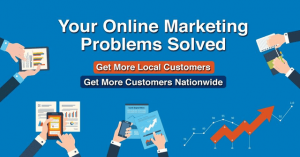Do you find yourself constantly bombarded by pesky adverts appearing on your computer screen? You are not alone. In today’s digital age, online advertising has become an integral part of our browsing experience, but it can often be intrusive and annoying. Understanding how to stop these adverts from appearing is essential for a seamless and uninterrupted online session.
Online advertising has a rich and complex history. It dates back to the late 1990s when the internet was still in its infancy. Advertisers quickly realized the potential of reaching a vast audience through this new medium, and thus began the era of online advertisements. Over the years, online advertising has evolved, becoming more sophisticated and targeted. Today, it has become a multi-billion-dollar industry, allowing businesses to reach consumers in unprecedented ways.
The sheer volume of online adverts can be overwhelming. Research indicates that the average internet user is exposed to approximately 6,000 to 10,000 adverts every day. This flood of advertisements can not only be irritating but also affects the overall browsing experience and consumes valuable bandwidth. It comes as no surprise that users are increasingly seeking ways to eliminate or reduce these adverts from their screens.
Fortunately, there are several solutions to tackle this issue. One option is to install an ad-blocking software or browser extension. These tools act as filters, preventing adverts from displaying on websites. They work by analyzing the content of web pages and blocking any elements that resemble advertisements. Ad-blocking software has gained popularity in recent years, with millions of internet users having embraced this solution to regain control over their browsing experience.
Another effective approach is to configure your web browser settings to limit or block advertisements. Most modern browsers provide options to disable pop-ups, disable JavaScript, or block third-party cookies, all of which contribute to reducing the appearance of ads. It is worth noting that while these measures help minimize adverts, they may also affect certain website functionality that relies on JavaScript or cookies. As a user, it is essential to strike a balance between an ad-free experience and the smooth functioning of websites you visit regularly.
Furthermore, you can opt for premium or ad-free versions of popular websites and services. Many platforms offer paid subscriptions that remove advertisements entirely or limit their presence significantly. By supporting the services you enjoy, you not only gain an ad-free experience but also contribute to the sustainability and development of these platforms.
In conclusion, the issue of adverts appearing on our computer screens is a common problem for many internet users. Online advertising, although an integral part of the internet ecosystem, can often be intrusive and disruptive. However, there are several solutions available to combat this issue, ranging from ad-blocking software to browser configurations and premium subscriptions. By utilizing these methods, users can regain control over their browsing experience and enjoy a more seamless and focused online session.
How to Prevent Unwanted Advertisements from Appearing on Your Computer?
In today’s digital age, online advertising has become an integral part of our online experience. As we browse the internet, we often encounter various types of advertisements. While some of these ads can be relevant and useful, others can be annoying and intrusive. If you are tired of unwanted adverts appearing on your computer screen, you may be wondering how you can put an end to this advertising overload. In this article, we will explore effective strategies and tools to help you stop adverts from infiltrating your computer, ensuring a smoother and more enjoyable browsing experience.
Understanding Online Advertisements
Before we dive into the techniques to stop adverts from appearing on your computer, it is essential to have a basic understanding of how online advertisements work. Online advertising is a multi-billion dollar industry that enables companies to promote their products and services on various websites and platforms. Advertisements can come in different forms, such as banner ads, pop-ups, interstitial ads, and video ads. When you visit a website, the site’s publisher may utilize advertising networks or services to display relevant ads based on your browsing behavior, demographics, or other targeting criteria. While advertising helps keep many websites free to access, excessive or intrusive ads can be frustrating for users.
The Negative Impact of Unwanted Advertisements
Unwanted advertisements can have several negative effects on both users and advertisers. For users, these ads can disrupt the browsing experience, making it difficult to access desired content. In some cases, they can even slow down the computer’s performance or pose security risks by redirecting users to malicious websites. Additionally, the constant bombardment of irrelevant ads can lead to user annoyance and dissatisfaction, potentially driving them away from websites that fail to manage their ad inventory effectively.
On the other hand, unwanted advertisements can also harm advertisers. When ads are displayed to users who have no interest in the products or services being advertised, it results in wasted ad impressions and reduced conversion rates. This inefficiency can lead to a waste of advertising budgets and hinder the overall effectiveness of online advertising campaigns.
Effective Strategies to Stop Adverts Appearing on Your Computer
Now that we understand the negative impact of unwanted advertisements, let’s explore effective strategies to stop them from appearing on your computer:
1. Install Ad Blockers
One of the most popular and effective ways to prevent unwanted adverts from appearing on your computer is by installing ad blockers. Ad blockers are browser extensions or plugins that work by blocking or filtering out advertisements from websites you visit. These tools can significantly enhance your browsing experience by disabling banners, pop-ups, and other types of ads that may be intrusive or irrelevant to your interests. There are several reputable ad blockers available for various web browsers, such as AdBlock Plus, uBlock Origin, and Ghostery, which can be easily installed and customized according to your preferences.
2. Adjust Your Browser Settings
Most modern web browsers offer built-in features that allow you to control the types of ads you see. By adjusting your browser settings, you can prevent certain ad formats or restrict ads from particular websites. For example, you can disable pop-ups or enable strict cookie controls to prevent personalized ads. Every browser may have slightly different settings and options, so it’s recommended to explore your browser’s preferences or settings menu to make the necessary adjustments.
3. Opt-Out of Personalized Advertising
Personalized advertising, also known as targeted advertising, is based on collecting and analyzing user data to display ads that are more relevant to an individual’s interests. While this type of advertising can be beneficial and deliver more tailored content, some users may prefer to opt-out of personalized advertising altogether. Most advertising networks or services provide an opt-out mechanism, allowing users to disable personalized ads. You can usually find these settings within your browser’s privacy or ad preferences, or by visiting the Privacy Policy or Ad Choices page of the advertising network you wish to opt-out from.
4. Regularly Update Your Anti-Malware Software
Unwanted advertisements can sometimes be accompanied by malware or adware, which can pose security threats to your computer and compromise your privacy. To ensure that your computer is protected against such threats, it is crucial to keep your anti-malware software up to date. Anti-malware software detects and removes potentially harmful software from your computer, including adware. By regularly scanning your system and updating your anti-malware software, you can minimize the risk of unwanted advertisements infiltrating your computer and safeguard your online browsing activities.
5. Be Mindful of the Websites You Visit
Some websites may be more prone to displaying excessive or intrusive advertisements than others. To avoid encountering unwanted adverts, it is advisable to be cautious of the websites you visit. Stick to reputable websites that have established a strong reputation for user experience and adhere to ethical advertising practices. Avoid clicking on suspicious or unknown links that could lead to potentially harmful websites or trigger unwanted ad pop-ups. By being mindful of the websites you access, you can significantly reduce the likelihood of encountering unwanted adverts on your computer.
In conclusion, unwanted advertisements can be a nuisance and disrupt your online experience. However, by applying the strategies discussed in this article, you can take control of the ads you see and enjoy a more seamless browsing experience. Whether it’s through installing ad blockers, adjusting your browser settings, opting out of personalized advertising, keeping your anti-malware software up to date, or being cautious of the websites you visit, there are various effective measures you can take to stop adverts from infiltrating your computer. By implementing these strategies, you can ensure a more enjoyable and targeted online advertising experience.
Next, let’s delve deeper into each strategy and explore the step-by-step process to implement them on your computer.
Disable Pop-up Ads
One way to stop adverts from appearing on your computer is by disabling pop-up ads. Pop-up ads are known for being intrusive and often disrupt your browsing experience. Here’s how you can disable them:
- Open your web browser.
- Click on the menu button, usually represented by three horizontal lines or dots, in the top right corner of the browser window.
- Select “Settings” from the drop-down menu.
- Scroll down and click on “Advanced” to access additional settings.
- Look for the “Privacy and security” section and click on “Content settings.”
- Under the “Pop-ups and redirects” section, toggle off the option that allows pop-ups.
- Close the settings tab and restart your browser for the changes to take effect.
By disabling pop-up ads, you can significantly reduce the number of adverts that appear on your computer while browsing the internet.
Install an Ad Blocker Extension
Another effective method to stop adverts from appearing on your computer is by installing an ad blocker extension. These extensions are available for various web browsers and can block ads from loading on web pages. Follow these steps to install an ad blocker:
- Open your web browser.
- Click on the menu button in the top right corner.
- Select “Extensions” from the drop-down menu.
- Search for an ad blocker extension in the extension marketplace or store.
- Choose a reputable ad blocker extension and click on “Install” or “Add to [browser name].”
- Once the installation is complete, the ad blocker extension will start blocking ads automatically.
An ad blocker extension is an effective tool for preventing adverts from appearing on your computer, providing a seamless browsing experience without interruptions.
Clear Browser Cache and Cookies
Your browser’s cache and cookies store temporary data to improve website loading speed and enhance your browsing experience. However, these stored data can also include adverts that are displayed on websites. Clearing your browser’s cache and cookies can help eliminate unwanted adverts. Here’s how you can do it:
- Open your web browser.
- Click on the menu button and go to “Settings.”
- Find the “Privacy and security” section and click on “Clear browsing data.”
- Select the time range for which you want to clear the data. To delete all data, choose “All time.”
- Tick the checkboxes next to “Cookies and other site data” and “Cached images and files.”
- Click on “Clear data” to delete the selected items.
- Restart your browser for the changes to take effect.
Clearing your browser’s cache and cookies periodically can help ensure a cleaner browsing experience with fewer adverts.
Update Your Operating System and Software
Keeping your operating system and software up to date is crucial for maintaining a secure and stable computer environment. Software updates often include bug fixes and security patches that can prevent adverts from appearing on your computer. To update your operating system and software, follow these steps:
- For Windows:
- Click on the “Start” menu and go to “Settings.”
- Click on “Update & Security.”
- Click on “Check for updates.”
- If updates are available, click on “Download” and then “Install” to update your operating system.
- Click on the Apple menu and select “System Preferences.”
- Click on “Software Update.”
- If updates are available, click on “Update Now” to download and install the updates.
- Open the software program.
- Look for the “Help” or “Settings” menu and click on it.
- Find the option to check for updates and click on it.
- If updates are available, follow the prompts to download and install them.
Regularly updating your operating system and software can ensure that you have the latest security features and bug fixes, reducing the chances of adverts appearing on your computer.
Use a Virtual Private Network (VPN)
A Virtual Private Network (VPN) can help protect your privacy and prevent targeted advertising. When you connect to a VPN, your internet traffic is encrypted and routed through a secure server, making it difficult for advertisers to track your online activities. Here’s how to use a VPN:
- Research and select a reputable VPN service provider.
- Sign up for a subscription plan and download the VPN client software.
- Install the VPN client on your computer.
- Open the VPN client and sign in with your credentials.
- Select a server location from the available options.
- Click on the “Connect” or “Start” button to establish a VPN connection.
By using a VPN, you can protect your online privacy and potentially reduce the number of adverts targeted towards you.
Statistical Insight: Online Ad Blocking
According to recent statistics, the use of ad blockers is on the rise. As of 2021, approximately 27% of internet users worldwide have installed ad-blocking software on their computers. This indicates a growing demand for ad-free browsing experiences and highlights the importance of effective ad management strategies for online advertising services and networks.
Key Takeaways: How Do I Stop Adverts Appearing On My Computer
In today’s digital age, we are constantly bombarded with online advertisements that are not only annoying but also intrusive. These ads can slow down our computer’s performance, compromise our privacy and even pose security risks. To regain control over our browsing experience, it is crucial to understand how to stop adverts from appearing on our computers. In this article, we will explore effective methods to block ads and enhance our online experience.
- Install an ad-blocking extension: One of the most effective ways to stop adverts from appearing on your computer is by installing ad-blocking extensions on your preferred web browser. These extensions analyze webpage content and filter out ad elements, providing you with a clutter-free browsing experience.
- Configure your browser settings: Most web browsers offer options to control ad display. By adjusting these settings, you can block pop-ups, disable tracking cookies, and prevent certain types of ads from showing up.
- Use a reliable antivirus software: In addition to blocking malware and viruses, many modern antivirus programs also have built-in ad-blocking features. By using such software, you can protect your computer from harmful ads while enjoying a safer internet experience.
- Consider a virtual private network (VPN): VPNs can enhance your online privacy and security by masking your IP address. Some VPN services also offer ad-blocking features, allowing you to block ads at a network level and enjoy an uninterrupted browsing experience.
- Opt for trusted websites and applications: Avoiding websites and applications that are known for intrusive advertising practices can significantly reduce the number of ads you encounter. Stick to reputable sources that prioritize user experience and have stricter ad policies.
- Check your browser extensions: Sometimes, adware or potentially unwanted programs disguise themselves as browser extensions. Review your installed extensions regularly, removing any suspicious or unnecessary ones that might be causing unwanted ads.
- Keep your operating system and software up to date: Developers release updates to address security vulnerabilities and improve overall performance. Keeping your operating system and software up to date can minimize the risk of encountering ads embedded in outdated programs.
- Clear cache and cookies: Regularly clearing your browser’s cache and cookies can help prevent ads from tracking your online activities and displaying personalized content. By doing so, you can reduce the targeted ads you see while browsing.
- Disable notifications: Many websites ask for permission to send notifications. Disabling or managing these notifications can prevent unwanted ads from popping up on your computer, especially those triggered by websites seeking to grab your attention.
- Consider using a different web browser: If you continue to face excessive ads on your computer despite taking preventive measures, you may want to consider switching to a different web browser. Some browsers are known to have built-in ad-blocking features or stricter default settings that can provide a better ad-free browsing experience.
- Investigate your online advertising settings: Online advertising services or networks often have personalized ad settings that you can control. Exploring these settings, opting out of targeted ads, and adjusting your preferences can help minimize the appearance of unwanted ads.
- Support websites through alternative methods: Some websites rely on advertising revenue to operate. If you appreciate the content they provide, consider supporting them through alternative methods such as purchasing a subscription or making a donation. This approach may enable websites to reduce or eliminate the need for intrusive ads.
- Examine your browsing habits: Certain browsing habits, such as clicking on suspicious links or visiting dubious websites, can increase the chances of encountering unwanted ads. By adopting safe browsing practices, you can minimize the risk of being exposed to intrusive advertising.
- Utilize parental control features: If you want to protect younger users from inappropriate ads or simply reduce the number of ads they encounter, consider utilizing parental control features available on many operating systems or security software.
- Be cautious when downloading free software: Free software often comes bundled with adware or unwanted programs. When downloading software from the internet, be cautious and opt for trusted sources. Always read the terms and conditions to avoid unintentionally agreeing to install unwanted ad-related software.
- Report intrusive ads: Many advertising networks or platforms allow users to report intrusive or deceptive ads. By reporting such ads, you contribute to the efforts of creating a cleaner and safer online advertising environment for everyone.
By implementing the above strategies, you can regain control over the advertisements appearing on your computer, providing you with a smoother and more enjoyable browsing experience. Remember, the methods may vary depending on your operating system, web browser, and individual preferences. Continually staying informed about the latest ad-blocking techniques will enable you to combat the ever-evolving world of online advertising effectively.
FAQs – How Do I Stop Adverts Appearing On My Computer
General Questions
Q1: How can I prevent unwanted adverts from appearing on my computer?
A1: There are several steps you can take to stop adverts from appearing on your computer:
- Use an ad blocker extension or software.
- Adjust your browser settings to block pop-ups.
- Regularly update your antivirus software to prevent adware and malware.
- Avoid clicking on suspicious links or downloading unknown software.
Q2: What is an ad blocker?
A2: An ad blocker is a software or browser extension that prevents advertisements from appearing on webpages. It filters out the ads based on specific criteria and allows for a cleaner browsing experience.
Q3: Can ad blockers impact websites and content creators?
A3: Yes, ad blockers can affect websites and content creators who rely on advertising revenue. By blocking ads, they may experience a decline in revenue, making it challenging to provide free content or maintain their websites. It’s important to support websites and creators you enjoy by whitelisting them on your ad blocker if you choose to use one.
Troubleshooting Adverts
Q4: Why do I still see adverts even after installing an ad blocker?
A4: Ad blockers are designed to minimize the appearance of advertisements, but they may not block every single ad. Advertisers continuously find new ways to bypass ad blockers. Updating your ad blocker’s filter lists regularly and using additional settings can help improve its effectiveness.
Q5: Are there any specific browser settings to prevent pop-up ads?
A5: Yes, most browsers offer built-in options to block pop-up ads. On Google Chrome, navigate to Settings > Privacy and security > Site Settings > Pop-ups and redirects. Enable the “Blocked” option to prevent pop-ups from appearing. You can also customize exceptions for specific websites if necessary.
Q6: What should I do if I accidentally click on a misleading advertisement?
A6: If you unintentionally click on a misleading advertisement, close the new tab or window that opens immediately. Avoid providing any personal or financial information and do not download any suspicious files. It’s advisable to run a full scan with your antivirus software to ensure your system is safe.
Preventing Adware and Malware
Q7: How can I protect my computer from adware and malware?
A7: To protect your computer from adware and malware:
- Install and regularly update reputable antivirus software.
- Avoid downloading software from unfamiliar sources.
- Be cautious when opening email attachments or clicking on links.
- Keep your operating system and applications up to date.
Q8: Can adware and malware be removed manually?
A8: It is possible to manually remove some adware and malware, but it can be complex and time-consuming. It’s highly recommended to use reputable antivirus or anti-malware software to thoroughly scan and remove any infections. These tools are specifically designed to handle such threats effectively.
Q9: Are there any warning signs of adware or malware infections?
A9: Some common warning signs of adware or malware infections include:
- Intrusive and persistent pop-up ads.
- Unusual browser redirects.
- Unwanted toolbars or browser extensions.
- Sluggish system performance.
- Random system crashes or error messages.
- Changes in default browser settings.
Ad Blocking Software
Q10: Which ad blocker should I use?
A10: There are numerous ad blockers available, both as browser extensions and standalone applications. Some popular choices include:
- AdBlock Plus
- uBlock Origin
- AdGuard
- Ghostery
Explore different options and choose the one that suits your needs and preferences.
Q11: How do I install an ad blocker extension on my browser?
A11: Installing ad blocker extensions is simple and varies slightly depending on the browser you use. Here are the general steps:
- Go to the browser’s extension/add-on store (e.g., Chrome Web Store for Google Chrome).
- Search for the desired ad blocker extension.
- Click on “Add to [Browser Name]” or “Install” to add the extension.
- Follow any additional instructions if prompted.
- Restart your browser to fully activate the ad blocker.
Q12: Can I customize the filter lists of an ad blocker?
A12: Yes, most ad blockers allow customization of filter lists. Filter lists determine which ads are blocked and which are allowed. You can add or remove filter lists, adjust specific rules, or whitelist certain websites if needed. Refer to the settings/options of your ad blocker to access these customization features.
Support and Further Assistance
Q13: What should I do if I need further assistance regarding ad blocking?
A13: If you require further assistance or have specific questions related to ad blocking, you can visit the support website of the ad blocker you are using. They typically provide FAQs, guides, and contact information to help users with any issues or concerns.
Q14: Is there any paid ad blocking service available?
A14: Yes, some ad blocking services offer premium or paid versions that provide enhanced features and support. These versions often include advanced filters, customization options, and priority customer support. Check the official website of the ad blocker you are interested in to learn about their premium offerings.
Q15: Can I opt-out of personalized ads?
A15: Yes, many advertising networks provide opt-out options for personalized ads. Visit the website of the specific advertising network to find the opt-out link or settings. Keep in mind that opting out may not completely eliminate all ads, but it can reduce the level of personalization.
Conclusion
In conclusion, stopping adverts from appearing on your computer can be a frustrating task, but with the right steps and precautions, you can significantly reduce the amount of unwanted advertisements. Firstly, it is crucial to install a reliable ad blocker extension or software that can effectively block advertisements on various websites. Ad blockers work by recognizing and blocking the scripts that load advertisements on webpages. Additionally, adjusting your browser settings can also help in preventing ads from invading your browsing experience. Disabling pop-ups, blocking intrusive cookies, and clearing your browser cache regularly can help ensure a smooth and ad-free online experience.
Furthermore, it is essential to be cautious while downloading and installing software from the internet. Many adware programs are bundled with legitimate software, and users often unknowingly install them. It is advisable to read the terms and conditions during installations and opt-out of any additional software or toolbars that may come bundled with a program. Moreover, keeping your operating system and applications up to date is crucial, as software updates often include security patches that can prevent adware from infiltrating your computer system.
Another effective way to stop adverts from appearing on your computer is by configuring your router’s DNS settings. By using a DNS-based ad-blocking service, you can block advertisements at the network level, preventing them from reaching any device connected to your router. This method is particularly useful if you have multiple devices in your household, as it will provide ad-free browsing for all connected devices. Additionally, being cautious while clicking on ads or visiting suspicious websites is crucial. Clicking on ads that promise unbelievable offers or visiting questionable websites can expose your computer to adware and other forms of malware. Therefore, it is essential to exercise caution and use reputable websites and services.
In conclusion, by employing the right combination of software, settings, and caution, you can significantly reduce the appearance of adverts on your computer. Installing a reliable ad blocker, adjusting your browser settings, and being cautious while downloading software are crucial steps in protecting your online experience. Additionally, configuring your router’s DNS settings and being mindful of the websites you visit can further enhance your ad-free browsing. By implementing these strategies, you can ensure a seamless and uninterrupted online experience, free from the disruption of unwanted advertisements.