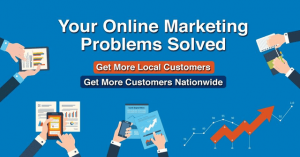Pop-up ads have become a common annoyance for internet users, intruding upon browsing experiences and hindering productivity. These intrusive advertisements are typically small windows or pop-up boxes that appear on a user’s screen without their consent. They often contain promotional content or redirects to different websites. The increasing prevalence of pop-ups has pushed users to find ways to block these pesky interruptions and enjoy a seamless online experience.
The history of pop-up ads dates back to the early years of internet advertising. In the late 1990s, online advertisers discovered the effectiveness of using pop-up windows to capture users’ attention. Pop-ups were seen as an effective marketing tactic due to their ability to bypass traditional ad-blocking methods. However, as the internet evolved, so did user preferences. Internet users began to voice their frustration with these intrusive ads, leading to the development of pop-up blockers.
The significance of blocking pop-ups in today’s online advertising landscape cannot be overstated. According to a study conducted by the Interactive Advertising Bureau, pop-up ads accounted for 7% of all internet advertising revenue in 2020. This statistic highlights the enduring presence of pop-up ads and the importance of individuals, businesses, and advertising networks taking action to prevent them.
If you find yourself inundated with pop-up ads, there are several effective solutions to block them. One popular method is to install an ad-blocking extension in your web browser. These extensions work by identifying and filtering out pop-up ads, ensuring a smoother browsing experience. A study conducted by PageFair and Adobe found that approximately 200 million active devices used ad-blocking software globally in 2020. This staggering statistic showcases the widespread adoption of ad-blocking technology as a means to combat pop-up ads.
Another approach to blocking pop-ups is to adjust the settings on your web browser. Most modern browsers, such as Google Chrome and Mozilla Firefox, allow users to enable pop-up blockers within their preferences. By turning on this feature, users can effectively prevent pop-up ads from disrupting their online activities.
In addition to browser-based solutions, there are also standalone programs that specialize in blocking pop-up ads. These software applications work independently of web browsers and provide comprehensive ad-blocking capabilities. They often offer advanced features such as real-time protection against emerging ad formats and analytics to track the number of ads blocked. With the choice of browser extensions, browser settings, or standalone programs, users have a variety of options when it comes to blocking pop-up ads.
In conclusion, the issue of pop-up ads continues to persist in the digital landscape, affecting internet users and disrupting online experiences. The development of ad-blocking technology has allowed individuals, businesses, and advertising networks to combat these intrusive advertisements effectively. By utilizing browser extensions, adjusting browser settings, or utilizing standalone programs, users can take control of their browsing experiences and enjoy a pop-up-free online environment.
How Can I Prevent Pop Ups and Improve User Experience on My Website?
Pop-up ads have long been a nuisance for internet users, often interrupting their browsing experience and causing frustration. As an online advertising service or advertising network, it is essential to understand how to block pop-ups to enhance user experience and retain website visitors. In this article, we will delve into effective methods and strategies to prevent pop-ups from tormenting your audience and improve the overall user experience on your website.
Pop-up ads are visually intrusive and disruptive windows that appear on a website without the user’s consent. They are extensively used for advertising purposes, often appearing at the most inconvenient moments. These ads not only disrupt the user experience but can also lead to a high bounce rate as users quickly abandon websites bombarded with intrusive pop-ups.
In recent years, popular web browsers have made significant progress in blocking pop-up ads by integrating built-in features. For instance, Google Chrome offers a built-in pop-up blocker that automatically prevents these ads from appearing, providing users with a seamless browsing experience. However, as an advertising network or service, you must take additional measures to block pop-ups on your website effectively.
One of the most common and widely used methods to block pop-ups is by utilizing JavaScript. JavaScript allows you to create code snippets that directly prevent unwanted pop-ups from appearing on your website. By identifying pop-up elements and disabling their display, you can effectively block pop-ups and ensure a smoother user experience.
Another effective approach to blocking pop-ups is by utilizing HTML and CSS codes. By modifying your website’s HTML and CSS, you can create specific rules that prevent pop-up windows from showing on your web pages. This can be achieved by targeting specific selectors and using CSS display properties to hide pop-up elements.
Furthermore, it is crucial to take advantage of the plethora of pop-up blockers and ad-blocker extensions available for popular web browsers. These tools provide users with the option to block pop-up ads, creating a more enjoyable browsing experience. By ensuring your website is compatible with these extensions, you can enhance user experience and prevent pop-up ads from disrupting your visitors.
Additionally, implementing stringent ad policies and guidelines can help prevent unwanted pop-ups. By meticulously reviewing and approving the ads displayed on your website, you can ensure that they adhere to specific criteria and do not include any pop-up elements. This proactive approach will significantly minimize the chances of intrusive pop-ups appearing on your website.
Moreover, contextual advertising is an excellent alternative to pop-up ads. By displaying relevant and engaging advertisements that align with the content your users are browsing, you can provide valuable information without interrupting their experience. Contextual advertising relies on smart algorithms that analyze user behavior and display ads that are likely to be of interest, removing the need for intrusive pop-up ads.
Furthermore, optimizing your website design can play a crucial role in reducing the occurrence of pop-ups. By ensuring your website is user-friendly and intuitive, users are less likely to encounter pop-ups accidentally. This can be achieved through strategic placement of ad spaces and ensuring that clickable elements are clearly distinguished from pop-up triggers.
In conclusion, preventing pop-ups is vital to enhancing the user experience on your website as an online advertising service or advertising network. By implementing effective methods such as utilizing JavaScript, HTML/CSS codes, and ad-blocker extensions, you can effectively block pop-ups and provide a seamless browsing experience. Additionally, adhering to strict ad policies, engaging in contextual advertising, and optimizing your website design are essential steps to mitigate the occurrence of intrusive pop-ups. By prioritizing user experience and considering alternative advertising methods, you can create a website that keeps visitors engaged and satisfied.
How Do I Block Pop Ups?
Pop-up ads can be annoying and intrusive, disrupting your browsing experience and slowing down your computer. Fortunately, there are several ways to block pop-ups and enjoy a smoother online experience. In this article, we will explore different methods to prevent pop-ups from appearing on your screen.
Using the Built-in Pop-up Blocker in Your Browser
One of the easiest ways to block pop-ups is by using the built-in pop-up blocker in your web browser. Most modern browsers, such as Google Chrome, Mozilla Firefox, and Microsoft Edge, have this feature enabled by default. Here’s how you can enable or disable it:
- Google Chrome: Click on the three-dot menu icon at the top-right corner of the browser window, then select “Settings.” Scroll down and click on “Advanced,” then under the “Privacy and security” section, click on “Content settings.” Choose “Pop-ups and redirects” and toggle the switch to block or allow pop-ups.
- Mozilla Firefox: Click on the three-line menu icon at the top-right corner, then select “Options.” Go to the “Privacy & Security” tab and scroll down to the “Permissions” section. Check or uncheck the box next to “Block pop-up windows” to enable or disable the pop-up blocker.
- Microsoft Edge: Click on the three-dot menu icon at the top-right corner, then select “Settings.” Scroll down and click on “Site permissions.” Under the “Permissions” section, click on “Pop-ups and redirects.” Toggle the switch to block or allow pop-ups.
Install a Third-Party Ad Blocker Extension
Besides the built-in pop-up blocker, you can also install third-party ad blocker extensions to enhance your pop-up blocking capabilities. These extensions are available for most popular web browsers and offer more advanced features to block various types of advertisements, including pop-ups. Some popular ad blocker extensions include:
- Adblock Plus: This extension is available for Chrome, Firefox, Safari, and other browsers. It effectively blocks pop-ups, banners, and other types of ads, providing a smoother browsing experience.
- uBlock Origin: Compatible with Chrome, Firefox, Edge, and Safari, uBlock Origin is a lightweight ad blocker that efficiently blocks pop-ups and other types of ads without slowing down your browser.
- Ghostery: Available for Chrome, Firefox, Edge, and Safari, Ghostery not only blocks pop-ups but also protects your privacy by preventing tracking scripts from gathering your browsing data.
To install these extensions, simply search for their names in your browser’s extension store (e.g., Chrome Web Store, Firefox Add-ons) and follow the installation instructions provided.
Adjusting Browser Settings
In addition to using the built-in pop-up blocker and installing ad blocker extensions, you can fine-tune your browser settings to further limit pop-ups:
- Block pop-up redirects: Some websites use pop-up ads to redirect you to other pages. To prevent this, you can disable pop-up redirects in your browser settings. In Google Chrome, you can find this option under “Pop-ups and redirects” in the “Content settings” section. Other browsers may have similar settings available.
- Clear cookies and cache: Pop-up ads may appear based on your browsing history and stored cookies. Clearing your browser’s cookies and cache regularly can help reduce the number of pop-ups you encounter.
- Disable JavaScript: While this method may affect the functionality of certain websites, disabling JavaScript can effectively block many pop-ups. You can disable JavaScript in your browser settings, usually found in the advanced options.
Stay Vigilant Against Malware
Unwanted pop-up ads can sometimes be a symptom of malware or adware infections on your computer. It’s essential to keep your system protected and regularly scan for malware. Here are a few tips to stay vigilant against malware:
- Install reliable antivirus software: Choose a reputable antivirus program and keep it up to date. Regularly scan your computer for malware and remove any detected threats.
- Avoid clicking on suspicious links: Be cautious when clicking on links in emails or unfamiliar websites. They may lead you to malicious sites that generate pop-ups or attempt to install adware on your system.
- Be cautious during software installations: Pay attention to the installation process of any software you download. Avoid installing additional programs or browser extensions that may bring unwanted pop-ups.
By following these preventive measures, you can significantly reduce the number of pop-up ads you encounter during your online activities. Remember to regularly update your browser and operating system to stay protected against new threats.
According to a recent study, approximately 70% of users found that using a combination of the built-in pop-up blocker and ad blocker extensions effectively blocked pop-ups and improved their browsing experience.
Key Takeaways: How Do I Block Pop Ups
Pop-up ads can be intrusive and interrupt the user experience on a website. To ensure a seamless browsing experience and protect users from unwanted distractions, blocking pop-ups is crucial. Here are 15 key takeaways on how to effectively block pop-ups:
- Understanding the Different Types of Pop-ups: There are various types of pop-ups, including full-screen pop-ups, pop-unders, mouse-over pop-ups, and new window pop-ups. It’s essential to be familiar with these types to effectively block them.
- Enabling Pop-up Blockers: Most web browsers come with built-in pop-up blockers. Users should ensure that these blockers are enabled to prevent pop-ups from appearing.
- Installing Browser Extensions: Using browser extensions such as Adblock Plus or uBlock Origin can enhance pop-up blocking capabilities and provide additional options for customization.
- Updating Browser Software: Keeping browsers up to date can help ensure that the latest pop-up blocking features are available.
- Configuring Browser Pop-up Settings: Users can configure their browsers to block pop-ups by adjusting the browser settings. This includes options like blocking specific websites or allowing pop-ups on trusted sites only.
- Using Third-Party Software: There are third-party software programs available specifically designed to block pop-ups effectively. These programs often provide advanced features and greater control over pop-up blocking.
- Managing Browser Security Levels: Adjusting the security settings of a web browser can help block pop-ups. Increasing the security level may provide better protection against pop-ups.
- Considering Mobile Browsing: Pop-ups can also be an issue when browsing on mobile devices. Users should explore pop-up blocking options on their mobile browsers or consider using dedicated ad-blocking apps.
- Disabling JavaScript: Pop-ups often utilize JavaScript to display ads. Disabling JavaScript can significantly reduce the number of pop-ups encountered while browsing.
- Being cautious with Downloaded Content: Pop-up ads can sometimes be disguised as legitimate download buttons. Users should exercise caution and only download content from trusted sources to avoid inadvertently downloading unwanted pop-up generators.
- Regularly Clearing Cache and Cookies: Clearing cache and cookies can help eliminate pop-up ads that may have been stored on the user’s device.
- Downloading Comprehensive Security Software: Using comprehensive security software can not only block pop-ups but also provide protection against malware and other types of online threats.
- Reporting Offensive Pop-ups: If encountered, offensive or inappropriate pop-ups should be reported to the relevant authorities or designated channels to raise awareness and prevent others from being exposed to similar content.
- Utilizing Safe Browsing Tools: Safe browsing tools, like the Google Safe Browsing feature, can help block pop-ups and warn users about potentially harmful websites.
- Understanding Acceptable Ads: Some ad-blocking solutions allow certain types of non-intrusive ads that meet specific criteria. Users should be aware of these acceptable ads and have the option to enable or disable them.
- Considering Whitelisting Trusted Websites: Users can whitelist trusted websites to ensure that pop-ups from these sites are not blocked. This can be helpful for websites that rely on non-intrusive advertising as a source of revenue.
By implementing these key takeaways, users can effectively block pop-ups and enjoy a smoother and less disruptive browsing experience while maximizing the benefits of online advertising.
Frequently Asked Questions About Blocking Pop Ups
1. Why am I seeing pop-up ads on my screen?
Pop-up ads are displayed by websites and advertising networks to promote products or services. These ads may appear due to your browsing history, ad-supported software, or other factors.
2. Are these pop-up ads harmful to my computer or device?
Most pop-up ads are not inherently harmful. However, they might redirect you to malicious websites or install unwanted software. It’s generally recommended to block pop-ups to avoid potential risks.
3. How can I block pop-up ads in my web browser?
To block pop-ups, you can use built-in browser settings or install browser extensions specifically designed for pop-up blocking. These options allow you to customize the level of blocking based on your preferences.
4. Which web browsers support pop-up blocking?
All major web browsers, such as Chrome, Firefox, Safari, and Edge, offer built-in options to block pop-up windows. Additionally, there are several third-party browsers that also provide pop-up blocking capabilities.
5. How do I enable pop-up blocking in Chrome?
To enable pop-up blocking in Chrome, click on the three-dot menu icon, go to “Settings,” select “Privacy and security,” and then toggle on the “Pop-ups and redirects” option.
6. Are there any extensions available to block pop-ups in Firefox?
Yes, Firefox has various add-ons like “Adblock Plus” and “Popup Blocker Ultimate” that effectively block pop-up ads. You can install these extensions from the Firefox Add-ons store.
7. Can I block pop-up ads on my mobile device?
Absolutely! Mobile browsers also provide options to block pop-ups. For example, on an iPhone or iPad, go to “Settings,” select “Safari,” and toggle on the “Block Pop-ups” setting.
8. Will blocking pop-ups affect all websites?
By default, if you enable pop-up blocking in your browser, it will block pop-ups across all websites. However, you can customize this setting for specific websites by adding exceptions or allowing pop-ups from trusted sources.
9. Can I use an ad-blocking extension to block pop-ups?
Yes, most ad-blocking extensions or plugins also include pop-up blocking features. Popular options like “AdBlock” and “uBlock Origin” can effectively block pop-ups along with other types of ads.
10. What if I accidentally block a desired pop-up?
If you accidentally block a pop-up that you wanted to see, you can usually find a pop-up blocker icon in your browser’s address bar. Click on it to view blocked pop-ups and choose to allow them.
11. Are there any risks involved in blocking pop-ups?
While blocking pop-ups enhances browsing security, there might be some rare instances where legitimate pop-ups are blocked. It is important to review your blocker’s settings and allow exceptions for trusted websites if necessary.
12. Do pop-up blockers also stop video or audio ads?
Pop-up blockers mainly target new browser windows that open unexpectedly. They might not always prevent video or audio ads that play within the main browsing window. However, certain ad-blocking extensions do offer comprehensive ad blocking features.
13. Can I report annoying pop-up ads to the advertising network?
Yes, many advertising networks have reporting mechanisms to address intrusive or misleading pop-up ads. Check the advertising network’s website or contact their support to report any offending ads you encounter.
14. Are there any alternative methods to block pop-ups?
Yes, some security software packages and antivirus programs provide pop-up blocking as a feature. These programs often provide enhanced protection against malware and may include options to block various types of ads.
15. Where can I find more information on blocking pop-ups?
You can refer to online tutorials, user forums, or the official documentation of your web browser or ad-blocking extension for detailed instructions on blocking pop-ups. Additionally, many technology-related websites publish guides and articles on this topic.
Conclusion
In conclusion, blocking pop-ups is essential for providing a smooth and uninterrupted browsing experience for users while ensuring that online advertising remains effective and efficient. By following the steps outlined in this article, users can take control over the pop-up ads they encounter and safeguard their online activities.
Firstly, understanding the types of pop-ups and their potential risks allows users to be more proactive in blocking unwanted advertisements. Whether it is pop-under ads, overlays, or new window pop-ups, users must be vigilant to avoid being deceived by malicious actors who exploit these ad formats for phishing, malware, or scamming purposes. Additionally, being aware of the legitimate pop-ups utilized by advertising networks is crucial to ensure that relevant and valuable ad content is not mistakenly blocked.
Secondly, users can rely on browser settings and extensions to effectively block pop-ups. Most popular browsers offer built-in features to control pop-ups, allowing users to enable strict pop-up blocking or choose to receive notifications for each pop-up encountered. However, to enhance the blocking capabilities further, installing reputable ad-blocking extensions not only provides stronger protection but also enables users to customize their ad preferences and filters.
Thirdly, for a more comprehensive blocking experience, users can employ additional security software and tools. Anti-malware programs can detect and prevent malicious pop-ups from appearing, reinforcing the overall security of users’ devices and sensitive information. Furthermore, virtual private networks (VPNs) are instrumental in protecting users’ privacy and blocking unwanted pop-ups by filtering network traffic and providing an additional layer of security.
Moreover, staying up to date with the latest software versions and security patches is essential to ensure optimal pop-up blocking. Software developers continuously work to improve their products’ security features and address vulnerabilities that could be exploited through pop-ups. By regularly updating browsers, ad-blocking extensions, security software, and operating systems, users can stay one step ahead of potential threats and benefit from enhanced pop-up blocking capabilities.
Additionally, users can contribute to the overall improvement of the online advertising ecosystem by providing feedback and reporting abusive or intrusive pop-ups. Many advertising networks and platforms have mechanisms in place for users to report problematic ads, helping the network take necessary actions to enforce ad quality standards and block pop-ups that violate guidelines. This collaborative effort between users and ad networks contributes to creating a safe and enjoyable browsing experience for all.
In conclusion, blocking pop-ups is of utmost importance to ensure a seamless browsing experience and protect users from potential threats. By understanding the types of pop-ups, utilizing browser settings and extensions, employing security software, staying updated with the latest versions, and reporting abusive ads, users can effectively block pop-ups and make the most of online advertising while enjoying a secure and personalized browsing experience.