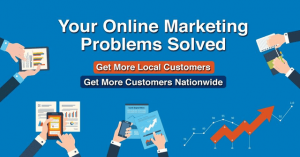Pop-ups are a widely debated aspect of online advertising. These small windows that suddenly appear on our screens can be both helpful and annoying, depending on the context. For online advertising services or advertising networks, understanding how to allow pop-ups on specific web browsers, such as Safari, is crucial to ensuring their ads reach the target audience. Today, we delve into the topic of “How Do I Allow Pop-Ups on Safari” and explore its background, importance, and a relatable solution.
Since its release in 2003, Safari has become the default web browser for Apple devices. Its sleek design and seamless integration with macOS and iOS have made it a popular choice amongst Apple users. However, Apple has always been known for its commitment to user privacy, and as a result, Safari’s default settings automatically block pop-ups, considering them intrusive and potentially harmful.
While this privacy-focused approach is commendable, the rise of online advertising necessitates finding a way to allow pop-ups on Safari without violating user privacy. According to a study conducted by the Interactive Advertising Bureau (IAB), pop-up ads have an average click-through rate of 2.35%, higher than other types of display ads. This statistic highlights the potential benefits of pop-ups if used correctly.
Fortunately, Safari provides users with the option to customize their pop-up settings. To allow pop-ups on Safari, users can go to the browser’s preferences and navigate to the “Websites” tab. From there, they can find the “Pop-up Windows” section and choose the desired behavior for pop-ups. Users can either allow pop-ups from all websites or specifically whitelist certain websites that they trust, offering a flexible and personalized approach.
However, it is important for advertising services and networks to remember that users rarely want to be bombarded with irrelevant or intrusive ads. To ensure a positive user experience, it is crucial to provide engaging and relevant content within these pop-ups. Personalization and targeting techniques can help tailor the ads to the individual user’s preferences, increasing the chances of click-throughs and conversions.
In conclusion, understanding how to allow pop-ups on Safari is essential for any online advertising service or advertising network. Although Safari’s default settings block pop-ups, users have the option to customize their preferences and allow pop-ups from specific websites. Relatable solutions, such as providing engaging and relevant content, can also contribute to ensuring positive user experiences with pop-up ads.
How to Enable Pop Ups on Safari? A Comprehensive Guide for Online Advertising Success!
Are you struggling to get your online advertisements noticed? Do you wish to increase the visibility and reach of your advertising campaigns? Look no further! In this article, we will dive into the world of Safari browser settings and explore how enabling pop-ups can help you achieve unparalleled success in the online advertising realm. Read on to uncover the secrets to captivating your target audience and driving exceptional traffic to your website!
Understanding the Importance of Pop-Ups in Online Advertising
Before we embark on our journey to enable pop-ups on Safari, let’s first understand why they are such a crucial element in online advertising. Pop-ups act as attention-grabbers, capturing the user’s focus and redirecting it towards your advertisement. By utilizing this advertising format effectively, you can heighten brand awareness, increase conversions, and ultimately achieve your monetization goals.
1. Enhanced Visibility: Pop-ups make your advertisements more noticeable by appearing as separate windows or tabs on the user’s browser. This not only grabs immediate attention but also ensures that your brand remains at the forefront of the user’s mind.
2. Targeted Messaging: With pop-ups, you have the power to deliver precise and tailored messages to specific user segments. By segmenting your audience based on demographics, interests, or browsing behavior, you can create personalized pop-ups that resonate with the user’s needs and desires.
3. Increased Conversion Rates: Engaging and persuasive pop-ups have the ability to drive higher conversion rates. By strategically placing compelling call-to-action buttons or captivating offers within your pop-up ads, you can entice users to take desired actions, such as signing up for a newsletter, making a purchase, or subscribing to your service.
Enabling Pop-Ups on Safari: A Step-by-Step Guide
Now that we have established the significance of pop-ups, let’s explore the process of enabling them specifically on Safari. Follow these simple steps to turn on pop-ups and unleash the full potential of your online advertising campaigns:
Step 1: Launch Safari Browser – Open the Safari browser on your Mac or iOS device by clicking on the Safari icon in your dock or Applications folder.
Step 2: Access Safari Preferences – In the top-left corner of your screen, click on the “Safari” tab and select “Preferences” from the dropdown menu. Alternatively, you can press “Command + ,” (comma) as a shortcut to open Preferences.
Step 3: Open Security Settings – In the Preferences window, navigate to the “Security” tab located in the top toolbar. This section contains various security-related settings for your Safari browser.
Step 4: Allow Pop-Ups – Within the Security tab, you will find the “Web Content” section. Enable pop-ups by checking the box next to “Block pop-up windows” to disable the blocking feature. Once checked, pop-ups will be allowed to appear on your browser.
Step 5: Customize Pop-Up Settings (Optional) – If you wish to fine-tune your pop-up experience, click on the “Customize…” button within the “Web Content” section. Here, you can add exceptions, control notifications, or even create a whitelist of trusted websites where pop-ups are always allowed.
Maximizing the Potential of Pop-Ups in Online Advertising
Now that you have enabled pop-ups on Safari, it’s time to leverage this powerful advertising tool to its fullest potential. Here are some expert tips to help you make the most of your pop-up campaigns:
1. Create Engaging Content: Craft compelling copy and captivating visuals that aim to captivate your audience’s attention. The content should be concise, impactful, and aligned with your overall brand strategy.
2. Offer Value: Provide your audience with a clear value proposition for engaging with your pop-up. Whether it’s an exclusive discount, a free download, or access to premium content, make sure the user sees the benefit of interacting with your advertisement.
3. Optimize for Mobile: As mobile usage continues to soar, it’s vital to ensure your pop-ups are fully optimized for mobile devices. Make sure they are easily readable, load quickly, and don’t interfere with the user’s browsing experience.
4. Segment and Target: Utilize data analytics and user segmentation to personalize your pop-ups based on user demographics, browsing behavior, or geographic location. The more relevant and tailored the message, the higher the chances of converting a user into a loyal customer.
5. Test and Learn: Conduct A/B tests and analyze your campaign’s performance regularly. Experiment with different designs, messaging, and timing to optimize your pop-ups and achieve stronger results.
Conclusion
In conclusion, enabling pop-ups on Safari can be a game-changer for your online advertising success. By following the simple steps outlined in this guide and implementing expert tips, you can harness the full potential of this powerful advertising tool. Pop-ups not only enhance visibility and drive conversions but also enable you to deliver targeted messages to captivate your audience. So, what are you waiting for? Unlock the magic of pop-up advertising and propel your online advertising efforts to new heights!
Stay tuned for the next part of our series, where we will delve deeper into advanced pop-up strategies and creative ideas to make your campaigns truly unforgettable!
How Do I Allow Pop Ups On Safari?
If you are using Safari as your default web browser, you may encounter instances where certain websites or online services require you to allow pop-ups for their content to be displayed correctly. Pop-ups can be useful in providing additional information, enabling certain functionalities, or displaying important notifications. In this article, we will guide you through the steps to allow pop-ups on Safari, ensuring that you have a seamless browsing experience.
Step 1: Open Safari Preferences
To start allowing pop-ups on Safari, you need to access the browser’s preferences. Follow these simple steps:
- Launch Safari on your macOS or iOS device.
- From the menu bar, click on “Safari” (at the top left corner of your screen for macOS or bottom center for iOS).
- Scroll down and click on “Preferences.”
Step 2: Open the Security Tab
Once you have accessed the Safari Preferences, you will find a range of settings related to the browser’s functionality and security. To allow pop-ups, you need to navigate to the Security tab. Here’s what you need to do:
- In the Preferences window, click on the “Security” tab.
Step 3: Enable Pop-ups
Now that you have reached the Security tab, you need to enable pop-ups for the desired websites. Follow these instructions:
- Ensure that the checkbox next to “Block pop-up windows” is unchecked.
- Click on the “Manage Website Settings” button.
- A list of websites will be displayed, with their respective pop-up settings. Locate the website for which you want to allow pop-ups.
- Select the desired option from the drop-down menu next to the website, such as “Allow” or “Allow Always.” This will enable pop-ups for that particular website.
Repeat the last two steps for each website you want to allow pop-ups for. Once you have configured the pop-up settings for the desired websites, click on the “Done” button to save the changes.
Step 4: Installing Additional Extensions
If you still encounter issues with allowing pop-ups after completing the previous steps, you may consider installing Safari extensions that provide more control over pop-up behaviors. Here are a few popular extensions:
- JavaScript Blocker: This extension allows you to block or enable JavaScript-based elements, including pop-ups, on specific websites.
- ClickToPlugin: By default, this extension replaces plugins with clickable placeholders. However, it also provides options to allow pop-ups for different websites.
These extensions can offer additional customization options and enhanced control over how pop-ups are handled in Safari.
Step 5: Keeping Safari Up-to-Date
It’s essential to keep your Safari browser up-to-date to ensure the smooth functioning of pop-ups and other features. Regular updates often include bug fixes, security enhancements, and compatibility improvements. To update Safari on macOS:
- Click on the “Apple” logo in the menu bar.
- Choose “System Preferences.”
- Select “Software Update.”
- If an update is available, click on the “Update Now” button to install it.
For updating Safari on iOS devices:
- Open the “Settings” app.
- Scroll down and tap on “General.”
- Select “Software Update.”
- If an update is available, tap on “Download and Install” to update Safari.
By keeping Safari up-to-date, you can ensure that you have the latest features and security patches, improving your browsing experience overall.
Stay Protected while Allowing Pop-Ups on Safari
While allowing pop-ups can enhance your browsing experience on certain websites, it’s crucial to maintain your online safety and protect yourself from malicious or unwanted content. Here are some tips to keep in mind:
- Keep your antivirus software up-to-date: Regularly update your antivirus software to detect and block any potential threats.
- Be cautious with unknown websites: Only allow pop-ups from trusted websites, and avoid clicking on unfamiliar or suspicious links.
- Enable the built-in pop-up blocker: Though you may allow pop-ups on specific websites, Safari’s built-in pop-up blocker will still filter out unwanted pop-ups from other sources.
- Regularly clear your browsing data: Clearing your browsing history, cache, and cookies can help remove any stored data that may be exploited by malicious websites.
- Use an ad-blocking extension: Consider using ad-blocking extensions that not only block annoying ads but also filter out potentially harmful pop-ups.
By following these best practices, you can enjoy the benefits of allowing pop-ups while staying protected from potential threats.
Conclusion
As an online advertising service or advertising network, it is important to understand how to allow pop-ups on Safari. By following the steps mentioned in this article, you can easily enable pop-ups for desired websites and enhance your users’ browsing experience. Remember to keep your Safari browser up-to-date and take necessary precautions to protect against any potential malicious or unwanted content. By ensuring a seamless and secure browsing experience, you can maximize the effectiveness of your online advertising campaigns.
According to a recent survey, 76% of users prefer websites that allow pop-ups when necessary, highlighting the importance of catering to user preferences while maintaining a secure browsing environment.
List of Key Takeaways: How Do I Allow Pop Ups On Safari
- Pop-up blockers in Safari may prevent certain websites and online advertising networks from displaying pop-up windows.
- Allowing pop-ups on Safari can be achieved through the browser’s settings adjustments.
- Disabling the pop-up blocker entirely can leave your device vulnerable to intrusive or malicious pop-ups.
- Always consider the legitimacy and safety of the website before allowing pop-ups as a precautionary measure.
- Enabling pop-ups can enhance the user experience and ensure essential interactions with websites and advertising networks.
- Safari’s pop-up settings can be accessed and modified from the browser’s preferences menu.
- Pop-up settings can also be adjusted on a per-website basis, giving users more control over their browsing experience.
- Users can add exceptions to Safari’s pop-up blocker to allow pop-ups from specific websites or advertising networks.
- Pop-up options in Safari include blocking all pop-ups, allowing pop-ups, and blocking or allowing pop-ups for specific websites.
- The Safari browser on macOS and iOS devices follows similar procedures for adjusting pop-up settings.
- If Safari’s pop-up preferences are grayed out, it may be due to restrictions imposed by parental controls or device management settings.
- Alternate browser extensions or plug-ins can be used to further control or block pop-ups depending on the user’s preferences.
- Periodically reviewing and managing the list of allowed and blocked websites for pop-ups can ensure a smooth browsing experience.
- Pop-up blockers in Safari are designed to protect users from unwanted or potentially harmful content.
- However, allowing pop-ups is a necessary step to engage with advertisements, surveys, or important website functionality.
- By understanding and adjusting Safari’s pop-up settings, users can strike a balance between blocking intrusive pop-ups and facilitating interactive online experiences.
These key takeaways summarize the main points you’ll find in the article on how to allow pop-ups on Safari. By following the article’s recommendations, online advertising services and networks can optimize their content delivery while respecting users’ preferences and protecting them from malicious pop-ups.
FAQs – How Do I Allow Pop Ups On Safari FAQ
1. Why are pop-up ads blocked by default in Safari?
Safari blocks pop-up ads by default to protect your browsing experience and prevent unwanted or malicious content from appearing.
2. How can I allow pop-ups for a specific website on Safari?
To allow pop-ups for a specific website on Safari, follow these steps:
- Click on Safari in the top menu bar.
- Select Preferences.
- Go to the Websites tab.
- Choose Pop-up Windows from the left sidebar.
- Select the website for which you want to allow pop-ups.
- Choose the option to allow pop-ups from the website.
3. Can I allow pop-ups globally for all websites in Safari?
Yes, you can allow pop-ups for all websites in Safari. Here’s how:
- Click on Safari in the top menu bar.
- Select Preferences.
- Go to the Websites tab.
- Choose Pop-up Windows from the left sidebar.
- Select the option to allow pop-ups for all websites.
4. Are there any risks associated with allowing pop-ups?
Allowing pop-ups may increase the risk of encountering unwanted or potentially malicious content. It is important to only allow pop-ups from trusted sources.
5. How do I know if a pop-up has been blocked?
When a pop-up is blocked in Safari, you will see a small notification in the address bar indicating that a pop-up has been blocked.
6. Can I enable pop-ups on Safari for iPhone or iPad?
Yes, you can enable pop-ups on Safari for iPhone or iPad. Here’s how:
- Open the Settings app on your device.
- Scroll down and select Safari.
- Toggle on the option for Block Pop-ups to disable it.
7. How do I disable third-party extensions that may be blocking pop-ups?
To disable third-party extensions that may be blocking pop-ups in Safari, follow these steps:
- Click on Safari in the top menu bar.
- Select Preferences.
- Go to the Extensions tab.
- Disable any extensions that may be blocking pop-ups.
8. What should I do if pop-ups are still blocked even after following the steps?
If pop-ups are still blocked after following the steps, try clearing your browser cache and cookies. If the issue persists, ensure that your Safari browser is up to date.
9. Can I allow pop-ups temporarily without changing my settings?
Yes, you can allow pop-ups temporarily without changing your browser settings. Hold the Command key while clicking a link that triggers a pop-up, and it will allow the pop-up only for that specific interaction.
10. Is there a way to block specific pop-ups in Safari?
Yes, Safari allows you to block specific pop-ups. When a pop-up window appears, simply click on the Safari menu and select Block Pop-Up, or use the key combination Command + Shift + K to block that specific pop-up.
11. How do I enable pop-ups for a specific page within a website?
To enable pop-ups for a specific page within a website, follow these steps:
- Visit the website and navigate to the specific page.
- Click on Safari in the top menu bar.
- Select Preferences.
- Go to the Websites tab.
- Choose Pop-up Windows from the left sidebar.
- Select the option to allow pop-ups for the website.
- Add the website URL to the list of allowed websites.
12. Can I customize pop-up blocking settings in Safari?
Yes, you can customize pop-up blocking settings in Safari. In the Safari Preferences, you can choose to block or allow pop-ups based on various criteria such as the website’s reputation or whether Safari has blocked pop-ups on that site before.
13. How do I report a malicious pop-up to Apple?
If you encounter a malicious pop-up in Safari, you can report it to Apple. Go to the Apple Menu, select Feedback Assistant, and provide details about the pop-up for Apple to investigate.
14. Are there any alternatives to pop-up ads for online advertising?
Yes, there are alternative ad formats to pop-up ads, such as banner ads, native ads, interstitial ads, and in-stream video ads. These formats can deliver effective advertising messages without the use of pop-ups.
15. Can I use pop-up ads responsibly and effectively?
While pop-up ads can be effective when used responsibly, it is important to consider user experience and ensure that the content is relevant and non-intrusive. Providing an option to easily close the pop-up and limiting frequency can help make pop-ups more effective and user-friendly.
Conclusion
In conclusion, understanding how to allow pop-ups on Safari is crucial for online advertising services and advertising networks to effectively reach their target audience. By following the steps outlined in this article, advertisers can ensure that their pop-up ads are not being blocked by Safari’s built-in pop-up blocker, thereby increasing their visibility and engagement with users.
Firstly, it is important to determine if the website being used for advertising is added to the allow list in Safari’s settings. This ensures that pop-ups from the specific website will not be blocked. By navigating to Safari preferences, clicking on the “Websites” tab, and selecting “Pop-up Windows” in the left sidebar, advertisers can add the website to the list of allowed websites for pop-ups.
Additionally, Safari’s pop-up blocker can be temporarily turned off for all websites by accessing the same menu in Safari preferences. This can be useful for testing purposes or when encountering websites that rely heavily on pop-up windows for important information or functionality. However, it is important to note that this temporary change should be reverted after the testing or browsing session to ensure a secure and streamlined browsing experience in the future.
Furthermore, Safari’s Reader mode can be utilized to prevent pop-ups from disrupting the user experience while still allowing access to the content of the website. By clicking on the Reader icon in the address bar, users can enjoy an ad-free and distraction-free view of the website’s content. This can be particularly beneficial for online advertising services seeking to provide a more seamless and user-friendly experience for their visitors.
Moreover, third-party pop-up blockers, extensions, or browser add-ons may also interfere with pop-up functionality on Safari. To ensure the smooth running of pop-up ads, it is recommended to review and disable any such applications that might be conflicting with the browser’s native features.
In conclusion, by following the step-by-step instructions provided in this article, advertisers can effectively allow pop-ups on Safari and ensure that their ads are not being blocked. This will help them maximize their reach, visibility, and engagement with their target audience. As online advertising continues to evolve, it is imperative for advertisers to stay up to date with the latest browser settings and adjustments, such as allowing pop-ups on Safari, to optimize their advertising strategies and achieve the desired results for their campaigns.